- Accessories
- Meet the team
- Advertise with us

- How we test products and apps
- Editorial Guidelines

How to Download PDF Files from Safari to iPhone, iPad, and Mac
When browsing the web, we often come across PDF files. If you’re using Safari you can view such files within the browser itself. But if you want to keep them for later reference, you can also save PDF files from Safari to iPhone, iPad, or Mac. This is different from saving webpages as PDFs which is another handy feature of Safari. Let’s check it out.
How to Save PDF Files from Safari on iPhone or iPad
How to download pdf files from safari on mac.
- Download PDF Files from a Link in Safari on Mac
Make Safari Download PDF Files Instead of Opening Them
If you want to save PDF from Safari to the Files app on your iPhone, it’s pretty simple. When browsing on Safari on iPhone, if you tap the link to a downloadable file, a dialog box will appear to confirm that you would like to download the file.
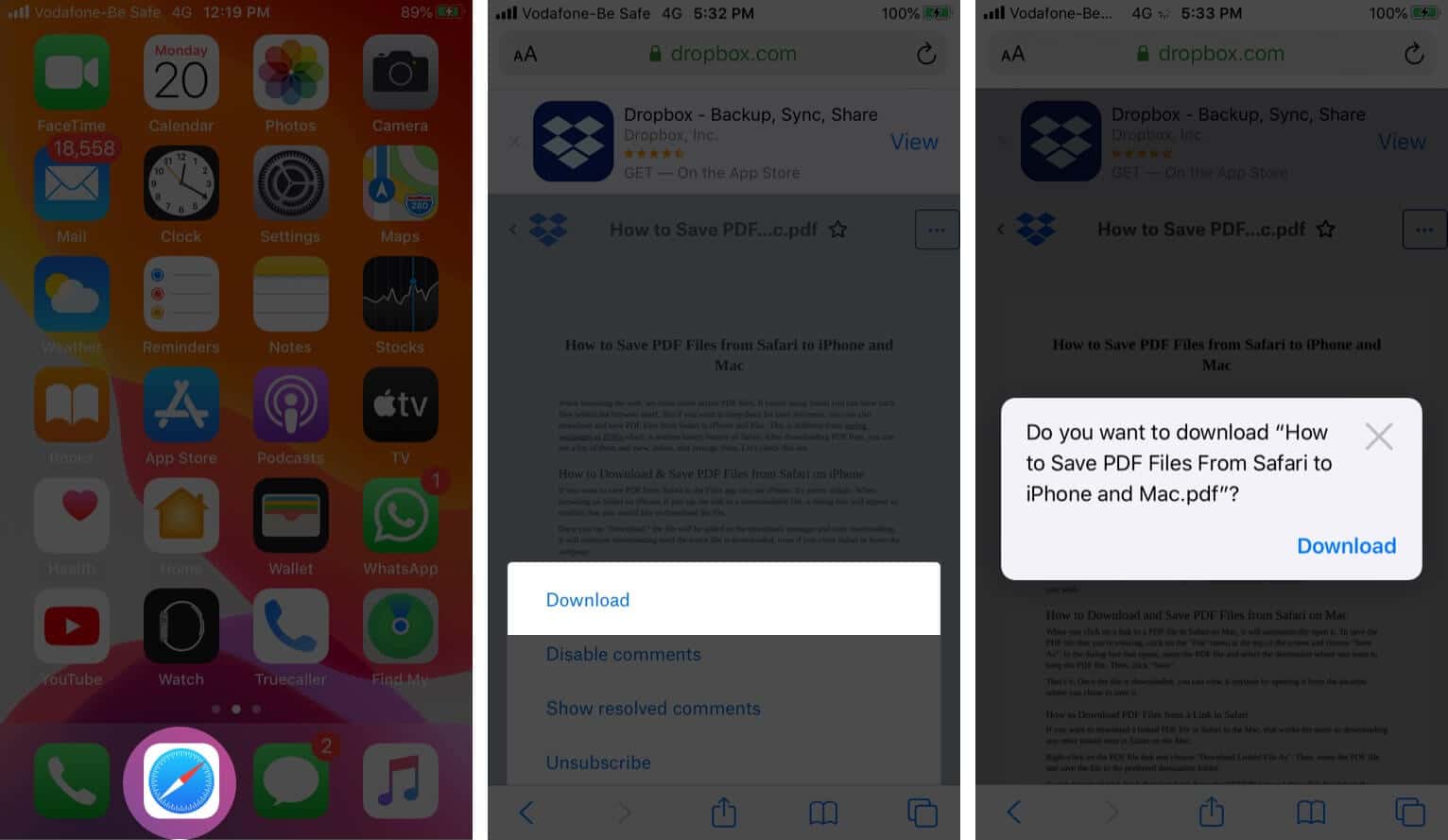
Once you tap “Download,” the file will be added to the downloads manager and start downloading. It will continue downloading until the entire file is downloaded, even if you close Safari or leave the webpage.
By default, downloaded files are saved to a ‘Downloads’ folders in iCloud Drive so that you can access them from all your devices. But you can change the default location that files are saved in if you wish.
When you click on a link to a PDF file in Safari on Mac, it will automatically open it. To save the PDF file that you’re viewing, click on the “File” menu at the top of the screen and choose “Save As.”
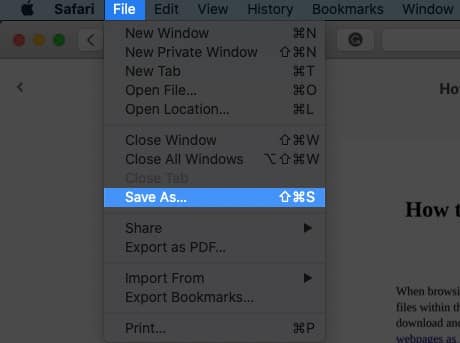
In the dialog box that opens, name the PDF file and select the destination where you want to keep the PDF file. Then, click “Save.”
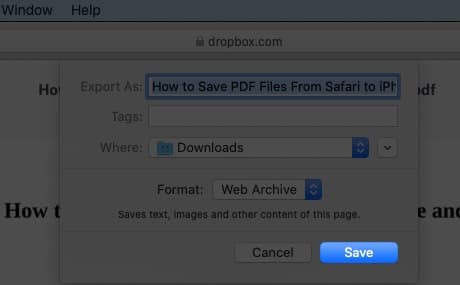
That’s it. Once the file is downloaded, you can view it anytime by opening it from the location where you chose to save it.
How to Download PDF Files from a Link in Safari on Mac
If you want to download a linked PDF file in Safari to the Mac, that works the same as downloading any other linked item in Safari on the Mac:
Right-click on the PDF file link and choose “Download Linked File As”. Then, name the PDF file and save the file to the preferred destination folder.
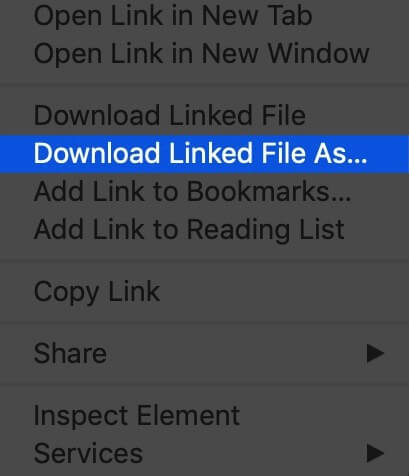
A neat download trick for Safari is to hold down the OPTION key and then click the link to the PDF or refresh the current page if the PDF is already open in Safari.
That will also download the PDF document directly into the preset Downloads folder.
Usually, you will probably end up opening PDF files on Safari when trying to download them. If you want to avoid this and directly save a PDF from Safari on Mac, you can try the following tricks:
- If it’s a link that is clickable to open the PDF, you can just hold the OPTION/ALT key when clicking the URL to instantly download the PDF to the default download location. This will instantly download the PDF file to your Downloads folder unless you changed the download destination in Safari
- Another option to download a PDF instead of opening it within Safari is to load the PDF within a tab and then click the URL bar. Hold down the OPTION/ALT key and hit Return (or refresh the PDF on display) to download the PDF
Wrapping Up…
As you can see, it’s a breeze to download and save PDF files on Safari on the iPhone and Mac. You can later access them from your downloads folder even when you’re offline. If you have any questions or thoughts about this, share in the comments section below.
Mehak has a master’s degree in communication and over ten years of writing experience. Her passion for technology and Apple products led her to iGeeksBlog, where she specializes in writing product roundups and app recommendations for fellow Apple users. When not typing away on her MacBook Pro, she loves being lost in a book or out exploring the world.
LEAVE A REPLY Cancel reply
Save my name, email, and website in this browser for the next time I comment.
Related Articles
How to fix “sorry, no manipulations with clipboard allowed” on a mac, how to download a gif from twitter (x) on an iphone, ipad, or desktop, how to connect ps5 controller to iphone for best gaming experience, safari tabs disappeared on your iphone or ipad how to get them back.

Tips & Tricks
Troubleshooting, how to download pdf files from safari on mac.
Wondering how to download and save PDF files from Safari to a Mac? If you frequently encounter and work with PDF documents on the web, you might be interested in saving them locally to your Mac from time to time. With Safari, it’s easy to open, save, and download PDF files to the Mac.
The process is quite simple as this tutorial will demonstrate through several different ways to download PDF files to save them to the Mac from Safari.
You may have noticed that default Safari will automatically open PDF files that are clicked into in-browser windows. That can confuse some users at first, but it ends up being OK because if we’re looking to save a PDF file that makes it very easy to do as you’ll see.
How to Download & Save PDF Files from Safari to Mac
Opening PDF files in Safari on the Mac allows them to be easily downloaded and saved to the computer, here’s how the process works:
- Open Safari on the Mac if you haven’t done so yet
- Go to the PDF file in Safari that you want to save to the Mac
- With the PDF file open in Safari, pull down the “File” menu and choose “Save As”
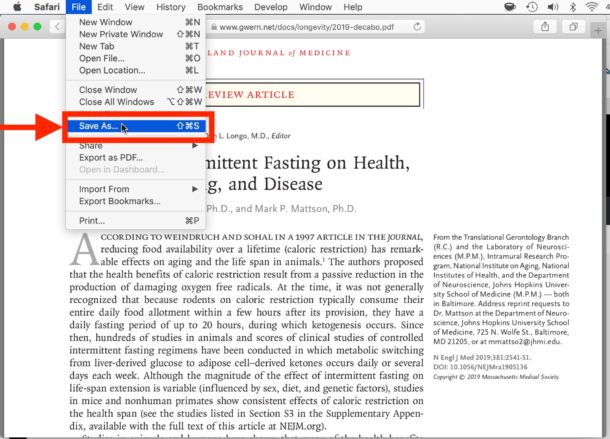
- Name the PDF file and select the destination to download the PDF file to and then click “Save” to download and save the PDF file locally to the Mac at that destination

In the example image here, we’re downloading a PDF document of a study (https://www.gwern.net/docs/longevity/2019-decabo.pdf) and saving it locally to the Mac desktop where it can be easily found.
How to Download PDF Files from a Link in Safari
If you want to download a linked PDF file in Safari to the Mac, that works the same as downloading any other linked item in Safari on the Mac:
- Right-click on the PDF file link and choose “Download Linked File As”
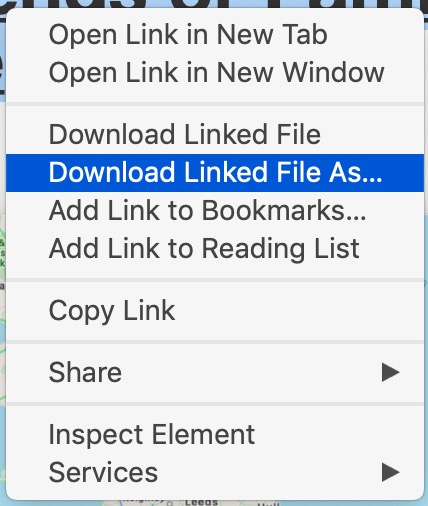
- Save the PDF file to the Mac destination as desired
You can use either method to download and save PDF files to the Mac.
How to Download & Save Linked PDF Files in Safari with Option Key
Another neat download trick for Safari that is lesser known is to hold down the OPTION key and then click the link to the PDF, or refresh the current URL if the PDF page is already open in Safari .
That will also download the PDF document directly into the Downloads folder as configured by Safari.
Note that saving a PDF file from Safari is completely different from saving a webpage as a PDF in Safari on Mac , the latter of which actually preserves the webpage as a PDF file and also saves it locally. It’s a bit redundant, but you can technically use that same save-as-pdf approach to an existing PDF too, which may be helpful in some situations if the PDF file you are trying to save is stuck in an iFrame or something similar that prevents easy access to opening, downloading, and saving the file directly.
And yet another neat trick; if you happen to forget where you got a particular PDF from but you want to know the source URL, you can retrieve a files original direct download URL using this Safari trick .
How to Make Safari Download PDF Files Instead of Opening Them
The download tips above will allow you to download PDF files from Safari, but you may still end up opening the PDF file in Safari too. If you want to download PDF instead of opening, you can try the following tricks:
Another option to download a PDF instead of opening it within Safari is this:
- Load the PDF into Safari and then click URL bar
- Hold down the OPTION / ALT key
- Hit return (or refresh the PDF on display) to download the PDF
This will instantly download the PDF file to your Downloads folder, unless you changed the download destination in Safari.
Remember that Safari defaults to using the User Downloads folder on the Mac, but you can change the Safari download location if needed to suit your preferences.
These methods work on practically all versions of Safari for basically all versions of MacOS and Mac OS X, so it shouldn’t matter what software release you are on you will be able to open, download, and save PDF files to the Mac locally if needed.
Do you know of any other tips, tricks, or info about opening, downloading, and saving PDF files from Safari to Mac? Share with us in the comments!
Enjoy this tip? Subscribe to our newsletter!
Get more of our great Apple tips, tricks, and important news delivered to your inbox with the OSXDaily newsletter.
You have successfully joined our subscriber list.
Related articles:
- 4 Ways to Convert PDF to Word DOCX in Mac OS
- How to Save a Webpage as PDF on iPad and iPhone the Easy Way
- How to Fill Out PDF Forms and Documents on Mac
- How to Join Multiple PDF Files Into a Single PDF Document in Mac OS X
One Comment
» Comments RSS Feed
An even easier GUI way to view and save PDFs in Safari: Many PDFs when clicked on will open in a separate Window or Tab. Hover cursor near the bottom and a small tool bar will appear, showing “Magnifying Glass” icons to Enlarge +, or Shrink – the page, and, two other icons that let you Open in Preview, or, Save to Downloads. (I’d attach a pic if I could!)
Leave a Reply
Name (required)
Mail (will not be published) (required)
Subscribe to OSXDaily
- - How to Install watchOS 11 Public Beta on Apple Watch
- - How to Install iOS 18 Public Beta on iPhone
- - How to Install MacOS Sequoia Public Beta
- - How to Run Ubuntu Linux on Apple Silicon Mac
- - How to See Individual Core CPU Usage on Mac with powermetrics
- - MacOS Sequoia Public Beta Now Available to Download for Anyone
- - iOS 18 Public Beta & iPadOS 18 Public Beta Now Available
- - Revised 3rd Betas of iOS 18, MacOS Sequoia, iPadOS 18 Released
- - MacOS Sequoia 15 Beta 3 Available to Download
- - Beta 3 of iOS 17.6, iPadOS 17.6, & macOS Sonoma 14.6 Available for Beta Testing
iPhone / iPad
- - Why Are iPhone Videos Low Quality & Blurry When Sent to Android Users?
- - iOS 18 Beta 3 Available to Download Now for iPhone & iPad
- - iOS 18 Beta 2 Download Available Now for iPhone & iPad
- - 4th Beta of iOS 17.6, macOS Sonoma 14.6, & iPadOS 17.6 Available for Testing
- - Fun: Forget to Empty Your Mac Trash? Have Buzzing Flies to Remind You
- - Fix brew Error “The arm64 architecture is required for this software” on Apple Silicon Mac
- - Fix “A software update is required to install macOS in a virtual machine” Error on Mac
- - How to Downgrade iOS 18 Beta to iOS 17
- - How to Fix iPhone “Charging on Hold” Message

About OSXDaily | Contact Us | Privacy Policy | Sitemap
This website is unrelated to Apple Inc
All trademarks and copyrights on this website are property of their respective owners.
© 2024 OS X Daily. All Rights Reserved. Reproduction without explicit permission is prohibited.
Can’t Open a PDF in Safari? Here's How to Fix That

Your changes have been saved
Email Is sent
Please verify your email address.
You’ve reached your account maximum for followed topics.
Android Phone Has a Black Screen and Won't Turn On? Try These Fixes
How to find large files on linux, how i use google's custom language model to supercharge my studies.
You’ve clicked on a link that should open a PDF in Safari. The link goes through, but you can’t see the PDF—there’s just a gray background.
You can Control-click on the PDF, and your Mac says there’s a PDF there, but you just can’t see it. Refreshing the page doesn’t fix anything, nor does restarting Safari.
I’ve been in this unusual situation before, and I can help you fix it. Read on to see how to view a PDF that Safari won’t open, and how to fix Safari so other PDFs will be visible in the future.

The Quick Fixes
If you can’t see or load a PDF in Safari, one of the easiest fixes is to stop using Safari to try to view the PDF. This means copying the PDF’s URL from Safari and pasting it into another browser, like Chrome or Microsoft Edge ( Edge works very well on Macs , for the record).
If you don’t want to open another browser though, you do have another option.
If you can Control-click on the PDF to download it or click the download button available for the PDF in the Safari window, do so. You can then open and view the PDF in Preview or your preferred PDF-viewing Preview alternative . You can drag the PDF into the Trash if you don’t end up needing it after you read it. And if you do need it in the future, you’ve already downloaded it!
These options work well, but maybe you really just want to be able to open PDFs in Safari. There are ways to do that, too, which we’ll go over in the next section.
How to Get Safari to View PDFs Again
The first place to check when you can’t view PDFs in Safari is your Safari plug-ins or extensions. It’s possible one of them is hiding the PDF from you or affecting Safari in a negative way.
To access your Safari plug-ins or extensions, open Safari > Preferences and then head to the Websites tab. Scroll down the menu on your left, and you should find the Plug-ins or Extensions headings.
Click on any plug-in in this list to see a list of current websites and whether that plug-in is working on the website where you have the PDF open. If it is, set the drop-down menu beside it to Off . Then refresh the PDF, and see if it’s visible.
With extensions, set their drop-down menus to Deny to prevent them from working. Though, if an extension is the root of the problem, it might be worth updating or removing the extension entirely to see if that improves your PDF visibility issues.
But what if you don’t have any plug-ins or extensions in your Safari preferences? Or you’ve demonstrated that they’re not the issue with seeing PDFs in Safari? The problem-causing plug-in might be hidden away in your Mac Library instead.
Specifically, the AdobePDFViewer plug-ins are likely to be the root of your problem. To find these plugins and remove them, so PDFs become visible in Safari again, head to Finder > Go > Go to Folder .
In the search window that appears, type in or copy and paste /Library/Internet Plug-ins . Locate and select all files with AdobePDFViewer in the name in the Internet Plug-Ins Finder window, and drag them into your Trash.
Your Mac may prompt you to input your password or use Touch ID to confirm you want to move these plug-ins. Do whichever you want to ensure those files go into your Trash.
Refresh the Safari window where you’re trying to view a PDF. The PDF should now be visible to you!
Different Safari PDF Visibility Fixes for Different Moments
I was very excited to find several solutions to the invisible PDF problem in Safari, and I hope my findings can help you out too.
Whether you’re happy opening PDFs in non-Safari browsers to save time or are eager to delve into your Mac’s library to improve your workflow in Safari over the long term, the tips above will help you view PDFs online when you need them.
- Safari Browser
How-To Geek
How to download files using safari on your iphone or ipad.

Your changes have been saved
Email Is sent
Please verify your email address.
You’ve reached your account maximum for followed topics.
I Love This Compact 2-in-1 iPhone Charger For My Workspace
This 3-in-1 iphone charger may be too clever for its own good, iphone getting hot here's why your iphone is overheating and how to fix it, quick links, how to download files using safari, how to the change default download location, alternative for ios 12 users: documents 5 by readdle.
In your work or personal life, you'll sometimes need to download a file on your iPhone or iPad. Using the new feature introduced in iOS 13 and iPadOS 13, you can now do this directly in Safari. No third-party app needed!
Safari's download manager is a hidden new feature in the iOS 13 and iPadOS 13 updates. If you're going about your day, browsing the web, you probably won't be aware of the feature. Instead, it comes up when you tap on a download link.
Go to a web page and find the link for a file you want to download. When you select it, you'll see a popup with the filename asking if you want to download it. Tap on the "Download" button.
The download will start, and you'll see a new "Downloads" button appear next to the address bar at the top of the browser. Tap on the button to reveal all current downloads. From here, you can monitor the progress of multiple downloads.
If you want to stop a download at any time, simply tap on the "X" button.
Once the download is finished, tap on the file to preview it. If you've downloaded a media file, image, or a PDF, you'll be able to see it in the preview window.
You can then share the file to any app. Tap on the "Share" button from the bottom-left corner.
Press the "Search" icon next to the filename in the Downloads section to open the file.
Once you open the file in the Files app, you can tap and hold on the file to reveal the menu.
From here, tap on "Delete" to delete the file.
By default, the downloaded files are saved to the Downloads folder in iCloud Drive in the Files app. This is a great option if you have a paid iCloud storage plan because it allows your downloaded files to instantly sync across all your devices.
But if you're on the free, 5GB tier, you might not have space for storing large files.
Thankfully, you can change the default location to local storage. Open the "Settings" app and go to Safari > Downloads. If you can't find the browser on your phone, try using Apple's Spotlight search to locate it.
Here, switch the selection to "On My iPhone" or "On My iPad" depending on your device.
By default, Safari will pick the "Downloads" folder. You can change this by tapping on the "Other" option to select any folder from the local storage (or from a cloud storage option).
The new download manager in Safari is exclusive to iOS 13, iPadOS 13, and above. If you haven't updated to the latest OS (which you should), or if you're in a situation where you can't update, here's a workaround for you.
Try using the free Documents 5 app by Readdle . It's an all-in-one browser and file manager app.
Open the Documents 5 app and tap on the "Browser" button in the bottom-right corner to switch to the browser mode.
Now, navigate to the page with the download link and tap on it. From the next screen, select the folder where you want to download the file and tap on "Done."
The download will now start. You can tap on the "Downloads" tab to view all downloads.
Tap on the "Files" button from the bottom-left corner to switch to the file manager. From here, tap on the "Downloads" folder to see your downloaded file. You can tap on the download to preview it in the app. Tap on the "Menu" button to view options for opening the file in another app.
Safari's download manager is just one of the many new features in iOS 13. Take a look at our list of the best iOS 13 features to learn more.
Related: The Best New Features in iOS 13, Available Now
- iPhone & iPad
Safari User Guide
- Get started
- Go to a website
- Bookmark webpages to revisit
- See your favorite websites
- Use tabs for webpages
- Import bookmarks and passwords
- Pay with Apple Pay
- Autofill credit card info
- View links from friends
- Keep a Reading List
- Hide ads when reading
- Translate a webpage
- Download items from the web
- Add passes to Wallet
- Save part or all of a webpage
- Print or create a PDF of a webpage
- Interact with text in a picture
- Change your homepage
- Customize a start page
- Create a profile
- Block pop-ups
- Make Safari your default web browser
- Hide your email address
- Manage cookies
- Clear your browsing history
- Browse privately
- Prevent cross-site tracking
- See who tried to track you
- Change Safari settings
- Keyboard and other shortcuts
See a PDF in Safari on Mac
Safari has a built-in PDF reader that automatically displays PDF documents right in the browser window. You don’t have to download and install a separate PDF reader app.
Open Safari for me
Move the pointer to the bottom center of the browser window to see controls.
Read PDFs in Safari
Featured In
Table of contents, safari's dominance, pdf reading on mac, iphone, & ipad, making safari your pdf viewing pro, keep it in-browser: bypassing the preview, safari’s storytelling: pdf read aloud features, 5 best pdf extensions for safari:, pdf on the go: using safari on iphone, downloading and interacting with pdfs in safari, speechify pdf reader, adobe acrobat reader, preview (apple's native tool), foxit reader, sumatra pdf, nitro pdf reader, pdf-xchange viewer, pdf viewer (by pspdfkit), gaaiho pdf reader.
Whether you're a new Apple enthusiast or a seasoned user, chances are you've been curious about how to read PDF in Safari. This guide will dive into everything...
Whether you're a new Apple enthusiast or a seasoned user, chances are you've been curious about how to read PDF in Safari. This guide will dive into everything you need to know about accessing and manipulating PDFs in Apple's web browser.
Safari, Apple's in-house browser, holds a significant portion of the global web browser market. While Chrome and Firefox have their loyalists, Safari remains the go-to for many macOS and iOS users, ensuring a streamlined, integrated experience across Apple devices.
Yes, Safari can open PDFs across all Apple devices. On Mac, PDFs generally open in Preview by default, while iPhone and iPad users get a mobile-optimized reading experience within the browser. The rendering is smooth, with intuitive pinch-to-zoom features, making reading a breeze.
Getting Safari to consistently view PDFs in-browser involves tweaking some settings. The key is ensuring that the AdobePDFViewer.plugin is enabled in your Internet plug-ins folder. If you're looking for more versatility, the App Store offers extensions to enhance the reading experience.
To make Safari open PDFs directly within the browser, instead of Preview:
- Go to Finder and select 'Library.'
- Navigate to the 'Internet Plug-ins' folder.
- Ensure 'AdobePDFViewer.plugin' is present and enabled.
Safari doesn’t natively read PDFs aloud, but there are text-to-speech features in macOS and iOS. With third-party extensions or macOS's in-built 'Speak' feature, your PDFs can come to life audibly.
Boosting Safari: The Best Extensions Unveiled
From PDF editing to annotation, extensions can supercharge your Safari PDF experience. We've curated a list of the top 5 extensions that every Apple aficionado should consider.
- Adobe Acrobat Reader Extension: Beyond just viewing, this Adobe Acrobat extension allows for PDF editing, signatures, and comments. Top 5 Features: Integrated with Adobe Cloud, Advanced Editing, Signature Collection, Commenting System, Mobile Synchronization.
- PDF Expert: Renowned for its smooth interface and powerful tools, it enhances PDF reading and editing like no other. Top 5 Features: Intuitive UI, Advanced Annotation, Form Filling, Password Protection, Bookmarks Integration.
- PDF Merge: As the name suggests, it lets you combine multiple PDFs effortlessly. Top 5 Features: Seamless Merging, File Reordering, High-Speed Processing, Compatibility with Major Web Browsers, Simple UI.
- PDF Viewer: A robust viewer with annotation capabilities, it’s ideal for both casual and power users. Top 5 Features: Multi-device Sync, Smart Zoom, Night Mode, Extensive Annotation Tools, iCloud Integration.
- PDF Download: Control how you interact with PDFs – whether you want to view them as HTML, open them directly, or save them for later. Top 5 Features: One-click Download, PDF-to-HTML conversion, Enhanced Security, Custom Viewing Options, Open with Preferred PDF Reader .
To open PDF in Safari on your iPhone:
- Navigate to the webpage with the desired PDF.
- Tap on the PDF link. It should open directly within the Safari app.
- For easier access, save the PDF to iBooks or iCloud.
Make Safari Your Default PDF Maestro
If you're tired of juggling multiple PDF readers on your Mac, setting Safari as the default is straightforward. Simply right-click a PDF, select 'Open With' > 'Safari', and make sure to use it as the default for all PDF files.
- Snagging Your PDF: Simply click on the PDF link in Safari on Mac. Once opened, hover near the bottom to see the toolbar and select the 'Download' option.
- Web-to-PDF Magic: To export a webpage as a PDF, click 'File' > 'Export as PDF.' Choose your desired location, and voila!
- Print It Out: Want a physical copy? Once a PDF is open in Safari, simply go to 'File' > 'Print' or use the toolbar’s print icon.
The Best PDF Readers: A Quick Look
Cost : Free to try
Speechify's PDF reader brings the transformative power of text-to-speech technology directly to the realm of PDF documents. This tool allows users to listen to their PDFs rather than read them, ensuring that dense, text-heavy documents are more accessible and digestible. Among its top features are:
- High-Quality Voices : Converting PDF text into clear and lifelike audio, Speechify offers a range of natural-sounding voices for a genuine listening experience.
- Text Highlighting : As Speechify reads out the content, it highlights the corresponding text in the PDF, enabling users to follow along visually and reinforcing comprehension.
- Speed Control : Catering to individual preferences, listeners can adjust the reading speed, whether they need a quick overview or a deep understanding.
- Navigation Tools : Speechify's PDF reader allows users to effortlessly navigate through pages, jump to specific sections, and bookmark crucial parts for easy reference later on.
- Offline Access : Users can download and save PDFs within the app, facilitating offline listening and ensuring uninterrupted access to their documents, regardless of internet connectivity.
- AI Cha t: Interact with Speechify’s AI bot in your PDF reader to ask important questions about your PDF.
Overall, the Speechify PDF reader offers an innovative solution for those looking to transform the way they engage with PDF content.
Cost : Free, with Pro version available for a fee.
A favorite among many, Adobe Acrobat Reader offers a robust platform not only to view but also to edit and annotate PDF files. Whether you're using Safari on macOS or Chrome on Android, Acrobat has plugins and apps to ensure compatibility.
Top 5 Features:
- Cloud Integration
- Advanced Editing
- Mobile App Synchronization
- E-signatures
- Compatibility with Multiple Web Browsers.
Cost : Free (Pre-installed on Apple devices).
Exclusive to Apple's ecosystem, Preview is more than just a basic PDF viewer. Beyond letting you open PDF files, it offers seamless editing, annotation, and integration with other Apple apps like Mail and iBooks.
- Intuitive UI
- Annotation Tools
- Integration with macOS & iOS
- Image Editing
- Sign and Fill Forms
Cost : Free, with premium versions available.
As a leading PDF reader available on the App Store, Foxit supports both iOS and Android. Its lightweight nature doesn’t compromise on features, making it easy to read PDF documents, regardless of your device.
- Collaborative Review
- Document Security
- Bookmark Management
- Multi-Platform Support
Cost : $79.99 (One-time fee for macOS version).
A fan favorite for many MacBook and iPad users, PDF Expert brings advanced editing tools to your fingertips. With a sleek toolbar and a user-friendly interface, you can navigate, edit, and annotate with ease.
- Fluid Annotation
- Advanced PDF Editing
- Form Filling
- File Management
- Cross-device iCloud Sync
Cost : Free.
A lightweight PDF viewer for Windows users, Sumatra PDF strips away unnecessary fluff to provide a straightforward reading experience. Although not directly integrated with Safari or Chrome, it’s a preferred choice for many.
- Fast Performance
- Open Source
- Minimalistic UI
- Bookmarks Sidebar
- Broad File Format Support
Cost : Free, with Pro version available.
Beyond just reading PDFs, Nitro offers extensive tools to create, edit, sign, and share. Its compatibility with various web browsers ensures a smooth experience, whether viewing a webpage or a downloaded file.
- Digital Signatures
- PDF Creation
- Optical Character Recognition
- Document Conversion
Known for its snappy performance and rich features, PDF-XCh ange Viewer is a Windows gem. Although not native to the Safari app or iOS home screen, it’s revered for its advanced capabilities.
- Text Extraction
- Image Export
- Annotations
- Direct Typing on PDF
- Advanced Search
Cost : Free, with in-app purchases.
Whether on Android, iPhone, or iPad, PDF Viewer offers a mobile-optimized experience. With Apple support and integration, opening PDF files directly from the web or your iCloud storage is simple.
- Page Rotation
- Text Reflow
A newer entrant in the PDF scene, Gaaiho ensures that users can view, edit, and collaborate on PDF documents with ease. Its intuitive design, coupled with advanced features, makes it a solid choice for both personal and professional use.
- Document Comparison
- Secure Encryption
- Collaboration Tools
- Extensive Editing Features
- Built-in Cloud Support
Why can't I read PDF files in Safari?
This could be due to disabled plug-ins or conflicts with other PDF software. Ensure the AdobePDFViewer.plugin is enabled, and consider troubleshooting other installed PDF readers.
How do I change PDF settings in Safari?
Navigate to Safari's preferences > Websites > PDF Documents. Adjust settings as desired.
How can I read PDF files on my Mac?
Use Safari, Preview, or a plethora of available PDF readers from the App Store.
How to View PDF in Chrome, Firefox, Safari, and IE?
Each browser either has native support or allows extensions/plugins for seamless PDF viewing.
How do I open PDF files in Safari on IPAD?
Tap the PDF link. Safari will render it within the browser.
How do I convert a PDF file to a different format?
Tools like Adobe Acrobat and online converters can help transform PDFs to desired formats.
Where can I find a free PDF reader for my Mac?
The App Store boasts a myriad of options, with Preview being the native and free tool provided by Apple.
AI Maker: Everything you need to know!
Read Aloud: Transforming the Way We Experience Text

Cliff Weitzman
Cliff Weitzman is a dyslexia advocate and the CEO and founder of Speechify, the #1 text-to-speech app in the world, totaling over 100,000 5-star reviews and ranking first place in the App Store for the News & Magazines category. In 2017, Weitzman was named to the Forbes 30 under 30 list for his work making the internet more accessible to people with learning disabilities. Cliff Weitzman has been featured in EdSurge, Inc., PC Mag, Entrepreneur, Mashable, among other leading outlets.
Stack Exchange Network
Stack Exchange network consists of 183 Q&A communities including Stack Overflow , the largest, most trusted online community for developers to learn, share their knowledge, and build their careers.
Q&A for work
Connect and share knowledge within a single location that is structured and easy to search.
How do I set Preview as the PDF viewer in Safari, instead of Adobe Reader X?
I unfortunately have to use Adobe Reader X on my Mac.
In the past, I could set Preview as the default PDF viewer in Safari, but with Adobe Reader X, that option is disabled!

I already know that I can delete Adobe’s plug-in, but I’m pretty sure it will just come back the next time the damn thing auto-updates.
The “right” way is to change that setting, which (at least in previous versions) maintained the setting through updates. How do I do it?
- adobe-reader
- It seems all solutions require root-access :-/ – Volker Stolz Commented Nov 6, 2012 at 9:00
3 Answers 3
It turns out this is a known issue. Adobe has a knowledge base article that says:
Known issues Reader's Preferences > Internet > Display PDF in Browser is always dimmed To disable Safari integration, delete the AdobePDFViewer.plugin from /Library/Internet Plug-ins To reenable Safari integration, rerun the installer over the current installation. Start the Acrobat/Reader X installer from the original media, and then follow the onscreen prompts to complete the installation.
Hopefully the plug-in doesn’t come back the next time Reader updates.
- Is there a way (e.g. hidden property) to "ungray" this preference setting? – Stephan Zehrer Commented Sep 3, 2012 at 16:32
- Just an update if anyone stumbles upon this article. I'm running Reader 11.0.07 and the plugin to delete is /Library/Internet Plug-Ins/AdobePDFViewerNPAPI.plugin – user205336 Commented Aug 18, 2014 at 14:38
What I did was install a later version to reset it using the following steps:
1) Remover Acrobat Reader X 2) Delete plug (AdobePDFViewer.plugin) found at /Library/Internet Plug-ins 3) Go to http://get.adobe.com/reader/ 4) Press "Choose a different version" under "Select your version of Mac OS:" 5) Select your operating system & language 6) Choose & download Reader 9.4 NOT Reader X 10.0.1 7) Install Reader 9.4 7.1) Say no to the extension for safari plug in 7.2) Say no to request to set as default 8) Reboot your system & preview should return to the default
Optional 9) I removed Reader 9.4 using the unistaller found in utilities and then removed any remaining folders left in applications (there was one labelled Adobe)
Hope this helps
- This could work but I want to stay current with the latest version. Thanks. – Nate Commented Mar 21, 2011 at 7:01
This question is already answered and a possible solution may be found in Adobe's knowledge base article as mentioned in @Nate's post.
However, a non-destructive method to disable Adobe Reader as PDF reader in Safari is to
- Create a new folder /Library/Internet Plug-Ins (disabled)/
- Move the file AdobePDFViewer.plugin-deactivated from /Library/Internet Plug-Ins to the newly created folder.
This way you don't have to reinstall Adobe Reader in case you change your mind later.
You must log in to answer this question.
Not the answer you're looking for browse other questions tagged mac adobe-reader ..
- Featured on Meta
- Announcing a change to the data-dump process
- Upcoming initiatives on Stack Overflow and across the Stack Exchange network...
- We spent a sprint addressing your requests — here’s how it went
Hot Network Questions
- Why must the ntp server using the local clock use the default loopback ip (127.127.1.0) ?
- Is there a wavelength shift between sunlight observed from the ISS versus from Earth's surface?
- What was the correct semantics of the FORTRAN "plus" carriage control character?
- What drives the mechanical challenges which make trailing-edge flaps an (almost) ubiquitous solution vs leading-edge flaps?
- Finding neutral wire in wall boxes
- Did firearm projectiles start being rifled before barrels?
- What happens to a sparse file's holes when the space is needed?
- Which word can be used to describe either the beat or the subdivision?
- When Barbie Alexandra says, "I don't even know how I got here", is she refering to a physical location or a metaphorical or emotional state?
- What does the word "Eine" means in latin?
- What is the maximum number of people who speak only 1 language?
- Tiny worms in blackberries
- Can't certain parts of my mesh during retopo
- Examples of distributions with easily solvable quantile functions but hard to solve CDFs
- How can 4 chess queens attack all empty squares on a 6x6 chessboard without attacking each other?
- Why are the categories of category theory called "category"?
- Rudimentary black jack game implementation
- Conceptual Issue with Deriving Sphere Volume Formula
- How to replicate this curly brace
- What was the first movie to depict a scene where a character makes it appear as if they are using another character as a human shield?
- ELI5: If SSL encrypts traffic, why does it expire?
- Tied notes that could be dotted
- Why can't thin clouds form rainbows?
- How can a liability limitation in a contract between two parties prevent a damaged 3rd-party from taking action?
✅ SOLVED PDF Download Works in Chrome but not Safari, Why?
I was doing research on organizational life-cycles. I found a great summary table in PDF format that I wanted to save to my research folder. The PDF would not download using Safari but downloaded perfectly using Chrome/Brave. Does anyone know why?
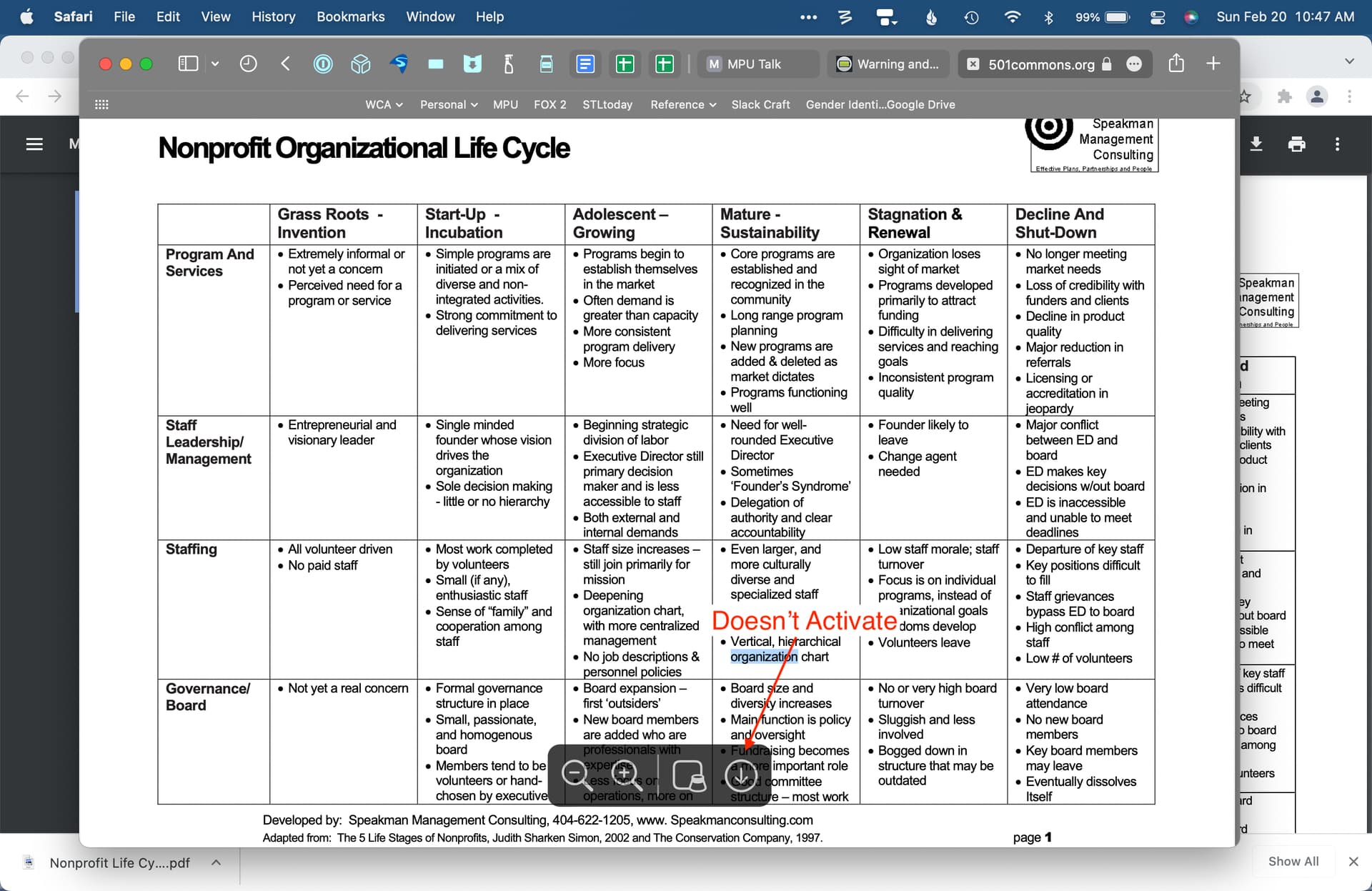
Chrome/Brave
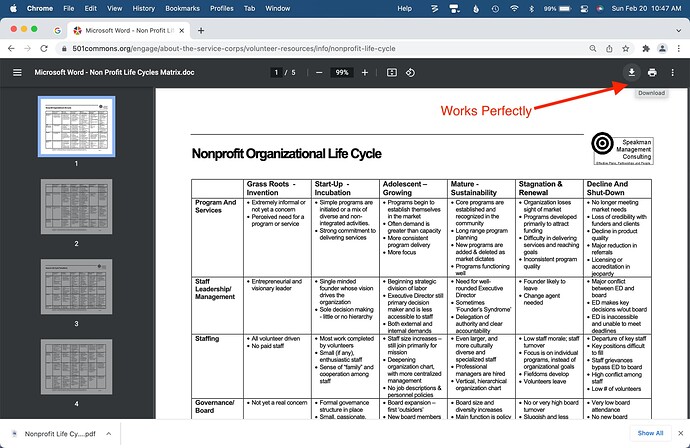
You have to right click and choose ‘open in preview’ if you want to download it in Safari.
Yes and I can export to PDF from the File Menu. What is odd is that the three of the icons on the context menu panel that shows up in Safari (see below) work as intended (those with the red outline) but the download icon cannot be invoked. I wonder if this is a bug or a security feature.
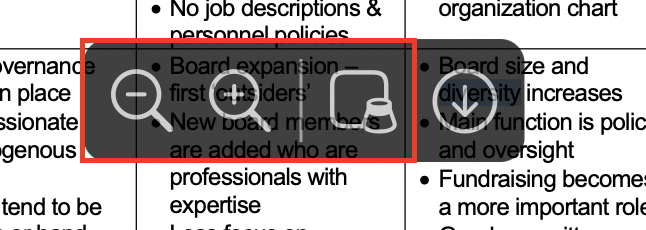
that download button works for me, is there a plug in that’s blocking it?

I’m running Safari 15.3 with the 1PW extension, and the download button works for me too. ,
I’m using 1Blocker. That may be my problem. I’ll disable it and see if it works then.

When all else fails I create a new account on my Mac for testing. If the problem occurs in the test account, it’s system wide. If not, it’s frequently something I configured incorrectly, etc.
It’s not a solution to my problem, but it helps me narrow down the cause.

Actually just doing ⌘F in finder and saying Date added is today will do the job, but typically there are lots of system like files that will also appear and clutter the search results.
Granted but I had no idea the file had downloaded. I was looking for some cue which I never received. Again, this was entirely user error.

Thank you so much!!! I also removed Downloads from the dock and faced the same issue. Your post is super helpful.
Scheduled Maintenance on July 16th
The Apple Support Community ‘Search’ functionality will temporarily be unavailable July 16th, 1:00am – 3:00am PDT. Thank you for your patience as we work behind the scenes to improve the community.
Want to highlight a helpful answer? Upvote!
Did someone help you, or did an answer or User Tip resolve your issue? Upvote by selecting the upvote arrow. Your feedback helps others! Learn more about when to upvote >
Pdf files on Safari for mac open scrolled down
Since a few weeks Safari for Mac shows pdfs in a more downward view than usual. Let me explain: instead of showing the pdf from the top, it shows it shifted a few centimeters further down, like scrolled down.
For example, if you now open this pdf: https://www.apple.com/legal/privacy/pdfs/apple-privacy-policy-en-ww.pdf you will see the Apple logo at the top right, but I don't see it. In my case the document is shown a few centimeters further down. In the attached picture you can see it.
Also: this happens ALL the time, with ALL pdf's I open on Safari.
I've tried doing these things already without success:
- Cleaning cache & history
- Restoring Mac to factory default
I'd like to know if anyone else is currently experiencing or has experienced something similar in the past and, therefore, how did you solve this.
Thanks in advance,
MacBook Air 13″
Posted on Apr 25, 2023 1:02 PM
Posted on Apr 26, 2023 8:02 AM
I can confirm the same behavior that you are seeing. In fact even if you select a PDF document on your computer and select "Open With Safari", it will open scrolled down. Double clicking the file opens it normally in Preview scrolled to the top.
The solution is to send Feedback to Apple. It may be an issue with the Adobe/Apple browser plugin that displays the PDF's. Product Feedback - Apple
Similar questions
- Mac OS Ventura - Safari 16 - No Longer Auto Opening PDF Files Hi, we have been using Safari to open .pdf invoices and DHL labels automatically after downloading them. We would download the file using "command + click" and the .pdf would simply auto open like a pop up using "preview". It was really quick and handy. Now all of the sudden, Apple decided to remove this PDF option in settings: Ventura: Open "safe" files after downloading . "Safe" files include movies, pictures, sounds, text documents and archives Montery: Open "safe" files after downloading . "Safe" files include movies, pictures, sounds, PDFs, text documents and archives Not sure why they would remove PDFs, it was so quick and useful...? Does anybody know another way or solution to open the PDFs quickly again? Thanks 1323 3
- Safari hangs when saving a pdf this is a long running issue (across multiple versions of OS and Safari) and I don't have time to troubleshoot it but it is very annoying. I end up force quitting safari each time. The behaviour is as follows: I get a link to a pdf say in an email (or on a web page). I open this in safari and then 'save as' to store it on my machine. (It prints fine with no issue) Then safari appears to hang (no response, fans eventually start speeding up). I have to select another app and then force quit safari. I do find that it did actually save the pdf file to my disk. So it seems to hang after performing this part of the operation. 806 1
- Safari is not displaying any PDFs Hello! Safari (14.1) suddenly stopped displaying PDFs on my iMac Pro 2017 (MacOS X Big Sur 11.3.1). For instance, when I click on a PDF online, it displays only a blank window or placeholder. If I try to download the PDF, there is only a blank file. I have also Adobe Acrobat Reader DC (2021.001.20155) installed. What could be happening? Thank you! 5321 2
Loading page content
Page content loaded
Apr 26, 2023 8:02 AM in response to victorpastoralapont
Apr 26, 2023 11:01 AM in response to Mac Jim ID
I've just done what you said, I've sent Feedback to Apple.
Also, feedbacks don't have any response, so we will have to wait for further OS updates.
Sep 30, 2023 5:16 AM in response to victorpastoralapont
The same issue for since about 1-2 months ago...
Did you find any solution?

IMAGES
VIDEO
COMMENTS
Safari download PDFs instead of opening them. Since I came to Mac from iPhone and iPad, I am used to it, if I click on a PDF link, it will open in a new tab in Safari, and from here I can save it to iCloud or Files via the sharing tab (if I really need). However, this is not the case on Mac, instead it downloads the given document immediately ...
Safari automatically opens many files in the browser window. If you want to download any of those files follow these steps: 1) Click on the Firefox menu and select Preferences. 2) In the window that opens click on the Applications tab. 3) In the column named Content Type scroll down to the type of content you are trying to download (or type the ...
In the Safari app on your Mac, click the link to a PDF. 2. Move the pointer to the bottom center of the browser window to see controls. 3. To stop viewing the PDF, click the Back button in the toolbar. You can find these details in See a PDF in Safari on Mac - Apple Support. Regards.
1. If you have Adobe Reader installed, disable Adobe's pdf viewer browser plug-ins: a. Open Adobe Reader/Acrobat Pro; go to Preferences -> Internet; under Web Browser Options, uncheck all boxes; confirm preference changes by selecting "OK." b. Open Safari; go to Preferences -> Security -> Plug-in Settings; in the left column, uncheck boxes next ...
3. There's no mechanism for opening a link directly into Preview that I know of. However, once the PDF is being viewed in Safari, you can open it in Preview by clicking on the third-from-left icon in the floating menu that appears when you mouse over an area at the bottom of the Safari window. Some PDFs may download rather than display in the ...
When you click on a link to a PDF file in Safari on Mac, it will automatically open it. To save the PDF file that you're viewing, click on the "File" menu at the top of the screen and choose "Save As.". In the dialog box that opens, name the PDF file and select the destination where you want to keep the PDF file. Then, click "Save.".
When I click a link to a pdf on Safari on Mac, it downloads the pdf file instead of viewing it in the browser tab. Reading previous similar questions, it seems like this behavior is supposed to be determined by the website which hosts the file.However, when I click the exact same link on the exact same website on Safari on iOS, it opens file for view in a new tab instead of downloading it.
Open Safari on the Mac if you haven't done so yet. Go to the PDF file in Safari that you want to save to the Mac. With the PDF file open in Safari, pull down the "File" menu and choose "Save As". Name the PDF file and select the destination to download the PDF file to and then click "Save" to download and save the PDF file locally ...
Upload the PDF files to your iTunes library. Plug your iPhone/iPad to the computer. Click on the device icon, go to Settings>Books. The imported PDF file appears in the panel, right-click on the PDF and choose "Add to device". Go to "On My Device" to find the PDF saved to your iPhone. If you get the PDF from an Email.
The first place to check when you can't view PDFs in Safari is your Safari plug-ins or extensions. It's possible one of them is hiding the PDF from you or affecting Safari in a negative way. To access your Safari plug-ins or extensions, open Safari > Preferences and then head to the Websites tab. Scroll down the menu on your left, and you ...
Hold the option key down and click the "Go" menu in the Finder menu bar. Select "Library" from the drop down. Click "List" view in the Finder toolbar. Library > Preferences > com.apple.Safari.plist. Right click on it and select "Move it to Trash". Restart and relaunch Safari. Click "Start using Safari" link at the bottom.
Open the "Settings" app and go to Safari > Downloads. If you can't find the browser on your phone, try using Apple's Spotlight search to locate it. Here, switch the selection to "On My iPhone" or "On My iPad" depending on your device. By default, Safari will pick the "Downloads" folder. You can change this by tapping on the "Other" option to ...
User click link-> download pdf, create blobURL, create download link/button for that blob. Then user has to click that another link/button. iPhone 14, iOS 16: Changing content-type in the header made the prompt appear on Safari and the download was successful. No such luck for iOS Chrome though.
In the Safari app on your Mac, click the link to a PDF. Move the pointer to the bottom center of the browser window to see controls. To stop viewing the PDF, click the Back button in the toolbar. In Safari on your Mac, click a link to a PDF to see the file. Safari has a built-in PDF reader, so you don't need to download and install one.
7. It is the web site that instructs the browser to download the PDF instead of viewing it: Web sites usually controls this using the "Content-Disposition: attachment" header which is sent by the web server to the browser. The web site probably changed from not sending this header to now sending the header, and so Safari will start a download ...
PDF Reading on Mac, iPhone, & iPad. Yes, Safari can open PDFs across all Apple devices. On Mac, PDFs generally open in Preview by default, while iPhone and iPad users get a mobile-optimized reading experience within the browser. The rendering is smooth, with intuitive pinch-to-zoom features, making reading a breeze. Making Safari Your PDF ...
SHORT ANSWER: you can't. Due this bug is impossible to download the file on safari iOS. The alternative is to open the file on the browser with the proper mime type, so it can show its content (and the user can then manually download it if needed). Make sure to pass mime type when creating the Blob. reference. var blob = new Blob([byte], {type ...
Safari would let me download PDFs I realize there is a word issue because some people think download means displaying the document in the browser, but I mean actually downloading the document itself to my computer. Safari refuses to allow me to do this on certain sites (banking sites). I done all the allow this on the prefs but still no deal.
Reader's Preferences > Internet > Display PDF in Browser is always dimmed. To disable Safari integration, delete the AdobePDFViewer.plugin from /Library/Internet Plug-ins ; To reenable Safari integration, rerun the installer over the current installation.
The PDF would not download using Safari but downloaded perfectly using Chrome/B… I was doing research on organizational life-cycles. ... Safari Chrome/Brave UPDATE on SOLUTION I called Apple support. After some trouble shooting it turns out that I'd deleted the download folder icon from my dock (this was intentional) so what was happening ...
Safari would let me download PDFs I realize there is a word issue because some people think download means displaying the document in the browser, but I mean actually downloading the document itself to my computer. Safari refuses to allow me to do this on certain sites (banking sites). I done all the allow this on the prefs but still no deal.
Safari Open Instead of Download Files. I want all easily viewable files (txt, doc, pdf, ppt, etc.) to open in a new tab in Safari instead of download (at least just PDFs). I'm a 8+ year Mac user and a Computer Engineering student, and still can't figure it out. I know some of it has to do with the HTML headers on websites, but there has to be a ...
Mac OS Ventura - Safari 16 - No Longer Auto Opening PDF Files Hi, we have been using Safari to open .pdf invoices and DHL labels automatically after downloading them. We would download the file using "command + click" and the .pdf would simply auto open like a pop up using "preview". It was really quick and handy.