- Editorial Process
- Why Trust Us?
- Affiliate Linking Policy
- Privacy Policy
- Terms of Service

Weekly Must-Reads View All
7 things to do if you spilled water on your macbook.
Quick steps to save your MacBook from water damage
How to Boot Your Mac Into Verbose Mode: 4 Best Ways
Boot your Mac into Verbose Mode with this step-by-step guide
How to Fix Your Mac Shutting Down Randomly: 16 Fixes to Try
Troubleshoot random shutdowns on Mac with effective solutions
How Much Space Does macOS Take On Your Mac?
Understand macOS size and analyze your Mac's storage usage
Popular Topics
- What to Do With Your Old MacBook? 13 Useful Ways to Reuse an Old Mac
- What Is the MacBook Flexgate Issue and How to Fix It
- What Is the MacBook Flexgate Issue
- Uninstall Java
- Safely Transfer Files from Mac to Mac
- Safari Bookmarks Disappeared on Mac: 10 Best Ways to Restore Them
- Repairing disk permissions
- Old MacBook
Trending Now View All

- Mac Security and Privacy
How to Remove Bing Redirect Virus From Mac: 9 Best Ways
Hashir Ibrahim
Reviewed by
Last updated: October 18, 2023
Expert verified
To remove the Bing Redirect Virus, you can manually change browser settings, scan your Mac with trusted antivirus tools, end suspicious background processes, remove unwanted applications, clear browser cache, and reset browsers to factory defaults.
- The Bing Redirect Virus doesn’t self-replicate or spread like traditional viruses. It’s more aptly categorized as a PUP or browser hijacker.
- Once installed, it can bombard you with ads and gather data such as IP addresses, search queries, and visited websites.
- Symptoms include sudden changes to your default search engine, altered homepage, unwanted browser redirects, intrusive ads, and new, unfamiliar browser extensions.
- The primary motive behind this hijacker is to generate ad revenue by redirecting traffic and possibly collecting user data, posing a privacy risk.
Ever felt like your Mac has a mind of its own, redirecting you to Bing unexpectedly? The Bing Redirect Virus is the sneaky culprit, and it’s more than just an annoyance—it’s a threat to your digital privacy.
In this guide, I’ll explain what Bing Redirect is, its implications, and most importantly, share different solutions to remove Bing Redirect Virus from Mac effectively. So, let’s get started.
Before We Begin
Looking to cleanse your Mac from harmful software, pesky adware, and browser-hijacking profiles? Try MacKeeper’s Antivirus. This Mac optimization tool proficiently tackles the Bing redirect viruses and more to protect your system.
What Is Bing Redirect Virus on Mac?
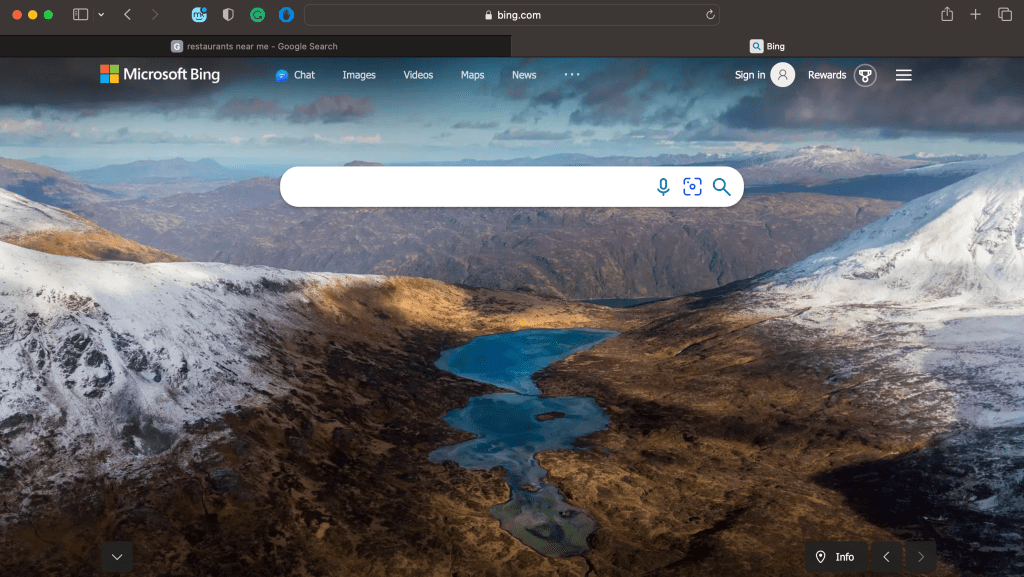
Often mistaken for a virus, the Bing redirect doesn’t self-replicate or spread across computers via networks or shared storage. So, it’s not technically a virus.
The Bing Redirect Virus is more aptly categorized as a potentially unwanted program (PUP) or, more specifically, a browser hijacker. This is because it alters primary browser settings, like the homepage and default search engine, across all browsers on your Mac.
Once this hijacker finds its way onto your Mac, it bombards you with unwanted ads and gathers data, including your IP address, search queries, and visited websites. The primary purpose behind this is monetary gain. By redirecting traffic, the perpetrators can generate ad revenue. These programs may also collect user data, posing a privacy risk.
How Bing Redirect Got Installed on Your Mac?
The Bing Redirect often finds its way onto Macs through deceptive or indirect means. Here’s how it typically gets installed:
- 📦 Bundled Software : When downloading and installing a new application, especially from unofficial sources, the Bing Redirect or associated PUP might be an optional add-on.
- 🚫 Misleading Advertisements : Some online ads are designed to look like legitimate system warnings or software update prompts. Clicking these can initiate downloading and installing the Bing Redirect or other unwanted software.
- ⚠️ Fake Software Updates : You might encounter pop-ups or notifications urging you to update a particular software. However, instead of the promised update, you end up downloading the redirect tool or other PUPs.
- 🌐 Downloaded from Unofficial Websites : Downloading software from unofficial or unverified websites increases the risk of getting unwanted programs. These sites might offer free versions of popular software but come with hidden extras like the Bing Redirect.
- 📧 Infected Email Attachments : Though less common for this type of threat, it’s possible to get infected by opening a malicious email attachment.
- 🛠️ Compromised Software Installers : Sometimes, cybercriminals tamper with legitimate software installers to include malicious programs. When you download and install the compromised software, you inadvertently install the unwanted program as well.
What Are the Signs of the Bing Redirect Virus?
The Bing Redirect Virus exhibits several noticeable symptoms that can help you identify its presence on your Mac. Here are the common signs of the Bing Redirect Virus on your Mac:
- 🔍 Search Engine Switch : Your default search engine (e.g., Google or Yahoo) suddenly changes to Bing without your consent.
- 🏠 Changed Homepage : Upon opening your browser, you may notice Bing or another unfamiliar page has replaced your usual homepage.
- 🌐 Unwanted Browser Redirects : When you try to visit a website, you’re unexpectedly redirected to Bing or other unrelated sites.
- 🛍️ Intrusive Advertisements : You start seeing excessive pop-up ads, banners, or sponsored links that weren’t there before.
- 🔗 Unwanted Browser Extensions or Toolbars : New toolbars, extensions, or plugins appear in your browser that you don’t remember installing.
- 🔄 Recurring Changes : Even after manually resetting your browser settings, they revert to unwanted configurations, making it challenging to restore your preferred settings.
Recognizing these signs early can help take prompt action to remove Bing Redirect Virus from Mac and restore it to its normal functionality.
How to Remove Bing Redirect Virus From Mac
Even the best of Macs can face challenges, like the Bing Redirect Virus. This unwanted guest can change your browser’s behavior, but you can fix it easily. In this section, I’ve shared the quickest ways to remove Bing Redirect Virus from Mac on different browsers.
a. On Safari
For Safari users, here’s how to modify the homepage settings and remove Bing redirects on your Mac:
- Launch Safari on your Mac.
- Click Safari in the menu bar and select Settings .

- Click the General tab.
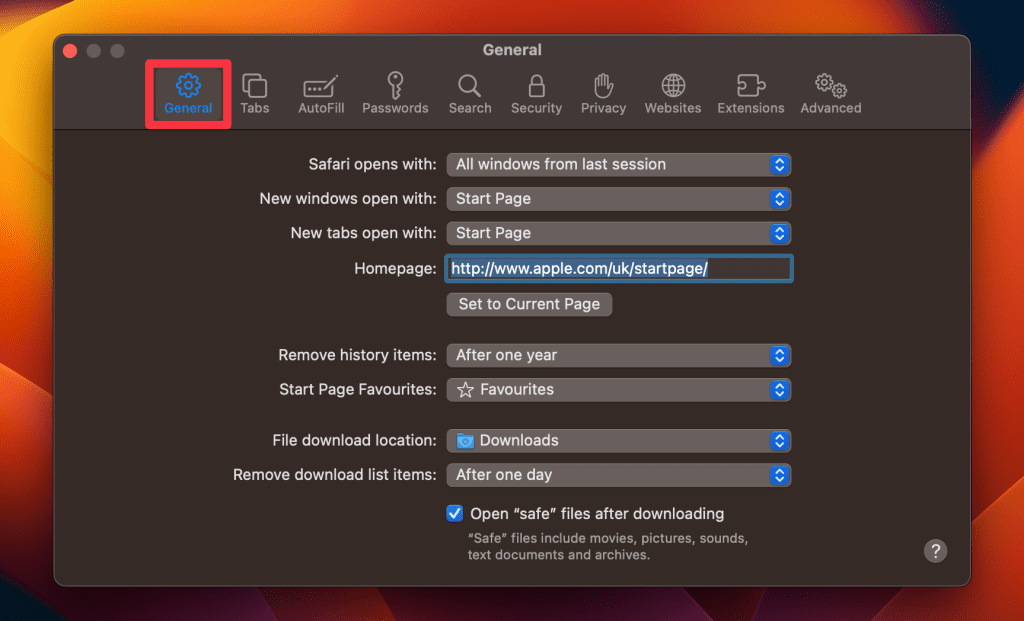
- Update the URL in the Homepage field to your desired one.

- Navigate to the Search tab and choose your preferred search engine.
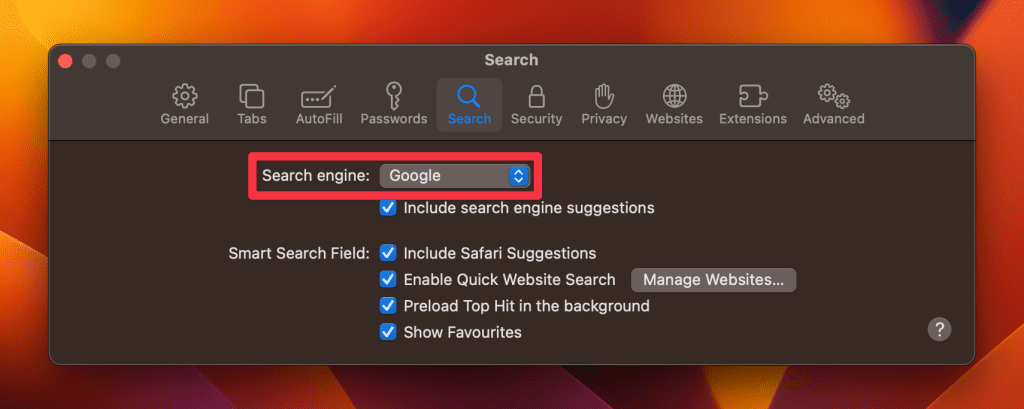
b. On Chrome
To remove the Bing Redirect Virus in Chrome on your Mac, follow these steps:
- Launch Chrome on your Mac.
- Click Chrome in the menu bar and select Settings .
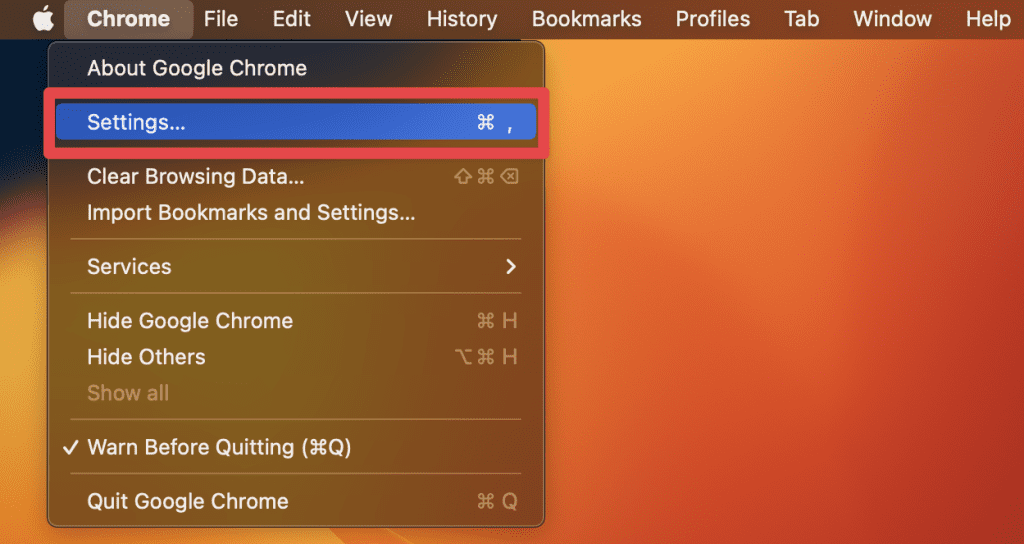
- Click Search engine in the left sidebar.

- Click Manage search engines and site search .

- Set your preferred search engine as default and remove any unwanted ones.
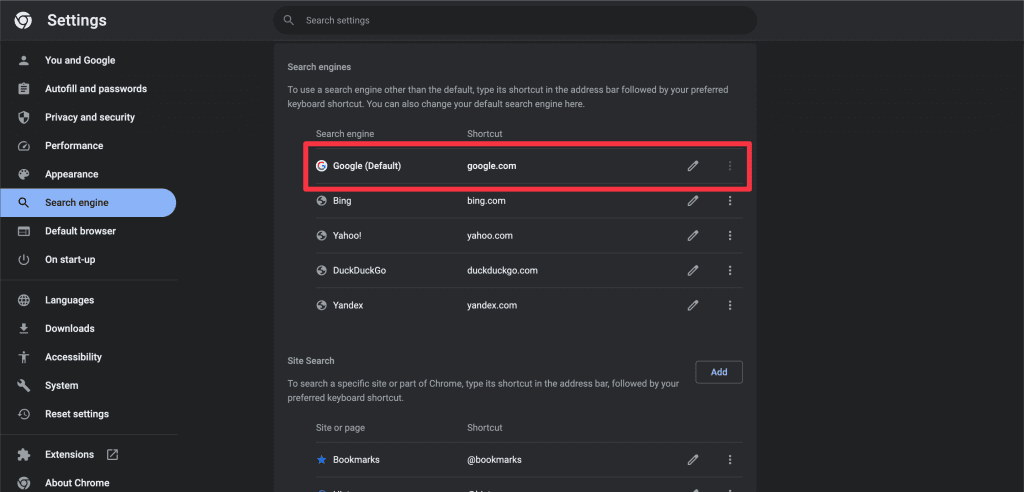
- Go to the On Startup tab.
- If Open a specific page or set of pages is selected, remove or change any undesired addresses.
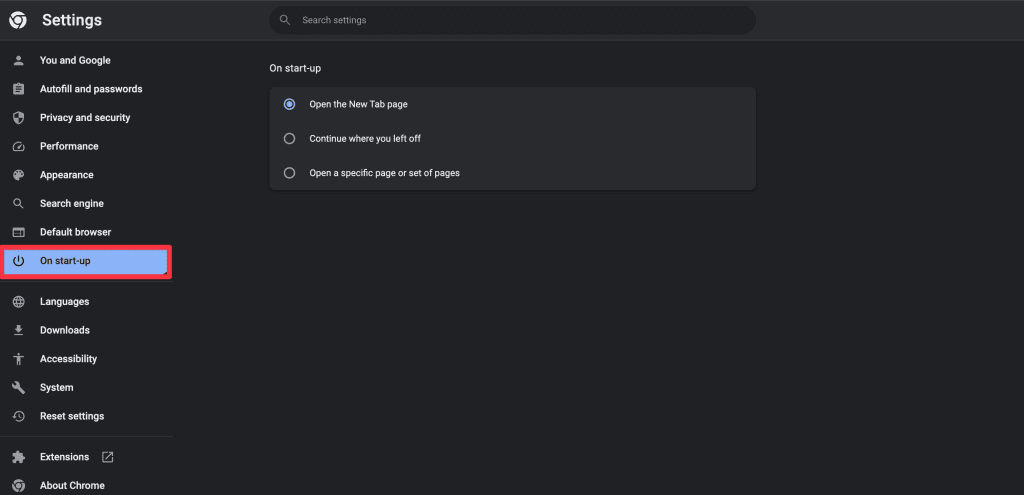
c. On Firefox
To remove the Bing Redirect Virus on Firefox, follow these steps:
- Launch Firefox on your Mac.
- Click Firefox in the menu bar and select Settings .

- Click Home in the left sidebar.
- Set your desired homepage beside the Homepage and new windows option.
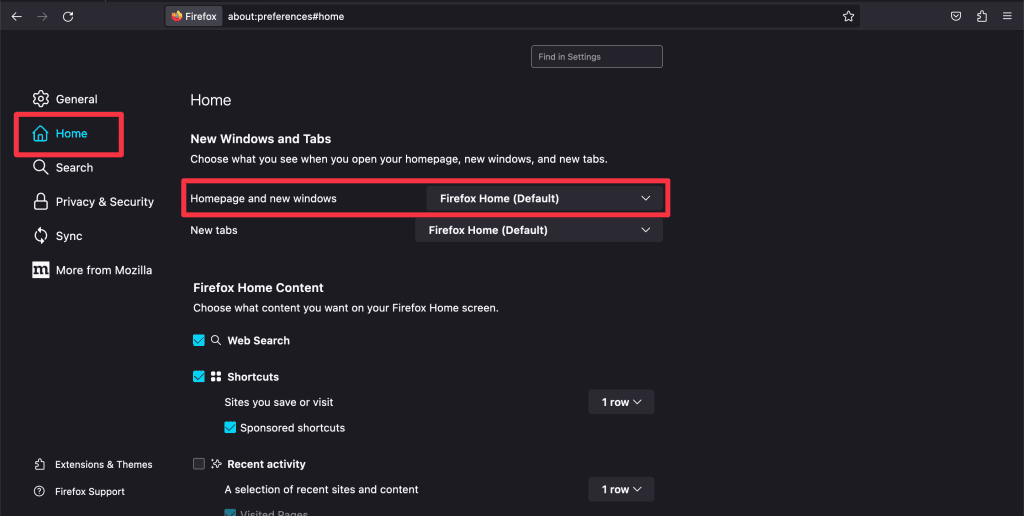
- Click the Search tab in the left sidebar and pick your favorite search engine.
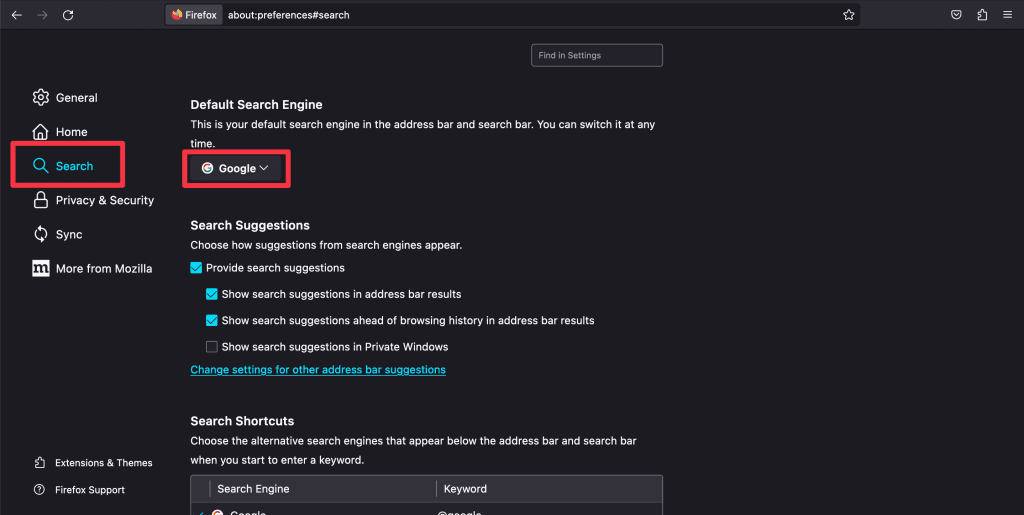
Other Methods to Remove Bing Redirect Virus From Mac
If your Mac isn’t infected with a virus, manually changing your browser’s homepage and default search engine should fix the issue. But you may need further troubleshooting if you keep seeing unwanted pop-ups and redirects.
Below, I’ve shared some effective ways to remove Bing Redirect Virus from Mac.
1. Scan Your Mac for Viruses With MacKeeper
One of the most effective ways to address the Bing Redirect Virus is using a trusted antivirus tool like MacKeeper. It doesn’t just scan for common threats, it’s great at spotting and getting rid of browser hijackers and unwanted programs causing those Bing redirects.
Here’s how to run a virus scan on your Mac using MacKeeper:
- Download and install MacKeeper.
- Launch MacKeeper and navigate to the Antivirus tab in the left sidebar.

- Start an instant virus scan by clicking the Start Scan button.

- If viruses are detected during the scan, click the Fix Items button to resolve the issues.
- You’ll see a No threats found message if your system is threat-free. You can tap the Restart button to run the scan again.
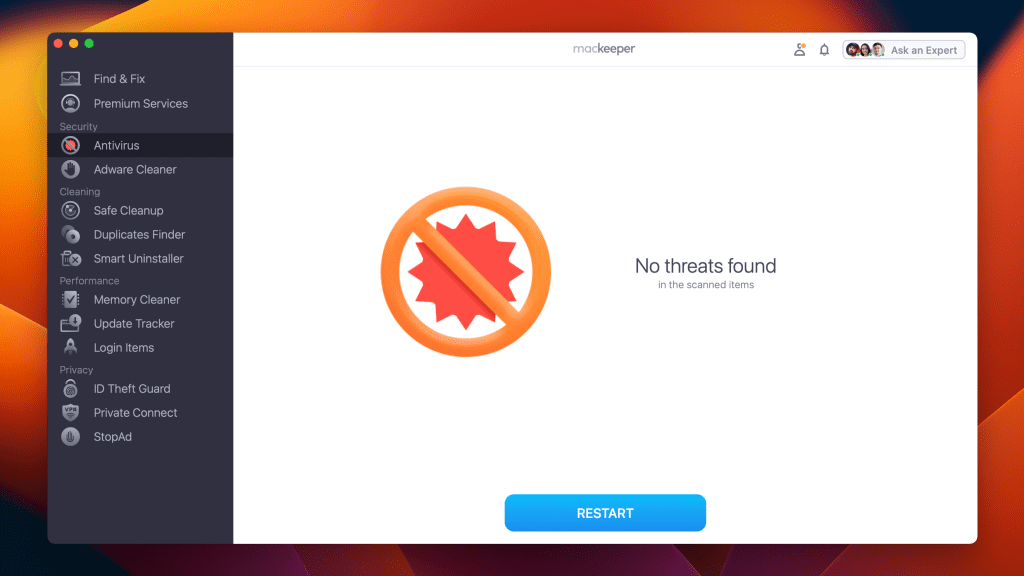
- Enable real-time antivirus protection to safeguard your Mac from future threats by clicking the Enable button.

After configuring your security settings, MacKeeper will continue to operate in the background, scanning for threats and blocking malicious activity.
2. End Sketchy Programs via Activity Monitor
Sometimes, the root of the Bing Redirect Virus or similar issues lies in rogue processes running silently in the background. The Activity Monitor on your Mac is a powerful tool that allows you to view and end these suspicious programs, potentially stopping the redirect at its source.
Here’s how to use the Activity Monitor to kill suspicious background processes on Mac :
- Open Activity Monitor by going to Finder > Applications > Utilities > Activity Monitor .
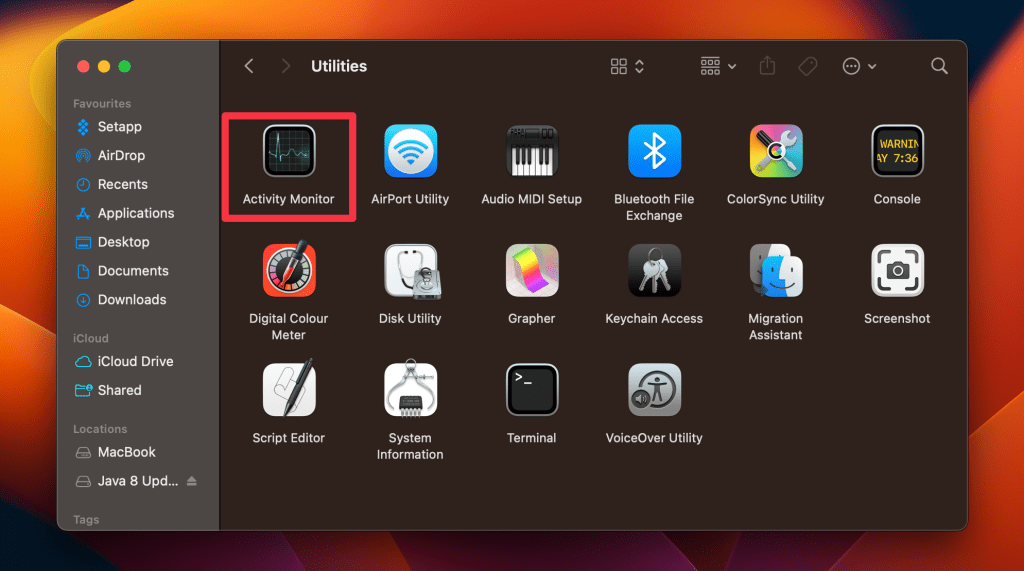
- Once Activity Monitor is open, identify the background process you want to terminate by browsing the list or using the search box at the top-right corner.
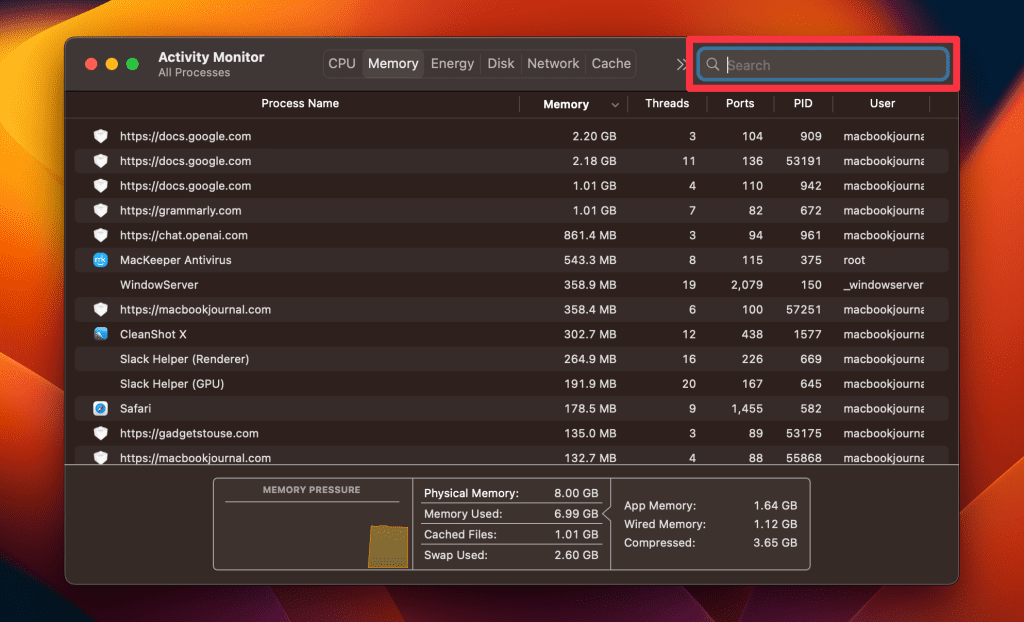
- Select the process you want to terminate and click the X button in the top toolbar.

- A confirmation window will appear, asking if you want to Quit or Force Quit the process.
- Click the Quit button in the confirmation window to terminate the selected process.
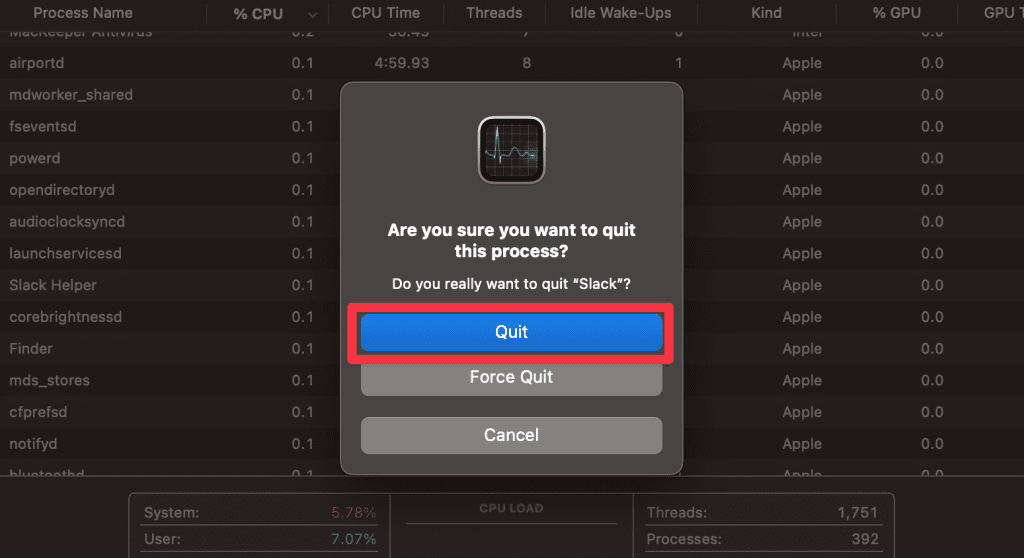
3. Remove Bing Redirect From Applications
Sometimes, the Bing Redirect issue stems from an unwanted application installed on your Mac. Uninstall any applications on your Mac that might have come bundled with third-party apps you don’t recognize.
Here’s how to identify and remove these culprits from your Applications folder:
- Click the Finder icon in your Dock.
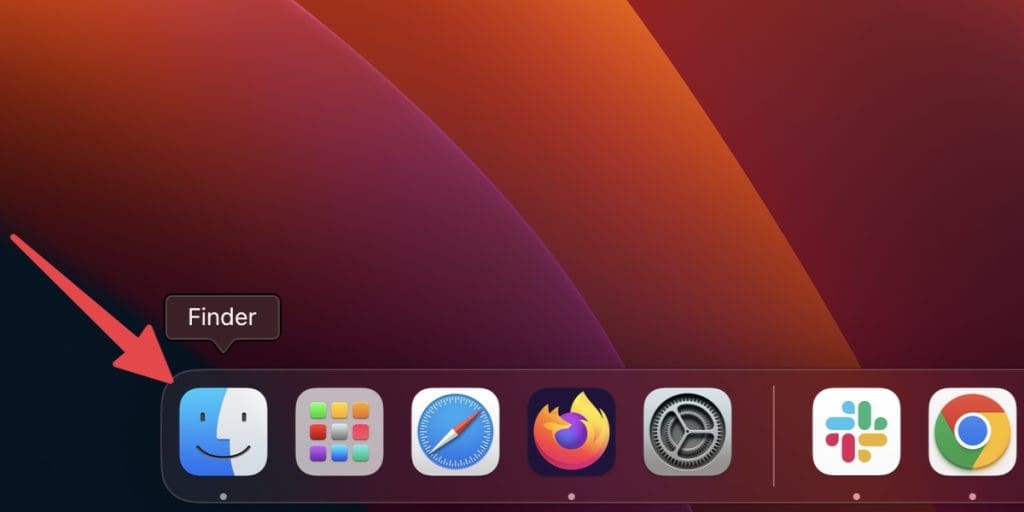
- Select Applications from the sidebar.

- Browse your applications and look for something like Uninstall Bing Redirect or Bing Redirect Uninstaller .
- Once you identify the unwanted application, click and drag it to the Bin in your Dock.
- To ensure the application is completely removed, right-click the Bin and select Empty Bin .

- After deleting the application, restart your Mac to ensure all associated processes are terminated.
4. Remove Bing Redirect Files and Folders
Beyond just applications, the Bing Redirect Virus may leave behind files and folders scattered throughout your Mac. To ensure a thorough cleanup, locating and deleting these remnants is essential. Here’s how to go about it:
- Press Command ⌘ + Shift ⇧ + Period (.) simultaneously on your keyboard to reveal hidden files.

- Click Go in the menu bar and select Go to Folder…
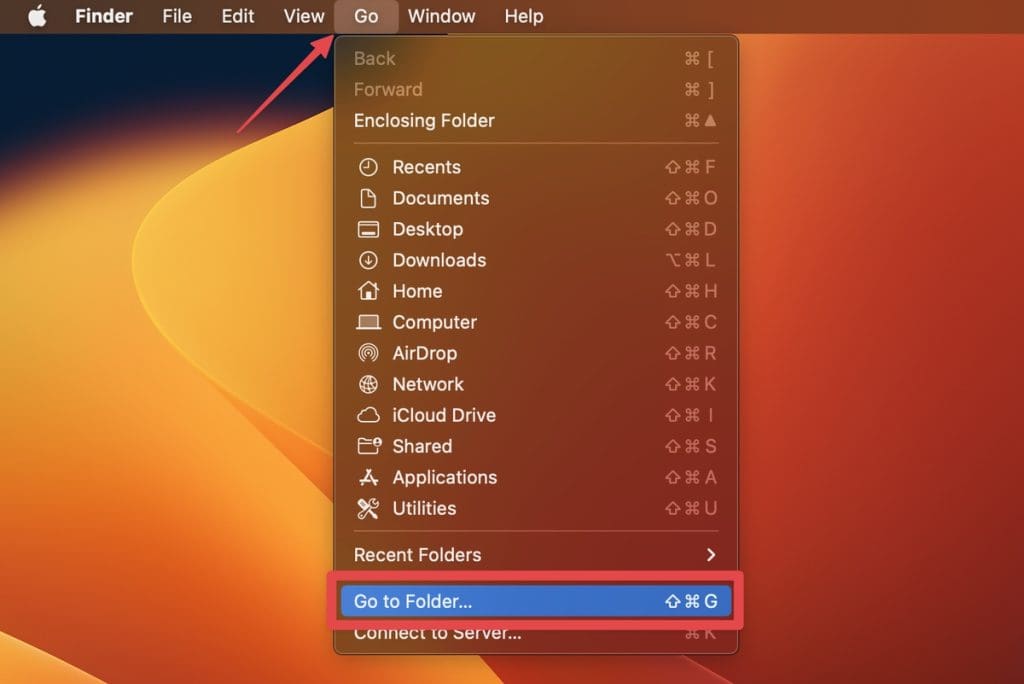
- Enter each of the following paths one by one:
- Within these folders, look for any items related to Bing Redirect. Drag them to the Bin in your Dock.
Remember to empty the Trash on your Mac afterward to ensure complete removal of the unwanted files.
5. Clear Browser Cache
Clearing your browser’s cache can help eliminate lingering traces of the Bing Redirect Virus and ensure a fresh browsing experience.
Below, I’ve shared the steps to clear browser cache on your Mac for different browsers:
Here’s how to clear Safari cache on Mac :
- Open Safari, click Safari in the menu bar and select Settings .
- Select the Privacy tab and click the Manage Website Data button.
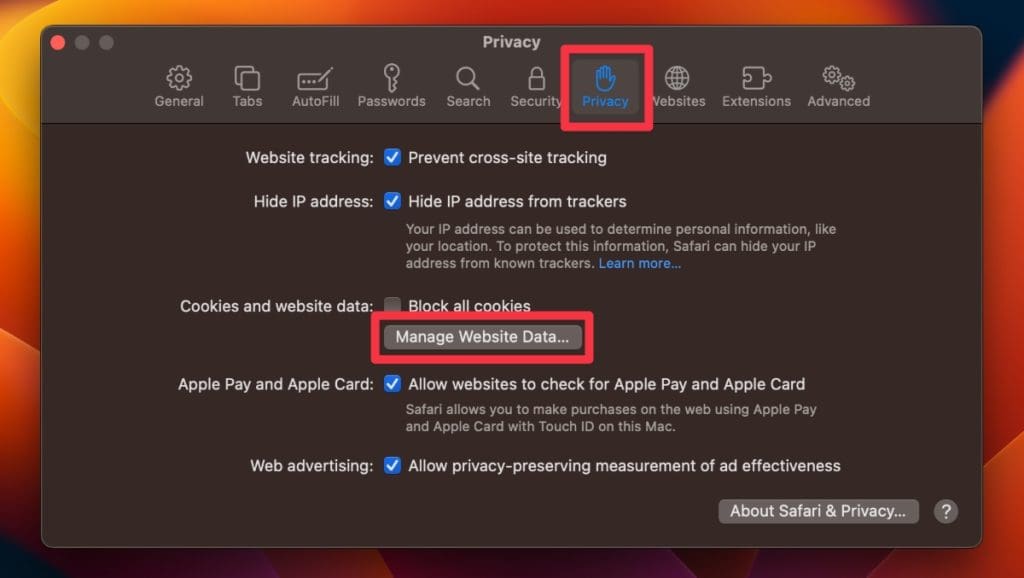
- Click Remove All to clear all website cookies completely.
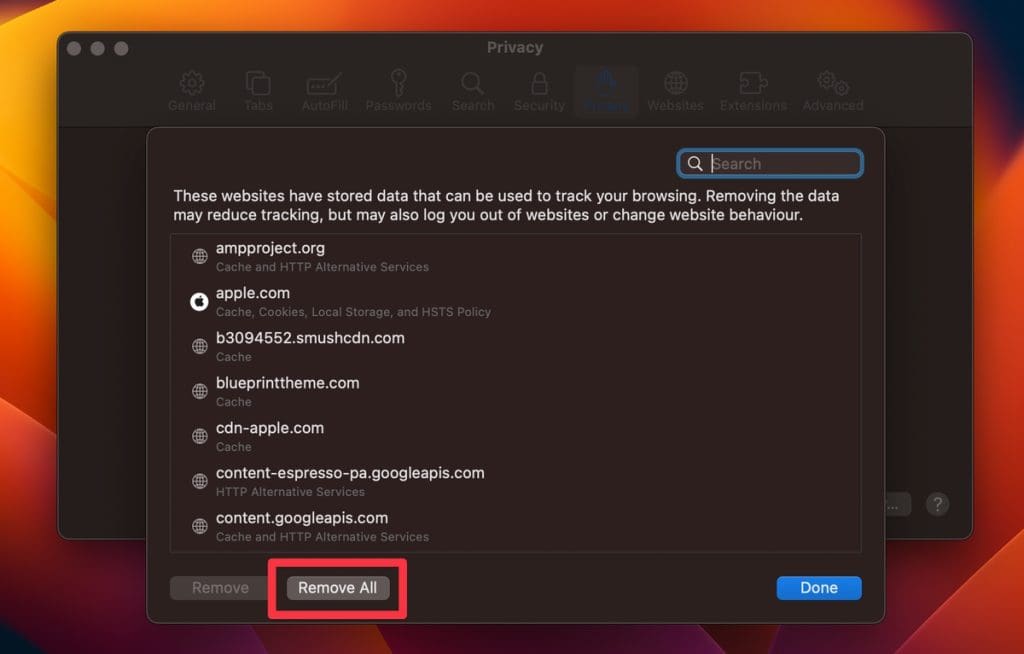
- Alternatively, you can select individual websites and tap Remove .
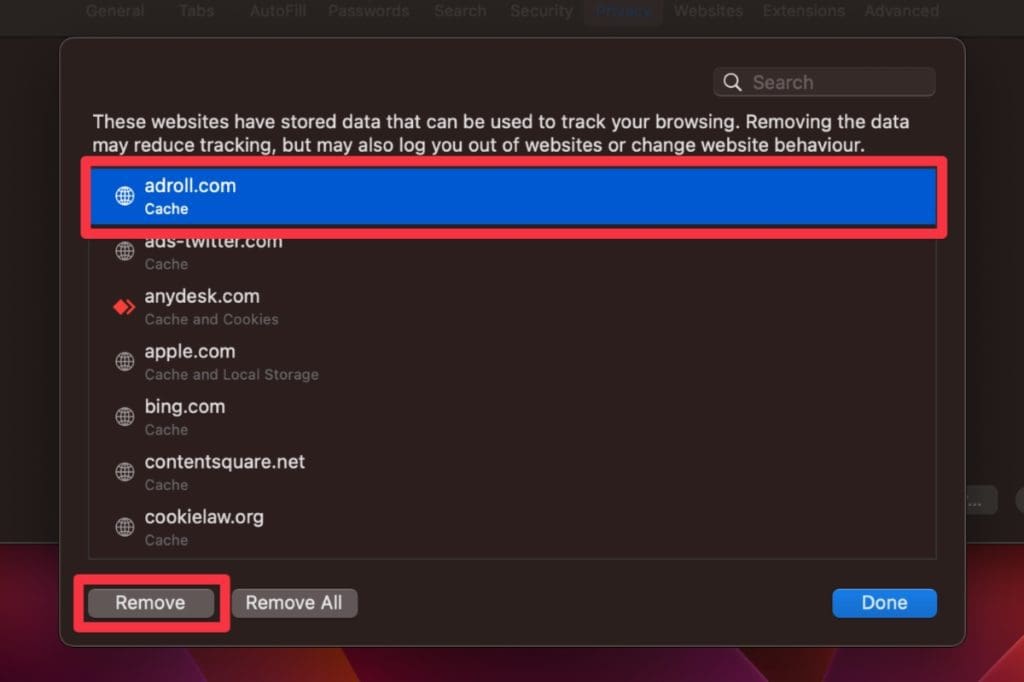
- Click Done when you have deleted all cookie files.
b. Google Chrome
Follow these steps to clear your cache on Google Chrome:
- Open Chrome and click the three dots at your display’s top right corner.
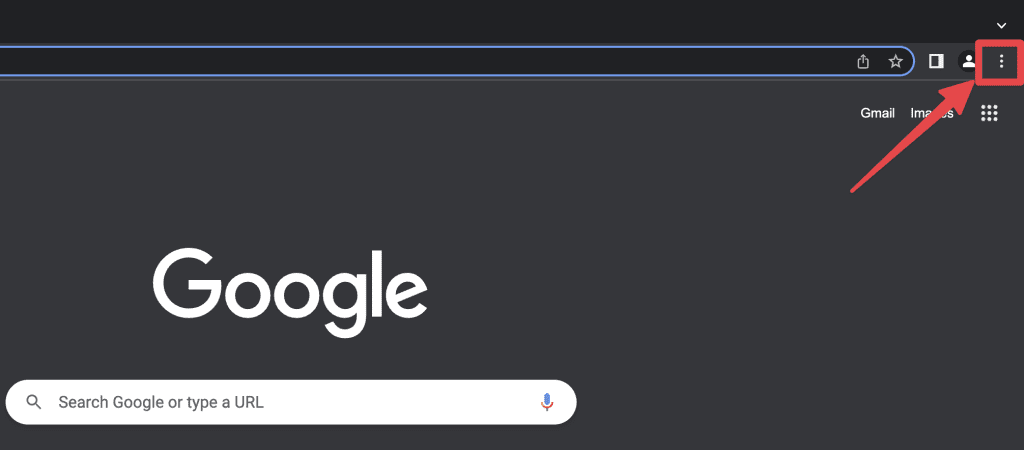
- Select More tools from the drop-down menu, followed by Clear browsing data…
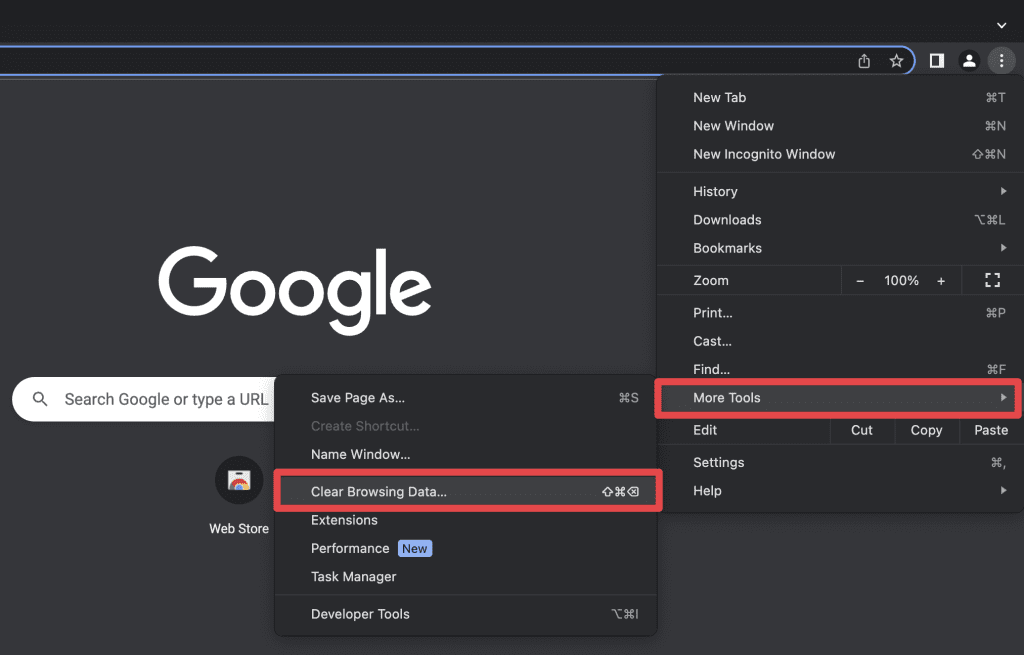
- A pop-up window will appear. Select the Cached images and files option. You can also clear other browsing data like browsing history, cookies, and more.
- Select the time range you want to clear the cache for (e.g., Last hour, Last 24 hours, All time).
- Now, click Clear data to remove these items from your browser.

c. Mozilla Firefox
Follow these steps to clear your browser cache on Firefox:
- Open Firefox and click the three horizontal lines in the top right corner.
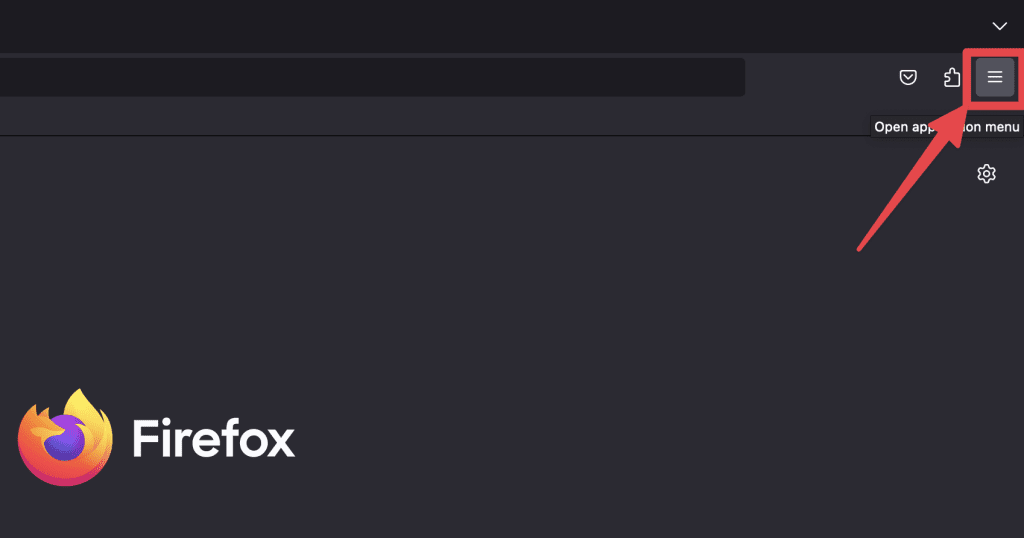
- Select Settings from the drop-down menu.

- In the Settings window, click Privacy & Security in the left sidebar, scroll down the right pane, and click Clear Data… under Cookies and Site Data .
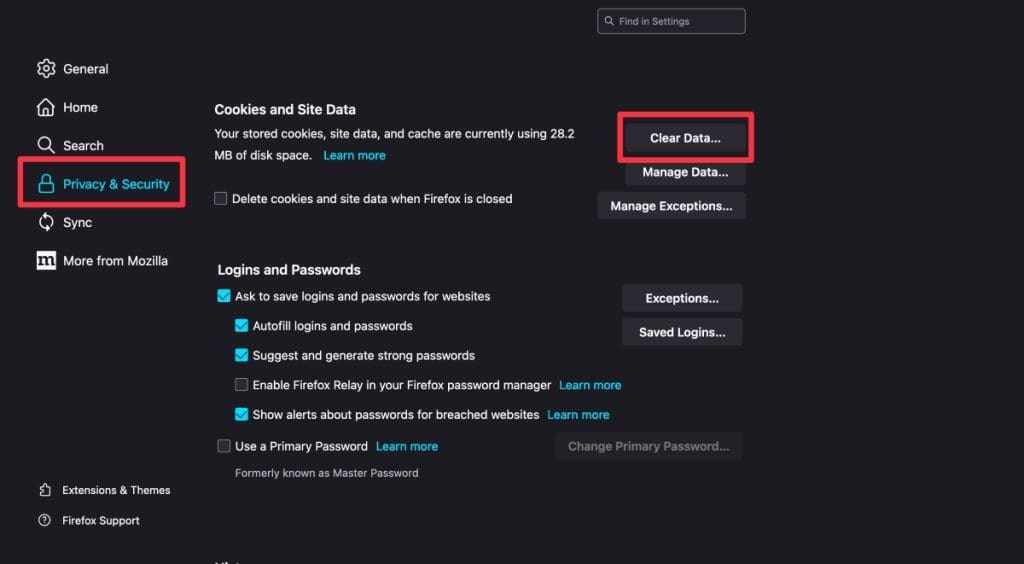
- Check the boxes next to Cookies and Site Data and Cached Web Content , and tap the Clear button.

- Your Firefox browser cache will now be cleared.
6. Remove Suspicious Login Items
Certain malicious programs or unwanted applications set themselves to launch automatically upon startup. By checking and removing suspicious login items, you can prevent these programs from running when you boot up your Mac.
The quickest way to remove login items on your Mac is via MacKeeper. Follow these steps to delete unwanted login items using MacKeeper:
- Download MacKeeper and install it on your Mac.
- Open Login Items under Performance in MacKeeper.

- Click Start Scan .
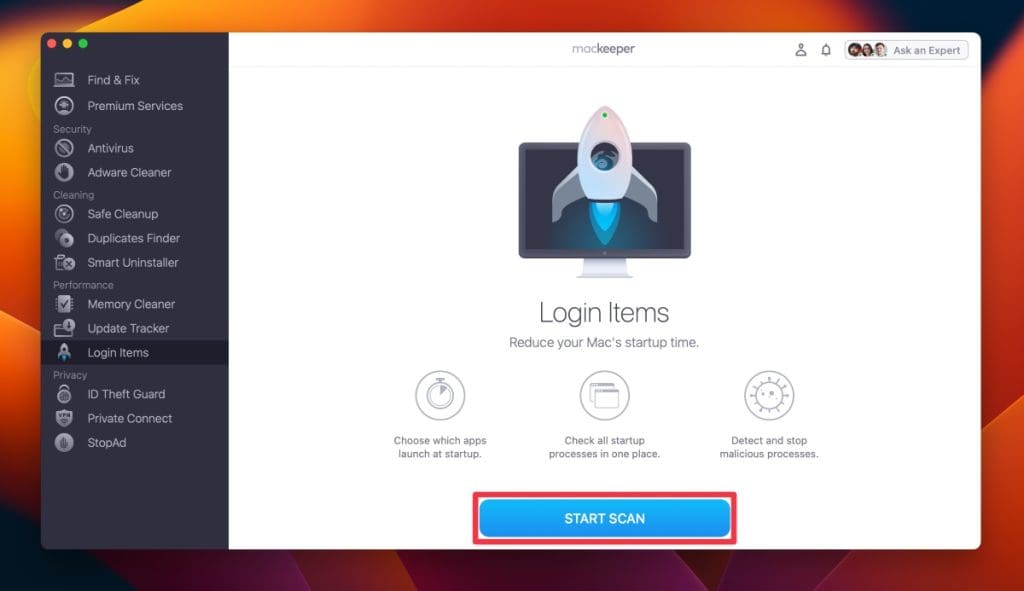
- Select unnecessary items from the list and click Remove Selected Items .
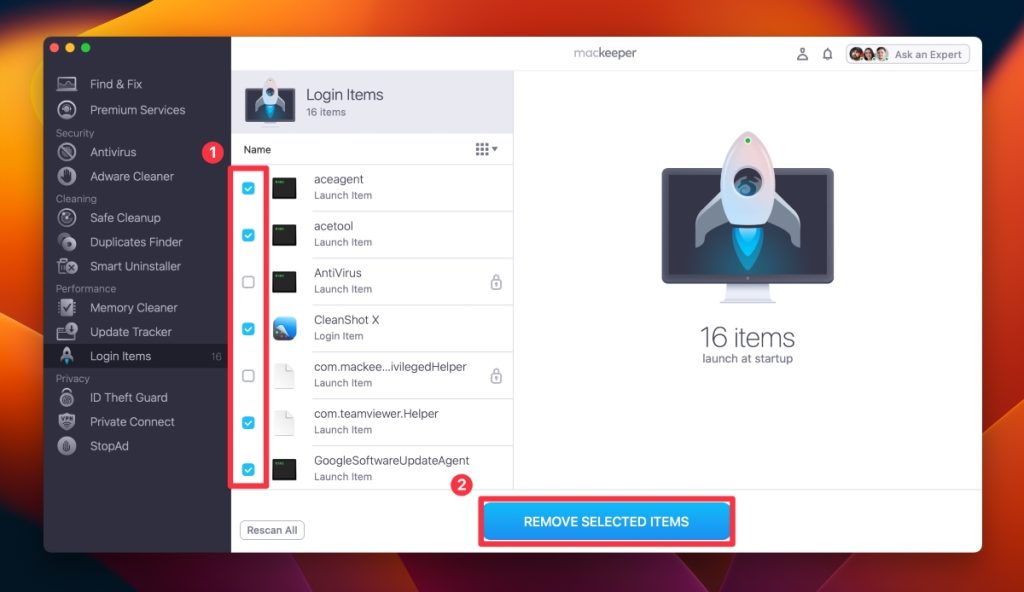
- Tap the Remove button on the pop-up.

- It will remove your selected items from the system startup list. You can click Rescan to repeat the process.

Alternatively, you can change start up items on your Mac via System Settings:
- Click the Apple icon in the top left corner of your screen and tap System Settings .
- Select General and click Login Items in the right menu.
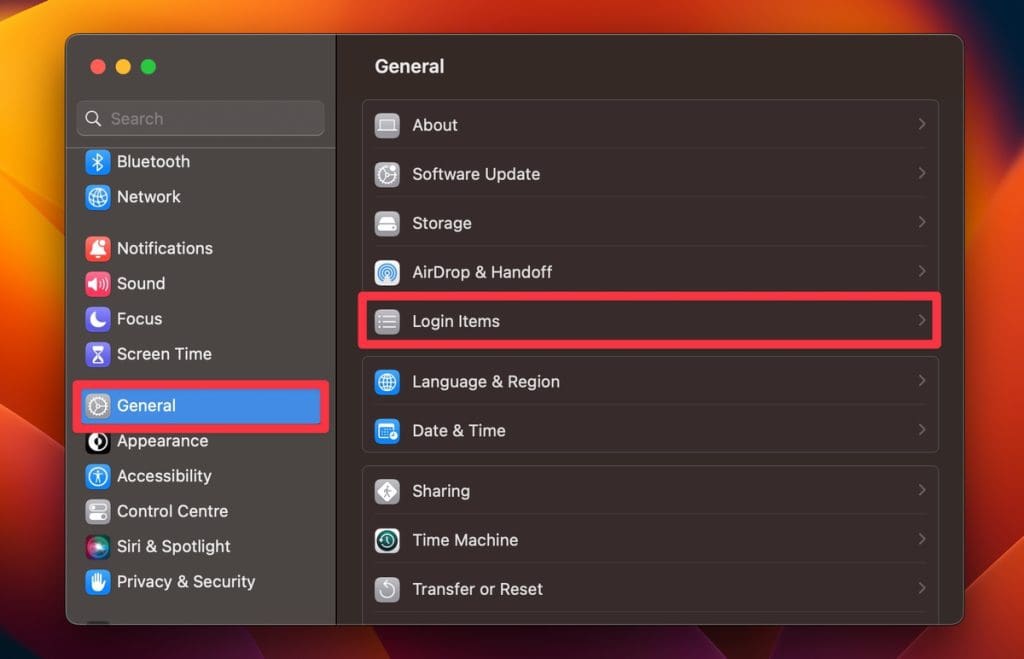
- Select the login item you want to remove and click the – button at the bottom of the list to remove the login item.
7. Remove Harmful Browser Extensions
Browser extensions can enhance your online experience, but some can be harmful or intrusive, especially if installed without your knowledge. Removing these extensions can help restore your browser’s performance and security.
Here’s how to remove browser extensions on your Mac :
You can remove browser extensions on Mac from Safari by following these steps:
- Open Safari on your Mac, click Safari in the menu bar, and select Settings .
- Click the Extensions tab to view all the installed extensions.
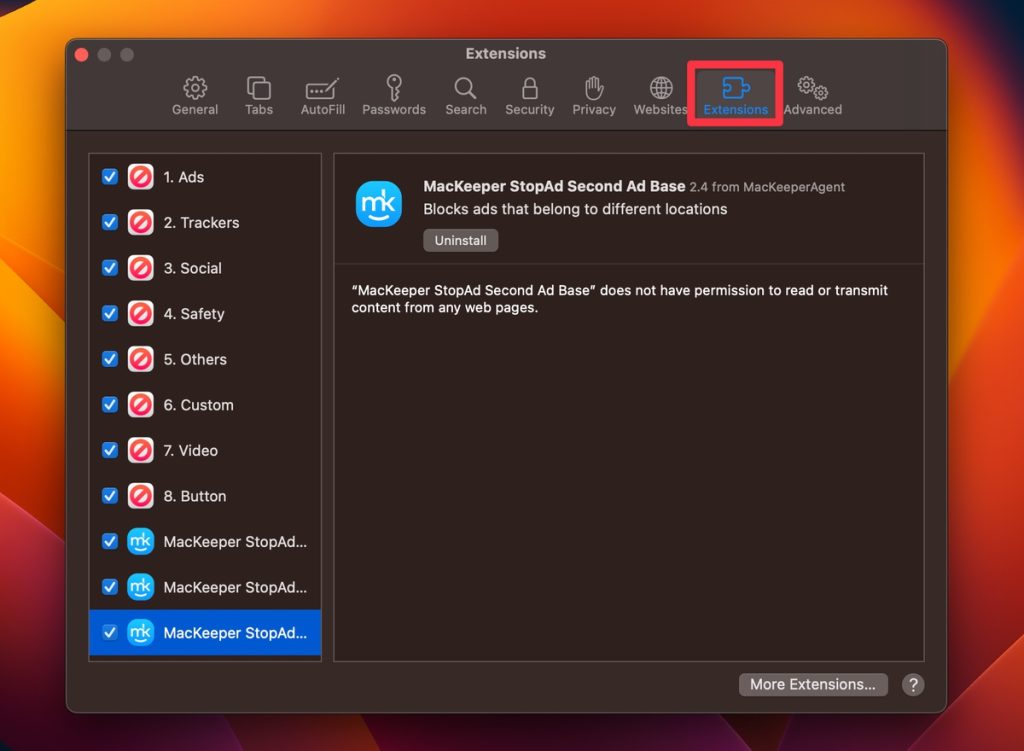
- Find the extension you want to remove and click it.
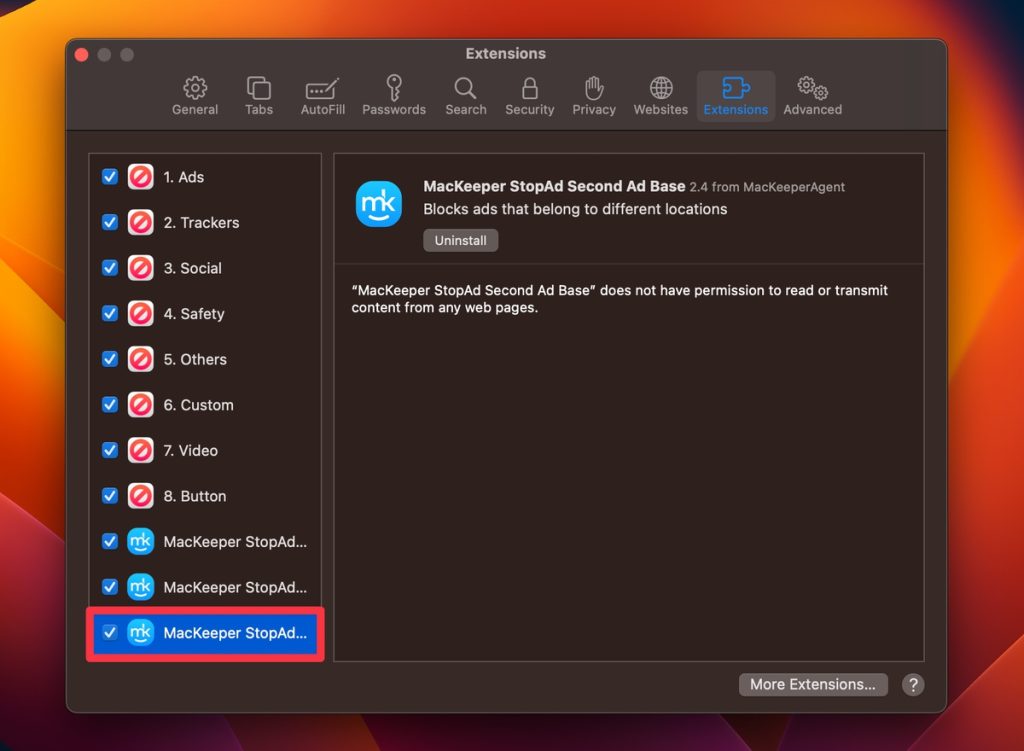
- Click the Uninstall button to confirm that you want to remove the extension.
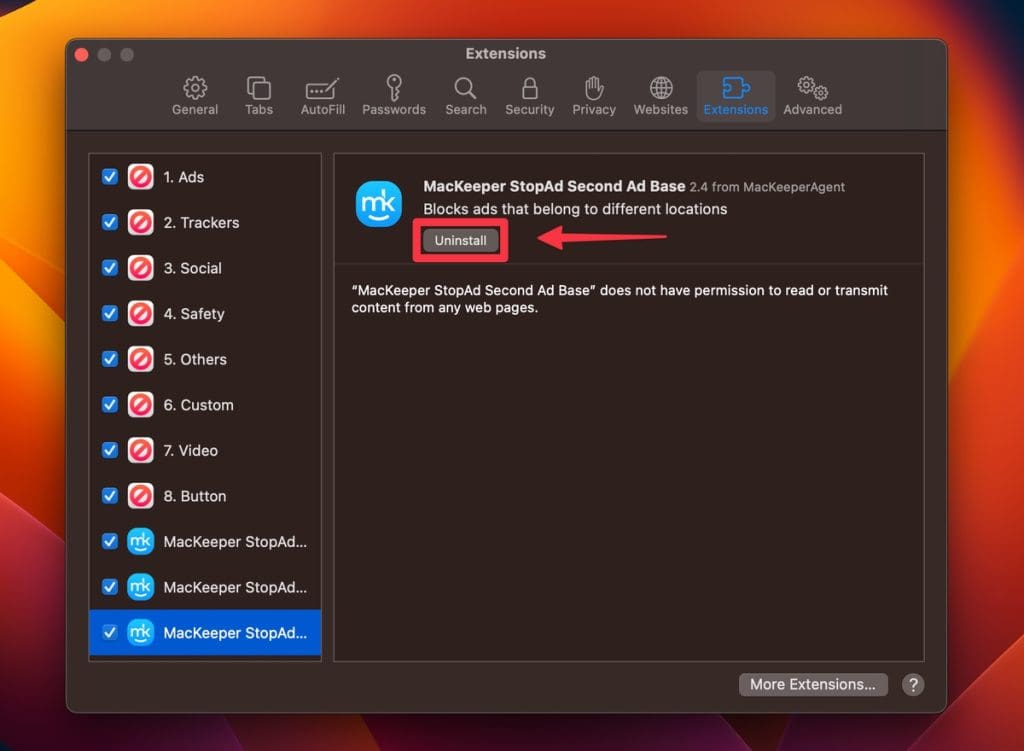
Follow these steps to remove extensions from Google Chrome on your Mac:
- Click the Google Chrome icon in your dock or search for it in the Applications folder.
- Click the three-dot icon on the top right corner of the Chrome window and select More Tools from the dropdown Menu. Then, select Extensions from the submenu.

- Find the extension you want to remove from the list of installed extensions. You can use the search bar to find it quickly.
- Click the Remove button next to the extension you want to uninstall. Confirm the removal when prompted.
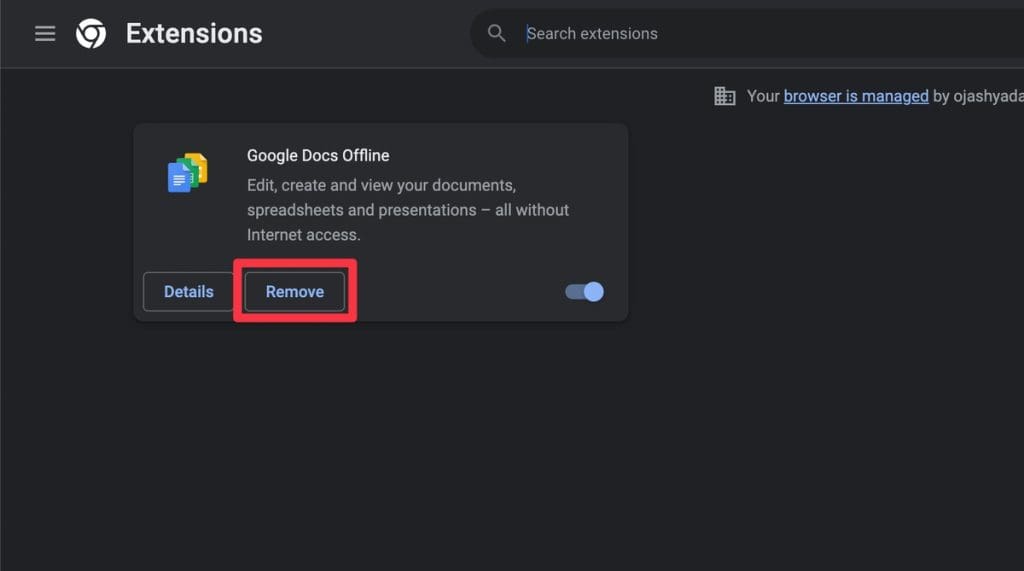
- Close and reopen Chrome to complete the removal process.
Here’s how to remove unwanted or harmful extensions on Firefox:
- Open Firefox on your Mac by clicking its Dock or Applications folder icon.
- Click Extensions & Themes in the left-hand menu to view all the extensions installed in Firefox.

- Find the extension you want to remove and click the three dots icon . Tap Remove in the drop-down menu.
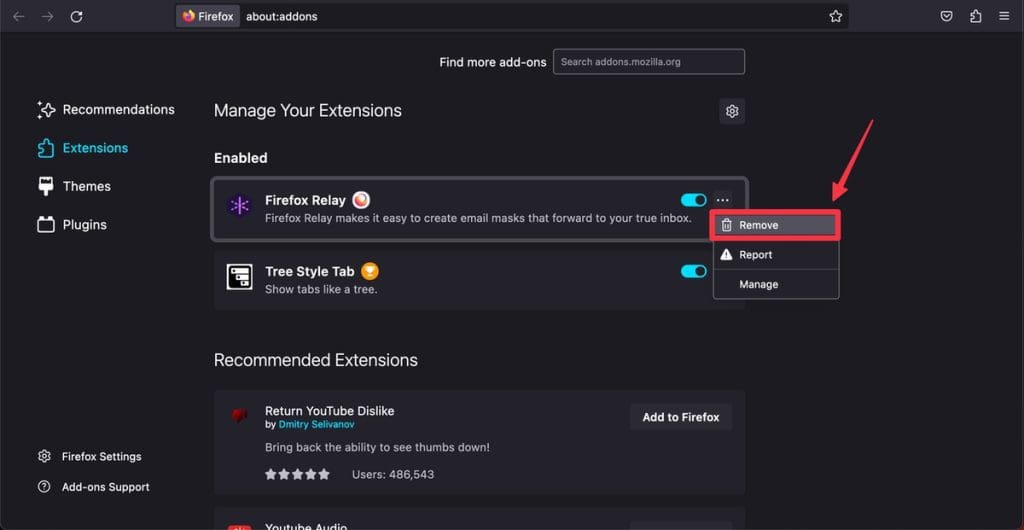
- Click Remove again to confirm that you want to remove the extension.
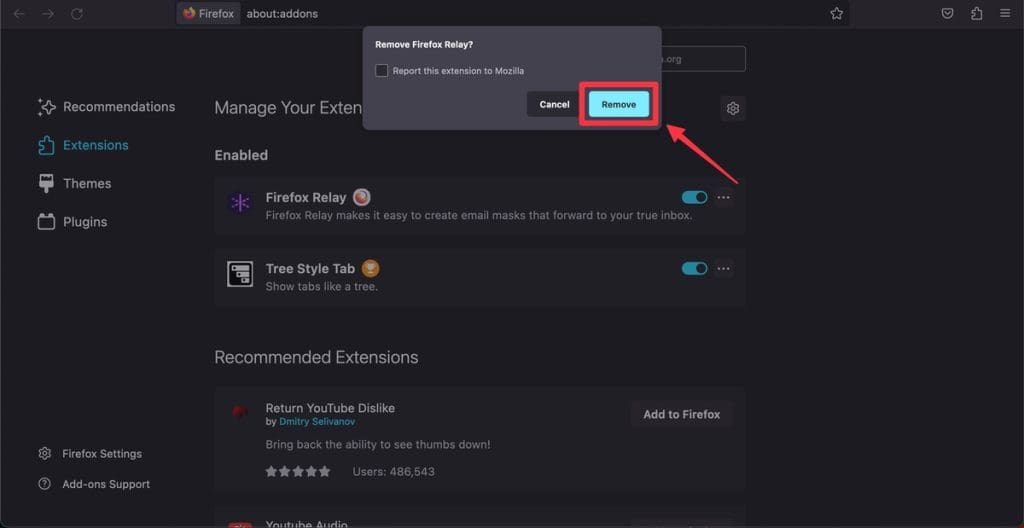
8. Remove Malicious Configuration Profiles
Configuration profiles can set specific preferences and restrictions or deploy applications on Mac systems. While they benefit businesses and institutions, unwanted software can install malicious profiles to enforce certain settings or behaviors.
Here’s how to identify and delete these harmful profiles to remove Bing Redirect Virus from Mac:
- Click the Apple logo and select System Settings .
- If you see a Profiles tab, configuration profiles are installed on your Mac.
If you don’t see this option, it means there are no profiles on your Mac, and you can skip the remaining steps.
- Click the Profiles tab and review the list of configuration profiles in the right pane.
- Look for any profiles you don’t recognize or seem suspicious.
- Select the malicious or unfamiliar profile and click the – button at the bottom to remove it.
- A prompt will appear asking for confirmation. Click Remove to finalize the deletion.
9. Reset Your Browser to Factory Defaults
The Bing Redirect Virus often alters browser settings, installs unwanted extensions, and makes other changes that can disrupt your online experience. One surefire way to eliminate its traces and effects is resetting your browser to its default settings.
Here’s how to revert your browser to its original settings to remove Bing Redirect Virus from Mac:
- Close all Safari tabs and windows and exit the browser.
- Open Finder by clicking its icon in the Dock.
- With Finder open, click Go in the menu bar and select Go to Folder .
- Type the following directory in the box and press Enter :

- Find and drag the com.apple.Safari.plist file into the Bin.
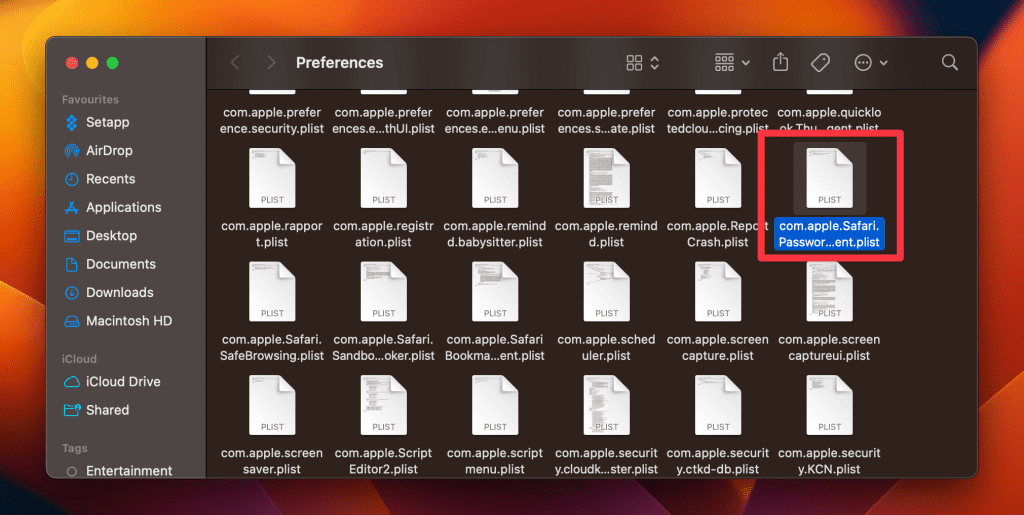
- Next, bring the Go to Folder box again and type the following directory:
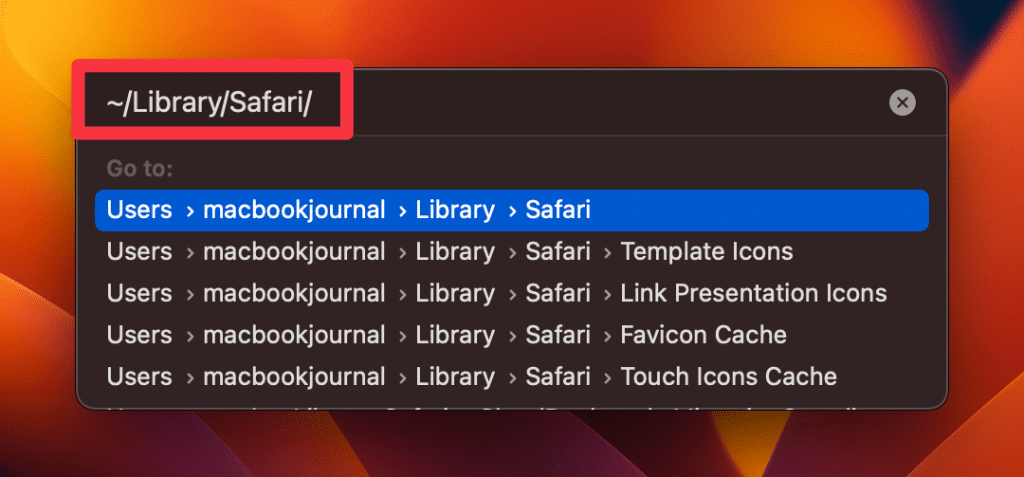
- Inside this folder, delete everything except the Bookmarks.plist file.
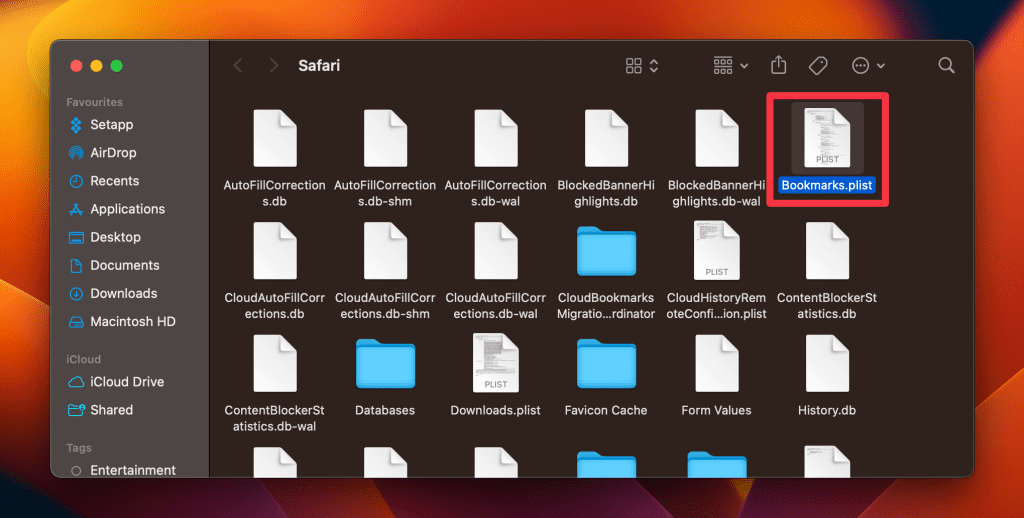
- Lastly, bring the Go to Folder box again and type the following directory:
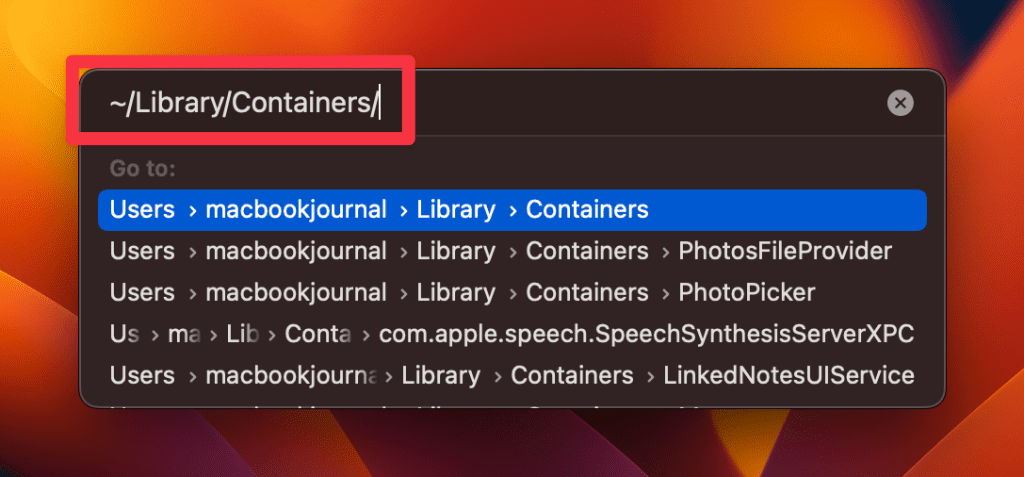
- Type Safari in the search box on the top-right of the window and delete all files and folders that appear in the result.
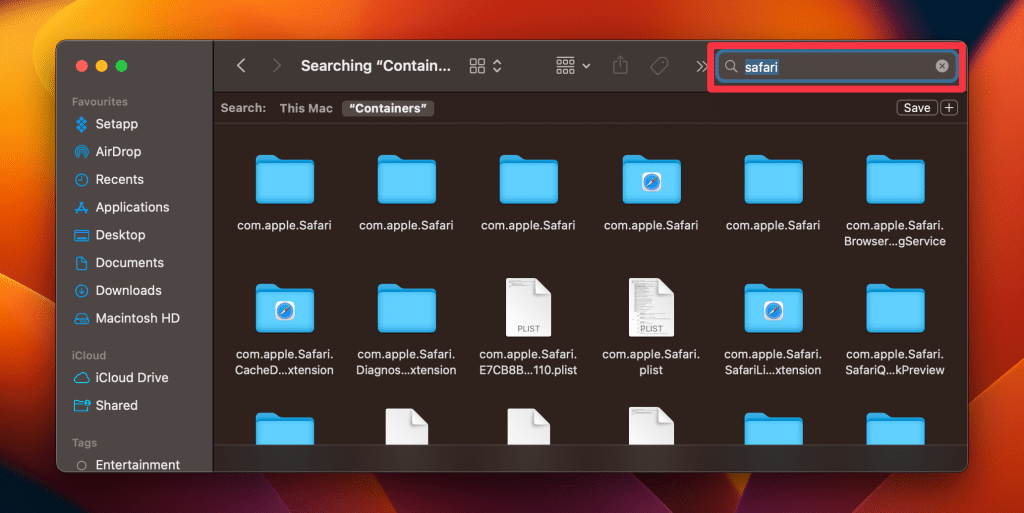
- In Chrome, click the three vertical dots and go to Settings .
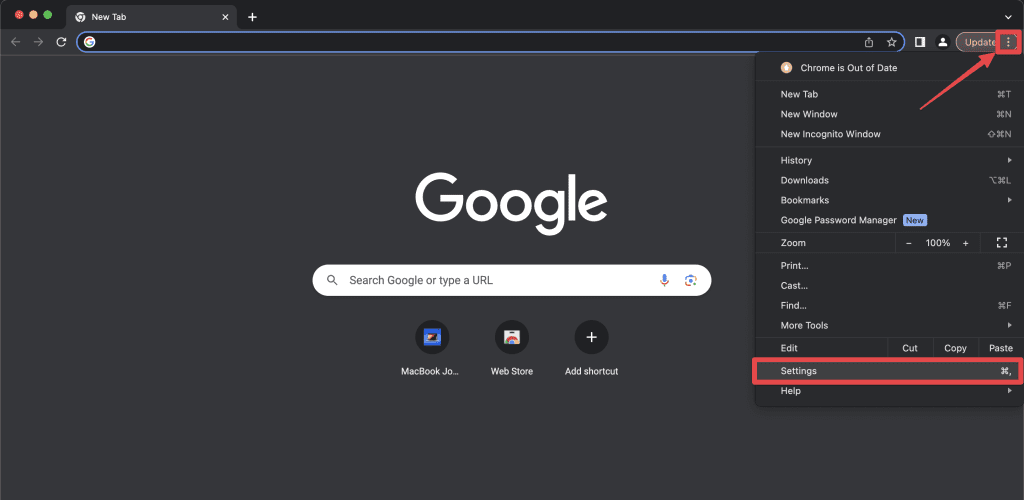
- In the next window, click Reset settings in the left sidebar and select Restore settings to their original defaults .
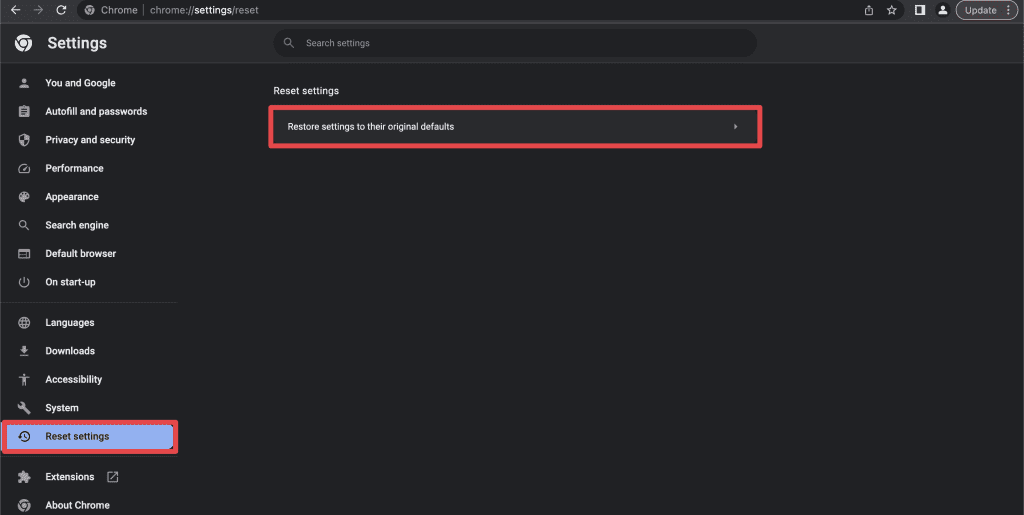
- A pop-up window will appear. Click Reset settings, and it will restore your Chrome settings to default.
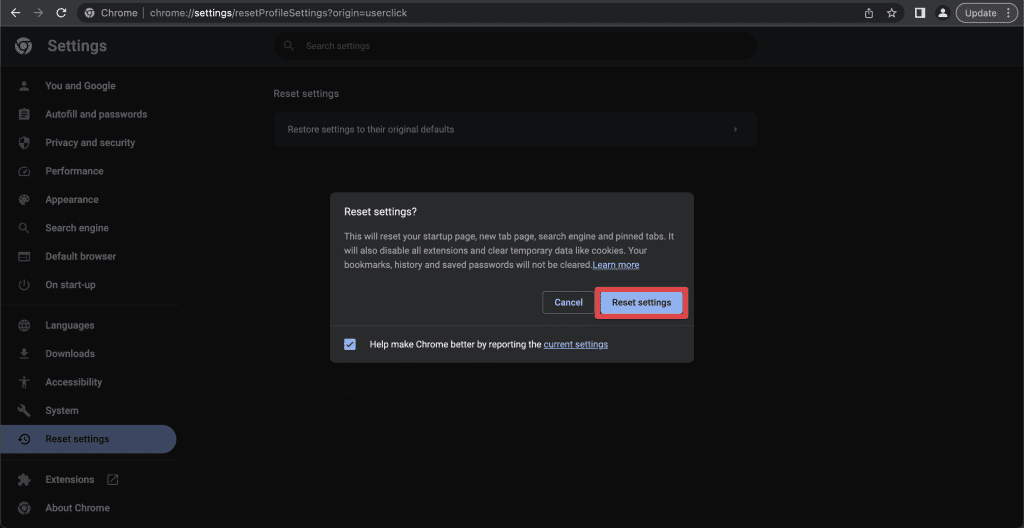
- In Firefox, click the three horizontal lines and go to Help .

- Select More troubleshooting information .
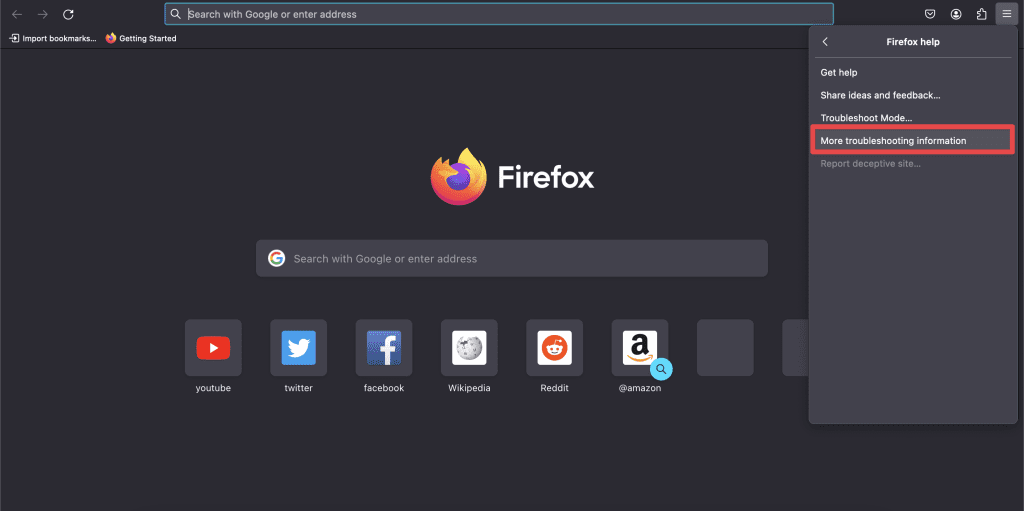
- On the right, you’ll see Refresh Firefox . Click it.

- When you click Refresh Firefox, a pop-up will appear at the top of the page. Click Refresh Firefox again.
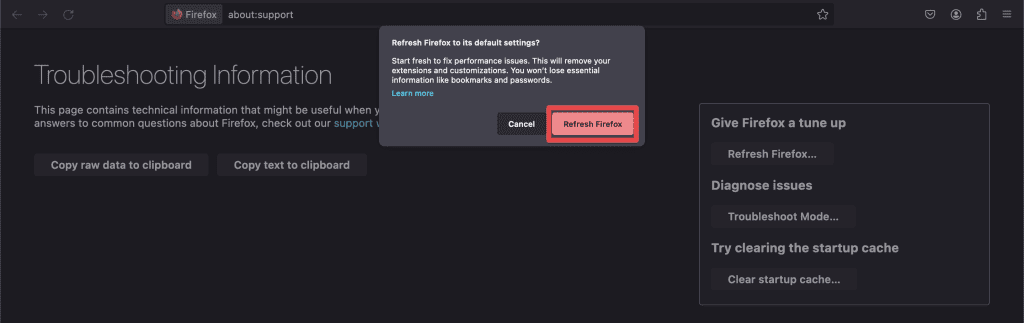
Get Rid of Bing Redirect Viruses on Your Mac
The Bing Redirect Virus, while not a traditional virus, can be a pesky intruder disrupting the Mac user experience. With the knowledge and steps provided in this guide, you can effectively combat and prevent this issue, ensuring a smoother and safer browsing journey.
Here are some more tips to make your Mac more secure:
- Besides redirects, phishing scams, like the iforgot.apple.com phishing scam are quite common on Mac. You should adopt safe browsing practices to stay safe from such scams.
- You can remove the Windows Defender Security Warning on Mac by uninstalling suspicious extensions, running a virus scan, or resetting your browser settings.
- To remove keyloggers from your Mac , you can use the Activity Monitor, Privacy & Security settings, and Login Items.
Frequently Asked Questions
Is bing redirection actually a virus.
No, Bing redirection isn’t technically a virus. It’s often termed a “browser hijacker” or a potentially unwanted program (PUP). While Bing itself is a legitimate search engine, unwanted software can cause undesired redirects to it, leading to the misconception of it being a virus.
How can I find out if my Mac is infected by Bing redirect?
To determine if your Mac is infected by Bing redirect issue, observe unexpected changes in your browser’s homepage or search engine, frequent redirects to Bing, or unusual browser behavior. These signs indicate a potential browser hijacker or unwanted program affecting your Mac’s browsing experience.
How is Bing redirect related to the Bing search engine?
The Bing redirect is often mistakenly related to Bing, a legitimate search engine by Microsoft. While Bing itself is genuine, the redirect issue arises from unwanted software or browser hijackers that force users to use Bing, creating a misconception about the search engine’s involvement. Bing is not responsible for these redirects.
How can I change Bing to Google on Mac?
To change Bing to Google on Mac, open your preferred browser, access settings, and locate the search engine option. Select Google as your default search engine. Each browser has slightly different steps, but the process follows this straightforward approach.
I'm Hashir, a tech journalist with a decade of experience. My work has been featured in some of the top tech publications like MakeUseOf and MakeTechEasier. I have a bachelor's degree in IT, a master's in cybersecurity, and extensive knowledge of Apple hardware, specifically MacBooks. As the senior writer at MacBook Journal, I write in depth guides that help you solve any issues you have with your mac and unbiased reviews that help you make the right buying decisions.
Hi there! I'm Ojash, a tech journalist with over a decade of experience in the industry. I've had the privilege of contributing to some of the world's largest tech publications, making my mark as a respected Mac expert. My passion lies in exploring, using, and writing about MacBooks, and I enjoy sharing my expertise to help others make informed decisions and get the most out of their MacBook experience. Join me as we delve into the fascinating world of MacBooks together!
You May Also Like

iforgot.apple.com Phishing Scam: How to Protect Against It
Written by Hashir Ibrahim Reviewed by Ojash Last updated: October 13, 2023
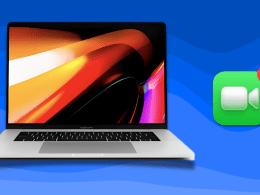
How to Delete FaceTime Calls on MacBook: 3 Best Ways
Erase FaceTime history on your MacBook in easy steps
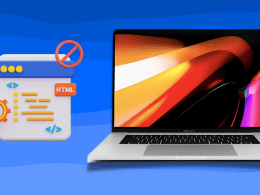
How to Block Websites on Google Chrome on Mac: 9 Best Ways
Written by Hashir Ibrahim Reviewed by Ojash Last updated: August 26, 2023 Expert

How to Disable Pop-Ups on Safari: 3 Effective Solutions
Written by Hashir Ibrahim Reviewed by Ojash Last updated: September 6, 2023
How to remove Bing redirect malware from Mac
Introduction.
They say Macs don’t get viruses. That’s probably true - as long as you stick with the traditional definition of a computer virus as a malicious program that replicates itself inside a system. Macs do get tons of garden-variety malware and adware, though.
The outbreak of the Bing redirect threat demonstrates how prolific a single strain of Mac malware can get these days. It hijacks a victim’s web browsers, including Safari, Google Chrome, and Mozilla Firefox, and redirects them to Bing.com via a series of auxiliary URLs such as SearchMarquis.com and SearchBaron.com .
The logic behind this bizarre browser takeover is to quietly drive traffic through disreputable advertising networks before it arrives at Bing. Whereas the role of this legitimate search engine is to smokescreen the foul play, it is the main symptom of the attack.
If you are experiencing this issue, the following steps will help you remove the Mac malware that sets the annoying redirect activity in motion.
Step 1 Terminate the malicious process

Click the Go button in your Mac’s Finder bar, select Utilities in the pull-down list, and open the Activity Monitor.
Try to spot the malicious process. Focus on executables that spawn multiple threads, have icons you don’t recognize and use up a significant amount of CPU and memory.
If you find the rogue process, click the X button in the upper right-hand part of the Activity Monitor app and then select the Quit or Force Quit option on the follow-up dialog.
Add Comment
Step 2 uninstall the unwanted app.

Expand the Go menu in the Finder area again and select Applications . Check the list for an app that has recently cropped up on your Mac without your permission. Move the culprit to the Trash.
Step 3 Remove malicious LaunchAgents and LaunchDaemons

Select the Go to Folder option as shown below.
Enter ~/Library/LaunchAgents (with the tilde sign) and click Go .
Check the LaunchAgents path for recently added dubious files and remove them.
Use the Go to Folder function to open the following paths: /Library/LaunchAgents (without the tilde sign), /Library/LaunchDaemons , and ~/Library/Application Support . Go over their contents and move suspicious files and folders to the Trash.
Step 4 Eliminate dodgy Login Items

Head to System Preferences , select Users & Groups , and click the Login Items tab. To make changes, you will need to click the padlock icon at the bottom left and type your password. Then, select the malicious app and click the “minus” sign to eliminate it from the list.
Step 5 Remove the rogue configuration profile

Go to System Preferences and select Profiles . Note that this feature will be missing if there are no device profiles installed on your Mac. If it’s listed, though, open it, select the unwanted profile, and click the “minus” sign to get rid of it.
Step 6 Empty the Trash

Control-click the Trash icon in your Mac’s Dock, select Empty Trash in the contextual menu, and click the Empty Trash button on the follow-up dialog to confirm this action.
Step 7 Clear redundant data in Safari

Open the web browser, expand the Safari pull-down menu in the Finder bar, and select Preferences . Click the Advanced tab and put a checkmark next to the option that says Show Develop menu in menu bar (if it’s not enabled already).
Now that the Develop menu is displayed in the Finder area, click it and select Empty Caches as illustrated below.
Expand the History menu and select Clear History . Click the Clear History button on the confirmation dialog.
Reopen the Safari Preferences screen, click the Privacy tab, and select Manage Website Data . Click the Remove All button to delete all the bits and pieces of information websites have stored to track your online activities. Then, click the Done button.
Restart Safari.
Step 8 Reset Google Chrome (if affected)

Open Chrome, click the Customize and control Google Chrome button, and select Settings .
Click the Advanced button in the sidebar and scroll down to Reset settings . Select the Restore settings to their original defaults option and click Reset settings .
Restart Chrome.
Step 9 Reset Mozilla Firefox (if affected)

Open Firefox, click the Open menu button, go to Help , and select Troubleshooting Information .
Click the Refresh Firefox button and confirm the action once a follow-up dialog pops up.
Restart Firefox.
To avoid the Bing redirect malware down the road, treat app installers with caution – especially ones downloaded from unofficial software marketplaces. This infection mostly hinges on app bundles to spread. The default (“express”) installation option only mentions the benign software and never reveals the real structure of such packages. As a result, users click through without a second thought, only to discover shortly that their web browsers are taken over.
Cancel: I did not complete this guide.
4 other people completed this guide.
with 1 other contributor

David Balaban
Member since: 12/08/20
667 Reputation
2 Guides authored
+6 more badges
One Comment
I have had this issue on a computer (Mac, all browsers) for a little while, where google searches would redirect to bing, and tried everything. I thought to check the /etc/hosts file, and that's where the problem was. So, if above tips do not work, that is another place to check.
- From terminal: sudo vim /etc/hosts (then type in password)
- Check for any lines that are pointing google.com to an IP address, or otherwise manipulating google.com
- Comment out these lines with a # (or delete them)
- Flush your DNS cache
This solved my issue, hopefully this can help someone else too.
VAR - Oct 31, 2023 Reply
Embed this guide
Choose a size and copy the code below to embed this guide as a small widget on your site / forum.
Past 24 Hours: 2
Past 7 Days: 15
Past 30 Days: 83
All Time: 20,049
Bing Redirect Virus on Mac
In this article you will find the following:
Does Bing open when you search on Google? Or does your browser’s homepage always redirect to Microsoft's search engine? If you're positive you didn't make the change yourself, then chances are your Mac has been infected with a Bing redirect virus.
In this article, we'll get you acquainted with the best ways you can try to remove Bing from Safari, Google Chrome, Mozilla Firefox, and Opera. A lot of the steps in our guide can also be applied to other browsers, such as Brave and Microsoft Edge, with some fairly minor adjustments.
Ready to get your browser back under your control? Follow us to find out more about what the Bing redirect virus means and how to remove it from your trusty Mac.
Before you start: If you want to rid your Mac of malicious programs, adware, and configuration profiles that hijack your web browser, try MacKeeper. It's an Apple-notarized Mac maintenance utility that effectively deals with malware and other issues. Here’s how to run a scan with it: Download MacKeeper and run it, then select Antivirus . Click Start Scan . When the scan is done, select anything suspicious and click Delete . Click Delete again. In just a few clicks, your Mac will be free of malware and ready for action. Give it a go today and see for yourself.
- Why does Google redirect to Bing on Mac?
If your Mac’s web browser automatically redirects to Bing when you start it, it could just be an innocent mistake. You might have accidentally changed your browser’s homepage. If that's the case, then you can simply go into your browser’s settings and change it back.
Meanwhile, you should be suspicious when your homepage changes back to Bing or when Google redirects to Bing. Then, it’s likely been infected with a browser hijacker—similar to Search Baron. This is malware that takes over your browser and controls its behavior. This will often serve the malware creators in some way, including:
- Generating advertising revenue
- Directing you to more malware
- Stealing your data using phishing pages
- What is the Bing redirect virus?
A Bing redirect virus can be any potentially unwanted program (PUP), malicious browser extension , or Mac configuration profile that modifies—or hijacks—your browser's settings without asking for permission.
Browser hijackers piggyback on legitimate applications and "free" downloads or trick you into installing them with fake warnings, offers, and advertisements.
For example, Mac Auto Fixer and The Easy Way Pro are known Bing redirect viruses that mislead users by claiming to fix your Mac or improve search results. They merely use Bing or something that looks like it to appear legitimate.
For more information about malware, check out our guide devoted to the question do Mac computers get viruses ?
Is Bing redirection actually a virus?
The presence of a browser hijacker doesn't necessarily mean you're dealing with a computer "virus" since it doesn't replicate itself. However, it still poses a significant risk to your privacy and security .
For example, browser hijackers steal personal data such as your IP address and browsing history, annoy you with sponsored results and upgrade notifications, and raise the odds of downloading even more harmful software. For example, a browser hijacker might put spyware on your Mac .
How Bing redirect was installed on your Mac
Like all malware, there are many ways to get the Bing redirect malware on your Mac. Here are some possible routes of infection:
- Infected email attachments—these will most likely be from people you don’t know.
- Infected web pages—you may have reached these from links in emails, rogue ads, or other web pages).
- Rogue browser extensions—these could be from official extension stores or third-party sites.
- Infected apps—this is particularly common in pirated software.
- How to get rid of Bing redirect on Mac
The Bing redirect virus can infect any browser on your Mac, and removal typically consists of multiple steps. The popular solutions include:
- Attempt to change search engine and homepage
- Stop malicious processes in Activity Monitor
- Remove bad login items from Mac startup
- Remove harmful extensions from your browser
- Uninstall bad or recently installed apps
- Remove malicious Mac configuration profiles
- Find and delete Bing redirect files on Mac
- Reset your browser to factory defaults
- Remove the Bing redirect virus with an antivirus app
1. Attempt to change search engine and homepage
It's a good idea to begin by rolling back any changes to your web browser's search engine and homepage. Typically, browser hijackers prevent you from performing manual modifications, which lets you determine if you're dealing with a Bing redirect virus or just an accidental change to your browser settings.
1.1 Change search engine and homepage in Safari
If you need to remove Bing from Safari, you need to modify its homepage as well as search engine suggestions. Here are the instructions for you:
- Open Safari and select Safari > Preferences on the menu bar.
- In the Search tab, open the drop-down menu next to Search engine and select your preferred search engine.
- Switch to the General tab. If you see Bing.com or a strange URL within the Homepage field, replace or delete it.
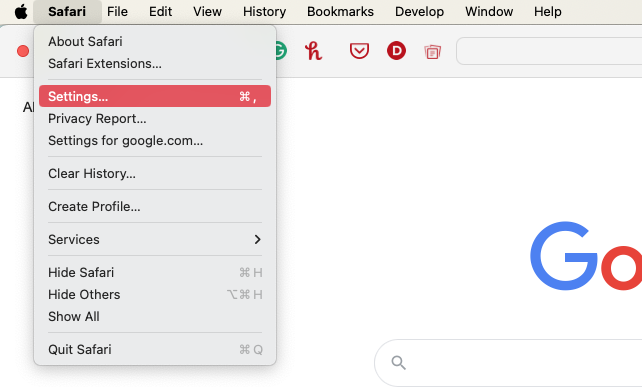
1.2 Setting up the search engine and homepage in Chrome
You can do the same in Chrome settings. Follow the list of steps to change it all in Chrome:
- Open the Chrome menu and select Settings .
- Select Search engine in the sidebar. Open the drop-down menu next to Search engine used in the address bar and set a different search engine.
- If you notice a suspicious search engine within the drop-down list in the step above, select the Manage search engines and site search option , select the More icon (three dots) next to the item, and select Delete .
- Switch to the On Startup side tab. Delete or replace any unwanted addresses if the Open a specific page or set of pages option is active.
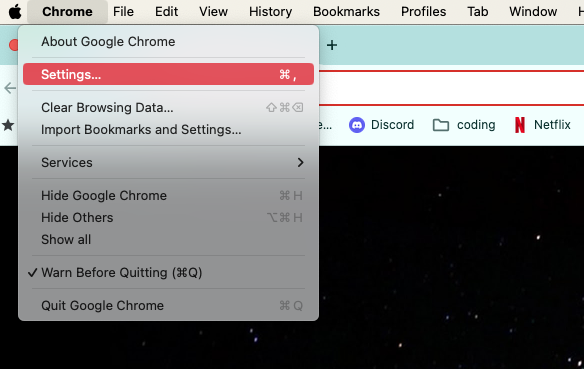
1.3 Manage search engine and homepage in Firefox
The easiest way to change the Firefox homepage and search engine consists of the following steps:
- Open the Firefox menu and select Settings .
- Switch to the Search tab. Open the drop-down menu under Default Search Engine and pick your preferred search engine.
- If you notice an unfamiliar search engine, scroll down to the Search Shortcuts section, highlight the item, and select Remove .
- Switch to the Home tab. Delete or replace any unusual URLs if the Homepage and new windows option is active.
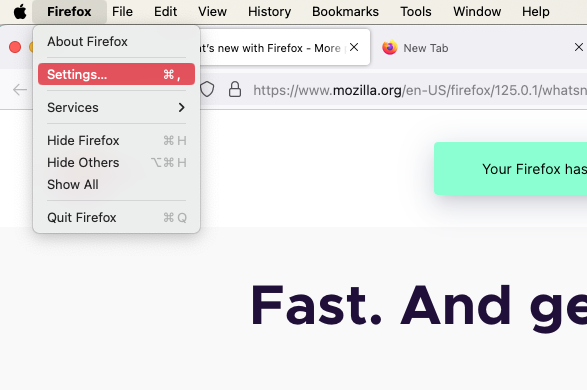
1.4 Adjust the search engine and homepage in Opera
Similar to other browsers, you can easily change Opera’s homepage settings. Simply do the following:
- Select Opera > Settings from the menu bar.
- Click Basic in the sidebar and scroll down to Search engine . Use the dropdown menu to choose your preferred search provider.
- If you see any search engines that seem suspicious, click Manage search engines and site search . Click the three dots next to a search engine and remove it. Note—you can’t remove the default search engines.
- Back in the Basic section, scroll down to On startup . If Open a specific page or set of pages is selected, remove any pages that you don’t want.
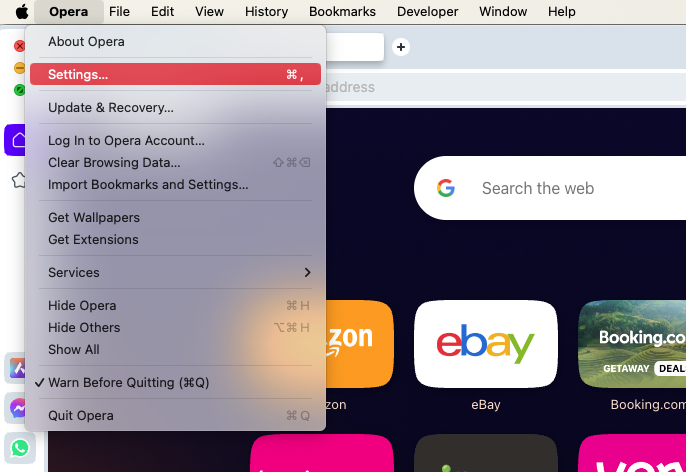
2. Stop malicious processes in Activity Monitor
You must attempt to remove the Bing redirect virus from your Mac if you have trouble changing your web browser's search engine or homepage. To make it easier to delete PUPs, extensions, login items, etc., you must first stop any suspicious background programs or processes via the Activity Monitor . Here’s how:
- Open Activity Monitor from Applications > Utilities . Look under the Process Name column for anything unusual, such as a sketchy program you installed recently. Malicious processes also consume system resources, so you can also try filtering your Mac's activity using the %CPU column.
- Double-click the process you want to shut down and select Quit . Or highlight it and select the Stop button at the top of the Activity Monitor screen.
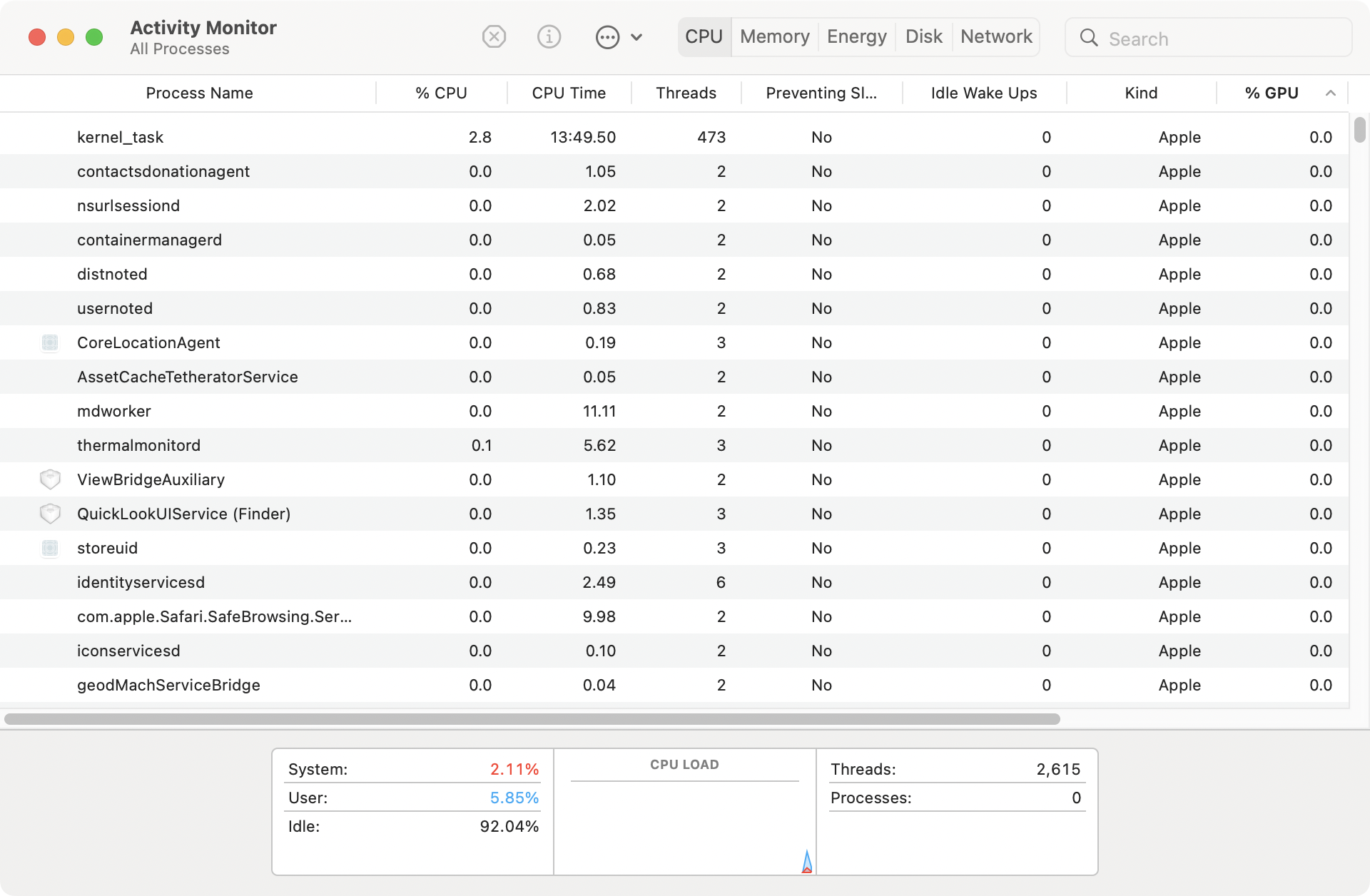
3. Remove bad login items from Mac startup
Malicious items that hijack your browser usually launch alongside the operating system when you turn on your Mac. Therefore, it’s a good idea to check for any bad login items in your user account and then remove them.
3.1 Remove login items in System Settings
You can remove some login items easily in your Mac’s System Settings. Just follow these steps:
- Open System Settings . You can get to these at any time by clicking the Apple logo in your Mac’s menu bar. Go to General > Login Items .
- Highlight any suspicious login items. Select the Minus button to remove them.
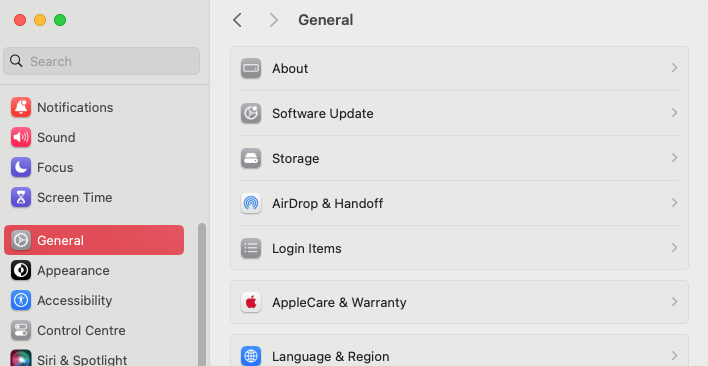
3.2 Remove LaunchAgents and LaunchDaemons
Removing login items in System Settings is only the first step in preventing malware from launching when macOS does. Some browser hijackers also launch themselves as agents and daemons at Mac startup, running in the background. You can stop that by removing the relevant property list (PLIST) files:
- In Finder , go to your menu bar, and select Go > Go to Folder .
- Go to /Library/LaunchAgents .
- Locate and move anything that looks like it might be linked to the Bing redirect virus into the Trash. Empty your Trash to permanently delete the files. Repeat these steps with /Library/LaunchDaemons .
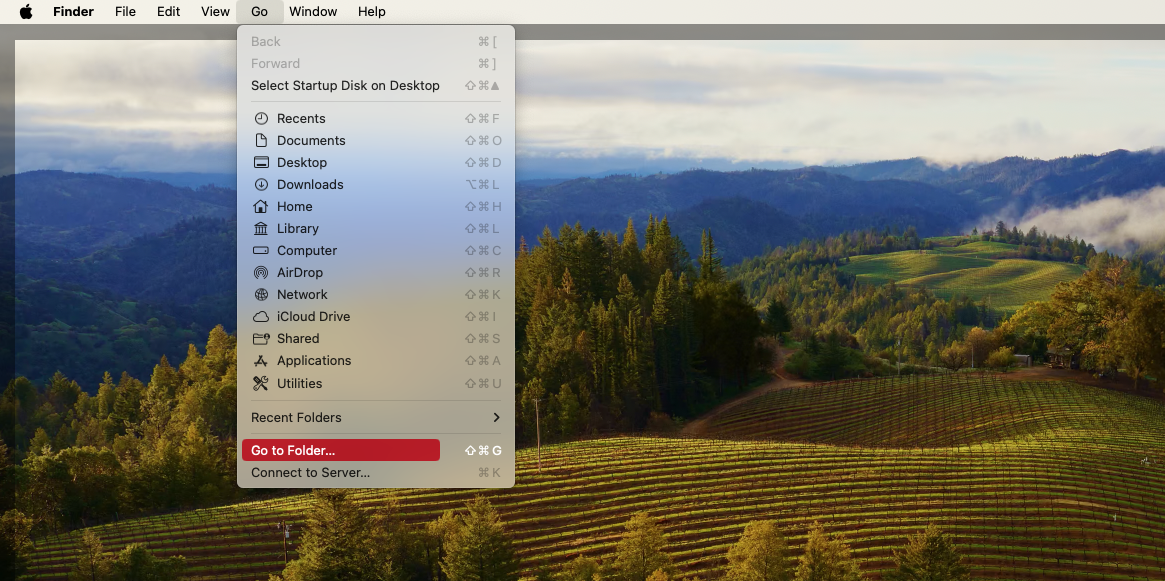
4. Remove harmful extensions from your browser
The next step is locating, disabling, and removing any harmful extensions from your web browser. Bad extensions can affect your browser’s performance and may be responsible for redirecting you to Bing.
4.1 Delete malicious extensions from Safari
If you’re tired of annoying extensions in your Safari browser, go ahead to delete them. Follow our instructions below:
- Open Safari's Settings pane and switch to the Extensions tab. Clear the box next to an extension to disable it.
- Select the Uninstall button within the extension's details section. Click Show in Finder , then delete the extension.
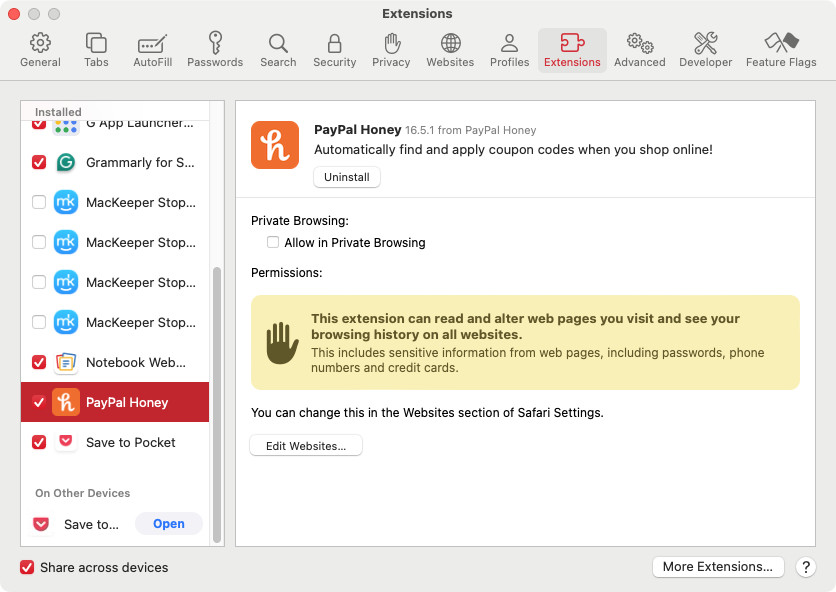
4.2 Get rid of suspicious extensions from Chrome
Chrome is no exception, and you should be careful with the harmful extensions it may be hosting. Remove them in just three steps:
- Open the Chrome Settings menu, and select Extensions from the sidebar. Turn off the switch next to an extension to disable it.
- To delete the extension completely, click Delete . This will open a pop-up dialog. Click Delete again.
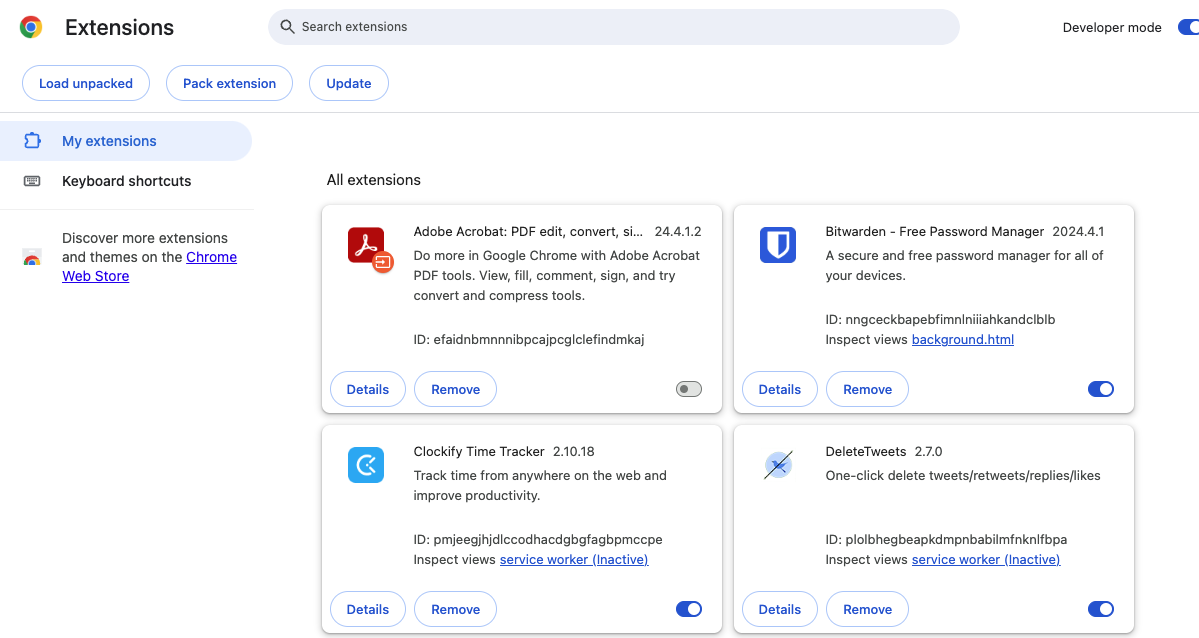
4.3 Remove extensions related to Bing redirect from Firefox
You already know the gist of the problem, and this time, we’ll go through removing harmful extensions in Firefox. Just do as follows:
- Open the Firefox Settings menu, and select Extensions & Themes in the sidebar. Use the switches next to any harmful extensions to disable them.
- Select the three dots next to an extension and select Remove to delete it from Firefox.
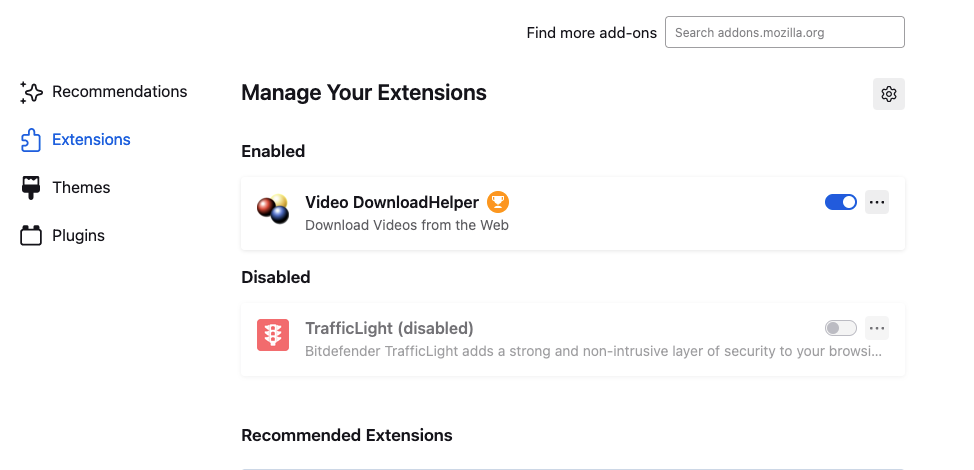
4.4 Erase malicious extensions from Opera
Just like other browsers, Opera can be affected by rogue extensions. You can manage add-ons like this:
- In the menu bar , select View > Show Extensions .
- To disable an extension, click Disable or use the switch next to it.
- To completely uninstall an extension from Opera, click Remove , then Remove again.
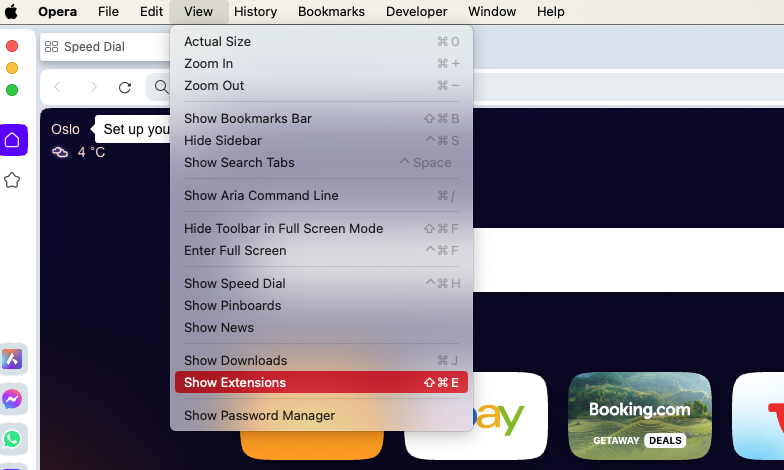
5. Uninstall bad or recently installed apps
Sometimes malware like the Bing redirect virus will install apps on your Mac. Deleting this is a vital step in regaining control of your computer. You can save time and effort by using MacKeeper’s Smart Uninstaller, which will delete apps quickly and thoroughly. Here’s how to use MacKeeper to delete apps, including those that may be hijacking your browser:
- Open MacKeeper and select Smart Uninstaller . Click Start Scan .
- When the scan is done, MacKeeper will show you several different categories it can handle. For our purposes here, you should select Applications .
- Select the apps you want to delete and click Remove Selected . In the pop-up that appears, click Remove to confirm the removal of these apps.
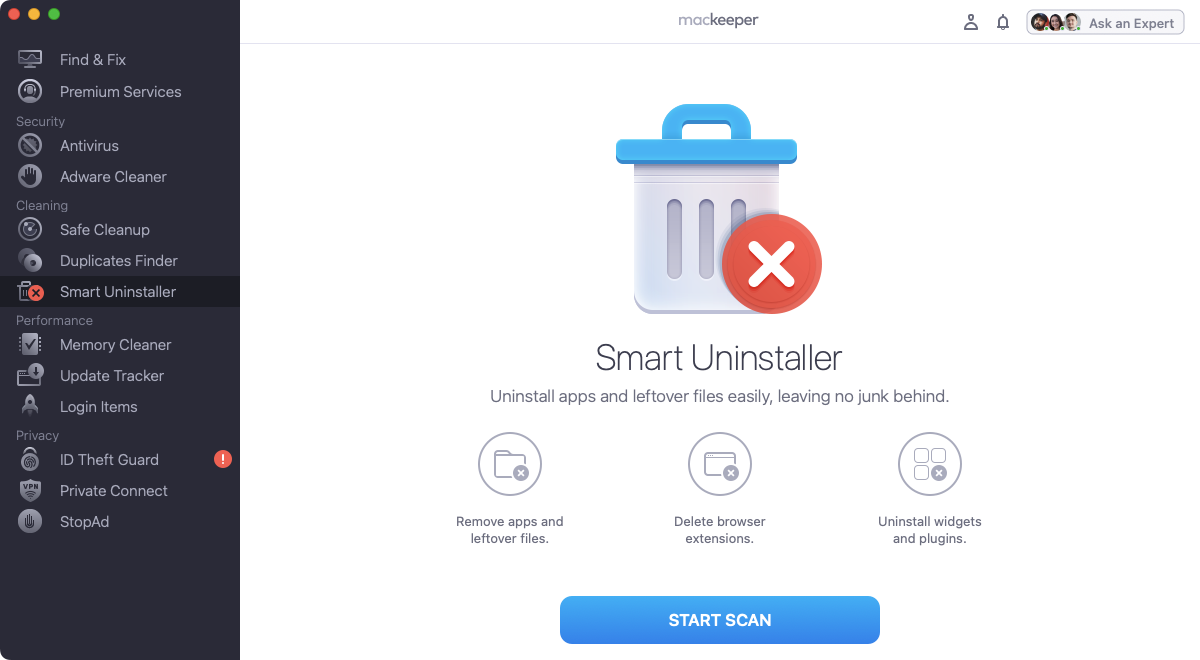
6. Remove malicious Mac configuration profiles
Malicious configuration profiles not only modify your browser preferences but also other settings in macOS. To delete them, take these steps:
- Open System Settings , and go to Privacy & Security > Profiles. You will not see this option if you don’t have any configuration profiles on your Mac.
- Highlight any unusual profiles and select the Minus icon.
- In the pop-up, click Remove to delete the profiles permanently.
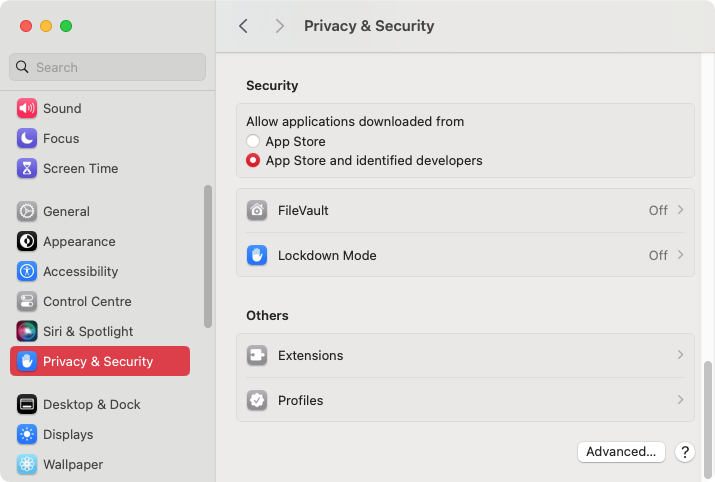
7. Find and delete Bing redirect files on Mac
Some apps don’t appear in your Applications folder, so you should also check your Mac's Application Support directory. You may find the app that’s redirecting your browser hiding away in this folder:
- Open Finder and select Go > Go to Folder in the menu bar. Type in /Library/Application Support/ and press Enter.
- Locate and move anything unusual to the Trash. Empty your Trash afterward to complete the process.
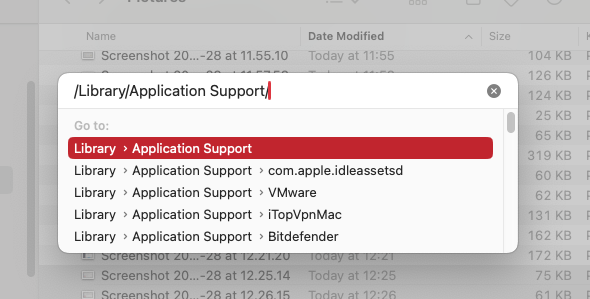
8. Reset your browser to factory defaults
If none of the fixes above help, you’ll need to reset your browser on Mac. That will deactivate all extensions, clear the browser cache, and revert all changes to factory defaults. You won’t lose your bookmarks and passwords. After resetting, you should reactivate the extensions you want, delete anything suspicious, and reconfigure your browsing preferences.
8.1 Reset Safari to factory settings
If Safari is your primary browser, you’ll need to find and delete its preference files. Follow the steps below to reset Safari to its factory settings:
- Quit Safari, then use Go to Folder in Finder to visit the ~/Library/Preferences/ directory. Delete the com.apple.Safari.plist file.
- Next, go to ~/Library/Safari/ , and delete everything inside the directory except the Bookmarks.plist file.
- Finally, go to ~/Library/Containers/, search for Safari in this folder, and delete everything you find.
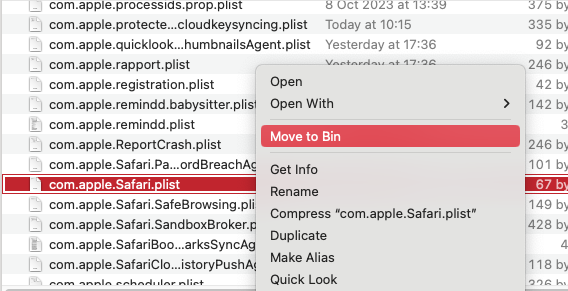
8.2 Factory Reset Chrome browser
In case you use Chrome on a daily basis, start the resetting process right now. It’s easy if you follow these steps:
- In Chrome's Settings menu, select Reset settings in the sidebar. Click Reset settings to their original defaults.
- Click Reset settings . Your Chrome browser will now be returned to its default state.
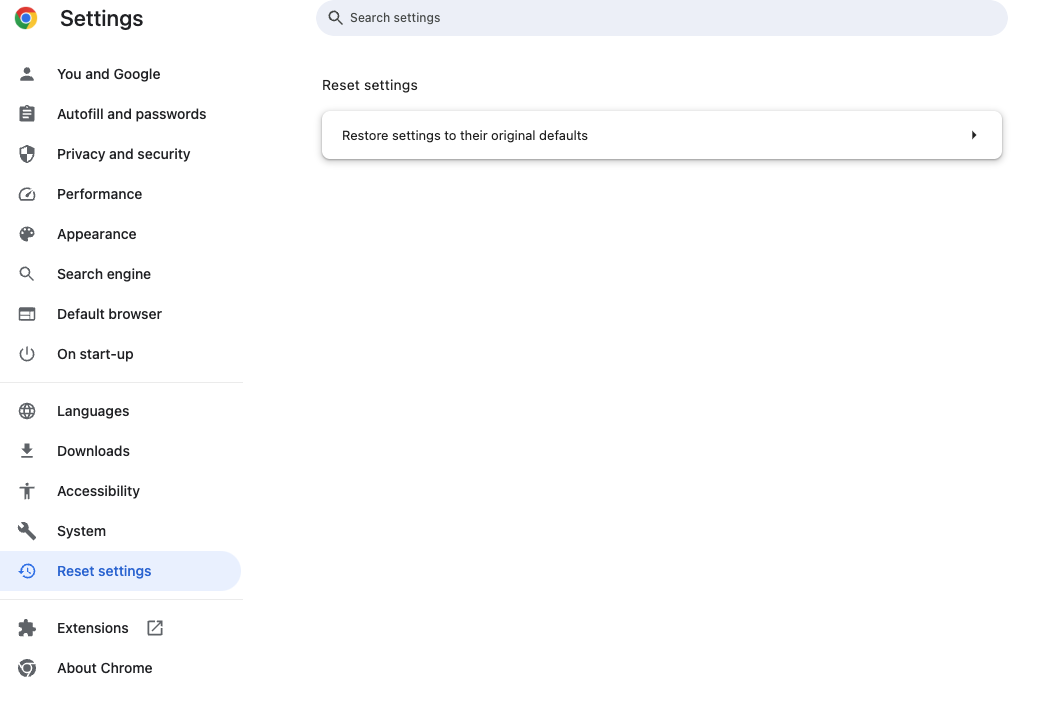
8.3 Restoring Firefox to factory settings
The nuances of turning your Firefox back to factory settings are the following:
- Quit Firefox . Hold down Opt and relaunch Firefox .
- Select Refresh Firefox , then Refresh Firefox again to reset Firefox to its default settings.
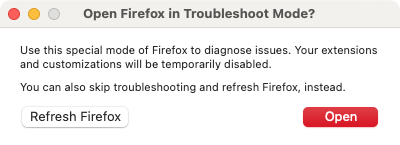
8.3 Factory reset Opera
Using Opera? Then follow these steps to reset your browser to its original settings:
- Go to Opera’s Settings page, and scroll down to the Advanced section. You may need to click it to open it up.
- Scroll down again to Reset settings , and click Restore settings to their original defaults .
- Click Reset .
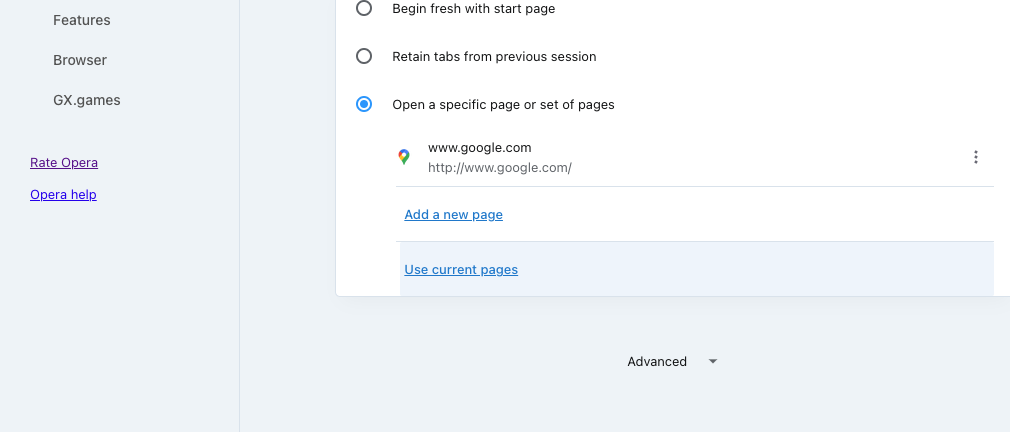
9. Remove Bing redirect virus with an antivirus app
If you cannot remove the Bing redirect virus from your Mac, use MacKeeper to remove all traces of the browser hijacker . Here’s how:
- In MacKeeper , select Antivirus in the sidebar. Click Start Scan .
- When the scan is finished, select what you want to get rid of, and click Delete .
- Click the Delete button to confirm.
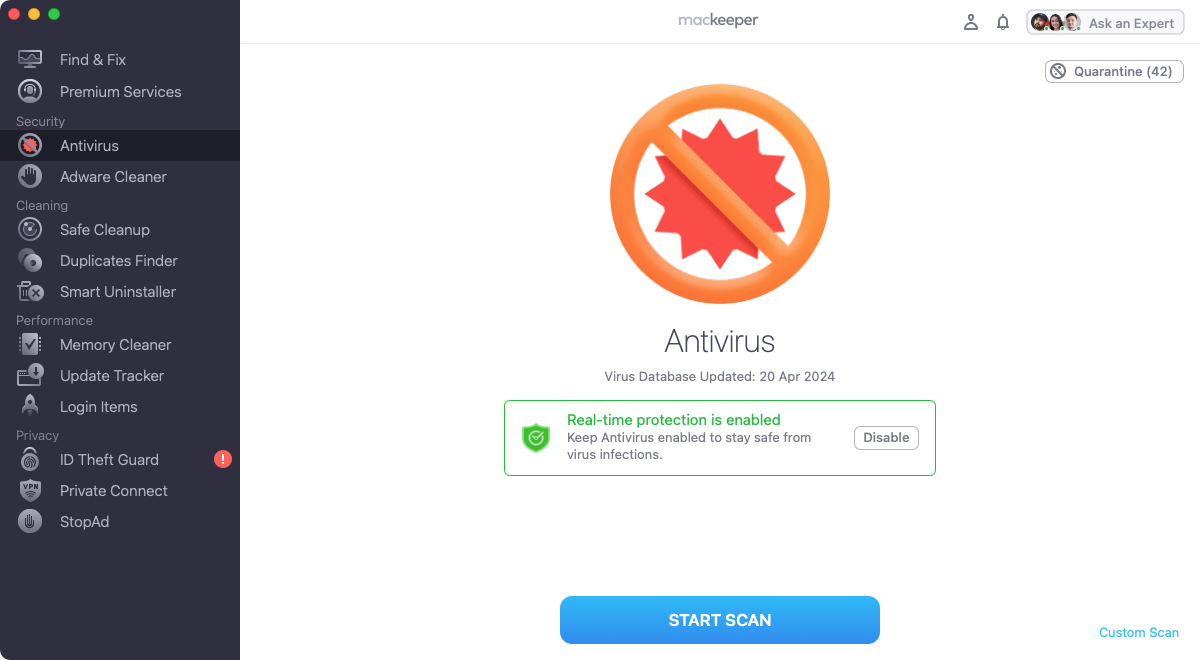
- What you can do to avoid the Bing redirect virus
A Bing redirect virus is tricky to remove but not impossible. Of course, it’s even better if you can prevent this malware from ever getting on your Mac in the first place. Here are a few tips to keep your Mac clear:
- Only download stuff from trustworthy sources, paying extra attention while installing programs. Even apps that look legit may be Trojans hiding a very nasty surprise.
- Avoid interactions with fake banner notifications and site alerts. These will often pop up on low-quality websites, but you might also find them on websites that have been taken over by hackers.
- Consider using a content-blocking extension or anti-malware software for additional protection. MacKeeper can help do both.
- Be careful about installing web browser extensions. If you are going to install them, stick to the official add-on stores for each browser.
- Never open attachments or links in emails if you don’t recognize the sender. These can easily lead to malware, infecting your system with viruses and browser hijackers.
- Keeping on top of your cybersecurity
Although the Bing browser hijacker isn’t technically a virus, it’s malware, and it has the ability to direct to infected web pages—and that’s when you’ll end up with a virus on your Mac. For that reason, you should also protect your system with antivirus, whether it’s an iMac, Mac mini, or MacBook Air.
MacKeeper is the ideal choice. As well as offering on-demand scans, it offers real-time protection, which means it’s constantly monitoring your Mac to make sure there are no infections. Combine it with all the tips in this guide, and you can prevent Bing hijacking Google Search on your Mac.
- FAQ about Bing redirect
1. Why am I getting redirected to Bing?
It’s possible you accidentally changed your web browser’s home page, but you might have a browser hijacker on your Mac. This will take over your browser and automatically redirect it to whatever pages the hijackers choose.
2. Why does Bing keep hijacking my Safari?
Although Apple includes some security features in macOS, Safari can still pick up viruses and other malware—including browser hijackers. Read our guide on does Safari protect against viruses ? for more information.
3. How do I stop Bing from hijacking my browser on Mac?
You’ll need to reset your web browser, uninstall suspicious extensions, and remove suspicious apps. The easiest way to do that is to use an antivirus tool like MacKeeper . This will help you to get rid of the Bing redirect on your Mac quickly and easily.
4. What is the best tool to remove browser hijackers on Mac?
A lot of what you need to remove browser hijackers is built right into your web browsers themselves. Resetting them and removing rogue extensions is a big part of the process. But if the hijacker is hidden or linked to malware, you’re going to need a cybersecurity app like MacKeeper to seek out and remove this unwanted data.
You’ll love exploring your Mac with us.
Oops, something went wrong.
Try again or reload a page.

- Delete unnecessary system files and caches
- Free up GBs of storage space
- Easily find and delete duplicate files
Dealing with a Bing redirect virus? Learn how to remove it.

MacKeeper - your all-in-one solution for more space and maximum security.

We respect your privacy and use cookies for the best site experience.
Privacy Preferences Center
We use cookies along with other tools to give you the best possible experience while using the MacKeeper website. Cookies are small text files that help the website load faster. The cookies we use don’t contain any type of personal data meaning they never store information such as your location, email address, or IP address.
Help us improve how you interact with our website by accepting the use of cookies. You can change your privacy settings whenever you like.
Manage consent
All cookies
These cookies are strictly necessary for enabling basic website functionality (including page navigation, form submission, language detection, post commenting), downloading and purchasing software. The website might malfunction without these cookies.
Download MacKeeper when you're back at your Mac
Please enter your email so we can send you a download link
Check your email on your Mac
Install MacKeeper on your Mac computer to rediscover its true power.

Run Application

Click Continue

Click Install

Your macOS version is lower than OS 10.11. We’d like to offer you MacKeeper 4 to solve the cleaning, privacy, and security issues of your macOS.
Browser Hijacked? How to Remove Redirect Virus from Your Mac
While it’s true that Macs are less likely to fall prey to viruses and malware than Windows-based computers, they’re certainly not immune to the threat. One form of malicious software becoming more prevalent on the macOS platform lately is the redirect virus, which hijacks your Mac’s browser. Let’s delve into what this unwanted software does and how you can remove a redirect virus from your Mac.
What is a Redirect Virus?
When using the internet, the smooth and predictable navigation of websites is a key factor in a satisfying user experience. However, a redirect virus often interrupts this normal routine. One such common redirect virus affecting Mac users is the SearchMarquis virus.
A redirect virus, also known as a browser hijacker, is a type of malware that changes a web browser’s settings without the user’s consent, causing unexpected and often unwanted redirections to specific websites. These websites typically serve ads, but they can also contain malicious content such as phishing scams or additional malware.
Even if you don’t recall downloading any software that acknowledged it would change your browser settings, it’s possible to end up with SearchMarquis or another redirect virus on your Mac. This form of malware, als known as bundle ware, often comes distributed with free software you’ve downloaded from the internet.
The SearchMarquis virus, in particular, is a redirect virus that predominantly affects macOS systems. Disguised as a legitimate search engine, SearchMarquis alters the default browser settings, replacing the default homepage and search engine with its own. This results in web searches redirecting through SearchMarquis, generating ad revenue for the malware’s creators.
How a Redirect Virus Affects Mac Computers
Contrary to a common misconception, Mac computers are not immune to malware, including redirect viruses like SearchMarquis. The virus can significantly impact the performance and security of a Mac in various ways:
- Altered Browser Settings: As a browser hijacker, SearchMarquis primarily affects the user’s browsing experience. It modifies browser settings, making it difficult for users to restore their preferred homepages and search engines. Users are compelled to use the imposed search engine that frequently redirects to promotional or potentially harmful websites.
- Reduced Performance : The SearchMarquis virus can slow down the overall performance of the Mac. It uses system resources to run in the background, which can result in lagging applications and slowed web browsing. You may even notice CPU usage that’s higher than it should be with the apps you’re actively using.
- Data and Privacy Risk : This virus can track users’ browsing habits and collect personal data, including search queries and site visits. This information is often sold to third parties, potentially leading to privacy issues.
- Potential Additional Malware : Redirect viruses like SearchMarquis can lead users to malicious websites that distribute additional malware, exposing the Mac to further potential security risks.
I Think My Mac Is Infected With a Redirect Virus, So What Should I Do?
If you think your Mac has fallen prey to a redirect virus like SearchMarquis, you need to use a trusted, professional antivirus software to detect infected files and remove them. Intego VirusBarrier , for example, is a highly regarded antivirus solution for Macs.
VirusBarrier is known for its ability to detect, quarantine, and eliminate various forms of malware, including redirect viruses like the SearchMarquis virus.
Using Intego VirusBarrier to Detect and Remove a Redirect Virus from Your Mac
Here is a step-by-step guide on how to use Intego VirusBarrier to remove a redirect virus from your Mac:
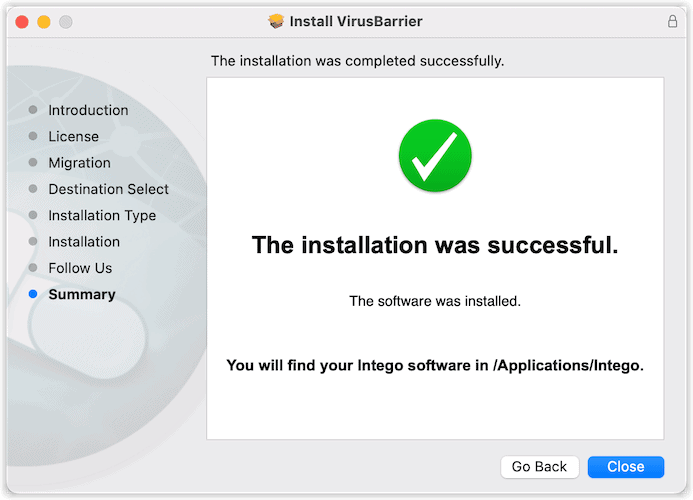
Before running a scan, make sure you have the latest updates for Intego VirusBarrier. Open the software and click on the Update button to check for updates. Install any available updates to ensure the software has the most recent virus definitions.
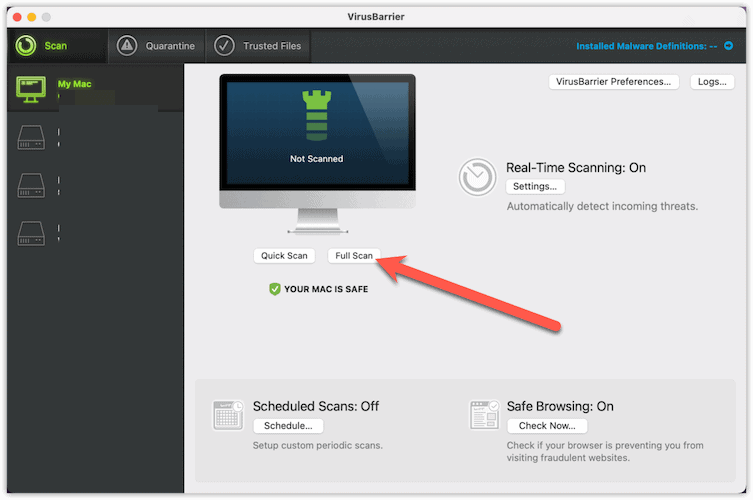
After the scan is complete, VirusBarrier will display a list of any detected threats. Each item will have an option to Quarantine or Delete . Quarantining the file or program isolates the threat from the rest of your system, effectively neutralizing it, while deleting does exactly what it sounds like: it completely removes it from your Mac. For most users, Delete is the recommended option. However, if you’re unsure about a file, you may opt to quarantine it instead.
That’s it! The easiest way to detect and remove a redirect virus and also prevent it from entering your Mac in the future.

Additional Steps You Should Take to Eradicate Redirect Viruses and Stop the Browser Hijacking on Your Mac
Unfortunately, malware and viruses are constantly improving their ability to hide from antivirus software. So, there are a few more steps you should take to protect your Mac and your data and privacy.
Remove Unwanted Remnants of Adware and Malware
To start, you should next look through your Applications folder and delete anything left behind. Some common applications might include:
- Mac Cleanup Pro
- Dock2Master
- ShopperHelper
- CrossRider.
There are certainly others, as the virus makers change things up frequently. If you don’t recognize an app, it’s likely safe to delete. Once done, empty the Trash and reboot your Mac.
Remove Unwanted LaunchAgents and LaunchDaemons
Next, you should identify any background apps that shouldn’t be there. Often called daemons, these programs run silently in the background, never asking for any user input. There are certainly legitimate daemons running on your Mac, but you’ll want to look for and delete malicious ones.
Clean Up Your Browser’s Settings, Extensions and Plugins
Redirect viruses change your browser settings, and also add extensions and plugins. Often, your antivirus software might miss some of these. It doesn’t matter how good your virus protection is, or how recently you updated the definitions. If the virus makers sneak something past the antivirus database, you’ll want to catch it.
This means looking carefully at your browser settings. You’ll likely need to reset them, configuring your default search engine and home page back to what you prefer. You’ll also need to look for malicious plugins and extensions.
Rather than reinventing the wheel, I’ll refer you to Nick deCourville’s excellent tutorial on cleaning your browser after removing SearchMarquis. He walks you through the steps you need to take on Safari, Google Chrome and Firefox.
Schedule Regular Virus Scans
To keep your Mac safe, it’s advisable to schedule regular scans with VirusBarrier. Go to the program’s Schedule section and set up a regular scan at a convenient time.
You can choose to run daily, weekly, or monthly scans, depending on your preference.
Regularly Update the Antivirus Software
As new threats are continuously emerging, it’s important to keep any antivirus software up-to-date. Set your program to automatically check for updates, ensuring you always have the latest virus definitions.
Can I Protect Myself From a Redirect Virus?
It’s definitely possible to stop a redirect virus infection before it happens. Mac users need to be aware of the risk posed by redirect viruses like SearchMarquis. Preventive measures include using reliable antivirus software, downloading apps only from the official App Store, and refraining from clicking on suspicious links.
If a Mac has already been infected, the removal of the SearchMarquis virus should be done with a legitimate antivirus tool or a professional malware removal application designed for Mac. Manual removal is also possible, though it requires a thorough understanding of system files and directories.
Although Mac systems are generally known for their robust security features, users must remain vigilant about potential threats. Staying informed and maintaining a proactive approach to internet safety is the best defense against redirect viruses and other forms of malware.
Leave a Reply Cancel reply
You must be logged in to post a comment.
This site uses Akismet to reduce spam. Learn how your comment data is processed .

Get rid of Bing redirect virus from Safari on Mac (MacBook Air/Pro, iMac)
Table of Contents
What’s particularly irritating about the Bing redirect virus is that it keeps the affected Mac users from searching the web with any other provider.
What is the Bing redirect Mac virus?
In today’s world of ubiquitous digitalization and high-end technologies, Internet traffic is a valuable product that costs money to obtain. Ideally, the end users maintain full control of which sites they visit and when. This paradigm drives permanent improvements of web services whose proprietors strive to offer something better than the others and thus entice people to get aboard. This is the ideal, ethical model that doesn’t always work the way it should, though. The Bing redirect Mac virus is an example of a crooked online marketing that definitely deviates from the norm. The Mac users who fall victim to this infection experience iterative Safari redirects to bing.com for seemingly no apparent reason.
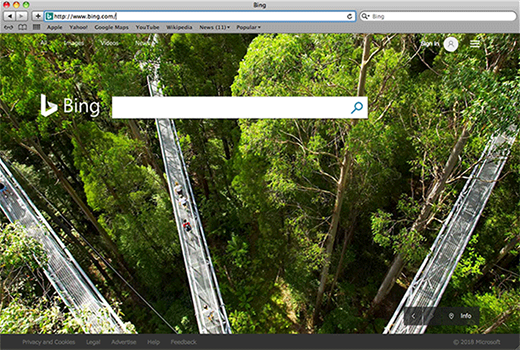
It’s important to emphasize at this point that the landing page is an entirely legitimate search engine brought to millions of users by Microsoft, and blaming the twisted traffic on this provider is a misinterpretation. No wonder many victims find it strange that a piece of malware reroutes their Safari browser to the reputable, although far from the most popular search engine. There is an explanation to this oddity. Every single time the redirect happens, the Mac user’s online traffic is tunneled through several transitional domains. One of the interim URLs currently in rotation is searchbaron.com, with the sites switching from time to time. This activity is hardly visible to the naked eye, but technically, the intercepted web navigation follows a complex path and hits a number of web pages related to ad networks or similar services. In the end, it’s the trusted Bing homepage, so some infected Mac users go ahead and try to take a dive into the Safari settings to select the preferred provider. However, their efforts fail. Why? Because the configuration changes ensue from malicious activity.
The Bing redirect virus infiltrates Mac computers via a prosaic, yet effective technique. It’s about bundling, a method used to spread harmful applications alongside safe ones. These downloads are typically hosted on unofficial sources with poor reputation, where the individuals in charge rake in profits by cross-promoting various controversial programs. If the person who’s installing some nice little applet opts for the recommended (default) setup, they run the risk of additionally agreeing to install the malware without realizing it. Upon contaminating a Mac in such a furtive fashion, the infection gives Safari settings an overhaul and may also tamper with the system’s DNS settings.
As a result, whenever the victim tries to find random information via their search engine of choice, they will be ending up on bing.com in the long run. It’s due to this in-depth interference that the repair is more complicated than merely altering the browser settings by hand. Thankfully, there is a way to tackle the problem in a few minutes. Keep reading to get an idea of the Bing redirect Mac virus removal done right.
Automatic removal of Bing redirect virus from Mac
If this threat has infected your Mac, the most effective way to get rid of it is to use an automatic cleaning tool. The main benefit of taking this route is that the security application will accurately pinpoint and remove all the malicious files, including hidden components that could be difficult to find and erase manually. MacBooster is an award-winning solution that makes this process easy and fast. Follow the steps below to make the most of its malware removal and optimization power:
Download Bing virus removal tool
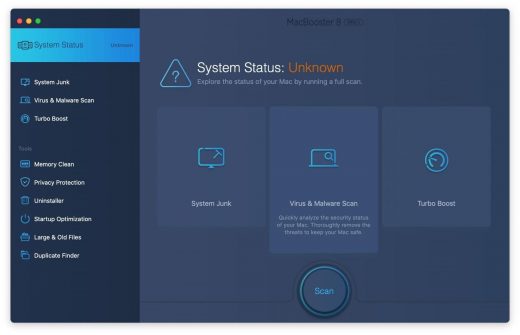
The Bing virus shouldn’t be messing around with your Mac any longer. Be advised, though, that your default browser may still be redirected to dubious pages until you rectify its settings (the reset procedure will be described further down).
Bing redirect virus manual removal from Mac
The gist of this section is to walk you through the process of deleting all non-obfuscated files related to the Bing virus Mac. It’s best to perform the cleanup in the order specified below.
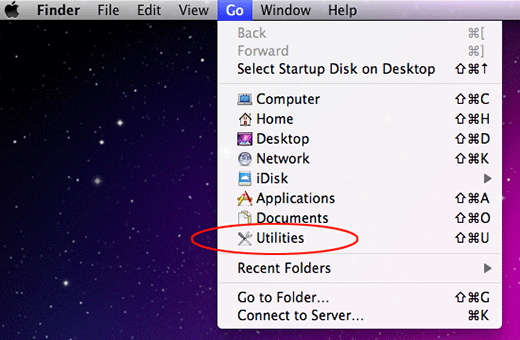
Now that you have suppressed the virus proper, you need to fix the problem in Safari. The browser defaults continue to be set to Bing, therefore the repair requires some manual configuration tweaking.
Reset Safari to its defaults
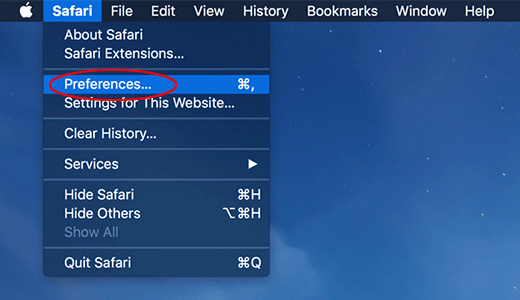
- Confirm by hitting the Done button.
Related posts
- Remove Piesearch virus from Chrome, Firefox and IE
- Cerber3 ransomware removal: how to decrypt .cerber3 virus files
- Fantom ransomware removal: how to decrypt .fantom files virus
- Remove ODIN virus ransomware – decrypt .odin files
Leave a Comment Cancel reply
Save my name, email, and website in this browser for the next time I comment.
This site uses Akismet to reduce spam. Learn how your comment data is processed .

Home » Mac Virus » How to get rid of Bing on Mac

How to get rid of Bing on Mac
* Source of claim SH can remove it.
Important!: The Bing search engine (bing.com) is a legitimate search engine that is in no way related to any malicious entities or threat actors. We do not claim that the bing.com website and search engine are malicious or harmful. The topic of this post and the information in it concerns a type of rogue software that serves search results by redirecting the browser to bing.com.
The Bing redirect virus on Mac
The Bing redirect virus on Mac is a widespread type of browser hijacker for Mac systems that reroutes the browser through a series of intermediate sites before finally opening bing.com. The Bing redirect virus on Mac can potentially expose you to scammers and hackers.
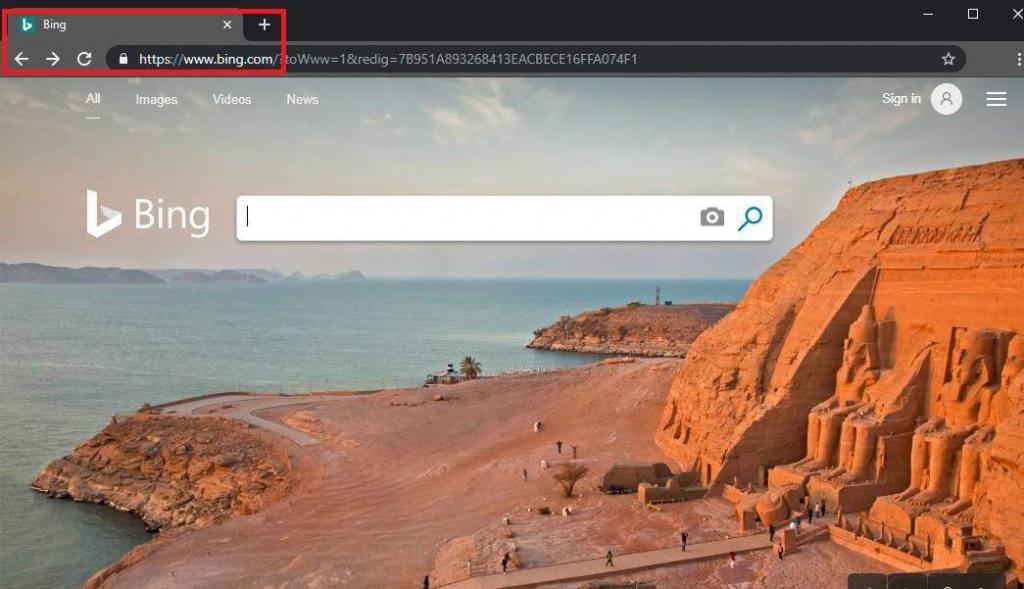
Although users refer to it as the Bing redirect virus, this is actually not a real virus program, but rather something known as a browser hijacker, the main purpose of which is to generate revenue through the employment of various (mostly underhanded) web advertising techniques.
Mac-targeting browser hijackers such as this Bing redirect virus are often associated with other similar rogue apps and fake websites that are designed are primarily used as online advertising tools and platforms and have little to no actual value to the regular users. Here are a couple of other hijackers that could be introduced to your Mac thanks to the Bing redirect virus or, conversely, could have themselves allowed the latter to get installed in your system.
- Search Baron
- Search Snow
- Search Marquis
The most typical symptom of this hijacker and also the likely reason you’ve come to this page is the automatic redirection of your online searches made in another search engine to a Bing search results page. For most users, this may seem like an odd annoyance rather than a serious problem and while it truly isn’t something that would directly damage your Mac, there’s more to this type of redirect than may initially be apparent.
If you pay close attention while such a redirect happens, you may notice that before your browser ends up on the Bing page, it quickly goes through several other pages. However, since it typically takes less than a second to go through these pages, the user doesn’t have time to see what they are and, in fact, oftentimes doesn’t even realize that such pages have been visited.
This, however, is the main goal of the Bing redirect virus, and it is also what makes it potentially dangerous to the safety of your Mac. The idea is that, by redirecting you through those other sites, the hijacker/virus artificially boosts their view counts and also allows them to collect telemetry data from your browser. This may not sound like a huge issue by itself, but it must be said that sites that rely on this underhanded method of gaining more visits are rarely legitimate. This means that any data they may gather from your browser could end up getting sold to questionable third parties who could, in turn, use it to target you with misleading ads and online messages in order to scam you or infect you with malware. Obviously, this is one of the more extreme examples of what could go wrong if you have such a hijacker on your browser, but the fact that it’s still a possibility should be enough of a reason for you to make the removal of the Bing redirect virus a top priority.
To clarify, the problem isn’t that you end up on a Bing page – Bing is one of the most popular search engines in the world, next to Google and Yahoo, so it isn’t in any way threatening to your system. In fact, likely the reason you end up getting rerouted to it is so that you won’t grow suspicious of what’s going on in your browser. However, the fact that something has taken control of the browser and is manipulating its behavior without your permission is not acceptable and shouldn’t be tolerated.
Google changes to Bing on Mac
If Google changes to Bing on your Mac browser, then you are likely dealing with a browser hijacker that has infected the browser and is making unwanted changes to its settings. To stop Google from changing to Bing, you must find and delete the hijacker.
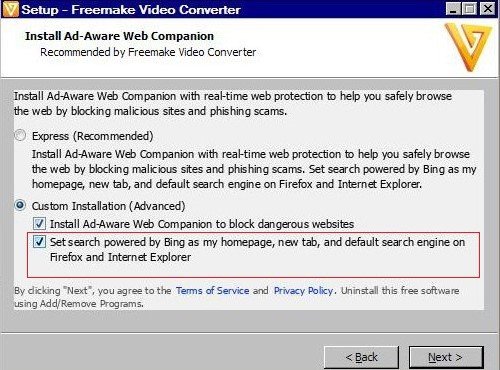
If the Bing redirect virus has hijacked your browser, a number of unwanted changes may have been made to it without your approval, regardless of whether the infected browser is Safari or another one (Chrome, Firefox, etc.). For example, the homepage of the browser may have been changed to another site without your permission, the default search engine may have also been replaced, new undesirable extensions might have been added to the browser, and so on.
Any such unauthorized alterations made to your browser by a hijacker can jeopardize its safety and make it more exposed to attacks from threat actors. It’s, therefore, essential to restore the browser to its normal state and erase from it any traces of the hijacker.
Bing hijacking google search on Mac
If Bing is hijacking Google search on your Mac, then there’s most probably Bing redirect browser hijacker malware in the system. To stop Bing from hijacking Google on your Mac, you need to first get rid of the software app that’s the culprit.
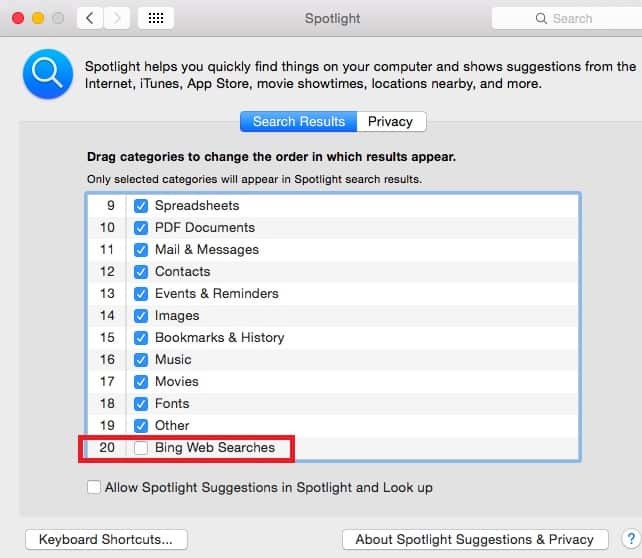
Typically, once a browser hijacker, such as the Bing redirect virus, takes over the user’s browser and enforces different changes to it, it is not possible to revoke those changes and stop the unwanted redirects from taking place without first deleting the rogue software. This is the reason why this will be the main focus of the guide we’ve prepared for you below.
How to get rid of Microsoft bing on Mac
To remove Bing from Mac, you should first clean the system from rogue/unwanted software and then restore the settings of the affected browser like so:
- Check the processes in the Activity Monitor and quit anything that is found to be rogue/unwanted.
- Delete any suspicious, unknown, or potentially unwanted apps that are in your Applications folder.
- Go to these folders: /Library/LaunchAgents, ~/Library/LaunchAgents, /Library/LaunchDaemons, and ~/Library/Application Support , and delete from them any hijacker files.
- Remove unwanted extensions from your browsers, clear their data, and reset their settings.
These four steps provide an outline of the removal process that must be completed to ensure that the Bing redirect virus gets deleted. To complete each step correctly, we strongly advise you to read the more detailed instructions that you will find right below.
To get rid of Bing on Mac, you must make sure that the hijacker app along with any other unwanted software is removed from your system. Then you must clean the browser from unwanted extensions to be able to get rid of Bing on Mac.
Read more details in the first ad on this page , EULA, Privacy Policy, and full terms for Free Remover .
Select the Go menu from the menu bar and then go to Applications > Utilities . There, you will see an app named Activity Manager – open it, and look for suspicious processes listed in it. Do not expect to find a process named Bing or anything similar (though if you do, you should quit it). Instead, try to single out processes that have odd, unusual, or unfamiliar names and that also consume lots of RAM memory, battery power, and CPU. If you find such a process, go to Google and look up its name to see if there are reports about it being rogue.
If you come across information that comes from a reputable site and confirms your suspicions about the process, do not hesitate to end that process by selecting it, clicking the X button in the top, and then confirming that you want to quit that process.
WARNING! READ CAREFULLY BEFORE PROCEEDING!
Read more details in the first ad on this page , EULA, Privacy Policy, and full terms for Free Remover .
Return to the Applications folder and there try to find any recently installed apps that look suspicious and may need to be removed from your Mac. Note that most browser hijackers enter Mac systems by being delivered into them with the help of free third-party apps downloaded from outside the Mac App Store. If you have such apps in the Applications folder of your Mac and aren’t sure they are safe, it’s best to delete them by sending them to the Bin .
Now you must visit several folders on your Mac where it is likely to find rogue data and clean those folders. First, click the Go menu again, select Go to Folder , type (or copy-paste) the following folder address in the Go to Folder search bar, and click Go to open the specified folder.
- /Library/LaunchAgents
In there, sort the files by creation date and look for suspicious ones created on, around, and after the date you think you first started encountering problems with the Bing redirect virus.
If there are files that look questionable, scan them with our free professional malware scanner that is included below (if you are not sure which files are suspicious, simply scan all recently created ones).

Next, you need to do the same thing with two more folders. Those folders are:
- ~/Library/LaunchAgents
- /Library/LaunchDaemons
Once you’ve cleaned the specified folders, you need to go to one more folder. Its address is ~/Library/Application Support and when you get to it, search it for rogue sub-folders that contain malware files. Again, be sure to use the scanner to find out if any of the sub-folders contain such files, and if you find any, delete the entire sub-folder that contains them.
How to remove Bing from Safari
To remove the Bing virus from Safari, you must clean the browser in the following way:
- Launch Safari, go to its menu, open Preferences > Extensions , and delete any unwanted extensions shown there.
- Open General , look at the homepage address, and if it has been changed without your permission, change it back.
- Go to Preferences > Search , and set the default search engine to the one you want it to be.
- Open the Privacy tab, click Manage Website Data , select Remove All , and confirm the action.
How to delete Bing from Mac
To delete Bing on Mac, all you’d need to do is go to the homepage and search engine settings of the browser and change them to another website. However, to be able to delete Bing on Mac, you’ll first need to have blocked the hijacker.
If Chrome redirects to Bing
If Chrome redirects to Bing, this is how you can stop this from happening in the future:
- Open Chrome, go to its menu, select Settings > Appearance .
- Click Show Home Button , and if the bing.com is set as the new tab page, change it to something else.
- Click Search engine from the left, check the Search Engine used in the address bar and if it is bing.com, change it.
- Select Manage search engines and if you see Bing listed there, click the icon with three-dots next to it, and select Remove from the list .
If Firefox redirects to Bing
If you are using Mozilla Firefox, and it constantly redirects you to Bing, this is how you can stop this (provided that you’ve already removed the Bing redirect virus):
- Start Firefox, click the menu in the top-right (three parallel lines), and select Settings .
- Click Home (from the left) and if the site next to Homepage and new windows and New tabs is set to bing.com or another site you don’t want, change it to whatever other site you prefer.
- Next, click Search (in the left panel), check what the Default search engine is , and if it is Bing, change it.
If you haven’t been able to manually delete the Bing redirect virus
If this unwanted software is still being a nuisance and negatively impacting your browsing experience, our suggestion is to use the advanced removal tool we’ve linked within the guide. It has been tested against browser hijackers such as the Bing redirect virus and can quickly find and delete the problematic software, as well as help you clean your system and browsers from any remaining rogue files and settings.
1. If you are on OS X, click “ Go ” on the top left of your screen, then Applications . 2. In the Applications folder, look for anything suspicious that came with the Bing Redirect Virus. 3. Right-click on such programs and choose Move to Trash to get rid of them. Bear in mind that these instructions are the quickest way to block the Bing Redirect Virus, but if they don’t work, it simply means the infections have rooted themselves in more places on your machine. If that is the case follow the rest of the steps in the guide below – we know you can get rid of the Bing Redirect Virus with them, because we personally infected our machines and removed it.
To remove the Bing redirect virus from Safari, you must check the extensions page of the browser and delete any unwanted items found there: 1. For starters, open the browser, click on the Safari button from the menu bar at the top, and select Preferences . 2. From the Preferences bar, go to Extensions where you will find all the extensions present in the browser. 3. Look for unwanted items and if you see anything suspicious, delete it. 4. Next, go to General from the Preferences bar and check the homepage address – if it has been changed to bing.com (or to something else) without your permission, change it back to what it used to be. 5. Go to Search from Preferences and check the default search engine – if it is not the one you prefer, change it to the search service that you want it to be. 6. Open the Privacy tab in Preferences and click on Remove All Website Data – executing this command will delete data such as cookies and site cache data but will also result in you getting logged out of your online accounts. Click on Remove Now to execute the command.
About the author
Lidia howler.
Lidia is a web content creator with years of experience in the cyber-security sector. She helps readers with articles on malware removal and online security. Her strive for simplicity and well-researched information provides users with easy-to-follow It-related tips and step-by-step tutorials.
I have been infected with the Bing redirect virus for 24 hours, it came with installing Mojave from Mac. I have searched the internet and your site advised that I download the Combo Cleaner Anti Malware, yes it found 23 threats, which hadn’t caused me any problems, but it failed to remove the Bing redirect virus, even though I paid £44 for it. I knew it was a scam. I will never get my money back and it makes me wonder who is behind the Bing virus?
The removal tool you downloaded is not a scam – it is a legitimate program for dealing with unwanted and potentially dangerous software. Since you’ve bought the program, you are can benefit from its customer support. Follow this link https://www.combocleaner.com/support/ and explain the situation to the support team telling them you have purchased the tool – they will do their best to help you resolve the issue you are dealing with.
I bought Combo Cleaner to remove a Bing redirect virus and at first the full scan didn’t remove the virus. I contacted support and they got back to me within 24 hours to let me know they just released an update that dealt specifically with this issue. I downloaded that and it removed the virus in full! Highly rec this software if you’re dealing with the same thing, the support was amazing.
does not work, did not remove BING
Very helpful content, thank you so much.
This article was very helpful. thanks for sharing it. i recomend doing a youtube tutorial too.
Leave a Comment X
- Write for us
- Advertising
Web Development, Networking, Security, SEO
How to Remove Bing Redirect Virus From Your Mac If you are at your wit’s end trying to stop the intolerable Bing search rerouting activity on your Mac, this article will point you in the right direction

Table of Contents
Insights into the Bing search redirect workflow
Intricate infection chain, a stubborn threat, bing search redirect removal steps, fix the browser takeover problem.
Bing, Microsoft’s famous search engine, is being heavily mishandled in a massive web traffic monetization campaign orchestrated by cybercriminals. Computers running macOS are in the epicenter of this plot. The shady scheme hinges on a piece of malware that silently installs itself on Macs and redirects web browsers to bing.com without the users’ blessing.
This nuisance occurs every time the victim runs a web search via the address bar in Safari, Google Chrome, or Mozilla Firefox, even if the search service of choice listed in the browser’s settings is absolutely different. This inconsistency stems from a takeover of the web surfing preferences executed by the malicious application.
On a side note, Bing isn’t in cahoots with malicious actors over this hoax at all. What’s the whole point then? It turns out that the crooks use the trusted search provider as the landing page to smokescreen something trickier that’s happening during the redirect process.
The malefactors follow a multi-pronged tactic in which Bing is the most conspicuous element, and yet it’s just a sideshow. Each instance of the unwelcome traffic redistribution involves several interstitial URLs that denote advertising networks and domains whose purpose is to dispatch the hijacked Internet traffic according to a pattern remotely specified by the ne’er-do-wells.
As victims file complaints against these domains, some of them end up getting blacklisted over time. To dodge this roadblock, the Bing redirect campaign operators switch to new pages of that kind once in a while. However, a few survive these tweaks and stick around for many months on end. These durable services include searchbaron.com , searchmarquis.com , searchitnow.info , and searchsnow.com .
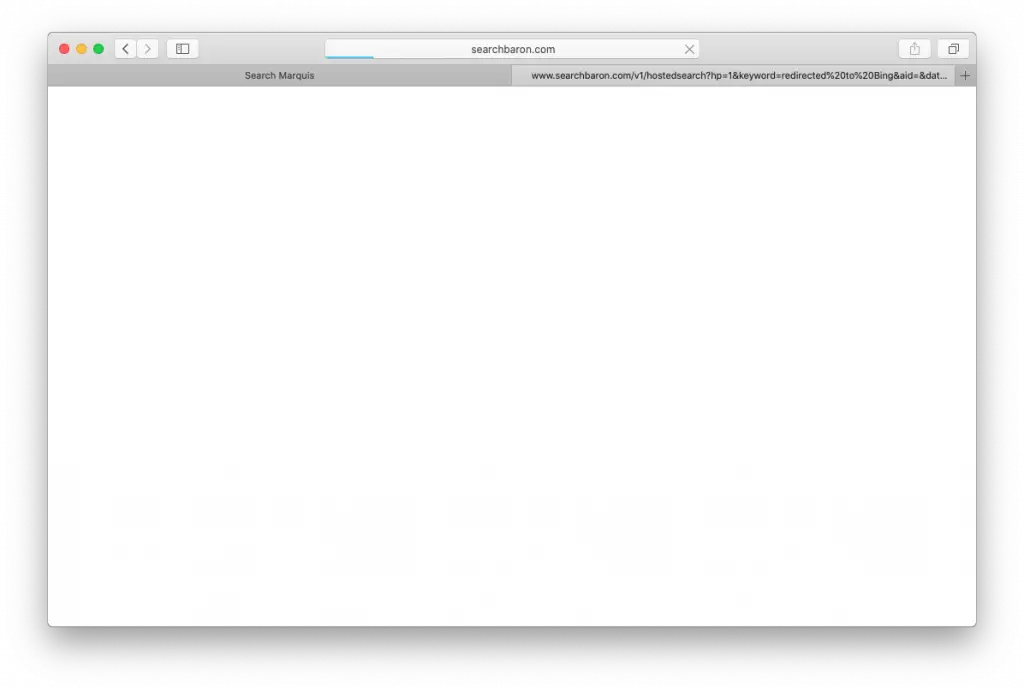
When a browser is being forwarded, these interim pages are resolved fleetingly before Bing shows up, which explains why this process may be hard to notice with the naked eye. The above screenshot reflects this brief moment. These auxiliary domains are the pivot of the entire hoax because they steer the enslaved web browser through low-quality ad networks that pay for these fraudulent hits.
Let’s get something straight: the loop of unauthorized redirects leading to Bing is a symptom, not the root cause of the problem. It is always precipitated by a malicious app that slithers into a Mac without any direct permission requests. Although this trespass seems covert, it relies on user interaction to a certain extent. A rogue software bundle is what allows the malware to sting a system quietly.
This scheme revolves around installation clients that appear to promote a single harmless program but conceal one or several more applications under the same hood. These sketchy installers deliberately omit notifications about dubious extras while placing heavy emphasis on the “awesome” freeware component such as a streaming video downloader or an Adobe Flash Player update.
However, once you deselect the default installation option to customize the setup, you will discover that the tool isn’t fair and square about what it does. It turns out to be riddled with adware and browser extensions that impose web preferences of their own, including the search engine, homepage, and new tab page settings. This is exactly how the Bing redirect starts holding sway over browsers.
To maintain persistence on a Mac, this virus surreptitiously exploits the command-line tool to create a new configuration profile. Ideally, this feature is supposed to help admins control multiple computers on a network. Malware operators abuse it to specify the dodgy behaviors of the host system. For instance, the malicious device profile is configured to manage the default settings in Safari, Chrome, and Firefox. Unsurprisingly, even if you replace the rogue web preferences with correct ones, your browser will continue to be rerouted to Bing until you get rid of the profile (the how-to will be provided further down)
As previously mentioned, nonstop rerouting to bing.com isn’t only an outcome of browser misconfiguration. It’s a malware issue that won’t discontinue until the underlying unwanted application is removed from your Mac. The following steps will help you address the problem for good.
- Go to Utilities > Activity Monitor . Scroll through the list of processes and try to spot the malicious one. That’s typically an item with an unfamiliar, gibberish-looking name that has nothing to do with the system or third-party applications running on your Mac.
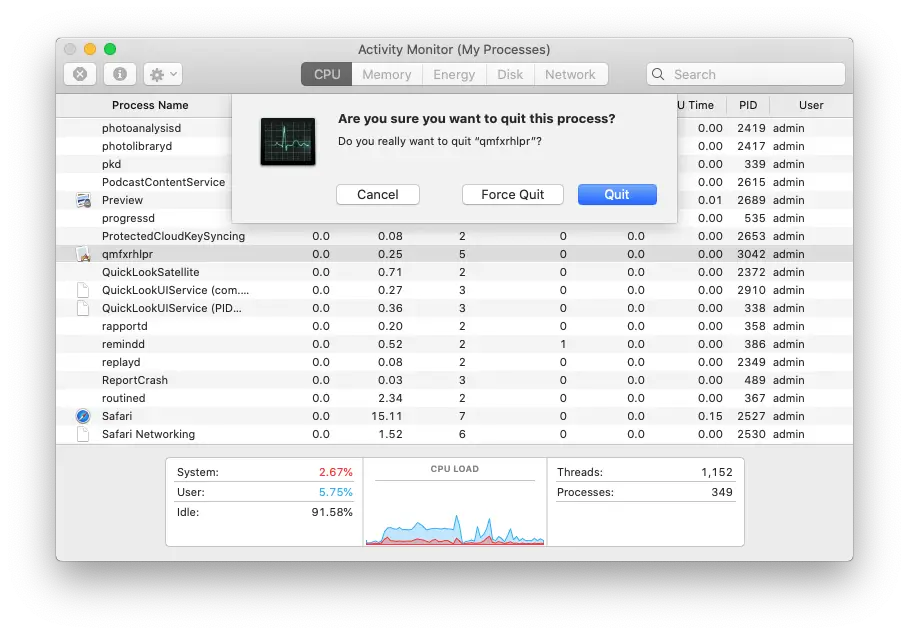
- Use the Go to Folder feature to open the following system paths one by one: ~/Library/Application Support , /Library/LaunchDaemons , and /Library/LaunchAgents . Check these folders for malware-related files and delete them.
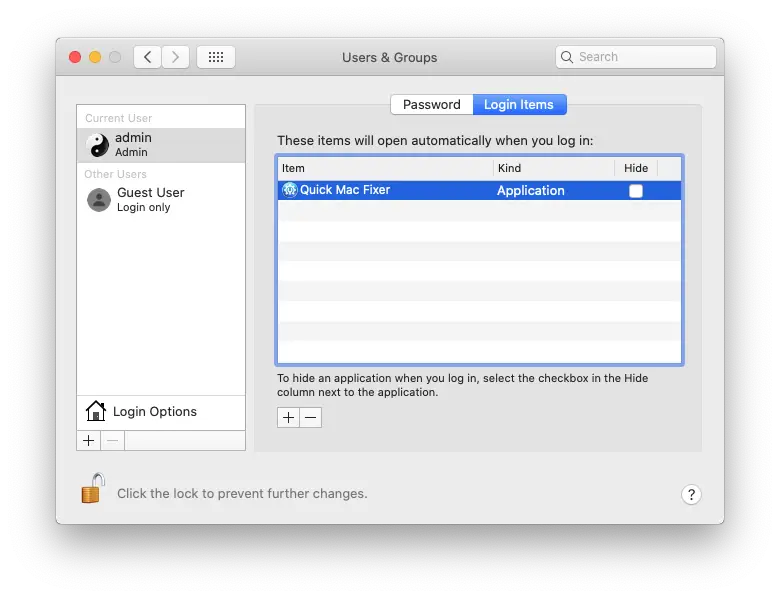
- Go to System Preferences > Profiles . Find a suspicious configuration profile and click the “minus” symbol to eliminate it.
- Empty the Trash.
Having eradicated the malicious application, you are halfway through the cleanup. The next move is to get your malfunctioning web browser back on track. The most effective way to stop Bing search redirect virus from hijacking Google Chrome or Mozilla Firefox on a Mac is to reset the browser to its original state. In the case of Safari, which lacks a one-click reset option, you will need to clear its caches, erase the history, and delete all data stored by websites.
Related Posts

Disney Plus Not Working on MacBook? Fix in 8 Ways
January 5, 2024 January 5, 2024

Benefits of Cloud Application Development with AWS A list of good reasons to migrate your on-premise IT infrastructure to Amazon AWS: scalability, Security, AI integration, and more
August 28, 2023 September 9, 2023

Demystifying Common Types of Malware: Viruses, Trojans, Worms, and Ransomware An overview of the most common types of malware, real-world examples, and tips on prevention and removal
August 5, 2023 August 5, 2023

About Dominique René
Dominique René is a young writer inspired by the present-day groundbreaking technological progress. Dominique’s overwhelming enthusiasm for tech matters stems from her current research in college and innate aspiration to expand her academic outlook. She’s committed to staying on top of innovative trends in computer security, online privacy, threat intelligence, cryptocurrencies, and cloud solutions.
Leave a Reply Cancel reply
Your email address will not be published. Required fields are marked *
Aggiungi e-mail alla newsletter
Notify me of follow-up comments by email.
Notify me of new posts by email.
This site uses Akismet to reduce spam. Learn how your comment data is processed .

Help Center
What brings you here today?
- ❌ I Got "This feature is not available" Error in Mobile Security.
- 💻 I Want to Add a New Device.
- 💳 I want to change my credit card.
- 🛑 I want to turn off auto renewal.
- ➕ I want to renew my Trend Micro.
- 📥 I need help installing my Trend Micro.
- Premium Security
- Maximum Security
- Internet Security
- Antivirus+ Security
- Mobile Security for Android
Mac & iOS
- Antivirus for Mac
- Mobile Security for iOS
Network Security
- Home Network Security
- VPN Proxy One Pro
Data & Privacy
- ID Protection
- Password Manager
- Optimization for Mac
- Ad Blocker for Mac
- Password Generator
Browser Protection
- Security for Microsoft Edge
- Security for Google Chrome
Premium Services
- Service Bundles
More Support
- Cybersecurity Learning Center
- Troubleshooting
- Vulnerability Disclosures
- How to remove Bing as default search engine on Mac
This article teaches you how to change your default search engine from Bing to your preferred one of your web browsers on Mac.
Why is Bing my default search engine?
Here are some reasons why Bing became your default search engine:
- After installing your web browser, Bing was set as the default search engine.
- You may have installed a toolbar, a browser extension, or an app that sets Bing as its default search engine.
- After upgrading your existing web browser, its default search engine reverted to Bing.
- A suspicious application changed your default search engine to Bing without you knowing it.
Change Bing as my Default Search Engine
Get rid of bing on safari.
- Open Safari .
- Go to Safari > Settings > Search .
- Change the Search engine from Bing , then choose your preferred one from the list.
Get Rid of Bing on Chrome
- Open Google Chrome .
- Go to Chrome > Preferences > Search engine .
- Select Manage search engines and site search .
- Under Search engines , remove Bing , then choose a search engine to use as your default.
- Remove other search engines you are unfamiliar of or do not use.
Get Rid of Bing on Firefox
- Open Firefox .
- Go to Firefox > Preferences > Search .
- Under Default Search Engine , remove Bing , then choose a search engine to use as your default.
Protect Your Mac with Trend Micro Antivirus One
Remove any unwanted programs and web browser hijackers that might be causing unwanted changes to your browser. Install Trend Micro Antivirus One to keep your Mac protected from online threats 24/7.
- How to remove Bing Redirect Search Engine virus on Mac
This website uses cookies for website functionality and traffic analytics. Our Cookie Notice provides more information and explains how to amend your cookie settings.
Modal header
One fine body…
Home Support
How helpful was this article?
- It was very unhelpful. It wasn't helpful at all.
- It was not helpful. Somewhat helpful.
- Just okay. Just okay.
- It was helpful. It was somewhat helpful.
- It was very helpful. It was helpful.
Thank you for your feedback!
Feedback entity isn't available at the moment. Try again later.
- *Feedback submitted will only be used as reference for future product, service and article improvements.
- *For any inquiries, please visit the Contact Support page. Moreover, kindly refrain from entering your personal information to protect your privacy.

Get in touch with our Social Media ambassador and she'll answer your question or issue.
Hi there 👋
How can we help you today? Click the button below to start chatting with support.
Trend Micro Support
Our Support Representative will be with you shortly.
Usually replies in a few minutes.
Before we start, kindly fill up the details below:
By proceeding, you are acknowledging and consenting to Trend Micro retaining a transcript of your chat session and possibly sharing information that you provide with third parties for business purposes. You also agree to Trend Micro's Privacy Notice and Mandatory Arbitration , which shall govern the handling and use of the information that you provide and your use of this website.
Apple Event: May 7th at 7 am PT
> Learn more
> Add to your calendar
Looks like no one’s replied in a while. To start the conversation again, simply ask a new question.
Bing Redirect Virus on Mac
I can't figure out how to remove the Bing redirect from my usual Chrome search engine. I've done the research and all the countless steps to remove Bing and other search engines in Chrome settings and it didn't help. I also purchased and downloaded Norton Antivirus and Malwarebytes and both programs claim there is no threat on my computer, but I'm still getting redirected to Bing.
Eventually, I restored my MacBook back to the factory settings and it worked for a few weeks, then it went right back to the Bing redirect. I suspect the virus crept in again during the very narrow window before I had a chance to do the update that Apple recently released. It's driving me nuts and I am very concerned about security issues. Please help!
Posted on Aug 21, 2022 11:45 AM
Posted on Aug 22, 2022 6:47 PM
Uninstall whatever non-Apple "anti-virus" products you installed. Follow their respective uninstallation instructions. You can see for yourself they didn't help.
Then, read Removing "Search Marquis" / "Search Baron" / etc on your own - Apple Community . Despite the title it describes what you are experiencing.
Post those three screenshots in a reply to this Discussion.
Please write back if you need help with anything.
Do not download anything . That's how the problem began.
Similar questions
- Bing redirect virus on my macbook air I have tried everything and watched every single youtube video about getting rid of the bing redirect virus on my macbook. I have no weird apps installed in my application folder and that is what every video is talking about. I usually use chrome so I went to the settings there and made sure that my default web browser was google chrome, it was. Every time I open up chrome to search something it re-directs to Bing and no offense to Bing but I hate you!! Someone please heeeelp! If I reset my mac to factory settings will it get rid of it? Really trying to avoid taking it to the Apple store and nothing I am doing is working. 398 1
- How can I remove Search Marquis (Microsoft Bing) from my browser? How can I remove Search Marquis (Microsoft Bing) from my MacBook Air? I didn't know that its a virus and now it won't connect me to websites and links I click on. Thanks for any help. [Re-Titled by Moderator] 1787 5
- Bing redirect on Macbook Safari (and Chrome) Has anyone found a way to successfully remove Bing redirect from their system? Has anyone used a virus remover with success? If so, which one? 423 1
Loading page content
Page content loaded
Aug 22, 2022 6:47 PM in response to CityByTheBay08
Aug 21, 2022 3:53 PM in response to CityByTheBay08
See Bing redirect virus manual removal for Mac & beyond here...
Bing redirect Mac virus removal from Safari, Firefox, Chrome - MacSecurity

How to Stop Bing from Hijacking Browsers on Windows 10 and Mac
Discover effective strategies to ensure the security of your browsing experience!
There has been a sudden surge in reports of PC browsers unexpectedly redirecting searches to Bing which is raising concerns about potential security threats. Sometimes, these viruses threaten the security of your personal information, and that is why we have prepared a step-by-step guide to provide you with effective strategies to answer your question on how do I stop Bing from hijacking my browser. Keep reading!

Table of Contents
How Do I Stop Bing from Hijacking My Browser?
It’s important to stop Bing from taking over your browser, not only because it’s annoying but also because it protects your online privacy and security. Unwanted browser redirects might jeopardize your surfing experience and reveal personal information about you. Let’s understand how we can eliminate the Bing redirect virus in both Windows PC and Mac.
What is Bing Redirect Virus?
Bing redirect virus is one of the many types of malware known as a potentially unwanted program or PUP . It can easily hijack web browsers such as Chrome, Firefox, Safari, Edge, and more to perform unwanted changes, such as altering your default search engine which ultimately forces you to make queries through Bing.
These Bing redirect hijackers enter our computers through various methods:
- Bundled Software: These may be bundled with freeware or shareware programs in your PC as an additional installer.
- Drive-by Downloads: Visiting compromised sites can easily activate a malware download, and the hijacker is installed without approval.
- Malicious Ads: Clicking on a malicious ad or pop-up is a very common mistake made by users that can begin a hijacker download.
- Social Engineering: Fake error messages in the mailbox can convince users to manually install the Bing hijacker.
Also Read: Top 11 Ways to Fix Virus Scan Failed Error in Google Chrome
How to Remove Bing Redirect Virus in Windows 10/Mac
Setting these precautions as a top priority is essential to preserving the security of your online identity and shielding private information from dangers.
Option 1: On Windows
Let’s check out some methods through which you can remove Bing Redirect Virus in Windows.
Method 1: Reset Default Search Engine in Browser
Resetting your search engine as default is the most recommended solution to get rid of browser hijackers. To do so in Chrome, follow these steps:
1. Open Chrome and click on the three dots in the top-right corner.
2. Select Settings from the drop-down menu.

3. In the Settings page, select Search engine .
4. Click on the arrow next to Search engine used in the address bar .
5. Select any browser except Bing.

6. Now, open Manage search engines and site search .
7. Under the Search engine heading, click on three dots next to your preferred browser and select Make default .

This way you can get rid of Bing Redirect Virus browser hijackers.
Method 2: Uninstall Malicious Programs
If you want to get rid of browser hijackers, you must filter the recently installed applications as they might contain viruses. Follow these steps to uninstall such applications:
1. Open the Control Panel on your Windows PC.
2. Under Programs , click on Uninstall a program.

3. Search and uninstall a suspicious program of your choice.

This way you can remove any malicious program.
Method 3: Uninstall Suspicious Extensions
Bing redirect viruses can also be caused by some malicious extensions, hence it is better to remove all the suspicious and unnecessary extensions from your browser. Here are the steps to do so in Chrome:
1. Click on the three dots at the top-right corner of Chrome .
2. Select Extensions and then Manage Extensions from the list.

3. On the Extensions page, select any suspicious or unknown extension .
4. Remove it by clicking on the Remove button.

5. Restart your browser.
Now you can check if your problem is solved.
Method 4: Clear Cache in Chrome
If you still haven’t resolved the Bing redirect virus issue, then clearing the cache and cookies in Chrome might help. Follow these steps:
1. Open Chrome and go to Settings .
2. Select Privacy and Security .
3. Scroll down and select Clear browsing data .

4. In the Clear browsing data window, select the time range as All Time and click on Clear data .

You can apply the same methods to Firefox and other Microsoft Windows browsers to remove the Bing redirect virus from your system.
Also Read: Fix Your System Is Heavily Damaged By Four Virus
Option 2: On Mac
Now let’s also check out ways to remove the Bing Redirect Virus on Mac.
Method 1: Check Your Login Items
Login items are apps that run automatically when log in to your Mac. Malware often tracks and hides within these apps making it imperative to check these login items. Here are the steps for this process:
1. Go to the Apple menu and search Login Items .

3. Now, look for suspicious applications and turn the toggle off for the ones you wish to remove.

4. Click on the minus sign and remove all selected apps at once.

The suspicious applications will be removed from your Mac.
Method 2: Reset Browser Homepage Preferences
Resetting browser preferences will stop Bing from functioning as the PC will allow your new preferred browser to perform activities. Follow these steps to reset this setting:
1. Open Safari and select the main Safari menu .
2. Then select Preferences and then General .

3. Under the Homepage heading, replace Bing with your preferred search engine.
Now you can browse with a search engine of your choice.
Method 3: Uninstall Unknown Apps
Some viruses have the capability of installing themselves without any approval so they enter your computer and disrupt the functioning of your browsers. You must uninstall these kinds of programs by:
1. Open the Applications folder on your PC.

2. Search and locate unknown apps .
3. Right-click on that app, and then click on Move to Bin .

4. Click on Use password or use your Touch ID to continue deleting the app.
5. Right-click on the bin and click on Empty Bin .
6. Click on the Empty Bin again to complete the uninstallation process.
This way you can get rid of any suspicious apps.
Method 4: Fix Website Redirection Settings
You can also try fixing some website settings as follows:
1. Open Safari on your Mac.
2. Go to Preferences > Privacy > Manage Website Data…

3. Select Remove All .

We assure you that these methods are foolproof and will definitely resolve your Bing redirect virus issue and get rid of browser hijackers. Now, let’s explore a few browser hijacker removal tools that will protect your system from these viruses in the future.
Also Read: How to Fix Apple Virus Warning Message
Best Browser Hijacker Removal Tools
As mentioned above, malware and other types of viruses can pose a huge security threat and even steal your personal data. But the good news is that there are multiple antivirus software that work efficiently to detect and eliminate malware from your device. Here are some of the best hijacker removal tools that you can insider to protect your system:
1. Malwarebytes

Malwarebytes prevent malware coders from writing software that steals personal information. This software kills tons of potential concerns by using its anti-exploit technology, which helps protect your computer from zero-day attacks and crashes files that target vulnerabilities in your browsers. The premium version of Malwarebytes costs $33.74 per year.
2. Avast Antivirus

Avast offers one of the most competent internet protection to get rid of browser hijackers. This tool has six layers of protection that effortlessly run smart scans on software, files, and apps to find vulnerabilities, along with analyzing suspicious files in the cloud, getting threat alerts, and more. Additionally, most of the services of this antivirus are free.
3. Kaspersky Anti-Virus

Kaspersky Anti-Virus offers web filtering that blocks dangerous URLs, detects and removes threats, monitors smart technologies, and tracks and reverses malicious actions. The best features of Kaspersky are automatic scans, drive-by crypto mining infection prevention, and simplified security management. Moreover, this anti-virus tool has regularly received top ratings at sites like AV-Comparatives.

TotalAV is an award-winning antivirus, for advanced, dynamic, and around-the-clock protection. The best feature of this antivirus is that it offers real-time protection by monitoring downloads, installs, and executables for viruses & threats each time your computer accesses them. Additionally, it blocks suspicious ads that contain threats to harm your computer.
Also Read: Fix Avast Not Updating Virus Definitions
We hope this guide on how do I stop Bing from hijacking my browser has helped you understand the basics of establishing a safe browsing experience. To avoid this problem in the future, it is better to install an ideal antivirus to protect your system. Stay tuned to Techcult for more such solutions.
About The Author

Pete Mitchell
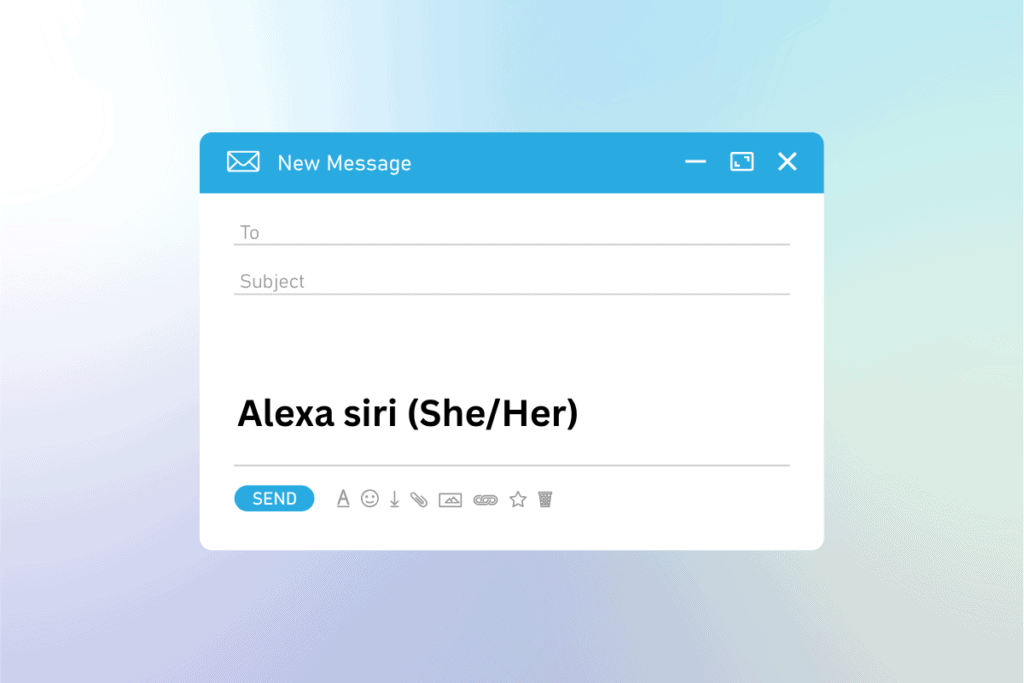
How to Add Pronouns to Email Signature

How to Type pi π symbol on Windows, iOS and Android
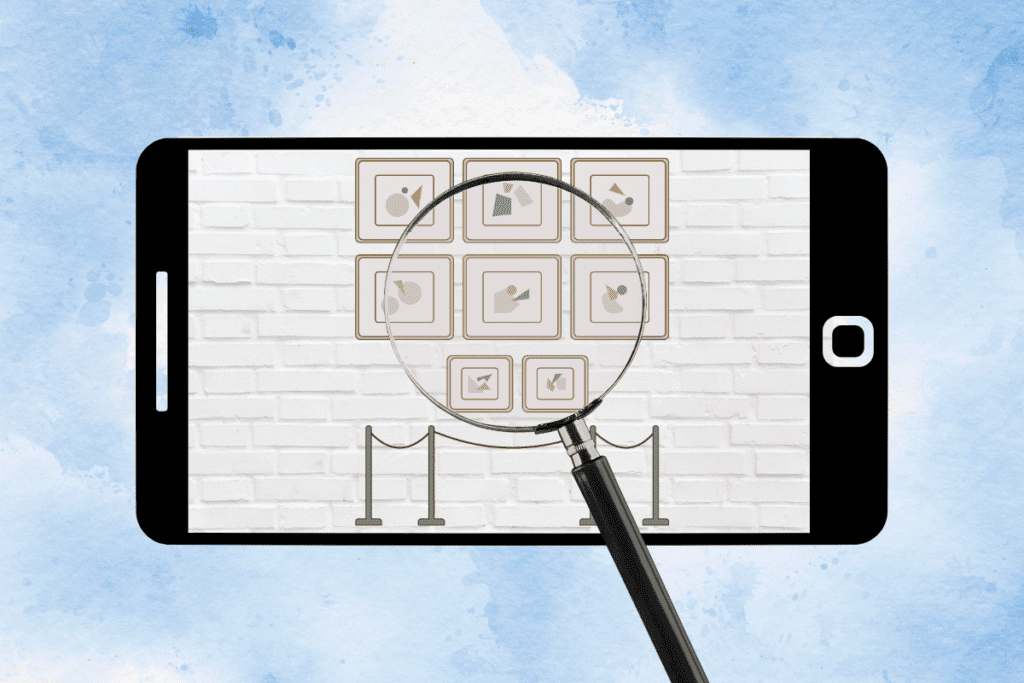
Where are Pictures Stored on Android?

How to Use the Pinch-to-Summarize Feature in Arc Browser
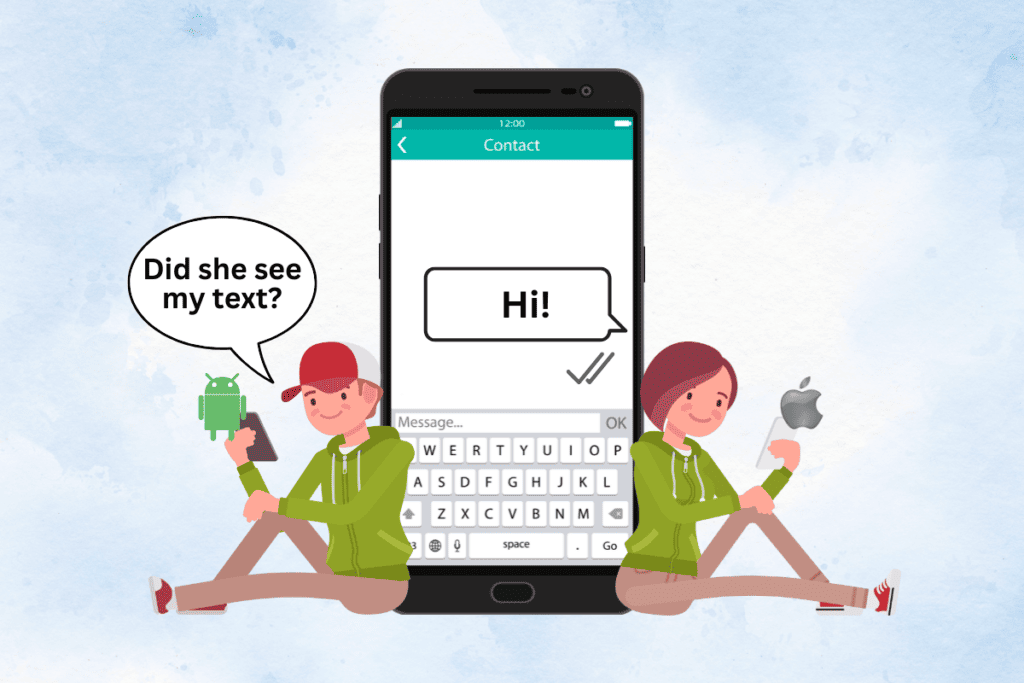
Can Android Users See When iPhone Users Read Their Texts?
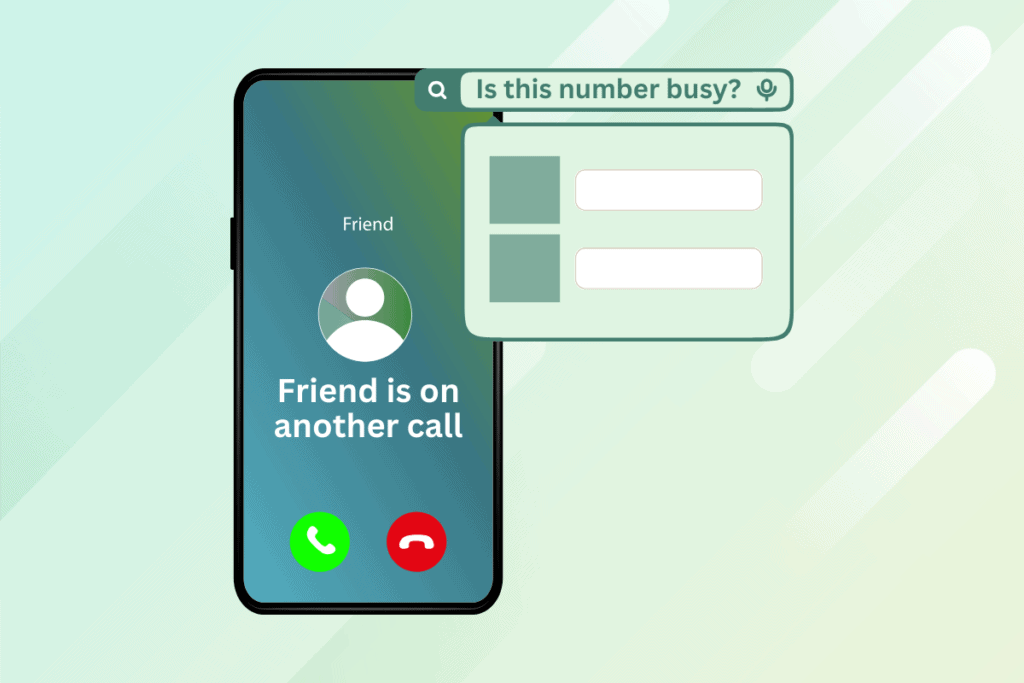
How to Check Online If a Number Is Busy
Leave a comment cancel reply.
Your email address will not be published. Required fields are marked *
How to Remove Browser Hijackers (Redirect) Virus on Mac
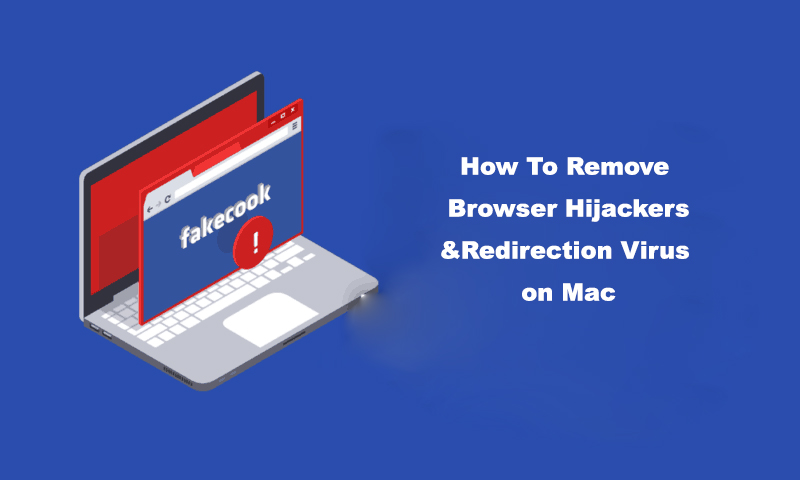
– Qsearch – a23-trk.xyz
If you are experiencing any of the listed problems or having concerns of similar problems and would like to find a fix, you’ve come to the right place.
Remove Browser Hijacker with Antivirus One
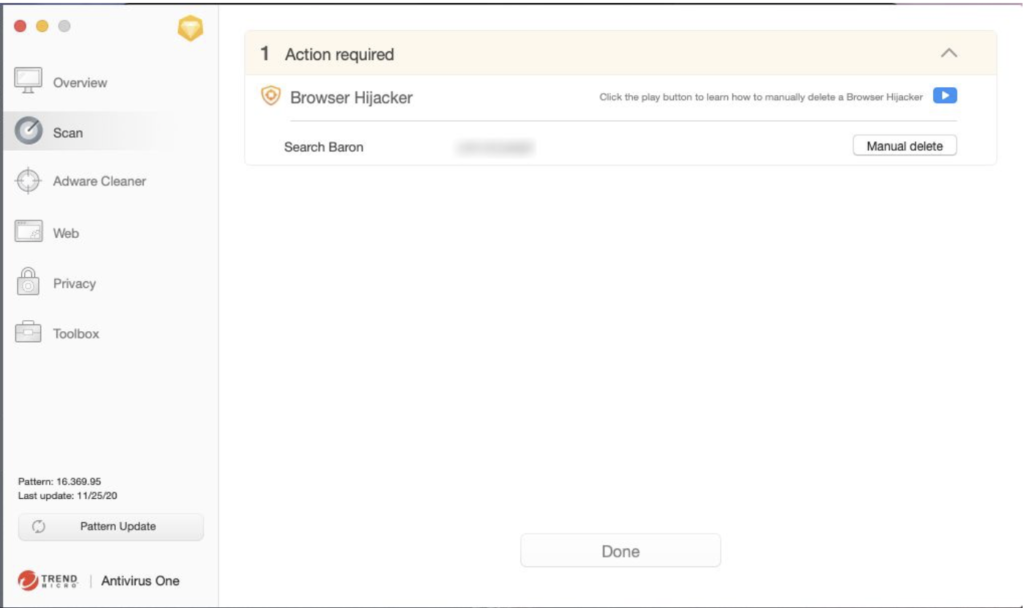
Manually Remove Malware and Browser Hijacker
Here we introduce 4 different ways for Mac OS users to manually identify and remove suspicious Browser Hijacking software, without the aid of any additional antivirus software.
STEP 1: Check Browser Settings and Extensions
The first time you realize the existence of a Browser Hijacker on your system is probably when the homepage or search engine is suddenly modified without your permission. Try changing the homepage/search engine of your browser back to those that you used to use in browser Preferences. Then double check for any suspicious Extensions. If changes are not saved after restarting the browser or the device, you may wish to check Steps 2, 3 and 4 to examine deeper in your system.
Check Safari Extensions:
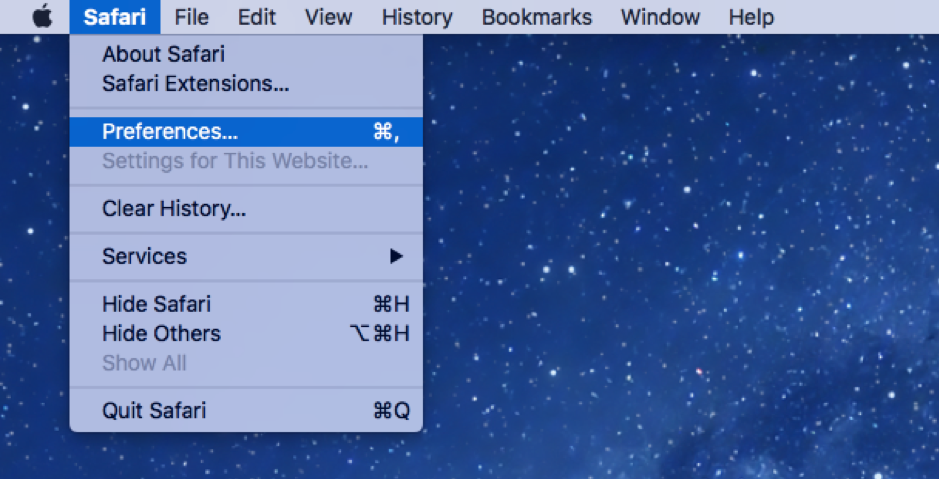
Check Chrome Extensions:
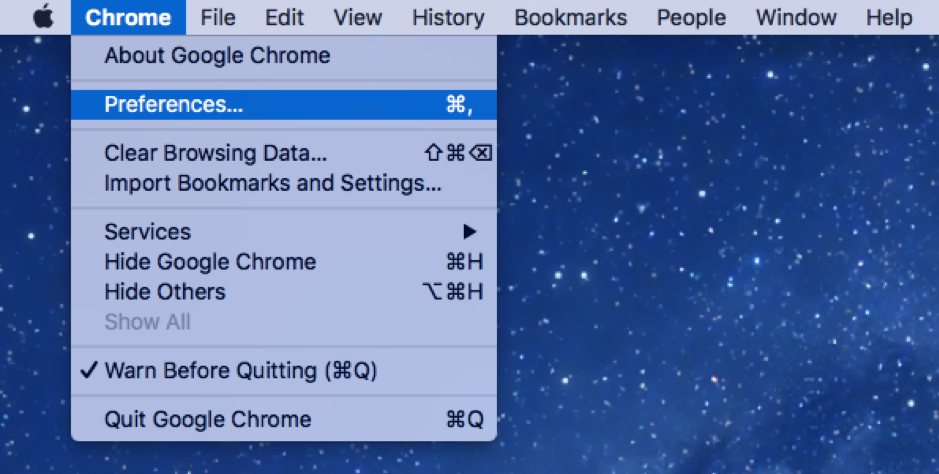
STEP 2: Check System Login Items
As noted in step 1, if your browser settings get modified every time you restart the browser or the device, the malware may not be simply in the browser, but somewhere deeper in your system. This simple step allows you to check what programs are automatically opened at system login.
- Open “System Preferences”.
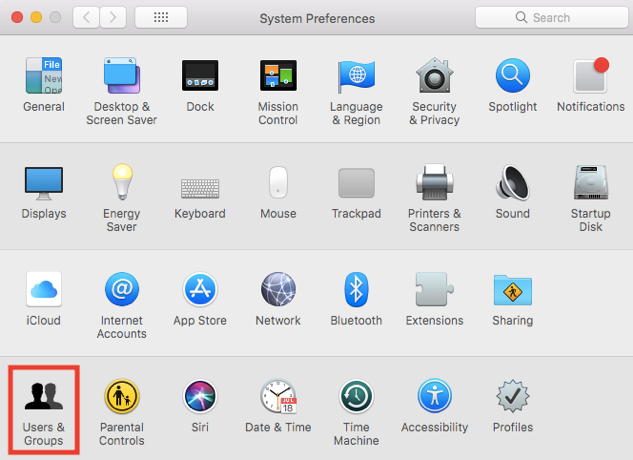
STEP 3: Check for All Recently Modified Applications
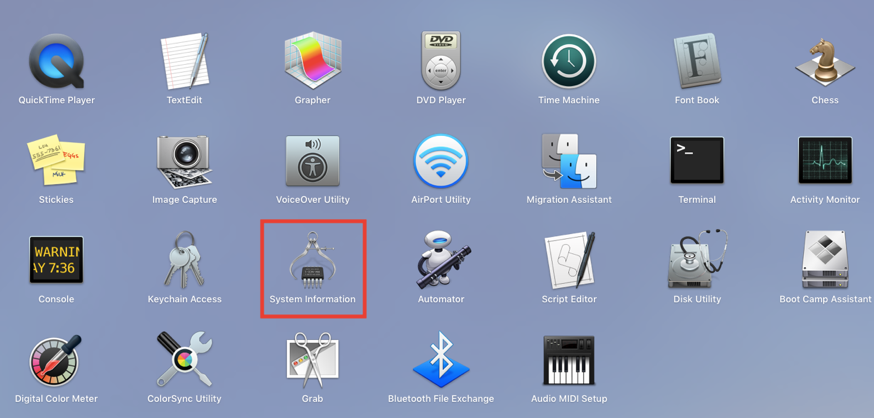
STEP 4: Check for Suspicious Auto-Launch Files
This step takes you to the system folder where files that automatically launch at (software/device startup?) are stored. If all the above steps couldn’t expose the malware, try examining this folder manually. Auto-launch files from authorized developers usually have a formatted name that is easy to understand, like “com.PROVIDER.XXX.plist ”.
- Open Finder. In the tool bar at the top of your desktop, click “Go”, then click on “Go to Folder” (second last) to open up a window to enter a destination path.
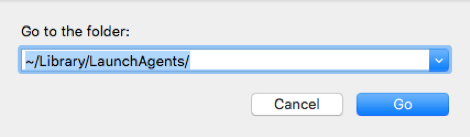
Related Posts
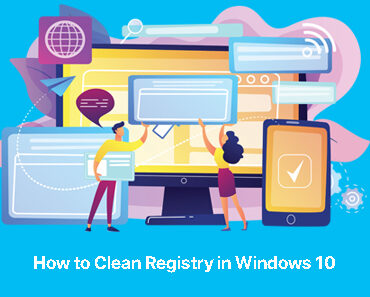
How to Safely Clean and Optimize Your Windows PC Registry
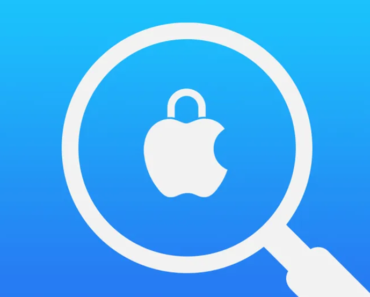
Critical Apple Security Flaws Allow Hackers to Take Control of 1.5 Billion macOS and iOS Users
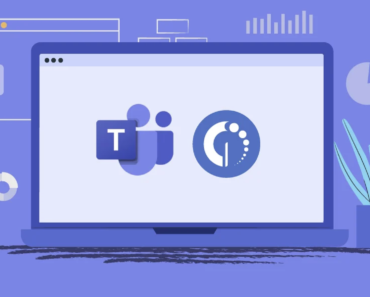
How to Clear the Microsoft Teams Cache on PC and Mac

New Trojan-Proxy Malware Targets Mac Users via Pirated Software
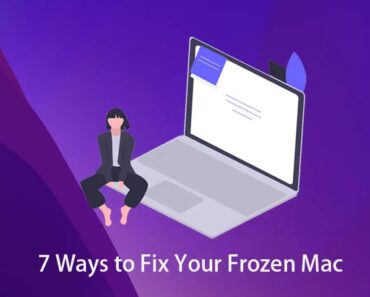
7 Easy Ways to Fix Your Frozen Mac
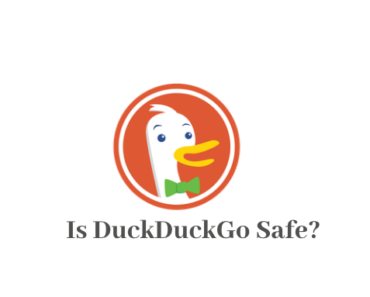
Is DuckDuckGo Safe? Everything You Need to Know
About the author, one response.
Great article. I am dealing with some of these issues as well..
Save my name, email, and website in this browser for the next time I comment.
Best parental control App
- #Block Harmful Content
- #Stop Cyberbullying
- #Stop Sextortion
- #Back to School
- · PDF guide for FamiSafe
- · School edition guide
- · Geonection guide
- · Product video tips
- · FamiSafe YouTube channel
- Login Try It Free
How to Remove Bing Redirect Virus from Mac?
Remove Bing Redirect Virus Mac
- How to see your YouTube history?
- What is Metaverse? Parent Guide
- Put parental controls on YouTube
- Delete TikTok Account without Phone Number
- Ways to block YouTube channels
- Ways to Get Somone's IP Address and Hide IP Address
- A complete guide on YouTube parental control
- What is Fanfiction? Parents Guide
- Kids safe YouTube alternative
- Top 5 TikTok Alternatives
- Methods to restrict YouTube adult content
- Set parental control on Whatsapp
- Hoop Snapchat app review
- The dangers of Snapchat sexting
- Guide to Live Stream on Discord
- Ways to blocking Facebook on iPhone and Chrome
- Snapchat parental control for parents
- 3 Ways to Get TikTok Account Unbanned
- Watch TikTok on TV
- Are You Controlling Parents?
- How to set up Netflix parental controls?
- Best Books for Kids
- The most dangerous apps for kids 2020
- Inappropriate Roblox games
- Best iPhone parental monitoring apps
- Android remote control

Joanne Croft
Jun 30, 2023 Filed to: Desktop Parental Control Proven solutions
At this day and age, you may have experienced spamming, viruses, hacking, and other unwanted, inappropriate content making their way into your computers without your permission or knowledge. It should be no surprise that someone might try to log into your accounts or steal your personal data and information to use it against your best interests. So the question is raised, how does one protect his or her data on the net? How can I get rid of this Bing redirect virus in my Mac ? How can I avoid being scammed or being forced into changing my preferences on my computer? Well, I’m here to tell you more about a lesser-known evil that has taken its roots on the Internet.
Although evil might be a bit of an overstatement, it's never less annoying to see your search engine replaced with another without your consent whenever you download anything from the Internet. And that is why I’m here today to tell you a little more about Bing redirect.
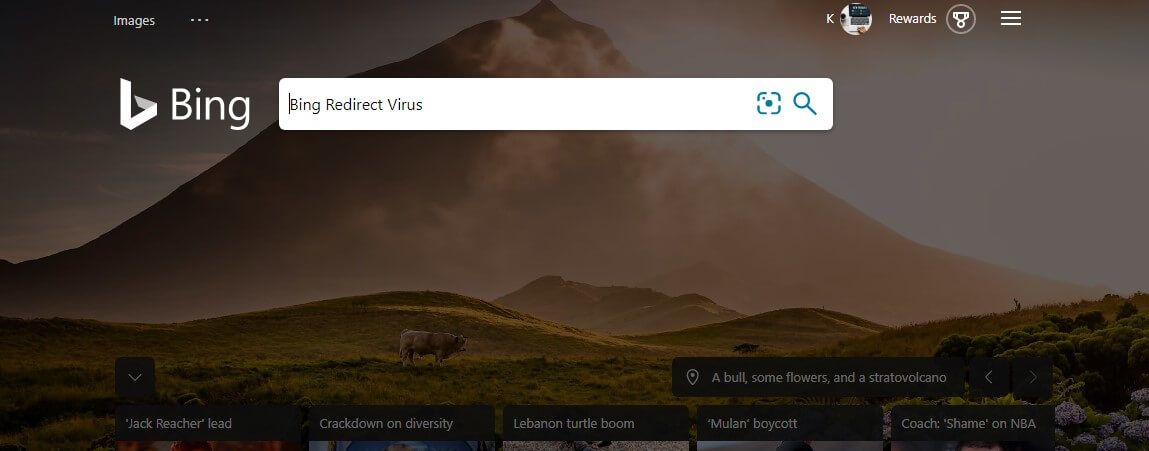
What is Bing Redirect?
Bing redirect is another browser hijacker that took its place among other browser hijacking programs such as Babylon toolbar, Conduit, Coupon Server, istartsurf.com, search-daily.com, snap.do SourceForge Installer, Vosteran, and Trovi. I’ll be showing you the easiest way to get rid of it. Bing redirect is a potentially unwanted program—a PUP. It changes the homepage and the default search engine on your browser to Bing, making it even more difficult for you to use your preferred search engine. Furthermore, it makes your computer vulnerable to personal data theft and other espionage. Because of this, it should come as no surprise that you should definitely remove this virus from your computer as soon as you encounter it.
So, how do you get this PUP on your computer?
One of the most common ways you can encounter this virus is by downloading suspicious apps from suspicious sites. The PUP attaches itself to the application you download and use it as a carrier to get on your device.
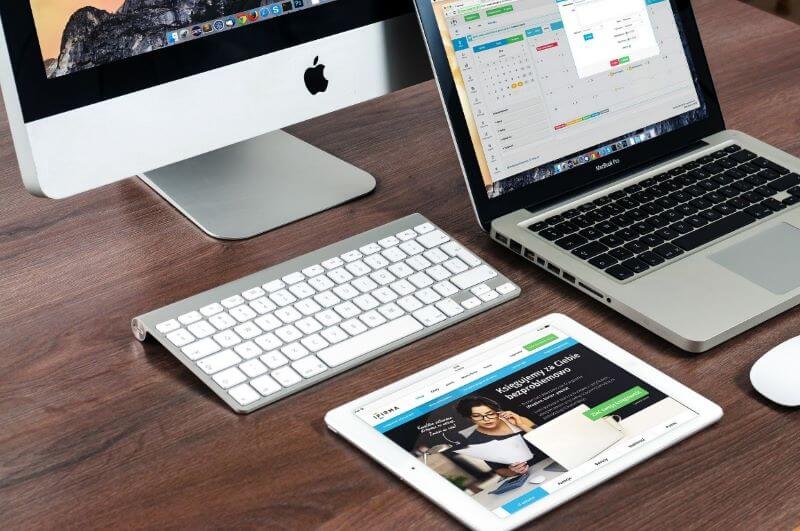
How do I remove the program?
You can either do it manually or automatically. If you choose to do it manually, you should start by removing any suspicious applications from your Mac. Go to the Applications folder and remove anything being related to recent suspicious downloads. The PUP could also infiltrate your computer using other file names, in which case you should definitely delete everything that you don't remember downloading. After deleting all the fishy looking apps, you should also remove the suspicious-looking login items. The PUP can use those every time your Mac reboots. In this case, go to System Preferences, click Users and groups, select the login items tab, and if you find anything suspicious among those items, check the box next to it and click the minus button. When you're done, you should bring back your browser to the default settings.
Remove Bing Redirect from Safari
Each browser has a different way of doing it. For Safari, as soon as you launch it go to the menu, select preferences, click on the Extensions tab, look for an extension you have not installed, especially those related to Bing, then select and click on the uninstall button. Then go to the channel tab and change the homepage to whichever you prefer. After that, go to the search tab and select the search engine you want to use.
Remove Bing Redirect from Chrome
Now for Chrome, it's going to be a little different. Open up Google Chrome go to the address bar, click on it and type Chrome://extensions then press enter, or click on the 3.icon located in the button on the upper right corner, go to more tools, and then select extensions. After doing one of those, you will get to see a page that shows you all the chrome extensions that you currently have. Search for the ones you do not remember downloading and click remove. Then go back to the three icons on the upper right corner, click on settings, choose on tart up on the left side, click on open a specific page or set of pages, go to the new page tab, and pick the one you want to use.
After doing all of this, the Bing redirect will be removed from your device, and your browser will go back to its ordinary function.
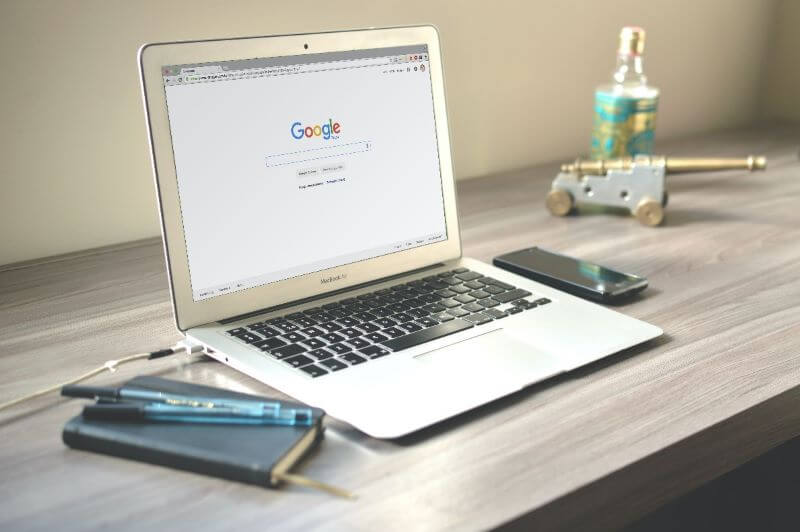
Remove Bing Redirect automatically using a third-party app.
As for automatic removal, I would suggest using applications such as Cleaning my Mac X or other apps specializing in spam and pup removal. I would also recommend using programs such as the Malware removal program, which has been selected as one of the most awarded and praised software removal programs in the IT industry. It is also among the top five antivirus programs on the Internet!
How can parents prevent kid's Mac from getting the Bing Redirect virus?
If your kids are using Mac, they are more likely to be subject to the Bing Redirect virus attack as they cannot tell the difference between a normal application and malware. That's why we need parental control application to help protect your kid's Mac. Among the current parental control app on the market, I would like to recommend FamiSafe to you.
- Location Tracking & Geo-fencing
- App Blocker
- Web Filtering
- Screen Time Control
- Smart Parental Control Setting
FamiSafe is the most reliable parental control app that will help parents monitor and protect their kid's Mac. Let's have a look at the useful features of FamiSafe.
- Website Filter: Most viruses or malware come with malicious websites that pretend to be a normal one. It is difficult for kids to tell the difference. Luckily, with FamiSafe's Website Filter, it will automatically block any websites that are suspicious.
- Activity Report & App Blocker: You will be able to know which app has been used on your kid's Mac using FamiSafe's Activity Report feature. Suppose you found any application that looks suspicious to you. You can block the application remotely to prevent it from further damaging your kid's Mac.
- Browser History: If you are not sure which application has caused the Bing to redirect on your kid's Mac, you can use Browser History features to check which website has been visited to help you locate the exact application.
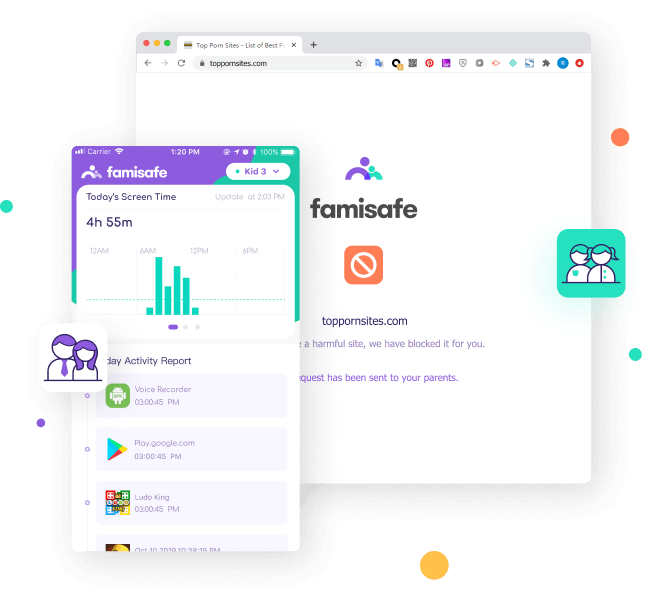
Famisafe is also a very reliable option for most people. This not only acts as a removal program but also as a spam protector and as a parental control app, which helps you prevent your kids from seeing pornographic or other inappropriate content on the Internet. FamiSafe will automatically filter websites that may contain inappropriate information on your kid's Mac and prevent them from getting the Bing Redirect virus.
Bing redirect virus can be irritating and caused inconvenience to the normal usage of the Mac. That's why we need to take certain precautions like using FamiSafe to block access to malware and learn how to remove bing redirect virus from mac . With the above guide, you can handle the bing redirect virus without any trouble.
staff Editor
Related Articles
Chromebook vs laptop for child, which is better for kids.
Should I Get My Kids a Chromebook or Laptop?
Top 8 Free or Paid File Sharing Site
Best File Sharing Website
How to use Google Calendar to the Calendar on your Mac
Use Google Calendar on Your Mac
Everything You Need to Know about Mac Application Folder
Mac Application Folder
How to Force Quit Mac Application: Three Most-used Methods
Methods to Force Quit Mac Application
5 Ways to Open Device Manager on Windows 10
How to Open Device Manager on Windows 10
Home » Mac » Bing Has Installed Itself on MacBook: What to Do Now?
Bing Has Installed Itself on MacBook: What to Do Now?
Download and try Outbyte MacAries right now to see what it can do for your Mac.
Developed for macOS
Special offer. See more information about Outbyte and uninstall instructions . Please review EULA and Privacy Policy .
Bing, despite being a legitimate search engine, can be used by bad actors to disguise viruses and potentially unwanted programs, leading to the Bing redirect virus. Mac users should be cautious to avoid this problem.
One day, you may find that Bing has installed itself on MacBook. How did this happen? And how do you remove Bing from Mac? This article will serve as your quick guide to the Bing redirect virus on Mac and how to effectively tackle this problem.
Virus Causing Bing to Install on Mac
Call it the Bing redirect virus. This browser hijacker , which is similar to the Google and Chrome redirect viruses, redirects affected users’ search sessions to Bing and other websites. It also modifies search results and bombards them with sponsored content to earn money.
Characteristic of most other browser hijackers, the Bing redirect virus silently creeps into your system bundled with other software. Once it has penetrated, it is likely to initiate a change in systems and modify shortcuts of every web browser installed on the computer. Its main feature: setting up Bing as the default search engine or homepage URL address.
Pro Tip: Scan your Mac for performance issues, junk files, harmful apps, and security threats that can cause system issues or slow performance.
Special offer. About Outbyte , uninstall instructions , EULA , Privacy Policy .
If you recently installed freeware on your device and Google keeps redirecting to Bing, then this might be the case. You probably installed freeware from an unsafe source, which in turn successfully changed your browser settings.
Dangers of Bing Redirect Virus
There are different ways that this browser hijacker can negatively affect your computer and overall browsing experience. here are some of them:.
- Infected Links in Search Results – Bing.vc, a version of this virus, generates sponsored links and redirects users to less-than-trustworthy sites with the help of the links. The links can be infected and compromise your system and security.
- Redirecting to Possibly Dangerous Sites – This tool can initiate an unwanted redirect to completely unrelated websites. These sites can be purely promotional (sell to your face even without your consent) or steal your data or privacy.
- Altering Search Results – These results can contain infected links and aren’t vetted for safety and quality, unlike in the legitimate Bing search engine.
- Malware Infiltration – Infected links and websites are the perfect gateway for malicious software to pass through and get into your Mac.
- Loss of Sensitive Information – For example, aggregated information from your browsing history, search queries, clicked ads, IP address, and other factors can be applied to behavioral marketing.
The first huge step to avoid the Bing redirect virus and its dangers is to be more mindful. Pay better attention to how you install freeware programs on your Mac. Read the privacy policy along with end user’s license agreement. Further, choose Custom or Advanced installation, and opt out of optional offers during the process.
Get in the habit, too, of cleaning junk and unwanted files out of your Mac. Doing so not only saves you precious space, but also helps ensure optimal speed and stable operations. An all-in-one Mac optimizer tool can automate the work for you.
If the virus causing Bing to install on your Mac is already present, then it’s time to get rid of it.
How to Remove Bing Redirect Virus from Mac
The bad news is that this browser hijacker is designed to last. It can reset Bing as your default search provider even after changing the URL address in your browser’s settings or doing a system reboot. The good news, however, is you can still delete it and its related components manually.
There are two main ways that you can say goodbye to this sinister tool:
Delete bing virus from mac os x.
You need to locate and delete all questionable components associated with the browser hijacker. After that, you can rest assured you can change your search engine on Mac and return to peaceful internet browsing. Follow these steps:
- If you’re using OS X, click Go located at the top left of the screen. Choose Applications .
- Wait for the Applications folder. Afterwards, look for Bing redirect or other suspicious programs on it.
- Right-click on every entry and click Move to Trash .
Remove Bing Virus from Safari
It is also crucial that you eliminate the Bing redirect virus and all associated elements from the Safari web browser on your Mac. First, check the extensions that you recently installed. Focus on the ones that appear to be unsafe. We also suggest that you reset your browser to get rid of potentially malicious minor components.
Here are the steps to follow:
- Remove dangerous extensions on Safari . Open the web browser and click Safari, found in the menu at the top left. Next, click Preferences .
- Choose Extensions and scour this place for Bing redirect and other suspicious elements. Click the Uninstall button.
- If the virus altered it, it’s time to change your homepage. Open the browser and click Safari in the menu. Select Preferences > General .
- Look at the Homepage field. If the browser hijacker changed it, remove the unwanted link and enter your preferred link for searches. Don’t forget to type in https:// in the address.
- Now, reset Safari. Open the browser and click Safari in the menu again. Choose Reset Safari .
- A detailed dialog window will appear. All the reset options are typically checked, but you can choose which ones you’d like to reset. Click Reset to complete the process.
You can also automate the process. Do this by enlist the help of high-quality anti-malware software to get the job done.
Adware, malware, hijackingware – no matter the name, the Bing redirect virus is bad news. Note, though, that it’s different from the legitimate search engine that is Bing.
This browser hijacking tool makes sure it sneaks quietly into your Mac bundled with freeware. It alters your system and the shortcuts of web browsers installed on your computer. The end result: it sets up Bing as the default search engine or homepage URL address to link to questionable websites or access private information.
Follow the steps we outlined above in order to get rid of the Bing virus for good. Next time around, be extra careful when downloading freeware and other programs from unsecure sources. The Bing virus and others like the Searchitnow.info virus can get into your Mac if you’re careless.
Have you encountered this hijacking tool? Let us know your experience in the comments!
- MacBook Pro
Entfernung des Bing Redirect Virus vom Mac (Safari, Firefox, Chrome)
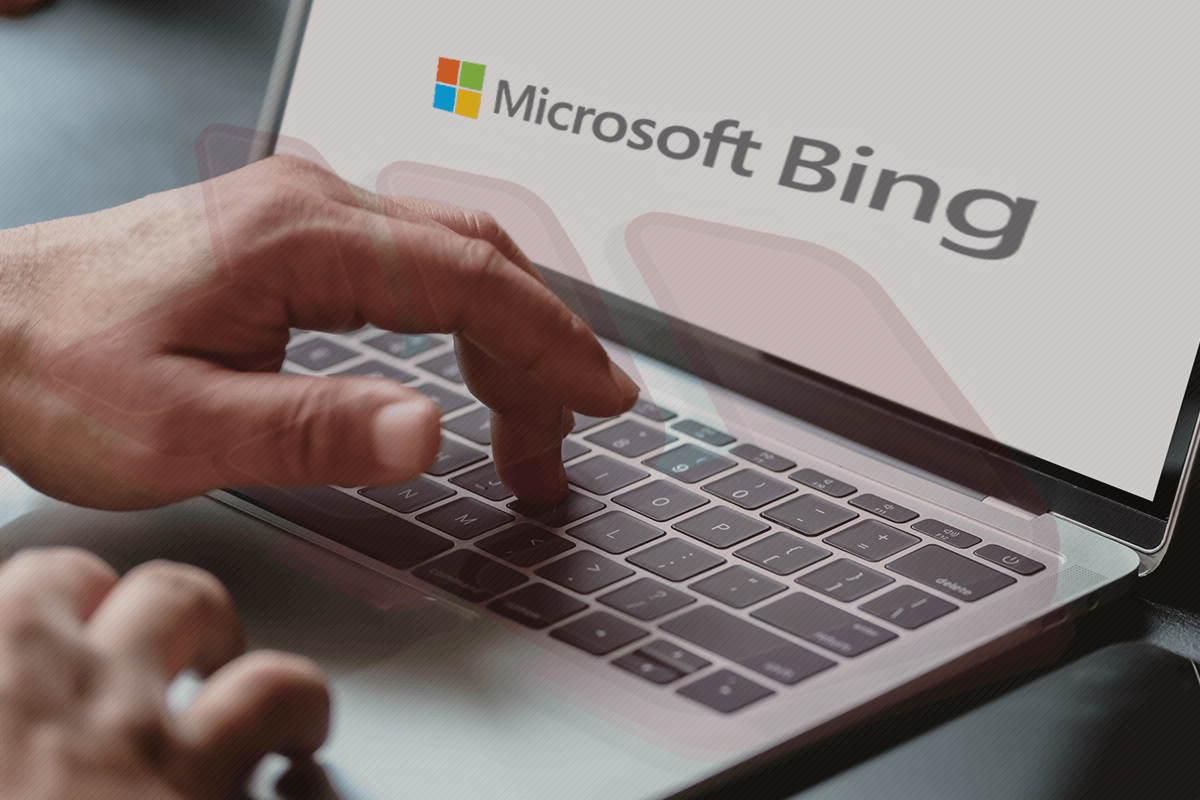
Wenn Webbrowser auf Ihrem Mac auf Bing umgeleitet werden, ist dies ein Zeichen für Virenaktivität, die das Reparieren und Zurücksetzen der Interneteinstellungen auf ihre Standardeinstellungen erfordert.
Aktualisieren: Mai 2024
Benutzerdefinierte Browser-Einstellungen gehören zu den Grundlagen einer benutzerfreundlichen Internetnavigation. Im Idealfall definieren Sie die Einstellungen einmalig und genießen weiterhin ein nahtloses Online-Erlebnis. Cyberkriminelle haben in dieser Hinsicht jedoch eine verdrehte Perspektive. Einige ihrer nervenden Tricks umgehen die Administratorrechte und ändern die wichtigsten Standardeinstellungen in Webbrowsern, die auf einem kontaminierten Host installiert sind. Dies ist genau das, was der Bing Redirect Virus auf einem Mac bewirkt. Es leitet alle Suchanfragen, die vom Opfer eingegeben werden, an bing.com weiter. In anderen Worten, jedes Mal, wenn Sie versuchen, ein Suchwort oder einen Suchbegriff über Google oder Yahoo! nachzuschlagen, wird ein Stealth-Skript aufgerufen, und das ändert die Zielseite in Suchergebnisse von Bing.

Die Mac-Anwender, die mit diesem kniffligen Szenario konfrontiert werden, können mit alltäglichen Mitteln nicht zur richtigen Konfiguration zurückkehren. Der Zugriff auf den Bereich für benutzerdefinierte Einstellungen in Safari, Chrome oder Firefox und die Eingabe der URL der bevorzugten Suchmaschine - oder die Auswahl des gewünschten Anbieters in der Liste – wird nicht klappen. Zumindest bleibt die "Reparatur" auch nach dem nächsten Browser-Startereignis wirksam. Die Erklärung dafür ist trivial. Der Bing Redirect Virus läuft weiterhin im Hintergrund und wird die Voreinstellungen iterativ verändern. Daher wird das Problem erst dann gelöst, wenn Sie den Täter erkennen und vollständig auslöschen. Was die Motivation der E-Täter betrifft, so geht es ausschließlich um die Monetarisierung des Verkehrs. Sie nutzen die Infektion, um die Kontrolle über die Browsing-Routine des Opfers zu erlangen und zu behalten. Durch die Zusammenarbeit mit Händlern und Werbetreibenden profitieren die Virenautoren von jedem einzelnen Seitenaufruf. Das fragwürdige Geschäftsmodell kann darauf hinauslaufen, pro Besuch zu bezahlen, pro Klick zu bezahlen - was auch immer.
Sonderangebot Bing redirect kann Ihren Mac mehrmals neu infizieren, es sei denn, Sie löschen alle seine Fragmente, auch die versteckten. Daher wird empfohlen, Combo Cleaner herunterzuladen und Ihr System nach diesen hartnäckigen Dateien zu durchsuchen. Auf diese Weise können Sie die Reinigungszeit von Stunden auf Minuten verringern. Jetzt herunterladen Erfahren Sie, wie Combo Cleaner funktioniert . Wenn dieses Dienstprogramm bösartigen Code entdeckt, müssen Sie eine Lizenz kaufen, um ihn loszuwerden.
Dieses Problem der Umleitung hat nichts mit einer fundierten Entscheidung auf Seiten des Opfers zu tun. Die bösartige Anwendung wird normalerweise zusammen mit vermeintlich legaler Software auf einem Mac installiert. Dies ist das sogenannte Bundling, eine Methode, die dazu führt, dass mehrere Programme unter dem Deckmantel eines Programms installiert werden. Einige Anwender haben berichtet, dass der Bing Redirect Virus nach der Installation und Aktivierung der Microsoft Office Suite Probleme verursacht. Es ist bemerkenswert, dass, obwohl die Hauptanwendungen in diesen Setup-Clients unterschiedlich sind, alle diese Ereignisse einen gemeinsamen Nenner haben. Sie werden von zweifelhaften Webseiten heruntergeladen, die für nicht zertifizierte oder geknackte Versionen populärer Programme werben. Außerdem ist es sehr wahrscheinlich, dass der eigentliche Name der Werbesoftware Genieo ist - das ist eine berüchtigte Malvertise-Einheit, die jahrelang in der Mac-Welt Verwüstung anrichtet.
Der Hauptpunkt in Bezug zum Bing Redirect Virus ist, dass das Problem nicht von alleine verschwindet. Kein Browser-Update oder regelmäßige manuelle Rekonfiguration kann etwas gegen die Infektion machen. Unter diesen Umständen ist die einzige praktikable Gegenmaßnahme, den eigentlichen bösartigen Code loszuwerden, die betroffenen Browser in ihren ursprünglichen Zustand zurückzusetzen und sie dann wieder nach Ihren Wünschen anzupassen. Die folgenden Anleitungen behandeln alle diese Schritte im Detail.
Bing Redirect Virus manuelle Entfernung für Mac
Die unten stehenden Schritte führen Sie durch die Entfernung dieser potenziell unerwünschten Anwendung. Befolgen Sie die Anleitungen in der angegebenen Reihenfolge.
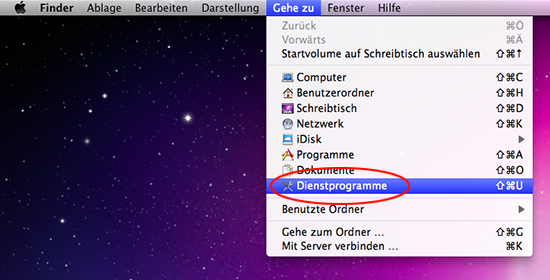
- Es sollte ein Dialog erscheinen, in dem Sie gefragt werden, ob Sie sicher sind, dass Sie den Störungsprozess beenden möchten Wählen Sie die Option Beenden Erzwingen ( Force Quit ).
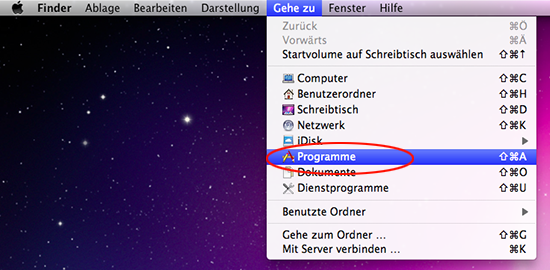
Entfernen des Bing redirect im Web Browser auf dem Mac los
Zunächst sollten die vom Bing redirect redirect-Virus übernommenen Webbrowser-Einstellungen auf ihre Standardwerte zurückgesetzt werden. Dadurch werden zwar die meisten Ihrer Anpassungen, der Verlauf Ihres Web-Surfens und sämtliche temporären Daten, die von Webseiten gespeichert wurden, gelöscht, aber die schädlichen Beeinträchtigungen sollten ebenfalls beendet werden. Die Übersicht über die Schritte, wie dieses Verfahrens durchgeführt wird, ist wie folgt:

- Starten Sie Safari neu
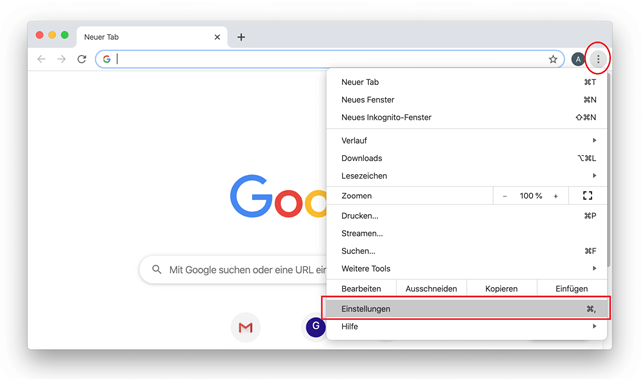
- Wenn Sie sich im Bereich Einstellungen befinden, wählen Sie Erweitert .
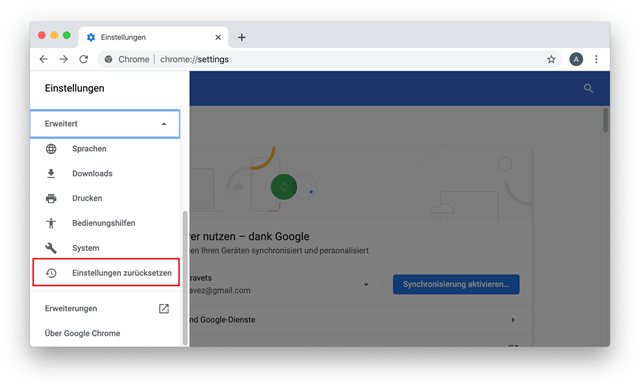
- Bestätigen Sie die beabsichtigten Änderungen und starten Sie Firefox neu.
Verwenden Sie das automatische Tool, um den Bing Redirect Virus von Ihrem Mac zu deinstallieren
Die Wartungs- und Sicherheitsanwendung für den Mac namens Combo Cleaner ist ein One-Stop-Tool zur Erkennung und Entfernung des Bing redirect Virus. Diese Technik hat wesentliche Vorteile gegenüber der manuellen Bereinigung, da das Programm stündlich Updates der Virendefinitionen erhält und selbst die neuesten Mac-Infektionen genau erkennen kann.
Außerdem wird die automatische Lösung die Kerndateien der Malware tief in der Systemstruktur, deren Lokalisierung sonst eine Herausforderung darstellen könnte, finden. Hier ist ein Lösungsweg, um das Bing redirect Problem mit Combo Cleaner zu lösen:
Jetzt herunterladen
Durch das Herunterladen von Anwendungen, die auf dieser Webseite empfohlen werden, erklären Sie sich mit unseren Allgemeinen Geschäftsbedingungen und Datenschutzrichtlinie . Der gratis Scanner prüft, ob Ihr Mac infiziert ist. Um die Malware loszuwerden, müssen Sie die Premium-Version von Combo Cleaner erwerben.
- Öffnen Sie die Anwendung von Ihrem Launchpad aus und lassen Sie sie die Datenbank mit den Malware-Signaturen aktualisieren, um sicherzustellen, dass sie die neuesten Bedrohungen erkennen kann.

- Wenn Sie sich doppelt vergewissert haben, dass die bösartige Anwendung deinstalliert ist, könnte die Fehlerbehebung auf Browserebene immer noch auf Ihrer Aufgaben-Liste stehen. Wenn Ihr bevorzugter Browser betroffen ist, greifen Sie auf den vorherigen Abschnitt dieses Tutorials zurück, um zum stressfreien Surfen im Internet zurückzukehren.
Wie kann man die Suchmaschine von Bing auf Google umstellen?
Es hängt davon ab, ob Bing mit oder ohne Ihre Zustimmung als Standardsuchmaschine eingestellt wurde. Wenn der Optimierungsprozess nicht auf eine fundierte Entscheidung Ihrerseits zurückzuführen ist, dann handelt es sich um einen Virus, der die reguläre Autorisierung umgangen hat, als er die unerwünschten Änderungen in Kraft setzte.
Falls dies kein Malware-Problem ist, gehen Sie einfach zu den Einstellungen Ihres Browsers, gehen Sie zu den Sucheinstellungen und wählen Sie den richtigen Suchanbieter in der Liste aus. In Safari müssen Sie beispielsweise den Bildschirm Einstellungen öffnen, dann auf die Registerkarte Suche klicken und sich im Bereich "Suchmaschine" für Google entscheiden. Auf diese Weise wird Bing automatisch abgewählt. Das Verfahren ist bei den anderen gängigen Webbrowsern ähnlich.
Die Lösung ist nicht annähernd so einfach, wenn es sich um bösartigen Code handelt. Der Bing Redirect Virus wird Sie daran hindern, die Standardsuchmaschine mit der üblichen Technik zu ändern. Die Suchanbieter sind möglicherweise ausgegraut und nicht anklickbar. In diesem Szenario müssen Sie die schädliche Anwendung entfernen, bevor Sie manuell zu Google zurückkehren können. Versuchen Sie, zunächst alle Erweiterungen im defekten Browser auszuschalten. Wenn dies den Zweck nicht erfüllt, folgen Sie der Anleitung zur Virenbereinigung im obigen Artikel.
Warum leitet meine Standardsuchmaschine immer wieder zu Bing um?
Zunächst einmal ist dies ein verräterisches Zeichen für Malware-Aktivitäten. Ihr Mac ist höchstwahrscheinlich mit einem Virus-Stamm infiziert worden, der die benutzerdefinierten Web-Surf-Einstellungen ohne Ihr Wissen und Ihre Zustimmung ändert. Die verzerrte Konfiguration Ihres Browsers lässt den Internetverkehr durch ein Karussell von Zwischen-URLs wandern, wobei Bing.com die Zielseite ist. Zu den Übergangsdomänen können searchbaron.com und minderwertige Werbenetzwerke gehören. Bing ist im Wesentlichen ein Deckmantel, der dem Angriff ein falsches Gefühl der Legitimität verleiht. Die Malware-Betreiber profitieren von den Zwischenbesuchen bei Hilfsdiensten, die mit bloßem Auge nicht leicht zu erkennen sind.
Die Hauptursache für diese Übernahme der Suchmaschine ist bösartiger Code, der sich heimlich verbreitet hat. Die gemeinsamen Einstiegspunkte umfassen Anwendungsbündelung und Drive-by-Downloads (Mitnahme-Downloads), die auf gefährdeten oder schädlichen Webseiten ausgelöst werden. Einmal in einem Mac angekommen, ändert der toxische Code die Sucheinstellungen in Safari, Chrome oder Firefox (je nachdem, welcher als Standard eingestellt ist), so dass die Internetnavigation einer Schurken-Route folgt und Bing immer wieder auflöst.
Wie kann man das MacBook Air zurücksetzen?
Diese Technik des Zurücksetzens Ihres MacBook Air auf den Auslieferungszustand sollte nur in einem anhaltenden Bing-Redirect-Szenario angewendet werden, in dem alle anderen Korrekturen vergeblich sind. Beachten Sie jedoch, dass Sie zuerst alle Ihre persönlichen Daten sichern müssen, sonst verlieren Sie sie für immer. Glücklicherweise ist macOS mit dem Hilfsprogramm Time Machine ausgestattet, das es Ihnen ermöglicht, alle Dateien auf einem externen Speichermedium zu sichern, ohne Drittanbieteranwendungen zu verwenden. Die Vorgehensweise ist wie folgt:
- Schließen Sie Ihre Backup-Festplatte an Ihren Mac an.
- Öffnen Sie die Time Machine und klicken Sie auf Backup Disk wählen.
- Wählen Sie das externe Laufwerk, auf dem Sie Ihr MacBook Air sichern möchten.
- Aktivieren Sie die Option Backups verschlüsseln für zusätzliche Sicherheit, klicken Sie auf Disk verwenden und warten Sie, bis das Backup abgeschlossen ist.
Um das Zurücksetzen richtig durchzuführen, starten Sie Ihr MacBook Air im Recovery-Modus. Dies geschieht durch langes Drücken der Tasten Command + R beim Hochfahren oder Neustarten des Computers möglich. Lassen Sie die Tasten los, sobald Sie das Apple-Logo sehen und warten Sie, bis das Fenster macOS Utilities erscheint. Dann machen Sie folgendes als nächstes:
- Wählen Sie Disk Utility im Bildschirm macOS Utilities und klicken Sie auf Weiter.
- Gehen Sie zu Ansicht und wählen Sie Alle Geräte anzeigen.
- Wählen Sie Ihre Festplatte und klicken Sie auf Löschen.
- Wenn Sie macOS High Sierra oder höher verwenden, wählen Sie APFS im Bereich Format. Andernfalls wählen Sie Mac OS Extended (Journaled) Dateisystem.
- Klicken Sie erneut auf Löschen.
Nachdem Ihre Festplatte nun gelöscht wurde, müssen Sie das Betriebssystem neu installieren. Führen Sie dazu die folgenden Schritte aus:
- Wählen Sie im Bildschirm macOS Utilities die Option macOS neu installieren.
- Klicken Sie auf Fortfahren
- Folgen Sie den nachfolgenden Anweisungen, um die Neuinstallation abzuschließen.
Sobald Sie mit Ihrem MacBook Air von vorne anfangen, können Sie Ihre Daten von der Backup-Disk importieren und das System zusammen mit der von Ihnen verwendeten Software anpassen.
Wie kann man das MacBook Pro neustarten?
Wenn Sie mit dem Problem des Bing Redirect-Virus auf dem MacBook Pro konfrontiert werden, können Sie eine verlangsamte Systemleistung erfahren - gelegentlich bis zu einem Punkt, an dem der Laptop kaum noch reagiert oder sogar einfriert. In diesem Fall müssen Sie die Maschine möglicherweise zwangsweise neu starten. Hier erhalten Sie einen schnellen Überblick über die möglichen Szenarien und die geeigneten Möglichkeiten zum Neustart.
- Wenn macOS eingefroren zu sein scheint, Sie aber trotzdem Ihre Maus benutzen können, zeigen Sie mit dem Mauszeiger auf das Apple-Symbol im oberen linken Teil des Bildschirms, klicken Sie darauf und wählen Sie die Option Neustart im Dropdown-Menü.
- Wenn Sie ein MacBook Pro mit Touch Bar verwenden und das System nicht vollständig reagiert, sollten Sie die Touch ID-Taste (die übrigens auch die Power-Taste ist) so lange drücken, bis der Laptop neu startet. Wichtig ist, dass es nicht darum geht, einfach den Finger auf den Sensor zu legen, wie Sie es normalerweise tun, um sich anzumelden - Sie müssen ihn tatsächlich drücken und warten, bis der Neustart stattfindet.
- Eine weitere Methode besteht darin, eine Kombination der Tasten Command (⌘) und Control (Ctrl) gedrückt zu halten und gleichzeitig die Touch ID-Taste zu drücken. Wenn Sie ein älteres MacBook Pro mit einem optischen Laufwerk verwenden, drücken Sie gleichzeitig Command (⌘) und Control (Ctrl) und die Auswurf Taste.
Das war's. Sobald Sie Ihr MacBook Pro neu gestartet haben, fahren Sie mit der Virenreinigung fort, um die korrekte Funktion des Laptops zu gewährleisten.
War dieser Artikel hilfreich? Bitte, bewerten Sie das.
Mac Cleanup Pro Virus entfernen
Entfernen sie den gefälschten adobe flash player update virus vom mac.
Bob Chip - vor 4 Jahren
John Dee - vor 4 Jahren
vahmed - vor 4 Jahren
Sofia - vor 3 Jahren
Luke Kershaw - vor 2 Jahren
Authentication required.
You must log in to post a comment.

IMAGES
VIDEO
COMMENTS
Click Safari in the menu bar and select Settings. Click the General tab. Update the URL in the Homepage field to your desired one. Navigate to the Search tab and choose your preferred search engine. b. On Chrome. To remove the Bing Redirect Virus in Chrome on your Mac, follow these steps: Launch Chrome on your Mac.
The outbreak of the Bing redirect threat demonstrates how prolific a single strain of Mac malware can get these days. It hijacks a victim's web browsers, including Safari, Google Chrome, and Mozilla Firefox, and redirects them to Bing.com via a series of auxiliary URLs such as SearchMarquis.com and SearchBaron.com.
Open Safari and select Safari > Preferences on the menu bar. Switch to the Search tab. Open the drop-down menu next to Search engine and select your preferred search engine — e.g., Google. Switch to the General tab. If you see Bing.com or a strange URL within the Homepage field, replace or delete it.
How to Remove Bing Redirect Virus from Mac. ... The guide covers steps on how to remove the Bing redirect virus from Safari, Chrome, and Firefox. To remove any present undesired programs and strengthen the security of your Mac, we recommend that you combine the steps below. Please have in mind that a scan with an advanced anti-spyware tool will ...
Here is a step-by-step guide on how to use Intego VirusBarrier to remove a redirect virus from your Mac: Download and install Intego VirusBarrier. Go to the Intego website and download the ...
"Bing redirect virus" is a somewhat misleading term that most people use to describe malware that is technically not a virus but a browser hijacker. It takes over your browser (Firefox, Chrome, Edge, Safari, for example) and changes the settings without your consent — including the default search engine. ... Safari: Go to "Preferences ...
1. Download and install MacBooster onto your Mac. Download Bing virus removal tool. 2. Open the tool and click on the Scan button on its home screen called System Status. The application will check your Mac for viruses and malware, memory issues, and junk files. 3.
The Bing redirect virus on Mac is a widespread type of browser hijacker for Mac systems that reroutes the browser through a series of intermediate sites before finally opening bing.com. The Bing redirect virus on Mac can potentially expose you to scammers and hackers. ... To remove the Bing redirect virus from Safari, you must check the ...
If you find your current search engine hijacked by Bing Redirect, you need to get rid of it as soon as possible. How to Remove Bing Redirect Check Default Search Engine. First, you need to check what is the default search engine of your web browser: For Safari: 1. Open Safari. 2. From the Menu bar, go to Safari - Preferences. 3. Click Search ...
The most effective way to stop Bing search redirect virus from hijacking Google Chrome or Mozilla Firefox on a Mac is to reset the browser to its original state. In the case of Safari, which lacks a one-click reset option, you will need to clear its caches, erase the history, and delete all data stored by websites.
This article teaches you how to change your default search engine from Bing to your preferred one of your web browsers on Mac. Why is Bing my default search engine? Here are some reasons why Bing became your default search engine: After installing your web browser, Bing was set as the default search engine.
Bing redirect virus in Safari. The Safari Redirect Virus can manifest on contaminated Macs in several different ways. One of the things that distinguishes some scenarios from others is the landing page, that is to say, the site the victim keeps hitting because of the tampering. A good deal of culprits from this pool forward the traffic to bing ...
Aug 22, 2022 6:47 PM in response to CityByTheBay08. Uninstall whatever non-Apple "anti-virus" products you installed. Follow their respective uninstallation instructions. You can see for yourself they didn't help. Then, read Removing "Search Marquis" / "Search Baron" / etc on your own - Apple Community.
In the Settings page, select Search engine. 4. Click on the arrow next to Search engine used in the address bar. 5. Select any browser except Bing. 6. Now, open Manage search engines and site search. 7. Under the Search engine heading, click on three dots next to your preferred browser and select Make default.
In the drop-down menu, click "About This Mac". 2. Now that "System Information" is open, click "Overview" on the toolbar (this is usually opened by default), then click to view "System Report". 3. In the new window, scroll down to expand the "Software" section, then click on "Applications".
Bing redirect virus on mac is a virus that has been bothering may Mac users. Luckily, with this article, you will find out how to remove bing redirect virus from your Mac. ... Remove Bing Redirect from Safari. Each browser has a different way of doing it. For Safari, as soon as you launch it go to the menu, select preferences, click on the ...
Wait for the Applications folder. Afterwards, look for Bing redirect or other suspicious programs on it. Right-click on every entry and click Move to Trash. Remove Bing Virus from Safari . It is also crucial that you eliminate the Bing redirect virus and all associated elements from the Safari web browser on your Mac.
safari google --> bing redirect virus on Mac? Im sort of retarded, but I am of the youth, so im not helpless, I can find the buttons I need to press, but anytime I search anything on google, or the search bar it takes me to bing, or "bing" im not sure if its just a fake to steal my information but I haven't been able to find a solution that ...
Entfernen Sie den Bing redirect Virus vom Safari. Öffnen Sie den Browser und gehen Sie zum Safari menü. Wählen Sie in der Dropdown-Liste Einstellungen. Wenn der Dialog Einstellungen erscheint, klicken Sie auf die Registerkarte Erweitert und aktivieren Sie die Option "Menü "Entwickler" in der Menüleiste anzeigen".