8 Tips for Flying With a Desktop Computer
When I started flying with a desktop computer , it was such a hassle.
I put together this article to give you insider information from someone who has logged thousands of airline miles with a gaming PC in tow.
Whether you’re moving or traveling for work with your desktop, here’s what I wish I knew when I started traveling with my desktop.

Flying With A Desktop Computer
You can take a desktop computer with you on a flight in both checked and carry-on luggage. A checked desktop computer is going to need to be packed very securely to withstand being tossed around with the rest of the flight’s baggage. If you take your desktop computer as carry-on luggage you can expect some additional security screenings.
Desktop Computers as Checked Baggage
One of the best ways to travel with a desktop computer is just to check it. This saves you a ton of hassle when you go through the security screening.
The only thing you need to keep in mind is that checked luggage takes a lot of damage when it goes to the baggage claim process.
You’re going to want to pack your desktop computer with plenty of protection.
Putting a Desktop in Your Carry-On
Packing your desktop computer in your carry-on luggage is a great option. This gives you more security and lowers the risk of your bag being tossed around which could damage your computer
However, you need to keep in mind that your computer is going to need to go through some additional security screenings.
You want to pack it in such a way that it is secure and can be quickly removed when it needs to be scanned.
Should You Disassemble Your Desktop PC Before Flying?
There’s some give and take in the argument for packing your desktop PC assembled.
Leaving your desktop PC together makes for easier packing. All you need to do is securely wrap up the entire PC, and you’re good to go.
However, there is a pretty big risk with leaving all of those components together.
The large components that attach to your motherboard, such as your graphics card, can do some pretty serious damage if they shake loose during the flight.
The graphics card can actually rip a hole in your motherboard if your luggage gets thrown around hard enough.
Taking apart your PC and packing your components individually is the safest way to go. So, why shouldn’t you do this every time?
This increases the difficulty of going through the TSA security checkpoint as you now have a bunch of different components to scan rather than just one PC.
Desktop Computers and the TSA
Desktop computers, as well as computer components, are allowed as both checked baggage and carry-on by the TSA.
However, the rules specifically state that the TSA is always at their discretion for what items they allow past the security checkpoint.
There are plenty of news stories about people having computers and computer parts confiscated by TSA agents who didn’t know what they were looking at.
You will likely be alright when flying with your desktop computer, but you should be ready for some extra questions and screenings when you go through the checkpoint.
Additional Security Screenings While Flying With Computers
You might have to face off against additional security screenings when traveling with computer parts.
I’ve been questioned by the TSA when traveling with graphics cards, motherboards, and power supplies.
Just be ready to say that you’re traveling with a desktop computer, and you should be good to go after a short questioning.
Don’t Get Your Desktop Stolen While Flying
Theft is a serious consideration when flying with a desktop PC. There could be thousands of dollars worth of technology that you’ve got in your bag.
The best way to face this is to do all the best practices for being safe while flying but to take them up a notch.
Always make sure your baggage is on your person when you’re carrying your desktop PC. You should also try to avoid clearly signaling what’s in your bag.
Avoid any logos that might let a would-be thief know that a computer is in your bag.
How to Safely Pack Your Desktop When Flying
The safest way to pack your desktop PC when flying is to take it apart. Place each of the ends of the components in their original shipping boxes and then pack those into your luggage.
This will likely take up a lot of room, but it is 100% of the safest way to go about packing a desktop PC.
Desktop Computers and the Dreaded Gate Check
You need to do your best to avoid a gate check for your desktop PC. Gate checked luggage can take some extra wear and tear.
You typically don’t have the room to pack your gate-checked luggage the same way you do a checked bag.
You should consider paying for an upgraded seat that has a lower chance of being asked to gate-check luggage.
Sure, it might cost you more to buy that priority seating, but that cost is definitely lower than having to replace a damaged graphics card.
Frequently Asked Questions About Flying With a Desktop Computer
I put together some quick answers to common questions about flying with desktop computers. Let’s take a look.
What Luggage is Best for Desktop Computers?
The best luggage for flying with a desktop computer is the luggage that’s going to offer the most protection and security. You want to find a hardshell case that has enough room to put plenty of padding around your desktop computer.
Can the TSA Confiscate My Desktop Computer?
The sad truth about this is that the TSA is capable of confiscating nearly anything they deem to be potentially dangerous. There have been news reports of individuals having their laptop computers confiscated while crossing the border into the United States. Extra precautions should be taken to avoid having your desktop computer confiscated.
Can You Put a Desktop Computer in Overhead Storage?
Wrapping up flying with a pc.
I’ve been flying with a desktop computer for years. I’ve taken both domestic and international flights with my desktop computer in tow.
These are the tips I’ve learned along the way, and hopefully, they will be able to help you the next time you fly overseas with your computer.
Are you looking for some more tips on traveling? Check out our other articles and the best advice from seasoned travelers.

Hey guys! It’s me, Marcel. I am the proud owner of carry-on-baggage.com. I am dealing with hand luggage related issues on a daily basis and I own several websites in this niche. Travelling is one of my biggest passions in life and I, therefore, happen to know a thing or two about hand luggage. I hope you all have a safe trip! Take care and thanks for the support. I really appreciate it.
Related posts:
- Bringing a Dab Pen on a Plane — Rules & Tips
- Glass & Ceramics in Hand Luggage | Rules & Tips
- (Glass) Picture Frame in Hand Luggage: Rules & Tips
- SOAP in Hand Luggage: Rules & Tips
- Syringes in Hand Luggage: Rules, Tips and Templates
- Contact Lens Solution in Hand Luggage: Rules & Tips
- Carrying Suits in/as Hand Luggage: Rules & Tips
How To Pack A Desktop Computer For Airplane

April 5, 2023
This article may contain affiliate links where we earn a commission from qualifying purchases.
Key Takeaways
- Most airlines will allow you to take desktop computers onboard their aircraft, even for international flights
- You can take your desktop computer in either your carry on or checked bags, though most recommend you take it in your carry on
- The only way to pack your desktop computer is to disassemble it
- It can be packed into its original box and placed inside a hard shell suitcase or in a specially-designed box
As a writer, I firmly believe that a writer’s computer is their life. After a recent trip, I began wondering the best way to pack your desktop for a flight?
To pack your desktop computer for a flight, you should:
- Disassemble it
- Pack the components safely and separately
- Secure the computer case
- Check your airline’s regulations surrounding taking desktop computers onboard
- Consider taking it in your carry on or checked bags
- Reassemble once you’ve arrived!
I’ve written this guide having taken TSA guidelines, the policies the majority of airlines employ for taking computers onboard, and my own experiences as a pilot and traveler into account.
Table of contents
how to pack a desktop computer for airplane, step one: disassemble the desktop computer components.
To ensure the best protection for your computer hardware during travel, you'll need to take apart the desktop computer components. This process includes removing individual parts like the monitor, keyboard, mouse, CPU, graphics card, RAM, and hard drives.
After powering down the computer, begin by unplugging all cables, peripherals, and other external devices connected to the computer. Then, follow these steps:
Monitor: If possible, remove the monitor from its stand. To give it extra protection, wrap the monitor in anti-static bubble wrap, and secure it with packing tape. Ensure the screen faces inward and is well-guarded against potential impacts.
Keyboard and Mouse: Safeguard the keyboard and mouse by placing them in a sturdy plastic bag or wrapping them in bubble wrap. This will help shield them from any potential damage during the journey.
CPU: Start by opening the computer case, which involves removing the side panel. In some instances, you might need to unscrew the panel or release a latch. Remember to keep track of any screws or small parts you remove during this process.
Graphics Card: To remove the graphics card, first, unscrew any screws that hold it in place, then gently disconnect it from the motherboard. After removing the card, place it in an anti-static bag or wrap it with anti-static bubble wrap for protection.
RAM: To release the RAM sticks, gently press down on the tabs found on either side of the RAM slots. Once released, carefully remove the RAM sticks and place them in anti-static bags or wrap them with anti-static bubble wrap.
Hard Drives and SSDs: To remove hard drives or SSDs from the computer case, first unscrew and disconnect them. For added protection, place them in anti-static bags or wrap them with anti-static bubble wrap.
Other Components: If your computer has other components, such as cooling systems, optical drives, or additional expansion cards, make sure to remove them as well. Wrap each component with anti-static bubble wrap and secure it using packing tape.
Step Two: Pack the Components Safely
Once you've disassembled your desktop computer, it's time to pack each component securely for air travel. Use the following tips to ensure the safety of your computer components:
Use Anti-Static Materials: As mentioned earlier, using anti-static bags or bubble wrap is crucial for protecting sensitive electronic components from static discharge. This can help prevent any damage to your hardware during transportation.
Use Sturdy Boxes: Pack each component in a sturdy box with ample padding. Double-wall cardboard boxes are an excellent choice for added durability. Make sure the boxes are the right size for your components, with enough space for padding but not so much that the items can shift around during transport.
Pack Components Separately: To prevent components from knocking against each other during the flight, pack each component separately in its own box. This will minimize the risk of damage from impacts or vibrations during travel.
Fill Empty Spaces: Fill any empty spaces in the boxes with packing materials like bubble wrap, packing peanuts, or crumpled newspaper. This will provide extra cushioning for your components and help prevent them from moving around during transport.
Label Boxes: Clearly label each box with its contents and indicate which side should face up. This will make it easier for baggage handlers to handle your items with care and help ensure your components are treated properly during the journey.
Step Three: Secure the Computer Case
After packing all the individual components, don't forget to pack the computer case itself. Follow these steps to ensure the case is secure and well-protected:
- Clean the Case: Before packing the case, give it a thorough cleaning. Use a can of compressed air to blow out any dust or debris from the inside and outside of the case.
- Wrap the Case: Wrap the computer case in a protective material, such as bubble wrap or a moving blanket, to protect it from scratches and dents during transportation.
- Pack the Case: Place the wrapped case in a sturdy box that is large enough to accommodate it with room for padding. Make sure to fill any empty spaces with packing materials like bubble wrap, packing peanuts, or crumpled newspaper. This will provide additional cushioning and help prevent the case from shifting during transport.
- Secure the Box: Use strong packing tape to seal the box securely. Be sure to reinforce the bottom and top of the box to prevent it from opening accidentally during transit.
- Label the Box: Clearly label the box with the contents (i.e., "Desktop Computer Case") and indicate which side should face up. Additionally, consider adding "Fragile" and "Handle with Care" labels to the box to encourage careful handling by baggage handlers.
Step Four: Check Airline Requirements and Restrictions
Before packing your desktop computer components for air travel, it's essential to check your airline's specific requirements and restrictions. This will help ensure that your items are packed according to their guidelines and avoid any potential issues during check-in or boarding.
Weight and Size Limits
Each airline has different weight and size limits for checked and carry-on baggage. To find this information, visit your airline's website or contact their customer service department. Make sure your packed components do not exceed these limits to avoid additional fees or the risk of not being allowed to bring them onboard.
When packing your components, use a luggage scale to accurately measure the weight, and consider using a measuring tape to confirm the dimensions of your packed boxes.
Restricted Items
Airlines typically have a list of restricted items that passengers are not allowed to bring in their checked or carry-on luggage. Review your airline's list, which can usually be found on their website or by contacting customer service, and make sure none of your computer components fall into these categories.
Certain types of batteries (such as lithium-ion) or cooling systems (such as liquid cooling with coolant) may not be allowed in checked or carry-on luggage due to safety concerns. If you have any doubts about a specific component, contact your airline for clarification.
Packing Guidelines
Airlines often have specific packing guidelines for electronic items to minimize damage during transportation. Familiarize yourself with your airline's packing guidelines, which can usually be found on their website or through customer service.
These guidelines may include recommendations on using anti-static materials, the type of padding required, or how to properly secure your components in their boxes.
Insurance and Liability
Inquire about your airline's insurance and checked bag liability policies. Most airlines have a limit on the amount they will reimburse passengers for lost or damaged luggage, which may not cover the full value of your desktop computer components.
You may want to purchase additional insurance, either through the airline or a third-party provider, to protect your investment in case of loss or damage during transit. Make sure to research the coverage options, including any deductibles, and carefully read the terms and conditions before purchasing insurance.
Step 5: Consider Hand Luggage vs. Checked Baggage
When flying with a desktop PC, you have the option of packing the components in your carry-on or checked baggage. Each option has its pros and cons, and you should carefully consider which one is best for your needs:
Carry-On Bag
Packing your components in your carry-on luggage allows you to keep a closer eye on your items, reducing the risk of loss or damage. However, due to limited space and weight restrictions, you may need to prioritize which components you bring in your carry-on.
Smaller and more valuable components, such as your hard drive or SSD with important data, RAM, and CPU, can be prioritized for carry-on luggage. When choosing this option, be prepared to comply with airport security requirements, including removing electronic items from your bag for screening.
- Greater control over the handling of your components
- Reduced risk of loss or damage
- Faster access to your items upon arrival
- Limited space and weight allowance
- May need to remove items for security screening
- Inconvenient if you have multiple components or larger items
Checked Bag
Packing your components in checked baggage allows you to bring more items, but there is a higher risk of damage or loss due to rough handling and multiple luggage transfers.
If you decide to pack your components in checked baggage, ensure they are well-protected using sturdy boxes, padding, and anti-static materials.
Consider purchasing additional insurance to cover the value of your components in case of loss or damage during transit. Additionally, clearly label your boxes as "Fragile" and "Handle with Care" to encourage careful handling by baggage handlers.
- Greater allowance for size and weight
- Can pack larger items or more components
- Less hassle during security screening
- Higher risk of damage or loss due to handling
- May need to purchase additional insurance
- Longer wait time to retrieve items upon arrival
Step Six: Reassemble Your Desktop Computer
Once you've arrived at your destination, it's time to reassemble your desktop computer. Follow these steps:
- Unpack Components: Carefully unpack all components, removing them from their protective materials.
- Inspect Components: Inspect each component for any signs of damage that may have occurred during transit. If you notice any issues, contact your airline to file a claim.
- Reassemble the Computer: Reassemble your desktop computer by following the disassembly steps in reverse order. Make sure to reconnect all cables and peripherals correctly.
- Power On and Test: Once everything is reassembled, power on your computer and test its functionality to ensure everything is working as it should.
Further Considerations
When packing and transporting a desktop computer for air travel, it's essential to keep these further considerations in mind to ensure a smooth and hassle-free experience:
Backup Your Data
Before disassembling your computer, make sure to back up all important data on an external hard drive or cloud storage. This will protect your valuable information in case of damage or loss of any components during transit.
Check for International Restrictions
If you're traveling internationally, be aware of any customs regulations or restrictions on the import and export of electronic devices. Research the rules for your destination country to avoid any unexpected complications upon arrival.
Prepare for Security Screening
When traveling with electronic components, be prepared for additional security screening at the airport. Make sure your items are easily accessible and neatly packed, so they can be quickly inspected if needed.
Carry Essential Tools
Bring along any essential tools, such as screwdrivers or pliers, that you might need to disassemble or reassemble your desktop computer. Pack these tools in your checked luggage, as some tools may not be allowed in carry-on baggage.
Bring Spare Parts
If you have any spare parts or components, such as extra cables or screws, pack them in your luggage as well. These may come in handy if any parts are damaged or lost during your trip.
Consider a Professional Packing Service
If you're unsure about packing your desktop computer safely and securely, consider using a professional packing service. These services can provide you with expert advice and materials, ensuring your computer components are well-protected during transit.
Keep Track of Tracking Numbers
If you decide to ship any components separately, be sure to keep track of the tracking numbers and monitor the shipment progress. This can provide you with peace of mind and help you stay informed about the status of your items.
Anti Static Bags and Other Airplane Safe Transport Materials Breakdown
Static electricity can cause significant harm to electronic components, potentially leading to permanent damage or data loss. This is primarily due to the discharge of electrostatic energy, which occurs when two objects with different electric charges come into contact or close proximity.
Electronic components, particularly those with microchips and integrated circuits, are highly sensitive to these discharges.
When transporting sensitive electronic components, it's crucial to use the proper materials to protect them from damage during air travel.
Anti-Static Bags
These bags are designed to prevent the buildup of static electricity, which can damage sensitive electronic components. They are typically made from a low-charging material, such as polyethylene, that dissipates static charges.
Anti-static bags are ideal for protecting components like graphics cards, RAM sticks, hard drives, and SSDs. Make sure to seal the bags properly to ensure maximum protection.
Anti-Static Bubble Wrap
Similar to regular bubble wrap, anti-static bubble wrap provides cushioning and protection for delicate items. However, it is designed to be non-static, making it safe for wrapping electronic components.
Wrap individual components in anti-static bubble wrap and secure them with packing tape to protect them from physical damage and static discharge.
Anti-Static Foam
This foam material is designed to provide cushioning and protection for electronic components while also preventing static discharge. It is often used to line shipping containers or boxes for added protection.
You can cut anti-static foam to fit the size and shape of your components, then place them between the foam layers for secure transportation.
About THE AUTHOR
Salomon Marco
Having fallen in love with aviation at the age of 12 when he went to visit family abroad, Salomon Marco decided to pursue a career in aviation. As an avid pilot and flight instructor, Salomon Marco has flown nearly every aircraft imaginable, from small single-seat kit planes to some of the world’s most expensive corporate jets.
Trending Now
Learn all about planes and pilots, and even how to fly, with SkyTough. We'll explore the ins and outs of the sky and how to travel through it. Read more about us, here .

©2024 SkyTough. All rights reserved.
We can be reached at [email protected]
SkyTough.com is a participant in the Amazon Services LLC Associates Program, an affiliate advertising program designed to provide a means for sites to earn advertising fees by advertising and linking to Amazon. This site also participates in other affiliate programs including but not limited to ShareASale, CJ, and ClickBank, and is compensated for referring traffic and business to these companies.
How To Safely Transport A Desktop PC In A Car
When it comes time to move a desktop PC, knowing how to safely transport it in a car is crucial to avoid damage. Whether you’re relocating, attending a LAN party, or simply taking your rig to a friend’s house, your computer’s journey should be as safe as its destination. This guide will help you ensure your PC arrives in the same condition it left.
Essential Precautions for Transporting a Desktop PC
1. remove mechanical hard drives.
Mechanical hard drives are particularly vulnerable to shocks and bumps during transport. It’s prudent to remove these drives and carry them separately in anti-static bags. This simple step can prevent data loss from sudden jolts that can cause severe damage to the sensitive components inside the drives.
2. Secure the CPU Cooler
CPU coolers, especially larger models, can put significant strain on the motherboard if not properly secured during transit. If possible, lay your PC case flat in your vehicle to minimize stress on the cooler’s mounting. Check and tighten the mounting screws or consider removing the cooler entirely for the journey. Remember, you’ll need to reapply thermal paste when reattaching the cooler .
3. Remove Heavy Add-in Cards
Graphics cards and other heavy add-in cards should be removed to prevent damage to the PCI Express slots. Transport these cards separately, ideally in anti-static packaging, to avoid bending or breaking the delicate connectors on the motherboard.
4. Inspect for Loose Components
Before setting off, give your PC a thorough inspection for any loose screws or poorly secured components. Make sure everything inside the case is fixed securely to prevent damage from vibrations or bumps on the road.
5. Disconnect All Peripherals
Ensure that all external devices, such as USB dongles, Wi-Fi adapters, and cables, are disconnected from your PC. This prevents damage to the ports and connectors when moving the PC.
6. Transporting the PC Case
If possible, place the PC case on a soft, padded surface in your car, such as the back seat, where it can be secured with a seat belt. Avoid placing the PC in the trunk without adequate padding, as vibrations and bumps are more pronounced in this part of the vehicle.
7. Pack Your PC Properly
If the original packaging is not available, use blankets, foam, or bubble wrap to protect your PC during transport. Make sure the case is stable and won’t shift around in the car. Pay special attention to protecting the case’s more delicate areas, such as the radiator fins of water-cooling systems.
8. Take Care With Your Monitor
Transport your monitor safely by laying it flat on the back seat, if possible. Cover the screen with a blanket or towel to protect it from scratches and bumps. Ensure the monitor is stable and won’t slide or topple over during the drive.
Troubleshooting Post-Transport Issues
If your PC shows signs of instability or fails to start after transport, double-check all internal connections. Ensure that all components, especially RAM and expansion cards, are securely seated. Check that no cables have obstructed cooling fans and that the CPU cooler is applying sufficient pressure to the processor. If issues persist, consider a thorough cleaning of component contacts , particularly RAM contacts, to restore stable operation.
Following these tips can greatly reduce the risk of damaging your desktop PC when transporting it in a car. Remember, the goal is to keep your PC as stationary and protected as possible throughout the journey. With careful preparation and attention to detail, you can ensure your computer remains safe and ready for action at your new location.
Marlo, the founder of Computer Info Bits, has over 20 years of IT expertise. He's passionate about technology and aims to demystify it. Since 2019, he's been writing articles covering essential computer tips to complex hardware discussions, helping readers better understand and use their technology. Marlo stays up-to-date with the latest tech developments through extensive research and interaction.
Leave a Reply Cancel reply
Your email address will not be published. Required fields are marked *
Can You Take a Desktop Computer on a Plane?

In today’s digital age, it’s not unusual to travel with an array of electronic devices.
With the advent of remote work and our ever-present need to stay connected, more people are considering taking their desktop computers on their journeys.
But the question remains – can you take a desktop computer on a plane?
This article aims to demystify the Transportation Security Administration’s (TSA) regulations for anyone planning to fly with a desktop computer, providing useful insights and clear answers.
The good news is that passengers can indeed fly with a PC.
The TSA permits you to pack a desktop computer in either your carry-on bag or your checked baggage without any hassles.
However, if you prefer to keep your computer with you in the cabin, you’ll need to remove it from its case for the X-ray screening, much like you would with a laptop.
Keep in mind that airline policies can vary, so it’s crucial to check with your specific carrier before your flight. Most airlines do allow passengers to bring desktop computers, either in checked or carry-on baggage.
Related: Can you bring a CPU, GPU, or PSU on a plane?
Whether you’re checking it or carrying it on, make sure you pack and disassemble your desktop carefully to prevent any damage during transit.
What are the guidelines for bringing a computer monitor on a plane?

Just like desktop computers, you’re also allowed to bring computer monitors onto planes.
You can choose to carry them on or check them in, depending on your preference and the airline’s regulations.
However, there are a few things to keep in mind to ensure your monitor arrives safe and sound at your destination.
The key to successfully transporting your monitor lies in secure and thoughtful packing.
Ideally, you should pack the monitor in its original packaging, as it’s designed to protect the screen during transit.
If the original box isn’t available, use sufficient padding and sturdy materials to keep your monitor safe from the rigors of travel.
A popular strategy is to place the monitor in your carry-on bag and check in the desktop unit.
Remember, the size of your monitor matters. Larger monitors may not fit in the overhead compartments or under the seat, so ensure your monitor is of an appropriate size if you plan to carry it onboard.
Can You Bring a Keyboard or Mouse on a Plane?
Are you wondering if it’s okay to bring your computer keyboard or mouse with you on a flight?
According to the Transportation Security Administration (TSA), you can absolutely do so!
Both wired and wireless computer keyboards and mice can pass through the security checkpoint without any hassle.
Once, a curious traveler asked the TSA if a computer keyboard and mouse could be included in their carry-on luggage.
The TSA reassuringly replied that yes, keyboards are perfectly fine to pack in carry-on luggage.
So, there you have it!
Whether you’re heading to a gaming convention, getting ready to work on a big project during a long flight, or just like the comfort of your own keyboard and mouse, you’re good to go.
Airline Policies and Regulations
When you’re planning to fly with your desktop computer, it’s essential to understand the various rules and regulations you’ll need to navigate.
TSA Guidelines
Starting with the TSA guidelines, you’ll be relieved to know that the Transportation Security Administration allows passengers to bring desktop computers in both carry-on and checked bags.
But remember, if you choose to carry your computer on, you’ll have to remove it from the bag and place it in a separate bin for the X-ray screening at security checks.
Make sure to stay updated on any additional TSA regulations related to electronic devices to ensure a smooth security process.
For International Travel Regulations
Now, if you’re traveling internationally, things can get a bit more complex. Regulations can differ based on the specific security measures of each country.
That’s why it’s crucial to familiarize yourself with your airline’s rules and any potential restrictions on the size and weight of carry-on items.
These could determine whether your desktop computer can be carried on board or if it needs to be checked in.
Also, be aware that many countries have specific requirements for transporting electronic devices. Always do your research and stick to these regulations when flying internationally.
To sum up, being well-informed about the guidelines can make your journey smoother and keep your desktop safe.
Packing a Desktop Computer
Dismantling and packing components.
Traveling with a desktop computer may require a bit more effort, especially if you want to ensure all components reach your destination unscathed.
While it’s not mandatory to dismantle your computer, it’s a step worth considering.
If you’d rather not disassemble your entire unit, at the very least, consider removing the hard drives to store separately, as they’re particularly susceptible to mechanical failure if jostled or bumped.
It’s a different story with solid-state drives (SSDs) which handle shock and vibrations much better than their hard disk counterparts.
Regardless of the type of storage you use, make sure to back up your data before your journey to safeguard against any potential mishaps.
When you’re ready to disassemble your desktop, start by disconnecting all peripherals and cables.
It’s a smart idea to snap a few pictures of your setup beforehand to make reassembling easier at your destination.
Carefully remove internal components such as the graphics card, hard drive, and RAM. To prevent electrostatic discharge damage, store them in anti-static bags.
Padding is crucial when packing your components. Use bubble wrap or similar material to safeguard each part, placing them in separate compartments or plastic containers.
Pay particular attention to delicate elements like the motherboard and processor – ensure they’re securely cushioned to limit movement and prevent stress to connections or solder points.
In summary, while disassembling and packing a desktop may seem like a daunting task, it’s a worthwhile endeavor for the safe transportation of your computer.
Carry-On or Checked Luggage: What’s Best for Your Desktop?
Are you wrestling with the dilemma of whether to carry on or check in your desktop computer for your upcoming flight?
There’s no one-size-fits-all answer, but there are important factors to consider for each option.
If you choose to take your desktop computer in your carry-on, be prepared for some extra steps at security.
You’ll need to remove your computer from the bag and place it in a separate bin for X-ray screening.
Also, keep the airline’s size and weight limitations for carry-on luggage top of mind. You wouldn’t want any last-minute surprises at the gate.
Alternatively, you may consider disassembling your desktop and carefully packing the components in your checked baggage.
Be sure to stay within the airline’s weight and size limits for checked luggage.
Remember, checked bags can sometimes get a little rough-and-tumble in transit, so packing extra padding around your computer’s parts is crucial.
Hard-shell suitcases with plenty of cushioning offer the best impact protection.
Here’s a pro tip: Be cautious with packing cables in your checked bag. Try to keep cables, like those for your mouse, keyboard, or monitor, tidily wrapped.
Loose cables roaming around in your checked luggage could send up security red flags, potentially leading to your bag getting opened for additional inspection.
Weighing up these considerations, it’s generally better to bring your PC in your carry-on if possible .
This is because your luggage could end up in the hands of less-than-gentle baggage handlers.
And let’s face it: it’s comforting to know your precious tech is within arm’s reach.
Security Check Process
Component verification.
The Transportation Security Administration (TSA) allows passengers to bring desktop computers on planes in both carry-on bags and checked bags.
When traveling with a desktop computer in carry-on luggage, it’s important to remove the computer from the bag and place it in a separate bin for X-ray screening.
This allows TSA agents to efficiently inspect the internal components of the computer and ensure there are no security concerns.
Potential Delays
When bringing a desktop computer on a plane, be prepared for potential security screening delays.
This could result from a need for additional inspection of the device, or due to other travelers being unfamiliar with the process.
It’s always a good idea to plan extra time for security screening when traveling with desktop computers.
Additionally, note that airline regulations on size and weight for carry-on luggage and checked bags may impact your ability to transport your computer.
Ensure your desktop computer fits within the airline’s guidelines, as this precaution can help expedite the screening process and minimize potential delays
Desktop Pc Alternatives
Exploring Alternatives to Desktop PCs for Travel
While there are ways to safely transport a desktop computer on a plane, it might be worth considering more travel-friendly alternatives.
Here, we’ll cover three popular options: laptops, tablets, and mobile devices.
If you need the capabilities of a desktop but in a more portable package, laptops are the go-to choice.
Today’s models come equipped with powerful processors, generous storage, and advanced graphics, making them ideal for both work and play.
Plus, they’re compact and lightweight enough to fit easily in your carry-on, making them perfect for air travel.
If your computing needs lean more towards casual use, entertainment, or basic work tasks, a tablet could be a great fit.
They’re even more compact and lightweight than laptops, which makes them super handy for travel.
Tablets come in a variety of sizes and run on different operating systems—Android, iOS, or Windows—so you can choose one that best suits your needs.
Plus, they generally boast excellent battery life and are versatile enough for tasks like web browsing, streaming movies, or using simple office apps.
Mobile Devices
Don’t discount the power of your smartphone when it comes to travel-friendly computing.
Today’s smartphones pack impressive processing power, storage capacities, and high-definition screens, allowing you to perform tasks once reserved for desktops or laptops.
With the right apps, you can draft documents, edit photos, and even join video conferences straight from your mobile device.
Plus, many apps offer cloud-based storage, letting you access and work on files across multiple devices, no matter where you are.
In short, while desktops have their advantages, laptops, tablets, and smartphones offer a much easier and more convenient solution for computing on the go.
In the era of remote work and digital nomadism, the need to stay connected while traveling is more essential than ever.
The ability to bring a desktop computer on a plane offers a level of flexibility that many find invaluable.
Whether you’re heading to a gaming convention, embarking on a business trip, or just prefer the comfort of your own keyboard, mouse, and monitor, understanding TSA and airline regulations is key to ensuring a hassle-free journey.
This guide has given you a comprehensive look at the ins and outs of flying with a desktop computer – from TSA and airline regulations to packing strategies, and even considering more portable alternatives.
While transporting a desktop computer requires careful planning and preparation, it’s absolutely feasible.
Remember, packing and disassembling your computer thoughtfully is crucial to prevent any damage during transit.
Check the specific regulations of your airline, and prepare for the potential of additional screening time at security.
Lastly, if you’re looking to simplify your travel experience, consider more portable alternatives like laptops, tablets, or smartphones, which offer the power and capabilities of a desktop in a more travel-friendly package.
Traveling with technology doesn’t have to be a stressful experience.
Armed with the right knowledge and preparation, you can confidently bring your desktop computer along for the ride.
So here’s to smooth skies and secure connections, wherever your journey may take you!
Frequently Asked Questions
Will x-ray machines damage my pc components.
Rest assured, the X-ray machines at airport security checkpoints won’t damage your PC components.
So, whether you’re carrying on your desktop or checking it in, you can travel stress-free knowing that the X-ray screening process is safe for your computer.
Are gaming PCs allowed on planes?
Gaming PCs are allowed on planes, as they fall under the category of desktop computers.
As mentioned earlier, desktop computers can be carried in either checked luggage or carry-on bags.
Just be aware that the TSA officers have the final decision on whether an item is allowed through the checkpoint.
5 Tech Gadgets to Have in Your Backpack While Traveling
By: Kevin Erickson

4 Tips for Ensuring Your Valuables Stay Safe on Your Travels
By: Deborah Green
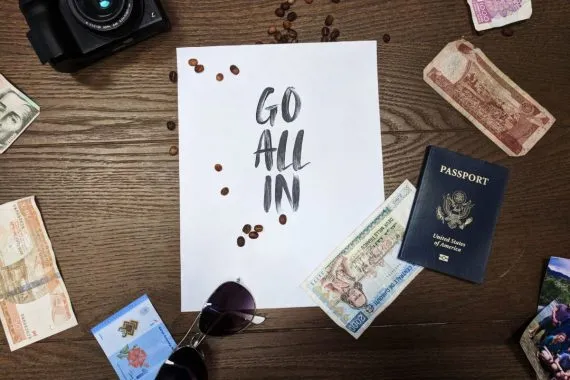
Travel Like A Pro: Essential Document Translations For Multinational Journeys

Tech-Forward Travel: Navigating Transportation in the Digital Age
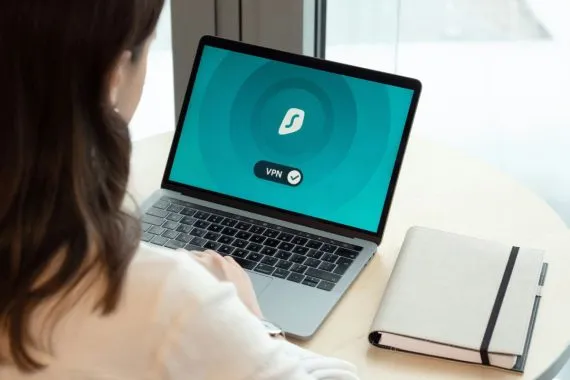
Traveling Smarter: Using a VPN to Elevate Your Travel Experience
Latest news.

Featured in

Unlock the Ultimate Guide to Airline Luggage Allowances
Don’t get caught off guard by unexpected baggage fees! With this comprehensive eBook, you’ll have all the information you need at your fingertips.
You have successfully joined our subscriber list.
Latest Video Content
About us & our team.
Cleverjourney was founded in 2018 with the vision to empower travelers and provide them with the tools and resources they need to organize and plan their journeys. In 2022, it joined TreasureHunter Media. This website has been carefully crafted for those who have a profound love for exploring the world!
Our dedicated editorial team strives to provide our audience with a wealth of resources to enrich their travel experiences. From exciting destinations and engaging contests to up-to-date travel news and invaluable tips. Additionally, we offer essential information on what can be brought on a plane, top-notch travel gear recommendations, comprehensive insights on airport services, and honest reviews to ensure your globetrotting adventures are nothing short of extraordinary.
Join us on CleverJourney as we embark on this thrilling journey of discovery and adventure together!
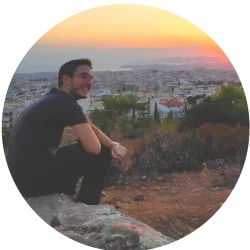
Alexios Georgakopoulos

Sarah Assefa
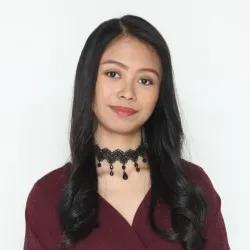
Allia Luzong
Travel Tips

Deborah Green
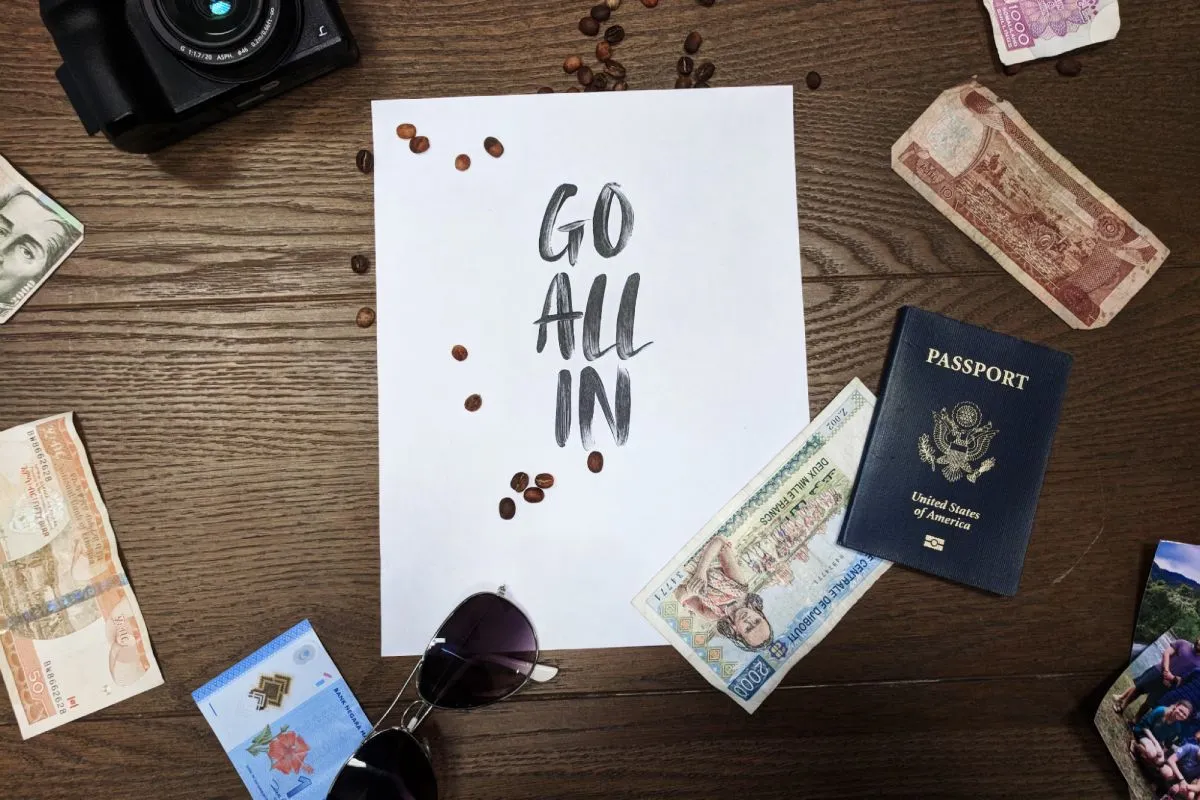
Kevin Erickson

High Altitude High Jinks: Is It Illegal to Have Sex on a Plane?

Unlocking the Mystery of Airplane Seating: What Seat is C on a Plane?

12 best hunting locations in the United States

TOP 4 Connecticut Road Trip Destinations

Iberia vs American Airlines: Which Reigns Supreme in the Skies?

British Airways vs American Airlines: A Sky-High Rivalry
Tips & advice.

Travel Gear

Testing Eminent Cape Town Expandable Size L Suitcase

Packing Cubes: Are They Really Worth It or Are They Overrated?
Bernard Miletic

International Travel Packing Checklist: What Gear to Bring
Xeandra Naicker

Why Is Rimowa Luggage So Expensive?
Alyssa Chua

What Color Luggage Is Best?

Why Is Tumi Luggage so Expensive?

Do Airlines Prefer Hard or Soft Luggage?
Airport services.

Most Read News

Discovering Europe’s Winter Wonders

Montreux-Interlaken: Bliss for Rail Nomads

From Hamburg to St. Anton am Arlberg in 12 Hours
How-To Geek
6 tips to safely transport your desktop pc.

Your changes have been saved
Email is sent
Email has already been sent
Please verify your email address.
You’ve reached your account maximum for followed topics.
Quick Links
Remove the graphics card, cpu cooler, and hdds, stuff the pc like a thanksgiving turkey, use the case's original box for the pc, organize your cables and peripherals, secure the cargo, build a travel-friendly small form factor pc, key takeaways.
- Back up essential data to the cloud before transporting your PC.
- Remove the graphics card, CPU cooler, and HDDs to prevent damage during travel.
- Stuff the PC with soft materials, use the original case box, organize cables, and secure cargo tightly to ensure safe transportation.
Computers are fragile. If you want to transport your full-tower PC from point A to point B without breaking it, you'll have to do it right. Let's go over a few tips that'll make sure your PC arrives at your destination unharmed.
Before you start packing up your PC to transport it, back up all essential data to the cloud. There's always a small chance that your storage drives could break and take all your data with them.
The first and most important step in preparing your desktop PC is to take out the graphics card , assuming your computer has one. Modern graphics cards are quite bulky and heavy, as they have heat sinks made of solid metal (usually aluminum), but they're only held by a single PCIe slot and a couple of screws that press the thin GPU I/O shield against the case.
This isn't enough support to keep the graphics card in one spot, so there's always a chance that it'll yank itself free from the PCIe slot or take the slot with it, resulting in a broken graphics card and motherboard. An adjustable support bracket could help with GPU sag , but it won't help you that much when you travel when force comes from all directions. So, pack the graphics card separately—in its original box if you still have it—to protect one of the most expensive parts of your PC.
It's not just graphics cards that can rattle themselves loose during transportation, though. A large air CPU cooler is also very heavy. While CPU coolers are tightly mounted on the motherboard thanks to the backplate, a particularly heavy cooler can still break free and maybe even take the CPU with it. So, remove it and store it separately. Make sure to clean the thermal paste off the CPU and cooler with rubbing alcohol to prevent a sticky mess.
If your PC uses an AIO cooler, you could consider leaving it in. AIO coolers are generally much easier to ship, despite the use of liquids and large radiators, because the radiator can be tightly mounted to the case.
If you still use an HDD , you should remove it from the drive bay. Hard drives have moving parts that are sensitive to shocks and vibrations. You don't want a small pothole to render your hard drive useless, so store it separately and make sure to put plenty of bubble wrap around it.
Once you arrive at your destination, it'll only take a few minutes to reinsert the graphics card and HDD. The only "problematic" part is the CPU cooler because you'll have to reapply the thermal paste, so don't forget to bring a tube of the stuff with you.
Even after removing the larger internal parts, you still have to prevent any internal movement and provide material that can absorb shocks. An easy way to achieve this is to stuff the inside of the PC with soft materials. Bubble wrap and anti-static packing peanuts are perfect, but you can actually use clothes made of anti-static materials like cotton and silk.
Basically, your PC can double as luggage if you use it for your cotton underwear, socks, and shirts. Just make sure the clothes don't have metal bits or notoriously static materials like polyester. Ensure you thoroughly dust the PC before you start packing it with your clothes.
If you still have the box that your PC case came in, that's the perfect box to transport the PC in. Not only is the box the right size, but it most likely has custom-shaped packaging foam that'll hold your case tightly on the edges.
Even if you don't have the original packaging foam anymore, you can fill the box with foam peanuts and bubble wrap from all sides. If you don't have the original box anymore, purchase one that fits your case. Don't throw it away this time!
Stick "This Side Up" and "Fragile" labels on the box, especially if you aren't the one handling the transportation.
Each desktop PC comes with its fair share of cables and peripherals, so it's vital that you pack them properly. Cables tangle up easily, and computer mice and keyboards seem to have a tendency to drop on concrete floors.
To avoid damaged peripherals and spending hours setting up the PC once you arrive, organize your cables by wrapping them correctly. Use velcro ties to keep each cable in a neatly wrapped bundle, and then throw them into a cable pouch or bag. Don't do that with your peripherals, though, as they'll bang up against each other and get damaged. Instead, pack your keyboard, mouse, speakers, headset, webcam, and other peripherals individually in appropriately sized bags or boxes.
Once you have everything packed up and ready to go, don't overlook the importance of securing the cargo, especially if you're traveling in a car. Sharp turns will send your stuff flying, so make sure everything is strapped down tightly. Even if you're just taking your PC for a quick trip, a single instance of hard braking is enough for the PC or monitor to get damaged.
You can easily prevent this by using a cargo net and strong bungee cords and straps . If you don't have back seat passengers, a good place for your stuff is the footwell, as it's closer to the center of the car and on the floor, so it has nowhere to slide.
If you plan to bring your PC wherever you go, and you're not a fan of gaming laptops like me, building an SFF (Small Form Factor) PC is a great long-term investment (and it's hardly more expensive than a standard PC). SFF PCs are lighter and have a small footprint, so they're much easier to transport. There are some seriously travel-friendly PC cases out there, with features like vertical GPU mounts to mount the GPU in a more secure spot for travel and robust handles for effortless carrying.
Depending on how small of a PC you want, you can go for an ultra-compact Mini-ITX case like the SilverStone SG13 or for something spacier but still much smaller than a full tower case like the Cooler Master MasterBox Q300L , which is a compact Micro-ATX case. Anything smaller than your current PC will be an improvement when it comes to transportation.
Preparation goes a long way when traveling with a PC. As long as you pack it properly and use plenty of foam in and around the case, your PC will arrive at your destination unscathed.
- Computer Hardware
- Meet the Team
- Our Manifesto
- Work with Us
- Budget Travel
- Personal Development
- Work & Travel
- United Kingdom
- More of Europe
- Philippines
- More of Southeast Asia
- More of South America
- More of Central America
- South Korea
- More of Asia
- More of North America
- New Zealand
- Pacific Islands
- More of Oceania
- South Africa
- More of Africa
- More of the Middle East
- Travel Essentials
- Travel Gear
Home » Gear » best travel laptop
10 BEST Travel Laptops (MUST READ! • 2024)
From the sleek and mighty powerhouses to the budget-friendly gems, our list is tailored for diverse itineraries and preferences. Imagine unwinding in a quaint café with a laptop that boasts a battery life longer than your layover, or editing your travel vlog on a device that handles heavy graphics like a breeze.
I put this guide together with one goal in mind – to help you find the best travel laptop for YOUR travel style. With the help of this epic guide, you’ll easily to be able to know which laptop is best for your needs, style, and budget.
Alllrighty then, do you wanna find out what the best computer for travel is? Well, let’s get to it!

The Broke Backpacker is supported by you . Clicking through our links may earn us a small affiliate commission, and that's what allows us to keep producing free content 🙂 Learn more .
Quick answer: The Best Portable Travel Laptops
What type of traveller are you, best overall laptop for travel – macbook air, best laptop for professionals – macbook pro, best midrange travel laptop – dell xps 13″, best value for money laptop – samsung galaxy book4 pro, best budget travel laptop – lenovo ideapad, other great budget laptops for travel, the best overall travel laptop, what specs to consider before buying the best travel laptop, choosing the best travel laptop faqs, how we tested the best travel laptop, faq about the best travel laptop, final thoughts on the best laptops for travel.
- Macbook Air – Best Lightweight Laptop
- 16.2 Inch MacBook Pro – Best Laptop for Professionals
- Dell XPS 13″ – Best Midrange Laptop
- SAMSUNG Galaxy Book4 Pro – Best Value Laptop
- Lenovo Idea Pad – Best Budget Laptop
- Jump to –> Travel Laptop Reviews

Macbook Air
- Price > $1,444.99
- Portability > 6.3 lbs
- Battery Life > 18 hour battery
- Storage Space > 256 – 512GB SSD
- Processing Power > M3 chip
- Operating System > Mac OS Ventura

16.2 Inch Macbook Pro
- Price > $2,549
- Portability > 8.3 lbs
- Battery Life > 22 hour battery
- Storage Space > 512 GB – 1 TB SSD

Dell XPS 13
- Price > $599
- Portability > 2.7 lbs
- Battery Life > 7 hour battery
- Storage Space > 128 GB SSD
- Processing Power > Intel Core i5-7200U 3MB cache, up to 3.10 GHz 8G memory 128G SSD
- Operating System > Windows 10

Samsumg Galaxy Book4 Pro
- Price > $1,149.99
- Battery Life > 15.5 hour battery
- Storage Space > ?512 GB
- Processing Power > Intel Core 7 Ultra Processor
- Operating System > ?Windows 11 Home

Lenovo Ideapad
- Price > $569
- Portability > 5 lbs
- Storage Space > 500 GB Hard Drive
- Processing Power > Intel Pentium 4405U (2M Cache, 2.10 GHz), 2 cores, 4 threads
- Operating System > Windows 10 Pro
My laptop has literally changed my life – not only can I earn money online but I can also stream Game of Thrones wherever I go… and I think we can all agree that that’s pretty damn important.
But what about your needs?
You see, “the best travel laptop” is a pretty broad statement since there are many different types of travelers. The question is – which kind of traveler are YOU?
Here are some extremely important things to consider…
1. Do you need to get work done on your laptop?
If you aren’t planning on using your travel laptop for online work, you don’t necessarily need to splash out on a top of the range laptop.
While it might be tempting to spend $2,000 on the new best laptop, the truth is that only digital nomads and other professionals really need that sort of tech. If you don’t have any work deadlines to meet, it might be better to keep it simple.
2. What will you use your laptop for?
Will you be working on the road (writing, editing, etc.), or mainly surfing the web? Do you need the processing power to run multiple editing programs, or is your prime concern staying connected to social media?
Identifying exactly what you need a laptop for will help you decide on which one is best for your travels.
3. Do you have any size requirements?
Are you traveling with minimal room in your backpack? Are you bringing a bag with certain size requirements?
For instance, some expensive daypacks can’t fit 15-inch laptops, or some laptop sleeves can’t fit larger than a 13 inch. If you buy a special backpack for your laptop , then most of your needs should be met. Either way, make sure to keep these in mind.
4. Are you traveling heavy or light?
The more powerful the laptop, the more it weighs. The difference between a 1.5 lb tablet and a 7 lb professional laptop is HUGE.
Remember that a light traveler is a happy traveler, so if you don’t need a heavier laptop, there’s no reason to cause extra strain on your body.
There are different specs you need to considers when choosing the best laptop for you…
Introducing the world’s best co-working hostel – a game changing space…

Tribal Hostel Bali is finally open – this custom-designed co-working hostel is an absolute game-changer for digital nomads, wandering entrepreneurs and excitable backpackers alike…
A unique coworking and co-living hostel for those that want to travel the world while working from their laptops. Make use of the massive open-air coworking spaces and sip on delicious coffee.
Need more work inspiration? Staying at a digital nomad-friendly hostel is a really smart way to get more done whilst still enjoying the social life of travelling… Mingle, share ideas, brainstorm, make connections and find your tribe at Tribal Bali!

Two quick things….
- If you are a digital nomad, working professional, or aspiring to work online. Do not pick this travel laptop.
- If you hate Macs or iOS. Do not pick this computer.
Everyone else. This is the best travel laptop.
If you’re an Apple user, this is Apple’s best Mac laptop for the money and this was the first laptop I took traveling which was adequate for working online. The pros (as with any MacBook) are its integration with apple products, ease-of-use, trackpad and keyboard, design, and reliable performance. It’s also the lightest laptop for travel, so that’s a major win.
I’ve used MacBooks for 7 years now (my first one from 2010 is still alive and kicking!), and I’ve never needed repairs (except to replace an old battery). I can’t say the same for any of the PCs I’ve owned, which is why I think Macs are the best user-friendly laptops if you don’t have a computer background.
If you want a MacBook for browsing, streaming, social, and office, the MacBook Air is fast enough, especially with 2024’s updated processor speed and default memory. But if you want a Retina resolution screen, “Kaby Lake” processors, and more power for editing programs, you’ll have to fork out the money for a MacBook Pro instead.
I recommend you go for as much storage as you can afford if you plan on storing music, images or video because you can’t add storage to Apple computers after purchase. If your laptop is used for browsing and light document work (Excel, Word, etc.) the 256GB SSD should be fine.
- Fast and durable!
- Lightweight (super important)
- Can handle your internet needs and then some
- Not as powerful as other options
- Not good for working professionals
Is the MacBook Air for you?
If you are looking for a light laptop that can handle all of your basic internet needs and then a little bit more – the MacBook Air is my highest recommendation. It’s light and sleek design makes it ideal for travelers, and it comes at a reasonable price.

If you are interested in making money online, you need to invest in a great laptop. The MacBook Pro is my highest recommendation. Its starting price plus lack of ports can be a deal breaker for many, but I still think it is the most versatile, user-friendly laptop out there and mine has allowed me to start and run several businesses from all over the world. I love my MacBook Pro and investing in it was the smartest move I made.
Whether you are freelancing, doing graphic design, blogging or editing photo or video – if you are a traveling professional, it’s hard to beat the MacBook Pro. If you’re in the market for the best lightweight laptop that still has a ton of storage space, the 16.2-inch MacBook is the best choice for you. Weighing less than a 2 kg, this is the best lightweight laptop for travel. Overall, the MacBook Pro is one of the fastest computers on the market. It’s the best traveling laptop for digital nomads, but you have to pay for it.
This is a great choice for bloggers, freelance photographers , etc too. It outperforms the other laptops on this list, but if you’re not set on the Mac OS system, the Dell XPS and Microsoft Surface Book have competing specs for a much more affordable cost.
- Powerful – can handle anything
- Great battery life
- Great for Digital Nomads or professionals
- Unnecessary for normal web users
Is the MacBook Pro for you?
If you can afford a notebook above $1800, or have to bite the bullet because of work, these laptops are going to be fantastic options because they have powerful processors, larger storage space, and better quality build.
High-end laptops are the best laptops for travelling photographers, videographers, laptop bloggers, etc., but not necessary for the average traveller.

REI is one of America’s biggest and most-loved outdoor gear retailers.
Now, for just $30, get a lifetime membership that entitles you to 10% OFF on most items, access to their trade-in scheme and discount rentals .

The Dell XPS is best mid-range laptop for travel because of its superb battery life, 7th-generation Core performance and excellent Wi-Fi range. I love that it has more ports than on competing laptops, as well as an SD port. It also has a touch-screen higher-resolution option (for a bit more weight and quite a bit more money).
As for its design, the Dell XPS has a comfortable soft-touch, carbon-fibre deck, infinity display, and rose-colour option. Often the trade off for a thin, best ultralight laptop is shorter battery life and too few ports. The XPS 13, however, gives you nearly 14 hours of battery power, and all the connection options you need while also remaining pretty light and compact for travel.
If you are a PC user, the Dell XPS 13″ is the best travel computer within the $1000 range. Though if you want more memory than 256MB, or an i7 processor, you will have to pay more money. This is a high quality laptop at a great price…
- Incredible value
- Powerful – good for those who work and travel
- Great alternative if you don’t like Apple products
- Pricey for a PC
- Touch screen option is very expensive
Is the Dell XPS right for you?
For under $1000, you should be able to find a high quality travel laptop for many of the specs that matter most to the average traveler: weight, portability, and reliability. If you are willing to spend a couple hundred more, I would recommend picking up the Dell…

Do You Want to Travel FOREVER??
Pop your email in below to get a FREE copy of ‘How to Travel the World on $10 a Day!’.

When it comes to weight, size, features, and battery, the Galaxy Book4 Pro is the best travel laptop for your money. It’s compact size and lightweight design make it highly portable, perfect for on-the-go use. The vibrant display offers crisp and clear visuals, ideal for multimedia consumption and productivity tasks. If you are going pro and embracing the digital nomad lifestyle, I would recommend getting a Macbook instead.
It’s got a powerful Intel Core Ultra 7 Processor, ideal for keeping you productive without the frustration of slow-loading apps. I had used a touchscreen laptop before but I was very impressed with the responsiveness and how much I used it. One downside is it doesn’t come with a stylus you will have to purchase one of these separately.
- Great value
- Laptop AND a tablet
- Overall pick for best value
- Not powerful enough for professionals/Digital Nomads
- Not as durable
Is the Galaxy Book4 Pro right for you?
If you’re travelling and looking for a lightweight, portable laptop that can get the job done this one is for you. If you need something with a bit more processing power then I’d recommend looking into the Macbook Pro.

The Lenovo is one of the best ultra-lightweight laptops in the budget price range. This Windows OS laptop has 9 hours of battery life, a nice design, and is one of the cheapest light laptops for travel. The performance is good enough for web surfing, editing documents, and viewing movies. The keyboard and touchpad’s quality, however, is less than subpar.
Overall, this is a cheap laptop and a solid choice for the minimal traveller, who wants to stream online and run basic programs. This is definitely not adequate for anybody who needs to work online and certainly the Lenovo cannot handle Lightroom or other photo editing programs.
The team felt this was a great option for those with pretty basic needs looking for something lightweight, affordable and that performs well enough given the tasks expected of it. For those working mostly on word processors and looking to store their travel photos, this is a great option. The standard edition comes with a massive hard drive too making it great for storing and doing some basic processing to travel photos on the road.
- Good for basic surfing and Netflix-ing
- Not durable
Is the Lenovo right for you?
If you are trying to get any work done or be productive, the Lenovo is NOT for you. This is a budget computer that can handle some basic browsing and streaming for the few years it lasts. If that is what you need it for, then this is one of the best budget options!
What are 2-1 Laptops? They are travel tablets that can be converted into full laptops. Unlike conventional tablets, they’re made to be used offline and can run computer programs. Moreover, unlike with normal tablets, 2-1 laptops allow you to upload data (music, videos, photos, documents).
Just keep in mind, 2-1 laptops rarely have enough storage space for a lot of videos and photos. A 2-1 tablet/laptop isn’t the best laptop for GoPro users or videographers either since they cannot run intensive video editing programs without sacrificing performance and speed.

1. Samsung Chromebook
The Samsung Chromebook Plus offers a decent design, long battery life, touchscreen, and a hybrid hinge that turns it into a tablet, and is the lightest Chromebook on this list.
Unlike other ChromeBooks, this one is using the sister system, that allows you to download Android apps and use them offline, making it a great Chromebook for travel.
As an alternative to expensive and heavy Macbooks, the team felt the Samsung Chromebook Plus was a really viable option for those not wanting to travel with that kind of laptop but wanting similar performance levels.

2. Acer Chromebook
The Acer Chromebook is one of the better budget lightweight laptops on the market. The laptop has ultra portability, a comfortably sized keyboard, and a touchscreen. The downside is it does feel very “cheap” with a plastic like frame. At 1.1 Kg and 11.6 inches, this is one of the best budget laptops for surfing the internet, and a great option if you’re looking for a small, portable laptop to stream movies on or run other basic tasks with.
Note: I have listed the starting price for the storage space available. Often you can add more storage space for a higher price.

3. Lenovo Yoga 910
An alternative to the Surface Pro and another one of the best tablets for traveling is another hybrid with cool features like a fingerprint sensor. At 1.4kg (3.09lbs), the Yoga 910 is a heavier than most 2-1s, but also has more storage space to start, an all-metal finish, the latest Kaby Lake processors (i7), and 14in HD display.
It’s reasonably well-priced for a hybrid of this quality, but there is a cheaper, more basic version called the Lenovo Yoga 710 if you’re trying to save some cash. The 910, however, is the best no-compromise option for work and pleasure making it one of the best laptops for travel and digital nomad life.
Tie Between MacBook Pro and Dell XPS 13 for the best travel laptop

MacBook Pro
MacBook Pro is the best laptop for travel for Mac users, who want the fastest, most reliable computer on the market. The MacBook Pro uses Kaby Lake processors (Intel’s seventh generation chips), has a sleek design, retina (2560 x 1600-pixel) display, touch ID, and the best rated audio sound.
The Dell XPS is the best Windows 10-based laptop. It comes with 13.3 HD display, nearly 14 hours of battery power, and all the connection options you while remaining plenty light and compact for travel. This is a great choice if you want to save a bit of cash and avoid Macs…

Now, you could spend a fat chunk of $$$ on the WRONG present for someone. Wrong size hiking boots, wrong fit backpack, wrong shape sleeping bag… As any adventurer will tell you, gear is a personal choice.
So give the adventurer in your life the gift of convenience: buy them an REI Co-op gift card! REI is The Broke Backpacker’s retailer of choice for ALL things outdoors, and an REI gift card is the perfect present you can buy from them. And then you won’t have to keep the receipt. 😉
Price is probably the most important factor when choosing the best laptop for traveling.
Unless you are working online, you really don’t need to spend $1000+ to get the best travel laptop. There are several cheap travel laptops and mid-range options that make great laptops for travel.
Remember that high-value items, such as a top of the range laptop, are often harder to claim for on insurance. There are some cheap lightweight laptop options on the market too and overall the price of laptops continues to come down… You get what you pay for though so if you need a laptop for work, I recommend not going for the cheapest laptop option.
2. Portability
Portability is especially essential for the on-the-go, minimal traveler, and an important factor to consider when choosing the best laptop for travel.
You want something lightweight so that your backpack doesn’t end up weighing too much (As we say in the hiking world, ounces add pounds and pounds add pain!). If you haven’t yet picked up a backpack for your trip, check out this post for plenty of backpack inspiration.
Your laptop’s size is also important (usually correlating with weight) to easily pull your computer in/out of your bag at the TSA security line, etc. The smallest travel laptops and tablets have less storage space and processing power, but they are also cheap and highly portable. If you are going to be on the road a lot, I recommend trying to find a lightweight laptop.
If you have a smaller unit, you can also invest in a smaller laptop bag . So portability not only applies to the laptop itself, but what you’re going to use to carry it.
3. Battery Life
It’s always nice to have a reliable battery life, especially if you are taking your laptop up into the mountains. The best laptops on the market have at least 8 hours of battery life, and some can last for an entire day. If you are spending a lot of time off the grid and still need access to your laptop then consider picking up a portable battery capable of charging a laptop.
Quick travel tip: make sure your wi-fi and blue tooth are turned off (when you’re not using them) to save battery!
4. Storage Space
Most of the top travel laptops (with ample battery life and affordability) lack a large amount of storage space, and if you’re going to store a lot of photos and videos from your travels, it’s important to have ample hard drive space!
I’ve found it’s well worth investing in a cloud drive and/or an external hard drive, especially since photos and videos take up a lot of room. This way you don’t have to sacrifice laptop portability for storage space on the actual laptop.
My first backpacking laptop, a MacBook Air, didn’t have too much storage space so I kept a lot of my photos and videos on Dropbox and stored my movies on a nearly bulletproof portable hard drive .
Typical external drives with 1 terabyte cost around $80 USD, and cloud storage (through Google, Dropbox Microsoft, etc.) average around $10 a month. It’s also important to back up your files in case your travel laptop gets stolen (like my friend Ana’s did in Costa Rica)!
5. Processing Power
If you are running editing programs and high-resolution videos, you should also prioritize the processing power.
The CPU is like the “brain” of your computer. At the moment, Intel Core i7 is the highest performer, but also the most expensive. Intel Core i5 should work for most of the best travel computers, and anything older is fine if you’re just surfing the web.
A separate graphics chip allows gamers, 3D designers, and high-res video editors to run their programs without taking up a ton of RAM and slowing the overall performance of the computer.
An integrated graphics chips (one that shares system memory) is just fine if you don’t have these needs.
If you want a separate graphics chip, keep in mind Apple only puts separate graphics chips in their MacBook Pro 15in computers. The 15 inch MacBooks are more expensive, and in my opinion, anything over 13 inches is too large to be considered one of the best laptops to travel with.
6. Do you prefer Mac, Windows, or Chrome OS?
Most laptops run one of these three operating systems: Windows, Chrome OS, or Mac OS X (for MacBooks only).
Windows notebooks offer the largest range of options for the best travel laptop. The newest window computers offer cool features like touch screens, 2-1 convertible tablets, fingerprint readers, and dual graphics chips.
Mac’s newest operating system, MacOS Sierra, comes with all Apple computers. Once you get the hang of Apple’s programs and trackpad/keyboard short cuts, Mac is the best user-friendly laptop (in my opinion) for the average person who knows nothing about computer engineering or coding.
Macs are expensive, but also reliable, which is important when you are travelling around the world and don’t have time/money to take a computer in for repairs.
Chrome-OS is Google OS’ – simple and secure operating system, usually available on small portable laptops. The drawback? It’s mainly limited to surfing the web, checking email, and navigating social networks, not doing stuff offline. Still, ChromeBooks are the best cheap and light laptops for the minimal traveller.
Conclusion? Most travellers are going to need to prioritise versatility , weight , battery life , and price when picking the best travel laptop. Digital nomads and travellers working remotely are going to need powerful laptops for travel to handle multi-tasking and intensive programs.
Q. What is the best laptop for the money?
In my humble opinion, the best value laptop is definitely the Microsoft Surface Book – from a specs / weight / price ratio, this laptop outperforms all the others.
Q. What is the best cheap laptop?
The Lenovo Idea Pad is the best cheap laptop on the market at the moment. It is adequate for streaming movies and casual web browsing but that’s about it… Still, for less than $300, it’s a steal.
Q. What is the lightest travel laptop?
The MacBook Ai r is the most compact, thinnest and lightest laptop for traveling on the market… If space and weight is your primary concern, this is the laptop to choose.
Q. What is the best laptop for blogging?
The Macbook Pro is the best laptop for bloggers and photographers – it can handle whatever you throw at it and edit photos without any problems, even on very advanced, space hungry, software.
Q. What is the smallest travel laptop?
The Macbook Air takes the gold again for the smallest laptop for traveling…
Q. What is the most durable laptop?
The Macbook Pro is the toughest laptop in this list and if you put it in a case it can take some knocks… Still, be careful with it.

Q. Should I travel with a laptop or a tablet?
A 2-1 will give you a lot more versatility than just traveling with a laptop or a tablet. If you ARE a fan of tablets, I recommend that you consider getting a 2-1 laptop / tablet combo rather than just a tablet. The Microsoft Surface 7 Pro is definitely the best 2-1 laptop / tablet on the market.
There is no perfect or exact science when it comes to testing out what the best work travel laptop is. Having been digital nomads for a number of years, we think we’re in a decent position to give our 2 cents on the matter!
So when it came to assessing the best travel computers, we looked at a few different factors like specific performance for certain jobs and tasks, memory, storage, speed, weight and durability too. Of course, when it comes to the best laptop for travel and work, much of what is needed is individual depending on your needs. But we tried to cover most of the common uses as well as generalised purposes for travelling with a laptop.
Finally, we also take into account how an item is priced. Travel computers vary wildly in price and the most expensive isn’t always the best for your needs and your trip. However, we did scrutinise the more expensive laptops and gave the cheaper ones a bit more leeway.
Still have some questions about the best laptops for travel? No problem! We’ve listed and answered the most commonly asked questions below. Here’s what people usually want to know:
What is the overall best travel laptop?
The perfect all-rounder for digital nomads is the Macbook Air . It packs style, efficiency, plenty of battery life and storage space and a solid operating systen in one little rectangle. For even more storage space, we’d suggest upgrading to a Macbook Pro .
What is the most affordable travel laptop?
The Lenovo Ideapad is one of the best budget options for digital nomads. While the value might not be as high as a Macbook, you’ll definitely get some real bang for your buck.
Which is the lightest travel laptop?
The Macbook Air is one of the best lightweight travel laptops on the market, with only 2.5lbs!
Should I get an insurance for my laptop during my travels?
Hell yes! If you’re relying on your laptop, having your electronics insured is one of first steps to travelling without any worries.

Our GREATEST Travel Secrets…
Pop your email here & get the original Broke Backpacker Bible for FREE.
There you have it!
Our epic reviews of the most versatile laptops, the most cost-efficient laptops, the best laptop for blogging and digital nomads and, of course, the best budget laptop on the market.
Overall, I don’t think you can go wrong with any of the listed choices. I personally tend to lean towards MacBooks because of their reliability and my own personal experiences.
However, some of the newest Microsoft, Lenovo, and Dell laptops have unique, useful features like touch screen, and 2-1 convertibility that give them a leg up as the best traveling laptops.
If you just want the best cheap travel laptop to surf the web and stream online, one of the budget laptops or Chromebooks would be perfect for you.
You will need to upgrade from the ChromeBooks and budget options to one of the travelling tablet 2-1’s or more expensive laptop options if you want to store data but you can get around this by buying a portable hard drive. Personally, I’m a big fan of Macbook Pros but what does the data say? When we compare all the factors, what is the best laptop for traveling?
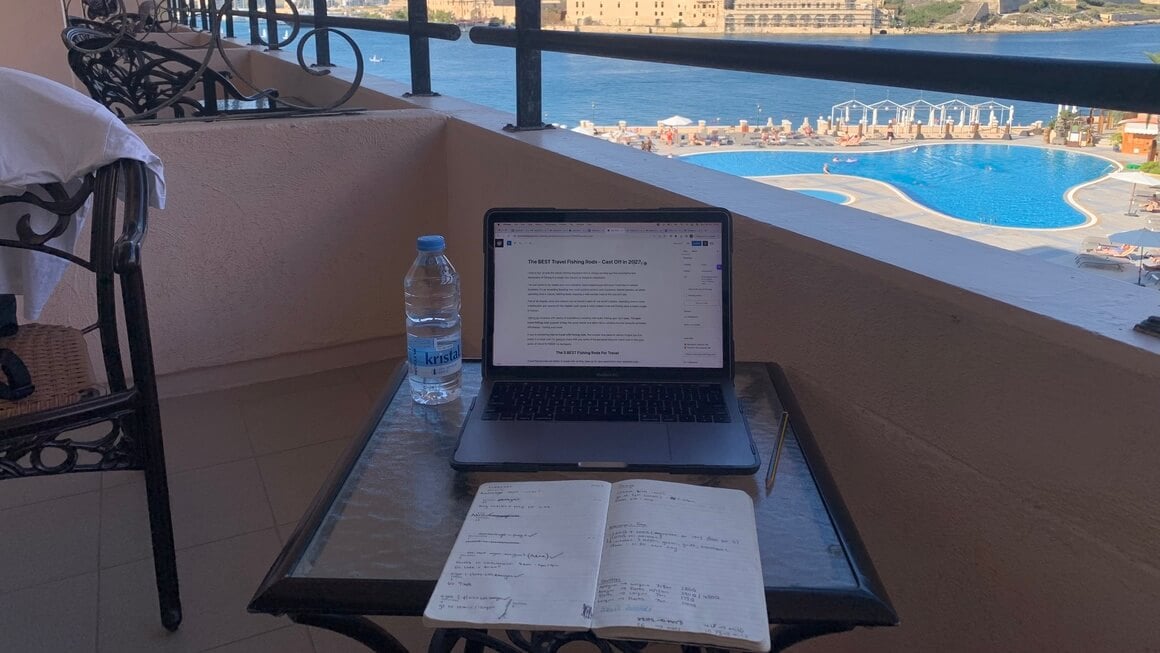
Made it this far? You get 15% OFF to book a place to stay ! Offer valid exclusively for Broke Backpackers 😉
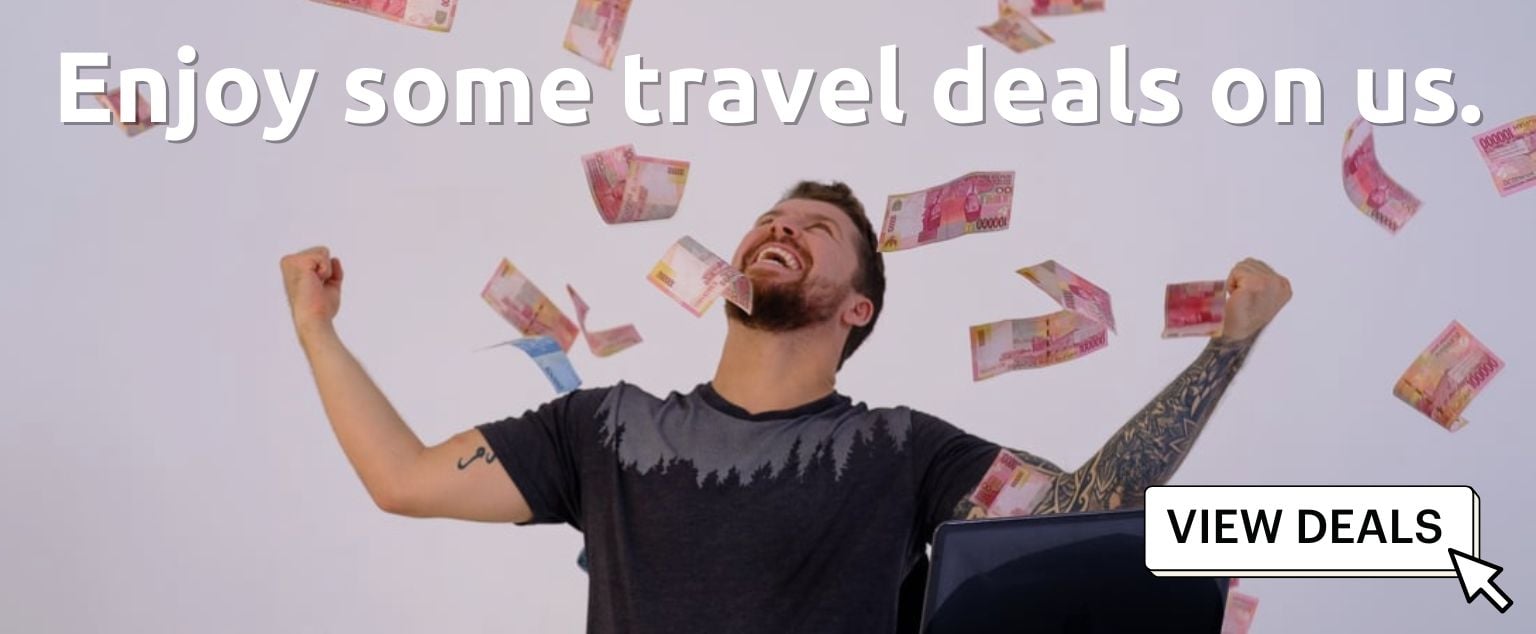
Share or save this post

31 Comments
Your writing is so relatable and down-to-earth It’s like chatting with a good friend over a cup of coffee Keep sharing your wisdom with us
Great article and certainly needed. However, I wouldn’t use a Lenovo product, even if you gave it to me for free. They have lots of problems!
Nicely comprised info for travelers. Like you, I once brought a laptop while traveling, only for it to not turn on due to the none air conditioned climate. It worked fine once I got back to the air conditioned USA. Do you have a laptop suggestion for those traveling to poor areas where cool flowing air is not an option? I’ve heard someone say there are ASUS laptops that can take the heat, but I have yet to find an article that states this.
This is a tough question because I feel like most laptops would be susceptible to this problem. You should buy a laptop with a high-quality frame or invest in an industrial-grade laptop.
Hey, thanks for your effort. I love working outside and i am trying to become more independent. After going through your choices real quick, the microsoft surface pro seems to be the most fit for me. Although i would love to be able to use a powerbank or something to charge it. Any suggestions in that regard?
The most important information thats missing for me is, the ability to work outside. Are all of them equal in that regard? Will i be able to work in the sun? Because my current notebook will not let me do that.
Hey Flo! I’m working off a Surface Pro 4 and I love mostly love it…. Mine has a factory error that dates back to 2016, but new ones should be fine. I’m able to work in the sun… if I need to. But working in the sun is both miserable and can cause eye damage. You’re not meant to be focusing on tiny text on a screen while inundated with blazing sunlight!
The best Windows 10 option for creatives and travelers needing versatility, speed, and power. While technically a powerful laptop, this is also one of the best tablets for travel. I will go for it.
I think this is great and you have totally nailed it by making that statement. Right on.
Thanks for the review. I am going to making some tour videos and for that, I will buy a laptop for video editing. I hope MacBook Pro will do that job greatly.
very informative blog, to bring a laptop while traveling actually I am making a plan to go an India for some time before that I definitely will check your mention points like battery life, processing power etc.
I’ve had my MacBook Air for a couple years now and it’s starting to show signs of needing replacement. Kinda nervous about this and what Apple is currently offering. Hopefully, it will hold out for a bit longer to see what else Apple might have in store.
You should really add the “Surface Laptop” to the list, it’s a great little laptop that allows you to choose how much storage you want along with three different processor options
I am looking for a new laptop and your list is helpful. Thank you.
Thank you for sharing this. A lot of people recommended me to buy the MacBook pro definitely expensive but worth every penny especially for us freelancer who like to travel and do work not just outside our home. Anyways, thank you for sharing this list. I love that you also share how informative and being detailed about the pros and cons.
Glad you found our laptop reviews helpful Esther! I’m a Macbook Pro man myself! 🙂
Please stop using the term “Digital Nomad.” It’s cringeworthy… Also, being a “DM” isn’t the only reason to have a high-powered laptop.
If you have heaps of money to spend on a high end laptop purely for leisure then good for you dude but for most people that kind of investment is only worth making if you’re going to be working online, with your laptop, as you travel.
that was wonderful details on the travel laptpops for all the techno freaks. Good post with all the essential details.
The performance of the SurfaceBook 2 is everything you could want form a laptop and thanks to the dual battery the battery life on offer here is impressive from a performance-focused device.
While choosing the laptop for traveling it is most important to consider which specs will optimize the digital experience. Which type of laptop is best for traveling and also how you plan to use your laptop while traveling
I’m definitely a windows user! The surface book 2 is just awesome, I’m gonna buy it soon.
Chromebooks are pretty much the perfect laptop for travelling. I mean not only are they cheap and super light and portable, but you can’t do much on them – which hopefully means you’ll STAY THE HECK OFF OF THEM and actually enjoy your vacation 😉
Comprehensive and detailed. I love that you have included comparison and required specs of the different travel laptops. I’d go for portability, memory, and battery life. Thanks for providing the best choices!
Hii Will Hatton,
I would like to say big thank you for your post. I really love to read it , this is such a very appreciable & informative post for each travelers. Keep posting
Yeah portability is what makes laptops great 🙂
I’ve been looking for a laptop to use for my business when I am away from home. So glad I found your blog. It has great info and I think I’ve narrowed it down to 2 different ones. Price is going to effect my choice, but that’s how it goes.
Hi, I’m going to India this winter but I’m also a student so I do have to be checking my laptop to see if my assignments and homework. I’m a little worried about wifi coverage. When you go to 3rd world countries how do you get reliable wifi? What provider/coverage plan do you use?
You’ll be fine – WiFi can be found in most places these days, which is kind of a shame. I don’t have reliable WiFi when I travel, I just get on with it.
Yes, but what no travel writer thinks to mention is which of these computers, all or none or in between, can connect to Channels 12 (in Canada and the rest of the world) 13 (in Europe and the rest of the World) and 14 in Japan. I’ve bought devices in the past, for world traveling, only to discover that the devices had been needlessly throttled for US customers at the firmware level. In other words, they could only connect on Channels 1-11.
Hi Will, Great detailed post. For me, a travel laptop has to be extra portable and have long-lasting battery. Chromebooks tend to meet those requirements and I always keep one for when I am on the road.
I’m truly impressed with your business finesse while traveling in some really interesting places. Nicely done!
I used to be a MacBook fan, but this last one as well as my latest iPhone has made me look elsewhere. The Dell XPS and the Lenovo Yoga products definitely seems to get great reviews and rock solid performance. I think I’ll be checking them out next. And, of course, your travel on $10 a day…didn’t think that was possible anymore! Thanks for some great reads
Leave a Reply Cancel reply
Your email address will not be published. Required fields are marked *
Save my name, email, and website in this browser for the next time I comment.
Notify me of followup comments via e-mail.
Must-Have PC Travel Accessories

Your changes have been saved
Email is sent
Email has already been sent
Please verify your email address.
You’ve reached your account maximum for followed topics.
Using a PC is one of the most powerful ways to interact with a screen. However, there is a reason they aren't called "mobile" devices, as they're generally stuck in one place. Traveling with a PC takes dedication and effort and is usually only done with purpose, such as at a gaming convention, work site, or during a move. People worry too much about messing up their favorite CPU , monitor, or other gear to travel with their PC regularly. Fortunately, it doesn't have to be so tricky, and companies are largely aware of the stress associated with traveling with a PC. Some have even looked to make the experience enjoyable.
Typically, PC travel accessories come in the following flavors: Desktop tower carrying cases, keyboard/mouse carrying cases, monitor carrying cases, and specialized equipment to use specifically while traveling. While many of the larger tower carrying cases have storage compartments for other items travelers often carry, there are also products designed for specialized uses, such as USB/cord organization cases and specialized mouse compartments. Mixing and matching products based on the gamers' personal traveling needs is recommended.
CURMIO Double-Layer Carrying Case
Trunab computer desktop tower carrying case, curmio rolling desktop computer carrying case, kemove x keyboard travel case, nuphy air 75, logitech g305 lightspeed gaming mouse, rlsoco hard case, anker soundcore vr p10 wireless earbuds, curmio 24-inch monitor carrying case, waterproof cable organizer bag, gamesir g7 se wired controller for xbox.
The CURMIO Double-Layer Carrying Case is a solid carrying case for any PC tower and has room for other PC peripherals, such as keyboards and headphones. Additionally, it thinks about the smart parts on the inside of a tower by providing 6-sided protection and reduced bumping and sliding.
- Reinforced Padding
- Bump and Slip Resistant Bottom
- Room for Additional Accessories
The CURMIO Double-Layer Carrying Case is the perfect standard PC tower carrying case for typical users. It provides a snug, rectangular interior that fits the shape of most PC towers, as well as double-layered cushioning to make sure the precious motherboard and awesome graphics cards aren't getting jostled about too much. When moving about, the CURMIO Double-Layer Carrying Case can be carried by a soft, reinforced hand grip and an optional shoulder strap. Need to rest? Putting a PC down on the ground won't be troubling either, as this case includes anti-slip feet pads and an optional bottom pad (that goes inside the case) to reduce bumping even more. Of course, this comes with the slight downside of not having wheels, but it is hard to have excellent vibration dampening and wheels on the same device.
The CURMIO Double-Layer Carrying Case also provides room for other PC parts and peripherals. For example, the rectangular compartment up top will be great for a keyboard (if the keyboard can fit on top of the desktop, it should fit) while the other side compartments can take a mouse and headset. They're all encased in double-layered softness as well. Ultimately, the CURMIO Double-Layer Carrying Case comes together to act as a luggage container for a very special co-traveler.
The Trunab Computer Desktop Tower Carrying Case is a PC tower carrying case in backpack form. Users can carry any PC tower and accompanying accessories by back or use the top handle to carry it like any other luggage compartment.
- Chest Support Strap
- Option to Carry
- Additional Spots for Accessories
- Limited Padding
- Rough on Back for Long Trips
The Trunab Computer Desktop Tower Carrying Case is a great carrying case alternative for those who need to keep their hands free for all their other luggage. In addition to the traditional handle, gamers can also stick their arms through hoops to carry their PC along with them, backpack style. There's even a connector strap to give users more support. It has a large interior that supports even the largest PC towers or pre-built PCs , with additional room for accessories. But don't get too excited; users will still need to carry the products on their back.
Naturally, Trunab understands that gamers probably won't want to carry a PC on their back for a lengthy amount of time. As a result, the Trunab Computer Desktop Tower Carrying Case works excellently as a handle-carried case as well. It even comes with anti-slip feet and a bit of padding. It can be the best of both worlds for those who plan right.
The CURMIO Rolling Desktop Computer Carrying Case is a PC tower carrying case that acts like an airport luggage case. It has an extendable handle and wheels for easy rolling.
- Adjustable Handle Height
- Double-Lined Interior
- Space for Other Accessories
- Still Best to Carry Over Gravel, Rough Surfaces
The CURMIO Rolling Desktop Computer Carrying Case is perfect for flights or taking a PC up to and out of the hotel. Like many standard luggage compartments, it has wheels on the bottom and an extendable handle. In this way, users can roll it — and the PC tower — together to make it to their destination easily. In addition to the main, softly double-lined compartment for the PC tower, users will find similarly soft and double-lined compartments for other PC products. In this case, gamers will want to load up as much as possible — keyboard, mouse, headset, headphones, even a toothbrush — as the CURMIO Rolling Desktop Computer Carrying Case's wheels make everything feel lightweight and easy to move.
Unfortunately, the CURMIO Rolling Desktop Computer Carrying Case is not for every situation. Due to the nature of how wheels and surfaces work, the PC inside might still go through a rather bumpy ride if it goes over the wrong surfaces, such as gravel or cobblestone. Even rough concrete can cause a certain amount of bumpage or rattling. Luckily, there is still a comfortable handle to use in these situations. That being said, this PC tower carrying case is a bit more expensive than others — primarily due to its rolling nature — so for those gamers who aren't going to get maximum usage out of the wheels, it's an easy skip. However, if the route will take advantage of the wheels to maximum effectiveness, it could be worth every penny. It all depends on the gamer's unique situation and needs.
DIERYA's KEMOVE X Keyboard Travel Case is the perfect choice for traveling with a 60% or 65% mechanical keyboard. It is made of a combination of soft nylon fabric and a hard EVA shell to offer maximum protection.
- Hard Outer Case
- Inner Strap to Reduce Movement
- Optional Shoulder Carrying Strap
- Won't Fit Wide Keyboards
Moving a mechanical keyboard from one place to another can be a bit stressful. After all the time spent carefully putting customized keys on a mechanical gaming keyboard , the thought of getting it banged about in a backpack is just a no-go. To keep a keyboard safe, try the KEMOVE X Keyboard Travel Case. It provides a cushioned interior with a hard EVA case to provide the perfect combination of soft padding and tough shell that an excellent keyboard deserves. There is even an internal strap to "buckle" the keyboard in and prevent extra shaking about. There's also an additional mesh compartment for a couple of small cords, spare caps, or whatever else can be needed.
The KEMOVE X's interior dimensions are 11.8" x 3.9" x 1.4" and are designed around being compatible with 60%-65% mechanical keyboards. This is worth noting for gamers looking for a keyboard case for a long move. For travel, however, the KEYMOVE X will suit most needs fine and help gamers make conscious decisions about how much they need on their travels.
The NuPhy Air75 is an ultra-thin keyboard made for people on the go who don't want to compromise their typing experience. Measuring only 16mm thick, this keyboard is unlike most mechanical keyboards on the market. The Air75 aims to be the first thing people think of when they hear "thin keyboard".
- Incredibly lightweight
- Works with up to 3 devices (including PC, tablet, and smartphone) simultaneously
- Difficult for those with Extra Large Hands
For those gamers who want a keyboard that is easy to pack even without a case, look no further than the NuPhy Air 75. This ultra-thin keyboard measures only 16mm thick and does not compromise the typing experience. The NuPhy Air75 is a mechanical keyboard with red, blue, or brown low-profile mechanical switches, but it is also fully hot-swappable, so gamers who want to customize it and make it their own can easily do so.
As far as gaming on this keyboard, it is an absolute delight. There are three ways to connect it: wired, 2.4GHz wireless, and Bluetooth. Most gamers will probably want to use the wired or 2.4GHz wireless option because Bluetooth is not quick enough for fast-paced gaming. However, the Bluetooth connection is excellent when gamers are in a pinch or want to connect it to their tablet. By default, the Air75 only comes with the keyboard, but for those who plan to travel with this keyboard, a folio carrying case can be added on for an extra $19. This folio case won't just protect the keyboard from bumps and scratches, but it also doubles as a tablet stand.
With up to 250 hours of battery life, the Logitech G305 Lightspeed Gaming Mouse will outlast almost any wireless mouse. At the same time, the mouse's HERO sensor is rated at up to 12,000 DPI, so gamers sacrifice little when opting for this more portable, budget-friendly mouse.
- Up to 12,000 DPI
- 1,000 Hz polling rate
- Incredibly long battery life
- No Bluetooth connection option
- Have to replace AA battery there is no way to recharge it via cable.
Mice are typically smaller and will fit into most bags or cases regardless of the size of the mouse, so finding one that is good for travel is generally easier than most accessories. But where the Logitech G305 makes the case for itself as the best travel gaming mouse is the price and impressive battery life. Unless gamers are traveling for an e-sports competition and can not give up their favorite gaming mouse, carrying around an expensive top-of-the-line mouse might not be the best idea. The G305, however, is typically below $50 and is okay if it gets banged up or tossed around a bit.
When traveling, gamers will not always have access to a typical gaming desk setup, so having a wireless mouse will reduce the need for a clear path for the cable. Of course, with a wireless mouse, it will need to be recharged at some point, but because the G305 is incredibly efficient, it has an extremely long battery life of 250 hours. If it does happen to die while traveling, users can replace the AA battery for another 250 hours of use instead of recharging.
The RLSOSO Hard Case is a mouse case that is designed for Logitech G Pro series and MX Master series mice. It will also support similarly sized mice from other manufacturers. The case has a hard shell with a soft coating, plus a nice interior strap to keep the mouse even more stable during travels.
- Internal Strap to Reduce Shaking
- Soft Interior, Hard Exterior
- Basically Universal
- Loop for Carabiner
- Limited Internal Storage with Larger Mice
As some gamers seem to have a soft spot for Logitech gaming mice , it figures that they'll also need to transport them about. RLSOCO's hard case is designed with Logitech G, G Pro, and MX Master series mice in mind, although it can also carry any mouse under 5.5" x 3.9" x 2.0" in size, as it is truly universal.
The RLSOCO case features a hard EVA exterior that can keep a mouse from getting crushed and a soft interior that will keep it from getting banged about. There's even a "seatbelt" strap inside to reduce extra moving. With it ready to go, toss the small case in a bag or use the loop to carry it. Users can attach it to a carabiner or pop it on a keychain. This makes the RLSOCO mouse case an excellent choice for con-goers or LAN party attendees who expect to have a PC provided but want to bring their own special mouse.
The Soundcore VR P10 wireless earbuds are made to be used with the Meta Quest 2, but thanks to the under 30ms latency and USB-C 2.4Ghz dongle, these earbuds can be used for gaming regardless of the system. Plug in and play using the USB-C dongle to connect to Meta Quest 2, Steam Deck, PICO 4, PS4, PS5, PC, or Switch. And don't worry about running low on battery. The dongle has a pass-through charging port to keep gamers playing all day.
- Excellent sound quality
- USB-C dongle connection for ultra-low latency connection
- Built-in microphone
- Fairly short battery life
Gaming headsets make any gaming experience much more immersive and enjoyable, but most travelers won't have room for a full-sized headset in their bag. The Soundcore VR P10, on the other hand, offers incredible sound, a low latency wireless connection, and a built-in microphone, all in a tiny package that can fit in a pocket. The VR P10 are true wireless earbuds made for gaming with the Meta Quest 2, but thanks to the USB-C 2.4 GHz dongle, gamers can easily connect them to their PC.
These earbuds won't give the same surround sound experience that some gaming headsets offer, but they sound absolutely fantastic for their price and size. They have a feature called Super Hearing that boosts the bass in game, so it is easier to hear footsteps and shots. Plus, they can be used as regular Bluetooth headphones with a simple, understated look when not gaming.
The CURMIO 24-Inch Monitor Carrying Case is perfect for taking any monitor on the go. The 24-inch size is a great compromise for most gaming setups. This case completely covers the monitor and leaves room for the accompanying stand.
- Lightweight
- Don't Need to Remove Stand
- Sturdy, 6-Clip Design
- Limited Other Storage
- No Stand Protection
The CURMIO 24-inch Monitor Carrying Case surrounds and secures a monitor as users travel with it. Unlike a lot of cases where the product it is meant to protect is inserted into the case, the CURMIO case initially appears as a sheet. By folding this "sheet" around the monitor and using the six provided clips, a 24-inch gaming monitor will be completely surrounded and protected. There's even a cutaway for the stand and a handle at the top. This means users can carry their monitor like any other piece of luggage and rest it on its stand when they stop moving. Not that gamers should expect to need to put the case down regularly, as it is only one pound.
While the CURMIO 24-inch Monitor Carrying Case boasts extra storage compartments, gamers will likely find that they are limited and don't offer the solid protection that more dedicated cable cases offer on this list. Additionally, the stand isn't afforded any protection from this setup, which can feel like an oversight. However, for those traveling with a PC and monitor and having any say in how they are handled, this will easily be the setup to go for.
The ORIENT FORMULAY Travel Electronics Waterproof Cable Organizer Bag is a great way to keep computer cables organized and untangled when travelling. Plus, there is even room for an iPad.
- Carries All Small Accessories
- Anti-Tangle Design
- Can Store Tablets, Power Banks, Etc.
- Water Resistant
- Double Zipper Design Provides Entrance for Water
The waterproof cable organizer bag from ORIENT FAMULAY is a great way to carry a ton of USB, HDMI, and other connection cables that stick into a PC tower. Not only does it keep them organized and as tangle-free as possible, but it also keeps them safe from the elements with a water-resistant outer casing. While the double zipper design does leave an opening for water to enter during a deluge, being smart and keeping the zippers to the side should protect the wires and gear from most sources of harm.
Gamers will also find storage slots perfect for a power bank or an iPad, so if gamers happen to be using their vacation to get through a backlog of great iPad games , then the ORIENT FAMULAY bag will suit their needs well.
The G7 SE Controller is a licensed Xbox controller featuring Hall Effect sticks and tons of customization options. With two extra buttons and four on-board profiles, remapping the button layout is quick and easy. The GameSir Nexus app allows for further customization of the controller's haptic feedback and input sensitivity. The only Xbox controller to have Hall Effect joysticks, this wired controller is one of the most cutting-edge options available.
- Only Xbox controller with hall effect sticks
- Save up to four profiles
- Extremely customizable
- Long wire may be too unwieldy for some gamers
- Only two extra buttons
A controller is always a great thing to have, even though most PC gamers prefer the accuracy of a mouse and keyboard. For those casual games or games like Dark Souls that are nearly impossible to enjoy on a mouse and keyboard, a portable and sturdy controller is an excellent thing to have. For this list, Game Rant has selected the GameSir G7 SE. The under $50 price tag for such high-end specs makes it a no-brainer for most PC and Xbox gamers alike.
Related: GameSir G7 SE Wired Controller Review
The main draw of the G7 SE is the Hall effect joysticks, which have become all the rage lately, with that no-good stick drift ruining everyone's day. Thanks to the Hall effect joysticks, gamers can easily throw this controller into a bag and not worry about having issues with it afterward. The only real downside of the G7 SE is that it is wired, but when traveling, it feels like everything needs to be recharged, so having one accessory that is only wired might be a relief.
How to choose good PC travel accessories
It's already pretty stressful thinking about having to move a PC around, so most gamers don't want to have to overthink getting the carrier as well. Don't worry, it's not too complicated!
Beyond simply picking out a carrier that fits the device , be sure to also look at the materials used to support the outside and inside, the ease of carry , and the shock absorption of the accessory.
While there are similarities between the carriage of a PC tower and the other components that come with computing, sometimes the needs and capabilities to do so are different. When these differences are significant enough, this guide will highlight those differences.
Materials — Inside & Out
The exterior of PC travel accessory bags is usually a soft, water-resistant material that is built tough to resist wear and snags. This soft material will help avoid pain from repeatedly bumping into the skin. Sometimes, smaller accessories skip this part and simply provide a harder exterior. This is because these carrying cases are meant to be put in a backpack or other carrying case and aren't so focused on protecting from the harshest outdoor elements.
Some cases have a hard layer to protect the device from crushing damage. This is more typical for smaller cases made for gamers' favorite mechanical gaming keyboard or mouse. Where PC towers already have a hard exterior shell, letter keys, and mouse buttons are more likely to take damage in transit.
The interiors are typically made up of nylon , a lightweight but strong material that is often used in luggage. Nylon is non-conductive , so it is often used in electronics products but can have some static issues. As a result, users may wish to carry their hard drives in a special carrying case .
Traveling with the best gaming monitor ? The form factor may be completely different. Monitors are more likely to be "strapped in" to a carrier than placed inside one. Still, the materials used will be similar. Need a new gaming pc entirely? Check out Game Rant's list for the best gaming PCs !
Ease of carry
There are several carrying styles used by PC travel accessories. Factor in stature, strength, and predicted walking distances when evaluating a carry style for PC accessories. Also, if traveling with other stuff (clothes, etc.), don't zero in so much on carrying a PC that the essentials like clothes are forgotten. In any event, here are the likely things most gamers will encounter and what to know about each one:
- Handle: The most basic style of carriage. Since the materials in a carrying case are usually quite light, that won't be an issue, but the PC tower on the inside might add quite a lot of weight. Be sure the handle is made of a comfortable material.
- Backpack Loops: Backpack style carriage is nice for saving a hand, but can have other issues. Typical school backpacks push the books down, keeping a low center of gravity, where PC tower backpacks tend to go high and raise the center of gravity. Shorter, lightweight people may struggle with this type of case.
- Handle and Wheels: The best carrying style for avoiding dealing with heavier weights. If traveling over gravel or uneven surfaces, it is still advised to carry off the ground to avoid unnecessary jostling.
Shock Absorption
The final piece of the puzzle is shock absorption. The soft interior takes care of part of it, but that doesn't account for the whole story.
Interior shock absorption is aided by straps, tightening belts, and (if the travel accessory is meant to hold multiple components) having separate compartments for each component. Foam inserts and choosing a carrying case that fits snuggly around a PC tower further help. Cases for mice and keyboards are typically aided by elastic straps , but be on the lookout for product-specific cases for gamers who have a particularly popular product.
As for the exterior, check the bottom of the case . Shock-absorbing feet aren't on all the best PC travel accessories, but they are a welcome addition when available.
Q: How do I pack my computer for travel?
How to pack your computer for travel depends heavily on the distance you are traveling, the components you have, the means of transport, and your personal risk tolerance. If you are expecting heavily bumpy traffic, it could be advisable to remove HDD storage and place it in anti-static casing. You may also wish to re-insert any foam that came with the PC during initial shipping back into the tower, as it is likely to fit perfectly, or try using your own PC-safe material. Put the PC in a PC tower carrying case for travel and try to place it on a spongy surface in your car or other means of transport. All PCs and trips are different, so readjust as necessary.
Q: Can I carry my PC in flight?
According to the United States' Transport Security Administration (TSA) decision about desktop computers in flight , you can bring your PC with you on a plane in your carry on bags or fly it via your checked bags. You should note that you'll need to remove your PC from the carry-on bag to have it run through X-ray screening. For this reason, it is best to use simple packaging — such as a PC tower carrying case — whenever possible. As the TSA warns that the officer on duty has the final say on whether a PC is allowed onto the plane, contacting your local airport with any questions about your specific case is highly recommended.
We hope you like the items we recommend and discuss! Game Rant has affiliate and sponsored partnerships, so we receive a share of the revenue from some of your purchases. This won’t affect the price you pay and helps us offer the best product recommendations.
Before you go...
Check out today's top deals.
Plus, get free shipping and easy returns.
HP TECH TAKES /...

9 Best Travel Laptops for Digital Nomads
What to look for in a travel laptop
Portability, battery life.
Connectivity
Best travel laptops from hp, 1. hp elitebook notebook.
What makes it great for travel
- Weight : Starting at 2.74 lbs (non-touch); starting at 2.96 lbs (touch)
- Dimensions : 12.11 x 8.05 x 0.7 inches
- Battery life : Up to 14 hours and 15 minutes
- Durability : Distinctive, ultra-slim aluminum design
- Connectivity : Intel AX201 Wi-Fi 6 (2 x 2) and Bluetooth 5 combo, non-vPro; Intel XMM 7360 LTE-Advanced Cat 9; Qualcomm Snapdragon X55 5G LTE Cat 20
- Instantly block prying eyes from the ability to view your screen with HP Sure View Reflect
- Find your PC with Tile using the mobile application even when it’s turned off
- Know if someone has tried to open your laptop’s cover thanks to HP Tamper Lock intrusion detection technology
- Windows 10 Pro 64
- 11th Generation Intel Core i5 or i7 processor
- Integrated Intel Iris Xe Graphics
- 13.3-inch diagonal, FHD (1920 x 1080), IPS, anti-glare, 250 nits, 45% NTSC display
- 8GB memory (RAM) up to 64GB
- 256GB SSD storage up to 2TB
- 720p HD camera
2. HP Elite Dragonfly notebook
- Weight : Starting at 2.18 lbs
- Dimensions : 11.98 x 7.78 x 0.63 inches
- Battery life : Up to 24.5 hours
- Durability : Built with lightweight magnesium; durable, iridescent dragonfly blue finish, diamond cut accents
- Connectivity : Intel Dual Band Wireless-AX201 802.11a/b/g/n/ac (2 x 2) WiFi 6 and Bluetooth 5 Combo vPro
- HP Sure View Reflect for defense against prying eyes
- Guard against malicious surveillance with HP Sure Shutter, an integrated physical shutter activated by a dedicated key on the keyboard
- Lock your laptop if it’s been physically opened or compromised with HP Tamper Lock
- 11th Generation Intel Core i5 or i7 processor with 4 cores
- Intel Iris Xe Graphics
- 13.3-inch diagonal BrightView LED FHD touchscreen with Corning Gorilla Glass display
- 16GB RAM up to 32G
- 256GB NVMe SSD up to 2TB
- 720p HD+IR camera with integrated electronic privacy shutter
3. HP Elite x2 convertible notebook
- Weight : Starting at 1.83 lbs (tablet); starting at 2.58 lbs (tablet with keyboard)
- Dimensions : 11.39 x 8.5 x 0.35 inches (tablet); 11.39 x 8.74 x 0.56 inches (tablet with keyboard)
- Battery life : HP Long Life 2-cell, 47 Wh Li-ion polymer; Fast-charging to 50% in 30 minutes
- Durability : Crafted from durable premium CNC aluminum with diamond cut accents; kickstand helps stabilize the PC
- Connectivity : Intel WiFi 6 AX201 (2x2) and Bluetooth 5 combo, vPro
- Protect from prying eyes with the physical shutter of HP Privacy Camera
- Rear and front (IR camera enabled for facial recognition)
- Block others from viewing your screen with HP Sure View Gen 3
- Secure your system when you browse the internet or view untrusted documents with HP Sure Click
- Detect attacks or removal attempts and restore applications to their original state with the continuously operating HP Sure Run
- 11th Generation Intel Core i5 processor
- 13.0-inch WUXGA+ (1920 x 1280) touchscreen display
- 8GB RAM up to 16GB
- 720p HD IR camera (user-facing), 8MP rear camera (world-facing)
4. HP Spectre x360 convertible laptop
- Weight : Starting at 2.88 lbs
- Dimensions : 12.08 x 7.66 x 0.67 inches
- Battery life : Up to 22 hours
- Durability : Crafted from a single piece of aluminum; 360-degree-rotating hinges that are innovatively engineered, strong, easily adjustable, and protect the display
- Connectivity : Intel WiFi 6 AX 201 (2 x 2) and Bluetooth 5 Combo
- Fingerprint reader
- Integrated FHD IR webcam with unhackable privacy camera kill switch
- Dedicated microphone mute button; optional integrated privacy screen
- Windows 10 Home 64
- 10th Gen Intel Core i5 processor up to an Intel Core i7 (both 4 cores)
- Intel Iris Plus Graphics
- 13.3-inch diagonal FHD or optional 4K UWVA BrightView micro-edge AMOLED multitouc h display
- 8GB to 16GB RAM
5. HP Chromebook x360 convertible laptop
- Weight : Starting at 2.98 lbs
- Dimensions : 10.71 x 8.5 x 0.68 inches
- Battery life : Up to 13 hours and 15 minutes
- Durability : Optimized, streamlined, and premium metal design
- Connectivity : Intel Wireless-AC 9560 802.11 b/g/n/ac (2x2) WiFi and Bluetooth 5 Combo (MU-MIMO supported)
- Security : Kensington Nano Security Slot
Additional features
- Intel Celeron dual-core processor
- Intel UHD Graphics 600
- 12-inch diagonal HD+ touch display IPS micro-edge WLED-backlit multitouch-enabled edge-to-edge glass (1366 x 912)
- 32GB eMMC storage
6. HP ENVY notebook
- Weight : 2.88 lbs
- Dimensions : 12.07 x 7.66 x 0.67 inches
- Battery life : Up to 18 hours
- Durability : Elevated keyboard hinge for easy, ergonomic typing
- Connectivity : Intel WiFi 6 AX 201 (2x2) and Bluetooth 5 combo (supporting Gigabit file transfer speeds)
- Security : HP Sure View Privacy Screen; camera privacy shutter
- 11th Gen Intel Core i5 processor up to Intel Core i7 (4 cores)
- Intel Iris Xe Graphics up to NVIDIA GeForce MX450 (2GB)
- 13.3-inch diagonal FHD, IPS, BrightView, micro-edge, WLED-backlit display
- 256GB SSD storage up to 1TB
7. HP ENVY x360 convertible notebook
- Weight : 2.92 lbs
- Dimensions :12.07 x 7.66 x 0.65 inches
- Durability : Tested, highly durable metal hinges with a long lifespan
- Connectivity : Realtek Wi-Fi 5 (2x2) and Bluetooth 5 combo and Intel WiFi 6 AX 200 (2x2) and Bluetooth 5 combo
- HP Sure View Privacy Screen
- Camera privacy shutter
- Microphone mute button
- AMD Ryzen 3 processor with 4 cores up to AMD Ryzen 7 4700U (8 cores)
- AMD Radeon Graphics
- 13.3-inch diagonal FHD multitouch-enabled display IPS, BrightView, WLED-backlit, 1000 nits
- 8GB up to 16GB RAM
- 128GB up to 1TB SSD storage
8. HP ProBook laptop
- Weight : 2.2 lbs
- Dimensions : 12.11 x 8.05 x 0.71 inches
- Battery life : Up to 20 hours
- Durability : Robust all-metal chassis and aerodynamic edges; spill resistant, backlit HP Premium Keyboard with drain and DuraKeys
- facial recognition camera; manage authentication policies with HP Client Security Manager Gen6
- Connectivity : Realtek RTL8822CE 802.11ac (2x2) and Bluetooth 5 and Intel AX200 Wi-Fi 6 (2x2) and Bluetooth 5
- HP Sure View Reflect
- Stay protected with HP Sure Start Gen6, the self-healing BIOS that automatically recovers itself from attacks or corruption
- Fortify data security with multiple authentication factors such as optional fingerprint sensor and IR
- AMD Ryzen 3 APU Processor with 4 cores up to AMD Ryzen 7 5800U with 8 cores
- 13.3-inch FHD display
- 8GB up to 32GB RAM
- 128GB up to 1TB PCIe NVMe SSD
9. HP ZBook mobile workstation
- Dimensions : 12.73 x 8.45 x 0.71 inches
- Battery life : Up to 14 hours
- Durability : Designed for ultimate durability having undergone 19 intense MIL-STD 810H tests
- Connectivity : Intel WiFi 6 AX201 (2x2) and Bluetooth 5 combo, non-vPro
- HP Sure Start
- HP Tamper Lock
- Defend against firmware and malware attacks with HP Sure Sense
- 11th Generation Intel Core i5 processor up to i7 with 4 cores
- Intel Iris Xe Graphics or NVIDIA T500 graphics
- 14-inch diagonal FHD IPS, anti-glare, HP DreamColor display
- 8GB up to 64GB RAM
- 256 GB up to 2TB SSD storage
Popular articles
- How to Enter BIOS Setup on Windows PCs
- How to Screenshot on HP Laptop and Desktop Computers
- 10 Best Sites for Free Music Downloads
- How to Transfer Files from PC to PC: 6 Easy Methods
- 10 Best Minecraft Seeds for 2024
- How to Turn Keyboard Lighting On and Off on HP Laptops
- How to Check Your Computer's CPU Temperature
- How to Clean Printer Heads: A Guide to Better Ink Efficiency
- How to Factory Reset Your Windows PC: A Step-by-Step Guide
- How to Fix a Laptop That Won’t Turn On: Troubleshooting Guide
Related tags
- best travel laptop
- digital nomad
- remote work
- travel computer
- travel laptops

Article archives
- 2023 Articles
- 2022 Articles
- 2021 Articles
- 2020 Articles
- 2019 Articles
- 2018 Articles
Recommended articles

Are you a Remote Worker? Then you need these HP PC accessories

Managing Remote Workers without Micromanaging

HP PC Accessories for Working Anywhere

PC is Essential: HP Business Boost

The New Target of Cyberattacks: Small Businesses and Remote Employees

What is HP Anyware and How Can Your Business Benefit?

How to Troubleshoot Video Meeting Issues on HP Computers

Best laptops for travel this holiday season

Up Your Efficiency with these HP Laptop Settings for Hybrid Work

HP 965 Streaming Camera: A Complete Review

10 Best Non-Programming Computer Jobs
- HP Fraud Alert
- 14 Inch Laptop Deals
- 14 Inch Touch Screen Laptop
- 16GB RAM Laptop
- HP OMEN Gaming Laptop
- HP Laptop 15 Inch i5 Processor
- 15 Inch i7 Laptop
- 15 Inch Laptop
- 15 Inch Laptop Deals
- 15 Inch Touch Screen Laptop
- Laptop 16GB RAM 1TB Hard Drive
- 16GB RAM Gaming
- 16GB Laptop
- 16GB Laptop Deals
- 17 Laptop 16GB RAM
- 17 Inch Laptop 32GB RAM
- 17 Inch Gaming Laptop
- 17 Core i5 Laptop
- 17 Core i7 Laptop
Disclosure: Our site may get a share of revenue from the sale of the products featured on this page.

FREE shipping & Easy returns

Order by Phone 877-203-4758

Student discounts

HP for Business
Offers subject to change, not combinable with all other offers, and exclusions may apply, while supplies last. HP may impose a purchase quantity limit (for example, 3 units per order). Taxes, shipping, and other fees may apply as applicable. HP reserves the right to cancel orders arising from pricing or other errors. Prices, specifications, availability, and terms of offers may change without notice. Price protection, price matching or price guarantees do not apply to Intra-day, Daily Deals or limited-time promotions. These terms apply only to products sold by HP.com; reseller offers may vary. Items sold by HP.com are not for immediate resale. Orders that do not comply with HP.com terms, conditions, and limitations may be cancelled. Contract and volume customers not eligible.
HP’s MSRP is subject to discount. HP’s MSRP price is shown as either a stand-alone price or as a strike-through price with a discounted or promotional price also listed. Discounted or promotional pricing is indicated by the presence of an additional higher MSRP strike-through price.
Microsoft and Windows are US registered of Microsoft Corporation. Ultrabook, Celeron, Celeron Inside, Core Inside, Intel, Intel Logo, Intel Atom, Intel Atom Inside, Intel Core, Intel Inside, Intel Inside Logo, Intel vPro, Itanium, Itanium Inside, Intel Evo, Intel Optane, Iris, Itanium, MAX, Pentium, Pentium Inside, vPro Inside, Xeon, Xeon Phi and Xeon Inside are trademarks of Intel Corporation or its subsidiaries in the U.S. and/or other countries.
Not all features are available in all editions or versions of Windows. Systems may require upgraded and/or separately purchased hardware, drivers, software or BIOS update to take full advantage of Windows functionality. Windows is automatically updated and enabled. High speed internet and Microsoft account required. ISP fees may apply and additional requirements may apply over time for updates. See http://www.windows.com.
Earn HP Rewards on select products from the following categories: Laptops, Desktops, Printers, Business PC’s, select Accessories, and select Ink, Toner & Paper. Exclusions apply, and program membership required. See details HP Rewards
The personal information you provide will be used according to the HP Privacy Statement
*America’s most trusted printer brand: Based on 2022 semi-annual internal brand surveys commissioned by HP.
*2 years of ink included with the best print quality every time: Based upon 150 and 200 pages per month of HP Smart Tank customers’ usage. Actual yield varies considerably based on content of printed pages and other factors. Average yield based on ISO/IEC 24711 or HP testing methodology and continuous printing. Some ink from included bottles is used to start up the printer. For details, see: www.hp.com/go/learnaboutsupplies. Print quality tested on everyday paper. Compared to the majority of in-class, 3:1 and 4:1 duplex, wireless A4 ink tank printers under $552 USD. Printers selected by market share as reported by IDC Quarterly Hardcopy Peripherals Tracker – Final Historical CYQ2 2023. Claim based on publicly available information as of September 2023 and Keypoint Intelligence hands-on testing and study in September 2023 commissioned by HP. Details: www.keypointintelligence.com/hpbesteverydayprintquality.
**Copilot in Windows (in preview) is available in select global markets and will be rolled out to additional markets over time. See microsoft.com/en-us/windows/windows-10-specifications for more information.
- Search Please fill out this field.
- Manage Your Subscription
- Give a Gift Subscription
- Newsletters
- Sweepstakes
We independently evaluate all of our recommendations. If you click on links we provide, we may receive compensation.
- Travel Products
- Tech Essentials
The 8 Best Portable Monitors
Improve your productivity and playtime on the road with one of these lightweight second screens.
:max_bytes(150000):strip_icc():format(webp)/Jill-Schildhouse-headshot-129cb0690da84936a7e58ab763ae20dc.jpg)
In This Article
- Our Top Picks
- Tips for Buying
Frequently Asked Questions
- Why Trust T+L
Travel + Leisure / Kristin Kempa
Arguably one of the most frustrating things about being on the road is giving up your precious double- or triple-monitor setup and making do with only a small laptop, tablet, or smartphone display instead. If you see your productivity taking a nosedive — or even your pleasure in watching movies or playing games diminishing — then it’s time to add a portable monitor to your bag to reclaim the screen space you’re missing.
The best portable monitors instantly extend your visual workspace, increasing your options for blazing through emails while simultaneously playing reruns of your favorite show, or working on a tedious spreadsheet that requires multiple browser windows instead. Best of all, these options all weigh less than 3 pounds, so you won’t have to worry about adding too much bulk either.
Best Overall
Asus zenscreen go 15.6" ips lcd fhd monitor.
It lasts 3.5 hours on a single charge, delivers wireless mirroring support, and has a blue-light filter to help minimize eye strain.
While it’s quite thin with built-in speakers, it’s a bit heavier than other models.
Go ahead and extend your workspace on business, or personal, trips with an additional 15.6-inch, full HD display with the ASUS ZenScreen Go. This sleek and portable design has an adjustable kickstand for 178-degree viewing angles with vibrant color and clarity, making it easier to work from anywhere . The wireless mirroring feature (which supports iOS, Android, Chrome OS, and Windows devices) comes in handy for pulling up something on your phone and instantly displaying it on the monitor. It also easily adapts whether your phone is in landscape or portrait mode thanks to a built-in G-sensor that automatically senses display orientation.
One major selling point you’ll quickly appreciate is the blue-light filter technology to help protect your eyes from this harmful light . The package includes a Micro Mini HDMI-to-HDMI adapter, USB-C cable, and power cord and adapter, plus the unit itself has two USB-C ports. There’s also a 3.5-mm headphone jack on the display.
The Details: 13.7 x 5 x 1.7 inches | 2.4 pounds | LED | 1920 x 1080 resolution | 3-year warranty
Best Attachable
Sidetrak swivel attachable portable monitor.
The SideTrak Swivel fits any laptop size and doesn’t require a table so it’s ideal to use outdoors or on the couch.
The display is not as bright as we’d like and it’s not compatible with laptops that have a kickstand.
No table to rest an extra monitor on? That’s no problem for the SideTrak Swivel and its patented 360-degree swivel design that securely attaches to the back of your laptop with a device-safe magnetic plate. (It's also possible to adjust the built-in kickstand if you want to use it freestanding or in portrait mode as well.) It can even remain attached as you walk around or put your laptop away in your work bag or personal item and hit the road.
This product is compatible with Microsoft, Google, and Apple laptops, and easily rotates 270 degrees for your viewing needs or swivels 360 degrees for collaboration with others. There are two sizes available — 12.5 or 14 inches — with only a nominal weight increase between the two, too.
The Details: 12 x 7.4 x 0.7 inches (12.5-inch) or 13.38 x 8.1 x 0.7 inches (14-inch) | 1.3 pounds (12.5-inch) or 1.5 pounds (14-inch) | LCD | 1920 x 1080 resolution | 1-year warranty
Best Budget
Mnn portable monitor 15.6inch fhd.
This monitor is a budget-friendly way to expand your productivity on the road plus it includes a lifetime warranty.
There is no battery, so you’ll need to charge it with your laptop or the included wall charger.
The price of portable monitors is coming down and this model from MNN can a real steal (especially on sale). No, its display and features won’t rival some of the pricier models on the market, but it does deliver a very usable second screen that travels well. It works in both landscape and portrait mode and comes with a scratch-proof smart cover to help keep it protected when not in use. Gamers will love that it’s even compatible with Xbox One, PS5/PS4, and Nintendo Switch, so it’s ideal for work and play. You’ll only need one USB-C cable to connect to the power supply and display video, too.
The Details: 14.48 x 8.85 x 0.3 inches | 2.1 pounds | LCD | 1920 x 1080 resolution | Lifetime warranty
Best Widescreen
Dell 14 portable monitor.
This 16:9 widescreen resolution makes for great gaming, movie-watching, and multitasking on projects.
It only supports USB-C connectivity (read: no HDMI) and there are no integrated speakers.
Dell decided to get in on the portable monitor game with its debut, the Dell 14 Portable Monitor. We’re glad they did because this product ticks a lot of boxes for the average traveler, starting with the fact that it weighs less than 1.5 pounds and is less than a quarter-inch thick at its slimmest point. While display controls are limited, the display is big and bright with a sturdy hinged stand that bends from 10 to 90 degrees for adjustable viewing. It’s also easy on your eyes with ComfortView technology that reduces blue-light emissions. Top it all off with two USB-C ports for extra connections.
The Details: 12.7 x 8 x 0.6 inches | 1.3 pounds | LCD | 1920 x 1080 resolution | 3-year warranty
Best Triple-screen
Xebec tri-screen 2.
It’s so easy to install, you’ll be up and running with three screens on Mac, Windows, Linus, or Chrome in 15 seconds.
M1 and M2 Macbook Air and Pro chips that only support one extra display will require an adapter.
Why settle for just one or two screens when you can have three? With the Xebec Tri-Screen 2, you can pull up a spreadsheet on one, have another dedicated to research, and not miss a beat in your email inbox with the third. This setup fits any laptop that’s 12 to 17 inches, and attaches via a resistance band and grips (so no magnets or adhesive needed). The kickstand provides a little extra support, and extends for use with heavier laptops. The dual screens each rotate 180 degrees, have adjustable brightness, and connect via the included USB-C. However, each one is 10.1 inches wide so it’s better for extended-view use.
The Details: 12 x 7.5 x 1.0 inches each | 2 pounds | LCD | 1920 x 1200 resolution | 1-year warranty
Best Lightweight
Lenovo thinkvision m14 portable monitor.
At just 1.26 pounds, you’ll never have to think twice about packing your Lenovo ThinkVision M14.
There are limited display customization options and only two USB-C ports.
Anyone tired of flimsy kickstands on portable monitors will embrace the Lenovo ThinkVision M14 with open arms. Its built-in kickstand and flip-out foot deliver the perfect height to line up with your laptop and tilting options offer optimal viewing — it even feels secure in portrait mode. Plus, the monitor is ultra-slim and ultra-lightweight, so you’ll never have to second-guess if there’s room for this handy accessory. The power pass-through is another helpful feature, and allows you to charge both the M14 and your laptop with one single adapter.
The Details: 3.82 x 12.72 x 8.23 inches | 1.26 pounds | LED | 1920 x 1080 resolution | 3-year warranty
Best Touchscreen
Sidetrak solo 4k touch 15.6-inch.
With crystal-clear 4K resolution and 10-point touch, this is the ideal portable monitor for creative professionals.
At 2.9 pounds, this model is on the heavier end of the spectrum.
The SideTrak Solo 4K Touch offers exceptional picture quality plus everything you need at the swipe of a finger, including adjustable brightness, a blue-light filter, and volume and display settings. With USB-C ports and a Mini HDMI port, it’s compatible with Windows, Chrome, Mac, Linux, PS4, Xbox, Nintendo Switch, iPhones, and Androids — and the plug-and-play design means you’ll be up and running in no time on all your favorite devices. You’ll likely also appreciate the freestanding monitor’s magnetic cover that doubles as a stand when traveling (though it does prevent you from using it in portrait mode).
The Details: 14.5 x 8.9 x 0.4 inches | 2.9 pounds | LED | 3840 x 2160 resolution | 1-year warranty
Best for Gaming
Asus rog strix 15.6-inch.
Gamers will welcome the built-in battery with up to 3 hours of runtime and a dedicated gaming menu of on-screen display settings.
The awkward kickstand design limits tilt angle options.
Take your gaming to the next level with the ASUS ROG Strix 15.6-inch portable monitor, which offers a 144Hz refresh rate and 3ms response time for fluid visuals. This full HD monitor has an aspect ratio of 16:9 and a built-in high-capacity battery with a quick-charge feature that’ll give you two hours of playtime after just a one-hour charge. You’ll receive a USB-C cable, a USB C-to-A adapter, and a micro HDMI-to-HDMI cable for easy connection to a smartphone, tablet, laptop, or game console while traveling or at home. When not in use, place it in the handy sleeve for protection. If you’d like to take your set-up to the next level beyond the kickstand, there’s a universal tripod socket, too (tripod not included).
The Details: 8.88 x 14.19 x 0.46 inches | 1.98 pounds | LCD | 1920 x 1080 resolution | 3-year warranty
Tips for Buying a Portable Monitor
Consider the connections and power source.
A portable monitor is only a welcome addition to your electronics collection if it can properly hook up to your devices, and that means you’ll need to understand which connections you have. You’ll notice that USB-C and micro-HDMI connections are the most common, so if your device doesn’t have those, then you’ll need to purchase an adapter. You’ll also want to check whether the portable monitor has a built-in battery (and how long that life is, if so), so you know how it will get power. If there’s no built-in battery, you’ll need to draw charge from your laptop (through a USB-C cable) or rely on an AC power outlet.
Know your use cases
Are you planning to use your portable monitor to watch movies? Is it mostly for business trips with no standalone monitor for work or presentations? Will it be used primarily for after-hours gaming? There are plenty of jack-of-all-trades portable monitors that can handle all three of those scenarios with ease, but some brands and models truly excel at just one of those use cases; if you are focused on mainly using it for one specific task, make sure you’re choosing a model that shines in that area.
Choose a size that makes sense for you
Even though we’re somewhat conditioned to think bigger is better with certain displays — like a big screen TV or larger smartphone — that may not necessarily be the case for your portable monitors. If you plan to mostly use it as an extra monitor while working remotely at home, larger sizes may be appealing. But if your plan is to take it on the road for vacations, business trips, or a generally nomadic lifestyle, a more compact option would be ideal for space-saving purposes.
It depends on the model, but the most common ways are through USB-C, USB-A, or HDMI cables. Usually the product will come with the essential cables for most setups, but you may find it necessary to buy an adapter depending on which ports your device has. Some portable monitors also offer screen mirroring, which allows you to wirelessly duplicate or extend your phone or tablet screen to the portable monitor.
Portable monitors are designed to extend your display — whether that’s from a phone, laptop, or tablet. However, like a desktop monitor, a portable one has no independent functionality as it’s not a computer or a television.
Some portable monitors gain “pass-through” power through the USB cord that links the monitor with your laptop. Others come with an AC adapter or power brick that you can connect to an outlet. Finally, some portable monitors have built-in rechargeable batteries that you can operate independently without the need for a power source as long as they are charged up — but know that battery life is typically only a few hours on these.
Yes, bringing a portable monitor on a plane is no different than bringing a laptop, tablet, or portable keyboard in your carry-on or personal item — these electronics are of no concern to TSA or airlines. However, you’ll want to be sure you have enough room to use it without encroaching on your seatmate’s space. With limited tray-table space, you may discover there just isn’t enough surface area for your portable monitor in-flight and only at your final destination.
Why Trust Travel + Leisure
Jill Schildhouse is a Phoenix-based travel writer who spends roughly 90 nights a year on the road, and her biggest gripe about traveling is leaving her two huge desktop monitors behind — one small laptop screen really dampens her ability to multitask. Now that she’s discovered the power of portable monitors, she’s stressing less about deadlines.
Love a great deal? Sign up for our T+L Recommends newsletter and we’ll send you our favorite travel products each week.
Related Articles

Get Ready for Gaming

12 Best Portable Gaming PC’s for on the Road
If you’re in search of the best portable gaming PC then you’ve come to the right place.
Not everybody wants to travel with a laptop, particularly if it involves bouncing back and forth between one or two places that are already kitted out with a full-size monitor.
You might also be after something that retains the compact footprint of a laptop but packs a bit more power so you can continue to use it as your primary rig.
In this post, we will take a look at some of the latest NUC’s, Mini’s, and small-form-factor PC’s on the market right now.
What is the best portable gaming PC?
12. beelink ryzen mini pc ser3.
The SER3 is a versatile, high-performance mini-PC. Powered by an AMD Ryzen 7 3750H CPU and onboard Radeon RX Vega 10 graphics, it can reach an impressive turbo clock speed of 4.0 GHz. It also comes with 16GB of DDR4 RAM, and a 500GB of NVME SSD storage.
With all that hardware under the hood, the SER3 certainly has the potential to make a great portable gaming PC. It doesn’t freeze or get hot when operating under intensive CPU resources, and the triple display output can drive three independent monitors at 4K 60Hz clarity.
Besides this, what’s great about this product is that it’s very easy to upgrade. The user-friendly design allows you to pop open the lid with just your fingertips. Once done, you then have the option to convert the two SO-DIMM slots to 32GB of DDR4, as well as add up to 2TB of SSD storage.
With the SER3, you can expect to play medium resolution “esports games” at 1080p, 60fps.

- ✔️Powerful Performance: SER3 mini PC Powered with Ryzen 7 3750H Processor (4C/8T up to 4.0Ghz). Pre-installed with Windows 11 Pro 64-Bit OS(no bundled software), support to upgrade win11. Support Moderate Gaming: Dota 2 , CS: GO, League of Legends, PUBG, GTA5, etc.
- ✔️Triple Monitor Support: Three display output via dual HDMI, and type-C, which enable you to multi-task, The beelink mini pc uses Radeon RX Vega 10 Graphics to support 4K@ 60Hz HD video playback, 3D rendering, and modeling, presenting ultra-sharp visuals.
- ✔️Compact & Rich Interfaces: The windows mini pc has a unique interface designed with 2 x HDMI ports, 4 x USB3.0 ports, 1 x Type-C Data port, 1 x DC Jack port, 1 x RJ45 1000M port, 1 x Audio Jack (HP&MIC) port.
- ✔️High-capacity Storage: Built-in 8GB DDR4, 256GB Nvme SSD. 2 accessible memory slots upgradable to 64 GB( 2 x 32 GB). You can expand the storage via 500GB~2TB 2.5-inch SATA HDD or SSD, more storage space will make Mini PC run more smooth
Prices pulled from the Amazon Product Advertising API on:
Product prices and availability are accurate as of the date/time indicated and are subject to change. Any price and availability information displayed on [relevant Amazon Site(s), as applicable] at the time of purchase will apply to the purchase of this product.
11. Beelink GTR7 Mini PC
The Beelink GTR7 is a highly portable mini PC that’s ideal for VR/ light gaming. It has an AMD Ryzen 7 3750H processor with integrated Radeon Vega 10 graphics and comes equipped with 32GB of DDR4 RAM. Other features include a 500 GB SSD, Bluetooth 5.0, and the latest WiFi 6.0.
In terms of performance, the Ryzen 5 CPU can meet a fast and powerful clock speed of 4.0 GHz. Furthermore, the Vega 10 graphics can support quadruple 4K@60Hz ultra-clear output. As a result, you can simultaneously browse programs or synchronize your games displays over multiple screens.
To provide speedy heat-dissipation, the unit’s dual fans and 3 copper tubes prevent any internal components from overheating. We also like the fingerprint encryption login system that secures your data without the need to remember a complex password.
Overall, it’s an excellent little PC that packs a big punch.

- ?【Powerful Processor & Operating System】 Powered with Ryzen 7 3750H CPU (4C/8T up to 4.0Ghz) , which can turns your desk into a powerful workstation just by adding a keyboard, mouse.
- ?【Compact & Rich Interface】Easy to setup and small in size. Beelink GTR mini computer is equipped with 1x type-C, 2 x HDMI, DPx 1, 6x USB 3.0, 2x Gigabit Ethernet, 3.5mm Audio Jack. Supports wifi6, Gigabit Ethernet RJ45 network connectivity, Bluetooth 5.0,
- ?【Quadruple Display Output & Radeon Vega 10 Graphics】Four 4K@60Hz display output via dual HDMI, DP and type-C, which enable you to multi-task easily, stream 4K video playback, web surfing, business office, and light games.
- ?【Large Storage & Expandable Capacity】Installed with dual channel DDR4 16GB RAM, 2 accessible memory slots upgradable to 64 GB( 2 x 32 GB). 500GB M.2 PCIe SSD. You can expand the storage via a 2.5 inch HDD/SSD, M.2 2280 NVMe for your nee
10. HP EliteDesk 800 G5 Mini
The HP EliteDesk 800 G5 Mini features a six-core Intel Core i5-9500T processor that allows you to run multiple applications simultaneously. Using the Intel turbo-boost 2.0 technology, this can reach a max boost speed of 3.7 GHz. Furthermore, it comes with 16GB of DDR4 RAM, and Windows 10 Pro.
For graphics, the integrated Intel UHD 630 chipset delivers a sharp, clear picture that allows up to seven displays. It does support 4k playback and can stream at the same time, however, for gaming the GPU will struggle with high resolutions due to not being a standalone card.
In terms of the design, it has a sleek, silver and black appearance with soft rounded edges. On the front of the case are the vents, and the top is completely flat, making it very easy to stack. Found on the ends are 6 x USB Type-A ports, 3 x 1.2 video DisplayPorts, plus other inputs/ outputs.
Besides just using it for some light portable gaming, the 6-core processor would make for a great dedicated streaming PC.

- 9th Generation Intel Core i5-9500T 6-Core 2.20 GHz Processor (9MB SmartCache, up to 3.70 GHz)
- 16GB DDR4 2666MHz Memory, 256GB NVMe Solid State Drive, Windows 10 Professional (64-bit)
- Integrated Intel UHD Graphics 630, Wi-Fi 6 (802.11ax); Dual-Band (2.4 & 5 GHz), Bluetooth 5.0
- 6 x USB Type-A, 1 x USB 3.1 Gen 2 Type-C, 2 x DisplayPort 1.2 Output, 1 x DisplayPort 1.4 Out
9. MSI Cubi 5
The MSI Cubi 5 is a small but capable mini-PC for home entertainment and commercial environments. Powered by Intel’s tenth generation Core i7, it delivers excellent processing power and a smooth desktop experience while remaining exceptionally silent.
The first thing you’ll notice is that the portable 4.57 x 4.41-inch size barely takes up any room on the desk to minimalize your setup. Alternatively, you can choose to mount it on the back of the monitor for a completely invisible look. To help you achieve this, it supports all standard VESA-mounts.
If you do decide to mount it behind your monitor, one particular design feature that stands out is the external power support switch. Instead of having to bend around your monitor every time to access the power button, this simply extends onto the desk in front of you for convenient access.
With its HDMI/ displayport connections and dual-monitor support, the Cubi 5 will keep you in the flow, wherever you go.
- Intel Core i5-10210U Processor - 6 Core - 4/8 C/T 1.6-4.2 GHz 6M Cache
- 16GB DDR4 2666MHz (2 x 8GB) | 2 x DDR4 2666MHz SO-DIMM, up to 64GB
- 512GB M.2 NVMe/PCIe
- 1 x USB 3.2 Gen1 Type-C (front) 3 x USB 3.2 Gen1 Type-A (1 x front, 2 x re
8. ZOTAC ZBOX MI662
The Zotac Zbox Nano series aims to raise your productivity to a whole new level. It comes with a 10th Gen Intel Core processor, integrated Intel UHD Graphics, and HDMI 2.0 (up to 4k, 60Hz). Keep in mind; this is a barebones system so you will have to add your own Memory/ Storage/ OS.
In terms of the design, it has a smart appearance with curved edges and a breathable frame. The palm-size form factor makes it easy to hide or hang anywhere in your room, which is great for portability. Moreover, wherever you decide to put it, the intuitive I/O placement is very accessible.
For performance, the Intel graphics is fast enough for most casual games and can power a 4K monitor without a problem. To get a usable framerate for higher demanding games you will need to scale back the graphics to 1080p. However, this won’t apply to LOL, Dota 2, and Fortnite, etc.
Overall, if you’re searching for a low-power consumption mini PC, you will be very satisfied with this product.
- 10th Gen Intel Core i7-10510U
- Quad-core 1.8 GHz, up to 4.9 GHz processor
- Dual Display, HDMI 2.0, DisplayPort 1.2, 4K Ready @ 60 Hz; VESA Mountable
- 802.11ac Wi-Fi, Bluetooth 5, Dual Gigabit LAN
- 6 x USB 3.1 Gen2 (2 Type-C), 1 x USB
7. AsRock DeskMini 310W
The AsRock DeskMini A310W is a fast and solid mini-PC. It takes advantage of an Intel Core i9-9900 APU with integrated UHD 630 graphics to reach a clock speed of 3.1GHz-5.0GHz. This particular model includes 64GB of DDR4 2666MHz, a 1TB SSD, and a 2TB HDD.
If you’re searching for a small-form-factor PC that’s a step up from the capabilities of a mid-range laptop, the ASRock is a practical alternative. In addition to retaining a portable size, the eight-core CPU offers bags of power for a more immersive PC gaming experience.
Although it measures just 155 x 155 x 80 mm, the ASRock still manages to squeeze in an aluminum Mosfet heatsink to ensure stable system loading. In addition to this, there’s even room for up to 4x storage expansion, as well as an addressable LED Strip to personalize your lighting.
All in all, it’s a great value mini-build that makes the most of a tiny space.
- Intel Core i9-9900 Eight Core Processor (16MB Cache, 3.1GHz-5.0GHz) 65W
- RAM: 64GB DDR4 2666MHz | Hard Drive: 1TB NVMe Solid State Drive + 2TB 5400rpm Hard Disk Drive
- Graphics: Intel UHD 630 Processor Graphics | Wireless: 802.11 AC Wireless
- Operating System: Windows 10 Professional | Please Note: No Optical Drive, Keyboard or Mouse Included.
- i9-9900 + 64GB RAM + 1TB NVMe SSD + 2TB HDD + W10P Upgrades | 3-Year CUK Limited Warranty (View warranty section below for more details)
6. Asus ProArt PA90
The Asus ProArt PA90 is a stylish workstation that targets professional content creators. It features a 9th Gen Intel Core™ processor, 16GB of DDR4 memory (with a 64GB expansion), and comes with a full-size Quadro RTX4000 graphics card specific for running creative software.
In terms of the design, it has an attractive, modern appearance that can easily blend into any workspace. The verticle tower shape intelligently circulates air through the side vents, and up through an adaptive air vent on top that automatically opens under a full CPU load.
To power multiple 4K displays and handle 3D rendering tasks smoothly, the Quadro graphics accelerate on the whim for a more responsive multitasking performance. For inputs and outputs, it includes 4 x HDMI display ports, dual Thunderbolt 3 ports, and 2 x USB 3.1’s.
If you’re a designer who likes to do some gaming on the side, you will particularly like this portable PC.

- ASUS ProArt PA90 (PA90-M9175ZN) features an Intel Core i9-9900K processor with 32GB DDR4 memory, 512GB M.2 + 1TB HHD, BlueTooth 5.0, Gigabit LAN, Intel 802.11ac WIFI.
- NVIDIA Quadro RTX 4000 Graphics supports up to 4 Monitors using DisplayPort
- Connectivity for creative projects with dual Thunderbolt 3 ports, Bluetooth 5. 0, and USB 3. 1 Gen2 Type A ports
- Advanced cooling features CPU liquid-cooling system and adaptive air vent des
5. ZOTAC Magnus ONE
The Zotac Magnus ONE is a strong and mighty desktop with cutting-edge performance. It features an 6-Core Intel i5-10400 processor, 16GB of DDR4 (max 128GB), and a 1TB HDD. For the graphics card, you’re getting a full-size GeForce RTX 3060 in one of the world’s smallest systems.
If you’re wondering just how powerful this thing can run, the CPU has a max turbo frequency of 4.30 GHz and a GPU boost clock speed of 1777 MHz. As a result, you can pretty much crush any modern “Triple-A” title (in 1440p) at max game settings. Expect an average EFPS of around 100 FPS.
Besides the obvious power, what’s great about this desktop gaming PC is just how small and portable it really is. The compact 8.3 L size measures just 10.45in x 4.96in x 9.8 inches, which makes it incredibly easy to pick up and carry, or travel to your next destination in a carton or backpack.
The design is not letting it down either, in both form and function. The multi-layer front has rounded corners with an illuminated power button and a brushed aluminum outer shell. Furthermore, for excellent 360-degree ventilation; vents strategically surround the top, bottom, and rear.

- ZOTAC GAMING GeForce RTX 3060 12GB GDDR6 192-bit
- Intel Core i5-10400 (6-core 2.9 GHz, up to 4.3 GHz) processor
- Quad-display ready, up to 4K Ready @ 120 Hz, 1 x HDMI 2.1, 3 x DisplayPort 1.4a
- WiFi 6 Killer AX1650, Bluetooth 5, Gigabit LAN, 2.5Gbps Killer Ethernet; 4 x USB 3.1, 4 x USB 3.0 (1 Type
4. Intel NUC 11 Extreme Mini
The Intel NUC 11 Extreme is the highest-performing Intel NUC available on the market today. This is a barebones kit with an 11 th -gen Intel Core i9 processor and a 650W of internal power. It also features two Thunderbolt 4 ports and a PCIe* x 16 slot capable of supporting a twelve-inch GPU.
Remarkably, the NUC 9 extreme is only the second Intel NUC to harness a full-size graphics card. The slot is perfect for fitting in one of the latest RTX 30 Series Mini GPUs. That gives gaming enthusiasts the flexibility they need to build a monster rig for playing and streaming simultaneously.
Besides being able to switch out your graphics card, we also like that the NUC 11 extreme compute element (the motherboard and CPU) is easily upgradeable. This is an important factor for the price point, as it allows the unit to stay strong, relevant, and powerful both now and in the future.
To get an idea of the size, the 8L chassis weighs just 9.80 pounds and measures 4.75 x 14 x 7.68 inches. The integrated cooling, allows the compact system to run cool and quiet even when playing on the highest settings. Overall, this is a dream portable gaming PC for anyone that can afford it.

- DDR4 SDRAM compatible slot - Installs memory that reduces processors idle time and enhances computers performance
- With 12 USB ports, connect/disconnect devices while not having to shut down the system
- With Serial ATA/600 interface get superb reliability and high-speed data trans
Click here for the smaller Intel NUC 9 Extreme!
3. NZXT H1 Mini PC
The NZXT H1 Mini Pro is a clean and minimalistic pre-built PC that targets both gamers and content creators. By packing all the necessary hardware (at very competitive prices) into one of their elegant H1 vertical chassis, NZXT does all the hard work for you with this build.
To power the uniquely small footprint, the Mini Pro has an 8-Core Intel Core i7-10700KF CPU, a GeForce RTX 3060 Ti, and 32GB of 3000 MHz RAM. Moreover, for internal storage, you get a 1TB Western Digital SDD, and there’s even the option to add an extra external HDD with the deal.
All that power makes this is an excellent choice for gaming enthusiasts after a portable PC, without any compromise. Combine that with the streamlined internals (such as pre-routed cable channels, and integrated PSU) that allow for easy modifications and there’s a lot to like about this setup.
It’s well known that NZXT manufacture some of the coolest cases on the block, and the H1 is no exception. The sandwich layout design allows the GPU and PSU to pull in fresh air from the sides and then exhaust hot air out the back. Additionally, the CPU has its own 140mm AIO Liquid Cooler.
Finally, another interesting feature is that all I/O’s are located at the bottom of the case. As a result, you won’t have to deal with any messy cables poking out the top.

2. MSI MEG Trident X 10
The MSI MEG Trident X is a console-size powerhouse that’s perfect for gamers who are on the go. It has a sleek, thin, vertical construction to prevent any damage to the PCI-e slot during transportation, and features all of the components that are typically found in full tower chassis.
What you’re getting with this bit of kit is nothing but sheer performance. Packed inside the 10-liter volume case is an 8 core i7-11700K Processor (with a max turbo frequency of 5.0 GHz) and a full-size NVIDIA GeForce RTX 3080 GPU that’s capable of an 1710 MHz boost.
To ensure that the portable size doesn’t overheat during your gaming, the design of the PC is especially clever. The CPU, VGA, and PSU each have their own individual chambers (with optimized “Silent Storm Cooling 3” airflow) so that the system can stay cool for many hours.
Accessing the chambers is trouble-free, thanks to the tempered glass panels on the side that you can take off or pull open just like a door. If you did ever want to do an upgrade in the future, the stand on the bottom also comes off so you can get to the rest of the components with ease.
Just as you would expect with a newer model like this, it comes with WIFI 6, Thunderbolt 3 ports, and everything you would need for the future. Overall, it’s a top of the line purchase that anyone would be lucky to get their hands on.

- 【Upgraded No Display ; Wi-Fi 6E AX210 Wifi, Bluetooth 5.2, Ethernet LAN (RJ-45), No Webcam, Per Key RGB Backlit Full Size (10 Key) Keyboard, .
- 【Powerful Performance with Intel Core i7-11700K Octa Core】 11th Gen Intel Core i7-11700K 3.6GHz Processor (upto 5 GHz, 16MB Cache, 8-Cores, 16-Threads,) ; NVIDIA RTX 3080 10GB GDDR6X Dedicated Graphics, .
- 【High Speed and Multitasking】 16GB DDR4 DIMM; 750W Power Supply, RGB Lighting Air Cooling CPU Cooler; Black Color, .
- 【Enormous Storage】 256GB SATA SSD + 2TB HDD; 3 USB 3.2 Gen1, 3 USB 2.0, 1 HDMI, 3 Display Port (DP), 2 Thunderbolt 3 (Type-C), USB 3.2 Type-C Gen1,
Click here for the CUK MPG Trident 3!
1. CORSAIR ONE i200
The Corsair One a200 packs all the performance of a full-size AMD-powered gaming desktop into a sleek and compact 12-liter enclosure. It boasts a 12-core AMD Ryzen 9 5900X processor, 32GB of Vengeance LPX DDR4 RAM, and an Nvidia GeForce RTX 3080 graphics card.
In terms of the build, the a200 follows a similar construction to some of the previous Corsair small-form-factor models. A pair of 2mm-thick bead-blasted aluminum panels with triangular ventilation holes form the sides, and a series of diagonal fins cover a 120mm cooling fan on top to form the lid.
Underneath the aluminum panels are two AiO water coolers that sit directly in front of the GPU and CPU. To regulate the temperatures and ensure max speeds, they draw in the fresh air and circulate it up through the tower design. This results in a very efficient convection system with minimal noise.
On the front panel, we have two tasteful RGB strips that let you personalize your system’s look via the Corsair CUE software. A Handful of easy to reach inputs locate towards the bottom including a 3.5mm jack, two USB 3.0’s, and a VR ready HDMI port.
The rest of your I/O’s are on the back where you can find eight more USB ports and three more display port connectors that support up to four 4K HDR monitors in total. Just like the other top of the line models on this list, you also get an internal 80 Plus Gold PSU and storage to seal the deal.
Overall, if you’re searching for a portable gaming PC that’s, fast, quiet, and very powerful, the Corsair One a200 is the one to go for.

- The CORSAIR ONE packs all the performance of a full cutting-edge AMD-powered gaming desktop into a gorgeous and quiet small-form-factor.
- Enjoy years of operation thanks to reliable, award-winning CORSAIR components.
- An AMD Ryzen 5000 Series processor powers the most demanding games and obliterates multithreaded tasks like 3D or video rendering and software compiling.
- An NVIDIA GeForce RTX 30 Series GPU with real-time ray tracing technology enables unbelievably lifelike graphics.
Is it Worth Buying a Portable Gaming PC?
PCs are the pinnacle of gaming prowess, with superior graphics, speeds, and resolutions than other devices. However, they can get quite expensive, and when you throw portability into the fray, you’ll have to make some sacrifices when in terms of reaching the highest performance.
If you are a gamer who’s always on the move then a portable PC is always going to be worth it. Unfortunately, there are some caveats, though. Mainly, the more power you have in a compact chassis (with restricted airflow), the higher thermals will get without the proper cooling.
Additionally, due to specialist engineering and less of a demand in the marketplace, portable PCs tend to be more expensive. Therefore, to make things worthwhile, you’ll want a system that’s going to give you plenty of longevity right from the start.
Portability is great, but be sure to choose a high-performing system or your gaming days on the go will won’t last long. If you’re not going to be playing graphics-intense games that require the highest frame rates, then there’s no sense in ponying up $2,000 for the latest and greatest gear, either.
Are Portable Computers Good for Gaming?
They certainly are but they’re a little more troublesome than standard gaming PCs. The primary reason behind this is that it’s more difficult to keep your PC cool. Portability doesn’t mean that you have to make a serious trade-off in the graphics and capabilities department, though.
In fact, most medium to higher-end portable gaming PCs and beyond are more capable than the latest in consoles, such as the PS5 and the Xbox Series X. However, there is one big downside. Portability comes with a price that can often exceeds building a full-size gaming PC.
If you want the best of what the gaming market has to offer, prepare to dish out anywhere between $1,500 and $2,000. With that said, you can still have a great, portable gaming experience with less. This is providing you’re willing to sacrifice some features and playing at the highest graphics settings.
For a cheaper but still excellent gaming experience, you could go with a gaming laptop, which you can find on our list here .
How to Choose the Best Portable Gaming PC in 2024
Finding the best portable gaming PC goes beyond choosing a small form factor build. These builds focus on ease of transport as well as using space-efficient components. The small details can lead to major performance benefits over time.
Choosing the Best CPU/ GPU
For a portable gaming PC, look for a processor with at least four cores. It should have a clock speed of at least 3.5 GHz, but a higher clock rate is usually preferred. Most AMD Ryzen 5000 or 11th generation Intel Core models should meet your needs.
A portable gaming PC should have a dedicated graphics card to process image information. Nvidia and AMD are the most popular brands. Look for mini-ITX versions of the Nvidia GeForce RTX 30 series or AMD equivalencies.
Gaming Performance
Beyond the basics of choosing a processor and graphics card, pay attention to specifications like VRAM and FPS.
The VRAM is not upgradeable without upgrading your GPU, and you want at least 8 GB for gaming.
Check the average refresh rate at the resolution you’ll play at, and make sure it matches your monitor. The ideal number for gaming is around 144 Hz, but 60 Hz works well enough.
Size/ Weight of the PC
Size and weight is a concern intrinsic to portable gaming PC builds. You need to find dimensions that you are comfortable with moving. Ideally, a portable gaming PC should be as small (slim) and lightweight as possible.
Small-form-factor towers are all quite different, so choose one you know you can move safely and securely. Consider how you will protect the PC while transporting it.
Cooling System
Liquid cooling systems work better for compact systems. Depending on the case you have, there may not be adequate airflow for fans to cool the components and maintain proper ambient temperature.
A liquid cooling system takes advantage of the available space and manages the heat from the CPU and GPU.
This is especially important if you’re set on overclocking your system.
Storage/ Memory
For the most efficient use of space, look for a portable gaming PC that uses a M.2 NVMe SSD of at least 256 GB. This takes up less space than SATA-connected SSDs or HDDs, and the NVMe connection moves data more quickly.
Your portable gaming PC needs at least 8 GB of RAM for gaming, but aim for 12 GB to 16 GB if you can.
Inputs and Outputs
Most portable gaming PCs rely on wireless connectivity features to handle input and output processes. Look for a PC that offers Bluetooth and has a few USB 3.0 ports to accommodate lower-latency USB-RF devices.
You should still have a few ports available. Look for PCs with USB C as well as any I/O ports you anticipate you will need.
We hope you found this post useful on the best portable gaming PC.
Click here for the 12 Best Cheap Streaming PCs! Click here for the Most Expensive Gaming PCs You Can Buy!
Leave a Reply Cancel reply
Your email address will not be published. Required fields are marked *
Save my name, email, and website in this browser for the next time I comment.

As an Amazon Associate
we earn from qualifying purchases.
©2023 Setupgamers.com

- Electronics
- Accessories & Supplies
- Power Strips & Surge Protectors
- Surge Protectors

Enjoy fast, free delivery, exclusive deals, and award-winning movies & TV shows with Prime Try Prime and start saving today with fast, free delivery
Amazon Prime includes:
Fast, FREE Delivery is available to Prime members. To join, select "Try Amazon Prime and start saving today with Fast, FREE Delivery" below the Add to Cart button.
- Cardmembers earn 5% Back at Amazon.com with a Prime Credit Card.
- Unlimited Free Two-Day Delivery
- Streaming of thousands of movies and TV shows with limited ads on Prime Video.
- A Kindle book to borrow for free each month - with no due dates
- Listen to over 2 million songs and hundreds of playlists
- Unlimited photo storage with anywhere access
Important: Your credit card will NOT be charged when you start your free trial or if you cancel during the trial period. If you're happy with Amazon Prime, do nothing. At the end of the free trial, your membership will automatically upgrade to a monthly membership.
Buy new: #buybox .a-accordion .a-accordion-active .a-price[data-a-size=l].reinventPriceAccordionT2 .a-price-whole { font-size: 28px !important; } #buybox .a-accordion .a-accordion-active .a-price[data-a-size=l].reinventPriceAccordionT2 .a-price-fraction, #buybox .a-accordion .a-accordion-active .a-price[data-a-size=l].reinventPriceAccordionT2 .a-price-symbol { top: -0.75em; font-size: 13px; } $27.99 $ 27 . 99 FREE delivery Sunday, September 8 on orders shipped by Amazon over $35 Ships from: Amazon.com Sold by: Amazon.com
Return this item for free.
We offer easy, convenient returns with at least one free return option: no shipping charges. All returns must comply with our returns policy.
- Go to your orders and start the return
- Select your preferred free shipping option
- Drop off and leave!
Save with Used - Very Good #buybox .a-accordion .a-accordion-active .a-price[data-a-size=l].reinventPriceAccordionT2 .a-price-whole { font-size: 28px !important; } #buybox .a-accordion .a-accordion-active .a-price[data-a-size=l].reinventPriceAccordionT2 .a-price-fraction, #buybox .a-accordion .a-accordion-active .a-price[data-a-size=l].reinventPriceAccordionT2 .a-price-symbol { top: -0.75em; font-size: 13px; } $22.90 $ 22 . 90 FREE delivery Tuesday, September 10 on orders shipped by Amazon over $35 Ships from: Amazon Sold by: Amazon Resale

Image Unavailable

- To view this video download Flash Player
Belkin 12-Outlet Surge Protector Power Strip w/ 12 AC Outlets & 8ft Flat Plug, UL-listed Heavy-Duty Extension Cord for Home, Office, Travel, Computer, Laptop, Charger - 3,940 Joules of Protection
New Version
Old Version
Purchase options and add-ons
About this item.
- MULTI-OUTLET SURGE PROTECTOR LETS YOU CHARGE & POWER MULTIPLE DEVICES AT ONCE: Power everything on your desk with a single compact surge-protected extension cord. 12 AC outlets with surge protection charge your computer, laptop, phone, camera, and more.
- SAFEGUARD YOUR DEVICES & APPLIANCES WITH 3,940 JOULES OF PROTECTION: Extensive testing ensures your expensive computers, monitors, hard drives, home theaters, and other appliances are protected by 3,940 joules of overcurrent and overload protection.
- SAFETY LIGHT INDICATOR CONFIRMS YOUR DEVICES ARE PROTECTED: Wall-mountable surge protector power strip features a safety indicator light to ease your mind while charging, letting you know your devices are secure or know if your outlet needs adjusting.
- COMPACT & HEAVY-DUTY FOR LASTING USE ANYWHERE: Widely spaced outlets give ample area to fit big plugs and chargerS. Its slender design is ideal for home office, workstations, and more. The 2.4M cord has a 3-prong angle plug convenient for tight spaces.
- UL SAFETY CERTIFICATION VERIFIES THIS SURGE PROTECTOR MEETS SAFETY STANDARDS: This product has been independently lab tested and certified to meet or exceed UL safety standards.
- SUSTAINABLY MADE + 2-YEAR WARRANTY: Product housing is made with a minimum of 72% PCR material, durably designed with quality and the environment in mind; also backed by a 2-year limited warranty and protected by a $300,000 Connected Equipment Warranty.
Consider a similar item

Frequently bought together

Similar items that may ship from close to you

PRODUCT CERTIFICATION (1)
Carbon Neutral by Carbon Trust products reduce their carbon footprint year after year and any outstanding emissions are offset.

Top Brand: Belkin
From the manufacturer.

Belkin Surge Protector Comparison Chart
Compare with similar items, product information, warranty & support, looking for specific info, videos for this product.

Click to play video

5 Year Review of The Belkin Surge Protector
John Atallah

GREAT FOR WORKING FROM HOME! Owner of Multiples REAL Review!
Janet Luttrell

3 in 1 - Surge Protector, Power Strip & Cord Management
Jennifer Rinaldi

Belkin Surge Protector Years of trusted Use
Chire Troutman

Customer Review: Belkin 12-Outlet Surge Protector Power Strip w/ 12 AC Outlets & 8ft Flat Plug
PoetElenaB Poetry Is My Story
Why you NEED the Belkin 12-Outlet Power Strip!
Review Realm

Protect your devices with this effective surge protector
Marvin Byrd

SRA009 slideshow video
Belkin Inc.
Product Description
Power multiple devices with our 12-Outlet Surge Protector Power Strip. You'll be able to get the most out of your wall outlet with an extension that conveniently transforms it from 1 plug to 12. A detachable cable management clip helps keep your cords organized. Plus, its included 8-foot cable is perfect for any professional workstation or home office, allowing you to keep it within reach whether behind furniture or other hard-to-reach places. It also keeps your laptops, phones, and tablets safe from overvoltage at 3,940 joules overcurrent and overload protection. You'll be able to secure your electronic devices from overload, short circuits, power spikes, lightning strikes, or fluctuations. Belkin is an established accessories market leader creating high-quality, innovative tech solutions for 40 years. Specifications: AC Rating: 15A/125V/1875W Clamping Voltage: L-N–400V, L-G–500V, N-G–500V EMI/RFI Noise Filter: 150K Hz–100MHz, up to 75dB Maximum Spike Voltage: 6000V NOT GND Indicator: Yes, RED Overload Protection: Yes Power Safety Shutdown: Yes, GREEN 8-foot / 2.4-meter power cord 12 standard AC outlets w/ surge suppressor Compatible with all AC-powered electronics UL-compliant 2-year limited warranty, Connected Equipment Warranty of up to $300,000. This product is made with a minimum of 72% post-consumer recycled content, and 100% plastic free packaging.
Customer reviews
- 5 star 4 star 3 star 2 star 1 star 5 star 86% 10% 2% 1% 2% 86%
- 5 star 4 star 3 star 2 star 1 star 4 star 86% 10% 2% 1% 2% 10%
- 5 star 4 star 3 star 2 star 1 star 3 star 86% 10% 2% 1% 2% 2%
- 5 star 4 star 3 star 2 star 1 star 2 star 86% 10% 2% 1% 2% 1%
- 5 star 4 star 3 star 2 star 1 star 1 star 86% 10% 2% 1% 2% 2%
Customer Reviews, including Product Star Ratings help customers to learn more about the product and decide whether it is the right product for them.
To calculate the overall star rating and percentage breakdown by star, we don’t use a simple average. Instead, our system considers things like how recent a review is and if the reviewer bought the item on Amazon. It also analyzed reviews to verify trustworthiness.
Customers say
Customers like the quality, outlets, size and value of the power strip. They mention that it's well made, provides ample space and is good value for money. They also appreciate the sleek design and how it blends seamlessly into any environment.
AI-generated from the text of customer reviews
Customers like the quality of the power strip. They say it's well-made, reliable, and solid. They also say it performs well and does a good job protecting their equipment.
"... Serious Surge Protection : With a whopping 3,940 Joules of surge protection, this power strip has your back against sudden power spikes and surges...." Read more
"...offers 12 outlets and just under 4000 joules, which is pretty good protection from surges ...." Read more
" High quality , safe, and nice set up. Laura flat on the ground and allows multiple ways to plug in a number of items...." Read more
"... Excellent surge suppression (about 4000 Joules).Thick cable of decent length.On/Off switch...." Read more
Customers appreciate the outlets on the power strip. They say it has a lot of plugs available to use, and it has different orientations. They also mention that it provides ample space for different size plugs. Customers also appreciate the well designed layout that accommodates various plug layouts. Overall, customers are happy with the outlets.
"...This power strip comes with 12 outlets , so you can plug in everything from your computer and home theater system to kitchen appliances and office..." Read more
"This is an excellent surge protector for a great price. It offers 12 outlets and just under 4000 joules, which is pretty good protection from surges..." Read more
"...Laura flat on the ground and allows multiple ways to plug in a number of items.Impressive for the price I received it for at the time." Read more
" 12 outlets , well laid out so all of them are accessible (6 large outlets, 6 standard).Excellent surge suppression (about 4000 Joules)...." Read more
Customers like the size of the power strip. They mention that it provides ample space for all their devices, has a great design, and can fit under lots of furniture. They also appreciate the large number of outlets and the plug-in surface is big enough to use every single plug. Customers also like that it has plenty of room for odd sized connectors and power blocks. Overall, most are happy with the size and functionality of the product.
"...to safeguard your gadgets and appliances while giving you plenty of room to plug in ...." Read more
"...It offers 12 outlets and just under 4000 joules , which is pretty good protection from surges...." Read more
"...Oh, it's like the little black dress of surge protectors – discreet , elegant, sporting a color scheme that whispers sophistication. 🖤👗..." Read more
"...The outlet placement is well thought out. Allows placement of oversize and long plugs and transformers...." Read more
Customers find the value of the power strip to be good for the money. They also say the quality for price is astonishing and it's a very wise investment.
"This is an excellent surge protector for a great price ...." Read more
"... Impressive for the price I received it for at the time." Read more
"...All in all, this item isn't too costly and really helped me organized the clutter behind my TV. Recommended." Read more
"...The quality-to-price ratio is simply off the charts, especially compared to some other brands floating around the web...." Read more
Customers are satisfied with the appearance of the power strip. They mention that it has a sleek design that blends seamlessly into any environment, making their workspace look tidier. They also appreciate the well-laid out 12 outlets and the color scheme that whispers sophistication. Overall, customers are happy with the product's appearance.
"...Plus, the sleek design blends seamlessly into any environment...." Read more
"12 outlets, well laid out so all of them are accessible (6 large outlets, 6 standard).Excellent surge suppression (about 4000 Joules)...." Read more
"...of surge protectors – discreet, elegant, sporting a color scheme that whispers sophistication . 🖤👗It's got weight to it, too...." Read more
"...This is a very well made surge protector. I like the layout of the outlets ." Read more
Customers like the cord length of the power strip. For example, they say it has an 8' long cord, a flat plug, and 12 AC outlets. That said, they mention it cuts down on extension cords and prevents tangled cords. Some appreciate the cord wraps, which make it easy to keep the snarling tangle well organized. Overall, most are happy with the quality craftsmanship of the product.
"... Long Reach : The 8-foot cord gives you flexibility in positioning, whether you're setting up in a home office, entertainment center, or workshop...." Read more
"...Excellent surge suppression (about 4000 Joules). Thick cable of decent length .On/Off switch...." Read more
"... Power cable is lengthy and has an angled orientation head that wouldn’t interfere with any other cables...." Read more
"... Bonus is 8 ft. cord and safety covers." Read more
Customers like the spacing of the power strip. They say the outlets are spaced well enough to allow for a few larger plugs. Customers also like the wide spacing between the AC outlets, to handle odd-sized plugs and large transformers.
"...Long Reach: The 8-foot cord gives you flexibility in positioning , whether you're setting up in a home office, entertainment center, or workshop...." Read more
"... Ports are widely spaced , which is necessary for big bulky adapters...." Read more
"Sturdy device. The outlet placement is well thought out . Allows placement of oversize and long plugs and transformers...." Read more
"the wide position of the outlets worked so well with the large plugs. the surge has neaten up the area where I have a lot of devices in one place...." Read more
Customers like the weight of the power strip. They mention that it has a slim profile, and is compact. Some say that the cord is heavy, but the product is still light weight. Overall, most are satisfied with the weight and functionality of the product.
"PROS:Relatively light and compact system Power indicator light..." Read more
"...to connect my laptop, console and portable monitor; it's a perfect fit for my small room ." Read more
"...In all, I really like this power strip. It fits well into a small space , and the indicator light is just bright enough to see without being too..." Read more
"Like the slim line design and spacing of outlets. Haven't had a power surge so can't comment on that aspect of it...." Read more
Reviews with images

Good access and spacing for power bricks

- Sort reviews by Top reviews Most recent Top reviews
Top reviews from the United States
There was a problem filtering reviews right now. please try again later..
Top reviews from other countries
- Amazon Newsletter
- About Amazon
- Accessibility
- Sustainability
- Press Center
- Investor Relations
- Amazon Devices
- Amazon Science
- Sell on Amazon
- Sell apps on Amazon
- Supply to Amazon
- Protect & Build Your Brand
- Become an Affiliate
- Become a Delivery Driver
- Start a Package Delivery Business
- Advertise Your Products
- Self-Publish with Us
- Become an Amazon Hub Partner
- › See More Ways to Make Money
- Amazon Visa
- Amazon Store Card
- Amazon Secured Card
- Amazon Business Card
- Shop with Points
- Credit Card Marketplace
- Reload Your Balance
- Amazon Currency Converter
- Your Account
- Your Orders
- Shipping Rates & Policies
- Amazon Prime
- Returns & Replacements
- Manage Your Content and Devices
- Recalls and Product Safety Alerts
- Registry & Gift List
- Conditions of Use
- Privacy Notice
- Consumer Health Data Privacy Disclosure
- Your Ads Privacy Choices

- Search the community and support articles
- All other issues
- Microsoft Edge
- Search Community member
Ask a new question
How To reinstall PC HELPSOFT Driver Updater
I recently purchase a PC Helpsoft Driver Package Software with One Year Subscription. I have been Having Technical Issues With My Computer So I Have to reset My Computer A Few times, However everytime i reset my computer I had to reinstall PC Helpsoft Driver Updater to my computer Using Link In Original Email with orginal License key. However after resetting my computer this final yime ive reinstalled the driver software to only find that I have reached my maxinum license allowence and I cant load the software without it can someone please help
- Subscribe to RSS feed
Report abuse
Reported content has been submitted
Replies (1)
- Independent Advisor
Was this reply helpful? Yes No
Sorry this didn't help.
Great! Thanks for your feedback.
How satisfied are you with this reply?
Thanks for your feedback, it helps us improve the site.
Thanks for your feedback.
Question Info
- Norsk Bokmål
- Ελληνικά
- Русский
- עברית
- العربية
- ไทย
- 한국어
- 中文(简体)
- 中文(繁體)
- 日本語

Sign in to add this item to your wishlist, follow it, or mark it as ignored

In-game purchases, Online interactivity, In-game chat

Early Access Game
Get instant access and start playing; get involved with this game as it develops..
Note: This Early Access game is not complete and may or may not change further. If you are not excited to play this game in its current state, then you should wait to see if the game progresses further in development. Learn more
Why Early Access?
Approximately how long will this game be in early access, how is the full version planned to differ from the early access version.
- 5 new campaign chapters, for a total of 9, containing 6 combat missions for each chapter.
- Additional weapon class variants, as well as new upgrades, Spark Powers, and more.
- Another unique biome to explore, and more enemies of each type, including bosses.
- A host of additional cosmetics you can use to apply a personal touch to your town and gear.
- We are also aiming to expand subtitle localization support to include more languages and accessibility features.
- Gameplay quality-of-life improvements based on community feedback.
- Updates and improvements for our interface and overall user experience.
What is the current state of the Early Access version?
- Experience 4 of 9 total campaign chapters, each containing 6 combat missions.
- Explore two vibrant and visually distinct biomes.
- Dive into several replayable, combat-focused side missions again and again.
- Play cooperatively with friends both in combat or in your town!
- Unlock, craft, and upgrade 10 different classes of weapons, each with their own weapon variants and mid-run upgrades to find, and Spark Powers to unleash.
- Conquer a wide variety of enemies, which include mega-bosses to defeat!
- Head home to your own personal town between missions, where you can craft weapons and upgrades, interact with a plethora of NPCs, construct a large assortment of buildings, customize with hundreds of décor items, and coordinate your next co-op mission playthrough with friends.
- Take advantage of in-town systems such as fishing and farming to gather resources to upgrade weapons, combat powers, and more.
Will the game be priced differently during and after Early Access?
How are you planning on involving the community in your development process.
Report bugs and leave feedback for this game on the discussion boards
About This Game

DO IT TOGETHER
System requirements.
- Requires a 64-bit processor and operating system
- OS: Windows 10
- Processor: Intel Core i5-9 Gen / AMD Ryzen 3 4100 4 cores 3.8 GHz
- Memory: 8 GB RAM
- Graphics: NVIDIA GeForce GTX 1050 Ti / AMD Radeon RX570 4GB
- DirectX: Version 12
- Storage: 11 GB available space
- OS: Windows 10 or higher
- Processor: Intel Core i7-8 Gen / AMD Ryzen 5 5600X 6 cores 3.7 GHz
- Memory: 16 GB RAM
- Graphics: NVIDIA GeForce RTX 2080 / AMD Radeon RX 6700 XT
- Network: Broadband Internet connection
©2024 FuzzyBot, Inc. Lynked: Banner of the Spark, and any associated logos are trademarks of FuzzyBot, Inc.
What Curators Say
You can write your own review for this product to share your experience with the community. Use the area above the purchase buttons on this page to write your review.

You can use this widget-maker to generate a bit of HTML that can be embedded in your website to easily allow customers to purchase this game on Steam.
Enter up to 375 characters to add a description to your widget:
Copy and paste the HTML below into your website to make the above widget appear

Popular user-defined tags for this product: (?)
Sign in to add your own tags to this product.

Watch this fungus control a robot
“Biohybrid robots” that are part fungi and part computer convert fungal electrical signals into digital commands, a promising advance in building more sustainable robots.

A starfish-like robot contracts its five legs to inch across a wood floor, not powered by batteries or plugged into an outlet, but instead controlled by signals from mushrooms.
The new robot, along with another wheeled robot controlled by fungi, was developed by Cornell University researchers to create robots inspired by and integrated with nature.
So called “biohybrid robotics” is a relatively new field that combines plant, animal, and fungal cells with synthetic materials to create robots. Tiny biohybrid robots made from mouse neurons can walk and swim , swimming robots for ocean exploration have been created using jellyfish cells , and a walking and pivoting robot was made from rat muscle cells .
But using animal cells in biorobots is expensive and ethically complicated, while plant cells tend to respond more slowly to stimuli. Now, a new study published in Science Robotics outlines how fungi might be a key piece of the biohybrid puzzle.
How does it work?
The researchers started by cultivating mycelia—the network of strands that connect mushrooms underground and allows them to communicate—from king oyster mushrooms.
King oyster mushrooms are easy to grow and maintain, making them ideal for use in robots. The researchers cultivated the fungi and guided its mycelia to grow onto a 3D-printed scaffold full of electrodes.
Interconnected mycelia give off electrical impulses in response to changes in the environment, like the impulses the neurons in our brains give off to communicate with each other. Because the mycelial network was connected to electrodes, its electrical impulses could communicate with a computer interface. The computer then converts those electrical impulses into digital commands, which are sent to the robots’ valves and motors, telling them to do things like move forward. The computer conversion of electrical impulses to commands was inspired by how animal neurons work, converting our brains’ electrical impulses into motor functions like moving limbs.
The fungi-computer interface enables communication between the mycelia and the robot, so when the researchers shine light on the mycelia, they respond with electrical impulses that make the robots move.
“Mushrooms don’t like light, they grow in dark areas,” says Robert Shepherd, engineer at Cornell University and one of the study’s authors, “since they really don’t like light, that provided a strong signal.” By shining more ultraviolet light on the fungi-computer interface, the fungi’s electrical signals in response became stronger, making the robots move faster.
How will these biohybrid robots be used?
The new technology could be used in agriculture: fungi are extremely sensitive to their environment, and robots like these could detect chemical contaminants, poisons, or pathogens in crop fields better than synthetic robots.
Fungi can handle extreme conditions, according to Anand Mishra, engineer at Cornell University and another author of the study. Fungal cells can survive in very salty water or severe cold, which might make fungi biohybrid robots better than animal or plant biohybrid robots in extreme environments. Mushrooms can also survive radiation better than many other organisms, so they could help detect radiation at hazardous sites.
The new research is an exciting advancement in biohybrid robotics, says Vickie Webster-Wood, engineer at Carnegie Mellon University, who was not involved in the study. One major benefit of biohybrid robots is their sustainability. “If you’re trying to build a swarm of robots to go monitor a coral reef, and you build them out of electronics with heavy metals and plastics, and you’re not able to collect them all, that’s a lot of waste that’s been introduced into the environment,” says Webster-Wood.
Building with biology enables engineers to use materials native to the environment the robot will be in. A biohybrid robot made from plant cells can help with reforestation, for example, or a medical robot built from a person’s cells could be used inside their body. At the end of these robots missions, less cleanup is needed, and the risk of harmful pollutants left behind is lower.
Fungi are everywhere, and creating these types of robots could be more feasible in areas with fewer resources, says Webster-Wood. “That means you could potentially send a very small [amount] of mycelium to a very remote destination where you then grow up the mycelium and can build robots there—so there could be applications in space robotics.”
The accessibility and endurance of these new fungi-controlled robots are also promising for longer-term uses. “The conditions to keep the mycelium alive seem to be easier to achieve in a robot than the systems we need to keep mouse muscle alive, for example,” says Webster-Wood, “so there’s some potential there to do longer-mission environmental work.”
Become a subscriber and support our award-winning editorial features, videos, photography, and much more.
For as little as $2/mo.
Related Topics
- ENGINEERING
You May Also Like

The uncanny valley, explained: Why you might find AI creepy

Could a parasitic fungus evolve to control humans?

The robot revolution has arrived
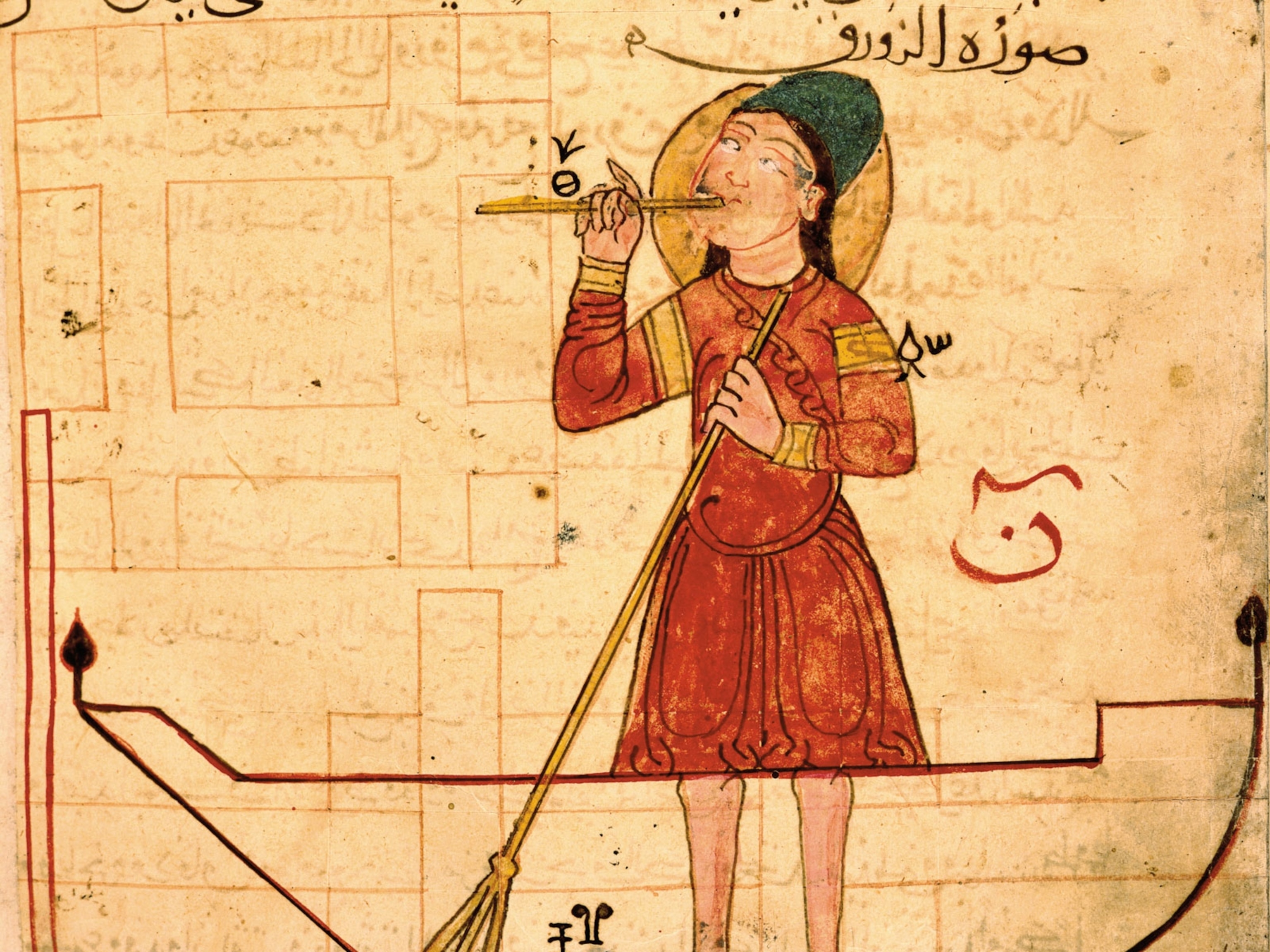
Medieval robots? They were just one of this Muslim inventor's creations
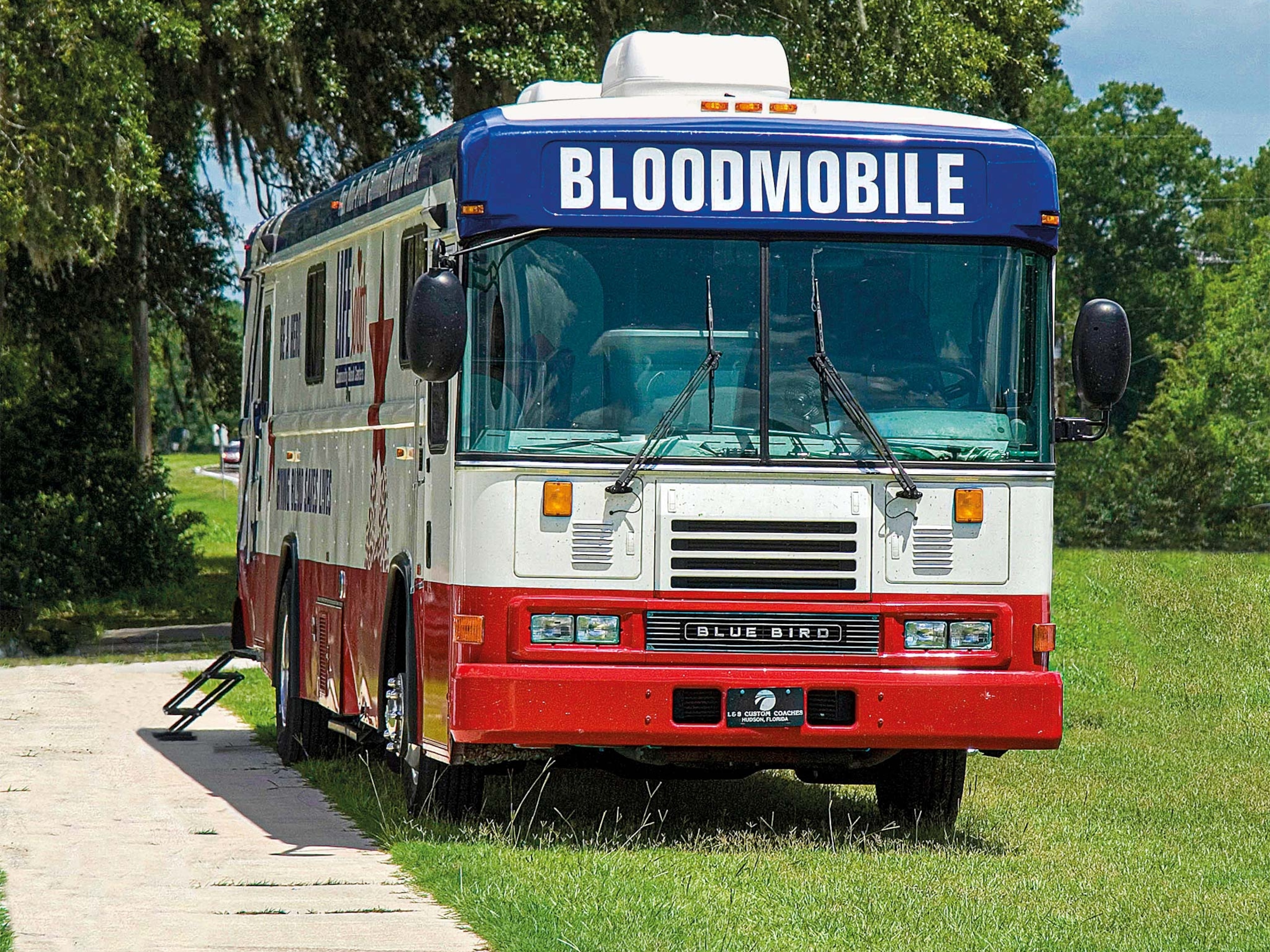
Meet the inventor of the Bloodmobile
- Environment
- Paid Content
History & Culture
- History & Culture
- Terms of Use
- Privacy Policy
- Your US State Privacy Rights
- Children's Online Privacy Policy
- Interest-Based Ads
- About Nielsen Measurement
- Do Not Sell or Share My Personal Information
- Nat Geo Home
- Attend a Live Event
- Book a Trip
- Inspire Your Kids
- Shop Nat Geo
- Visit the D.C. Museum
- Learn About Our Impact
- Support Our Mission
- Advertise With Us
- Customer Service
- Renew Subscription
- Manage Your Subscription
- Work at Nat Geo
- Sign Up for Our Newsletters
- Contribute to Protect the Planet
Copyright © 1996-2015 National Geographic Society Copyright © 2015-2024 National Geographic Partners, LLC. All rights reserved
Microsoft, CrowdStrike outage disrupts travel and business worldwide
The problem was traced to an update by security company CrowdStrike, which said it had fixed the issue Friday morning.
A defective update to an obscure piece of security software knocked out computer systems around the globe Friday, causing widespread disruptions to travel, medical care and businesses of all stripes while revealing in stunning fashion the fragility of a world economy built on shared technology.
Airline passengers were stranded at airports as thousands of flights were canceled. Hospitals closed their doors to patients expecting routine appointments. Shoppers encountered self-checkout terminals showing the notorious Blue Screen of Death that pops up when Windows fails. Even the organizers of the upcoming Paris Olympics reported impacts to the delivery of uniforms.
The problem traced to an update issued for Windows computers by security firm CrowdStrike, the company said in a blog post. The company said at 6 a.m. Friday the problem had been identified and fixed, but by that point the effects had rippled around the world.
The effects of the outage were a reminder of how the global economy is dependent on computer systems that are vulnerable to everything from attacks by sophisticated hackers to bungled software updates. But while the problems were widespread, there was an element of randomness at play, too, depending on which companies in any given industry made use of the defective system.
CrowdStrike chief executive George Kurtz said he was “deeply sorry” to anyone affected by the global outage during an appearance Friday on NBC’s “Today” show and vowed to “make sure every customer is fully recovered.”
Many CrowdStrike systems are recovering and will soon be operational, Kurtz said, but “it could take some time for some systems that won’t automatically recover.”
The company’s problems follow a string of computer security incidents and service outages in recent years that have disrupted online services. Bruce Schneier, a security technologist who teaches at the Harvard Kennedy School, said the latest problem shows how brittle parts of the online world have become as companies have chased efficiency while sacrificing resiliency.
“This is one of hundreds of companies you’ve never heard of that are essential to the functioning internet,” Schneier said. He compared the situation to a house built in such a way that nailing a picture to the wall puts it at risk of collapsing.
CrowdStrike’s software is widely used around the world by businesses seeking to defend themselves from hackers. The problems Friday affected only computers running Microsoft’s Windows operating system, CrowdStrike said, leaving Apple computers and those using Linux unaffected.
While Windows is the operating system for hundreds of millions of personal PCs, it also runs on the computers behind the scenes that are vital to the operation of airlines, digital payment systems, emergency services call centers and other organizations.
Microsoft chief executive Satya Nadella said in a post on X that his company was working with CrowdStrike and Windows users “to provide customers technical guidance and support to safely bring their systems back online.”
CrowdStrike said in the blog post that the faulty file implicated in the more widespread outages had a timestamp equivalent to 12:09 a.m. Eastern time Friday. An unrelated Microsoft outage Thursday also caused problems.
Some of the most visible early effects of the outage were at airlines. Budget U.S. carriers Frontier and Sun Country disclosed in the early hours of Friday that they were experiencing disruptions, and the problems spread to major airlines and affected airlines overseas.
By 6:30 p.m. more than 4,400 flights had been canceled worldwide. Of that, more than 2,700 were flights operating into, within or out of the United States, according to FlightAware.com , an online flight-tracking website. More than 40,000 flights were delayed worldwide, with delays affecting more than 10,000 flights originating or ending in the United States.
United Airlines said the outage impacted several key systems: those used for checking in customers, calculating aircraft weight and operating call centers.
In the United States alone the impacts were similar to what might be expected during a major snowstorm. And even as airlines reported getting operations back up and running Friday morning, problems in the aviation system can take hours to fully resolve as crews and aircraft are left in the wrong cities.
John Cox and his wife found themselves spending more than a day at Reagan National Airport as they tried to get a flight home to North Carolina.
A technical issue Thursday evening prompted major airlines including Delta to delay service and reroute passengers. Then their 10:17 a.m. Friday flight to Charlotte was pushed to Saturday at noon. “It completely derailed our plans,” Cox said, slumped on a seat by the entrance of the airport.
“We’re going to end up spending a lot more money hanging around in D.C. than if we were back at home,” Cox said, before reclining in his seat and sighing. “There should be some compensation for the immense inconvenience that so many people are enduring.”
By Friday morning it had become clear that the effects were reaching a large number of industries and affecting government agencies.
The effects on medical providers stretched from the United States to Israel, with doctors losing access to electronic medical records and some hospitals postponing elective procedures.
Mass General Brigham, a nonprofit that operates one of the largest hospital systems in Massachusetts, said on its website that it was canceling all “non-urgent visits” at its hospitals and clinics Friday. The organization said its emergency departments remained open and were providing care for urgent appointments and procedures.
Alison Baulos said her father, Gary Baulos, was scheduled to have heart surgery Friday at Baptist Health Hospital in Paducah, Ky., but got a call at 3:30 a.m. that the procedure was canceled due to the outage.
Her father, a 73-year-old former Navy Seabee and AT&T technician, had just been diagnosed with eight blockages and an aneurysm, she said, and had spent Thursday night at a hotel close to the hospital.
“The doctor said he can’t be too active, he can’t raise his hands above his head,” Alison Baulos said. She said her father is taking it in stride. His reaction to the cancellation, she said, was, “all right, since we’re already out here I guess we can go to IHOP for breakfast.”
Danielle Carzell, a 35-year-old Atlanta resident, was scheduled to have her hip replaced Friday, a procedure she’s eagerly anticipated for months. Born with a genetic condition — her hips are “like mismatched puzzle pieces,” she said — she’s in constant pain and hoped the surgery would relieve it. But after waiting for hours at Emory St. Joseph’s Hospital, she was told the procedure would have to be rescheduled due to the outage.
“I have no idea when I’m going to be able to get my surgery now,” she said. “I have a 5-year-old that I just want to play with, and this outage is just ruining everything.”
Even in a sector that has suffered debilitating blows this year — notably the hacks of claims processor Change Healthcare and health system Ascension — experts were surprised by the scale of the impacts Friday.
“I was stunned to see this kind of ripple effect,” said Chris Cummiskey, a cybersecurity expert and former Department of Homeland Security official. While CrowdStrike is often seen as the gold standard in cyber protection, he said this event may call for reviewing their internal practices.
“You don’t want to hit one button and have this kind of worldwide meltdown occur,” Cummiskey said.
Television news stations in several countries were knocked off the air. In Australia, the outage left ABC News unable to deliver its usual evening news update. Instead it showed a special report on the disruption at Sydney airports.
Some emergency services also reported problems. The Alaska State Troopers reported that, starting at 9 p.m. Thursday local time, 911 call centers statewide were not working correctly. Service was restored around 4 a.m. Friday when dispatch centers switched to analog phone systems or partnered with dispatch centers that had not been impacted, according to the Alaska Department of Public Safety.
Federal officials scrambled to assess the situation and provide assistance. Anne Neuberger, a security and technology adviser to President Biden , said her day began on a call with the White House situation room at 4 a.m. as the government sought to determine the effects on its own systems and critical parts of the economy.
“It highlights both the degree to which our economies, our national security are now digital and interconnected in a fundamental way,” said Neuberger, speaking on a panel at the Aspen Security Forum in Colorado.
A White House official said that Biden himself was briefed on the outage and that the administration was in touch with CrowdStrike and affected entities. The White House will get “sector by sector updates throughout the day and is standing by to provide assistance as needed,” the official added.
Transportation Secretary Pete Buttigieg said in an interview on CNBC Friday that he expected airlines, ports and freight companies to be largely back on their feet by Friday. But he said the episode should prompt some soul searching about the vulnerability of the country to even seemingly minor technical problems.
“We’re certainly in a new era in terms of these risks,” Buttigieg said. “I think there will be a huge amount of after action assessment, after the dust settles and things get back to normal.”
Hannah Ziegler, Jeff Stein, Aaron Gregg, Adela Suliman and Julian Mark contributed to this report.


IMAGES
VIDEO
COMMENTS
The safest way to pack your desktop PC when flying is to take it apart. Place each of the ends of the components in their original shipping boxes and then pack those into your luggage. This will likely take up a lot of room, but it is 100% of the safest way to go about packing a desktop PC.
The Curmio Desktop Carrying Case is a reliable yet inexpensive bag for carrying computer towers up to 20 x 12 x 20.2 inches. That's enough space to fit a mid-size tower or larger. The bag has a ...
Remove any PCIe cards as bouncing can damage the slot. Pack your clothes around the case in the Pelican. Back up all important files and carry on on separate drive. 5. Reply. xbutzix. • 4 yr. ago. Remove pcie cards and the CPU cooler ( heavy and big ones) 3.
Step One: Disassemble the Desktop Computer Components. To ensure the best protection for your computer hardware during travel, you'll need to take apart the desktop computer components. This process includes removing individual parts like the monitor, keyboard, mouse, CPU, graphics card, RAM, and hard drives.
6. Transporting the PC Case. If possible, place the PC case on a soft, padded surface in your car, such as the back seat, where it can be secured with a seat belt. Avoid placing the PC in the trunk without adequate padding, as vibrations and bumps are more pronounced in this part of the vehicle. 7. Pack Your PC Properly.
The Transportation Security Administration (TSA) allows passengers to bring desktop computers on planes in both carry-on bags and checked bags. When traveling with a desktop computer in carry-on luggage, it's important to remove the computer from the bag and place it in a separate bin for X-ray screening. This allows TSA agents to efficiently ...
Consider Packing Your Desktop Computer in a Box. Checked luggage has a limit of 62 linear inches (length + width + height). If you're bringing both the monitor and pc, there's a chance that it might not fit in your suitcase, especially if your suitcase is shaped the way most suitcases are shaped. That's why you might want to pack it in a ...
First of all, make a backup of your data. Leave on in your home and take another one with you so that you can use it in your destination place. Then when transporting a desktop computer, the most fragile part is almost always the hard disk drive. So I would dismount it if possible and take it into your cabin luggage.
Key Takeaways. Back up essential data to the cloud before transporting your PC. Remove the graphics card, CPU cooler, and HDDs to prevent damage during travel. Stuff the PC with soft materials, use the original case box, organize cables, and secure cargo tightly to ensure safe transportation. Computers are fragile.
How To Travel With Your Desktop PC Setup On A Plane━━━━━━━━━━━━━ Hard Drive - Easystore External USB 3.0 Portable 2TB Graphics Card - https://www.youtube.com...
Quick answer: The Best Portable Travel Laptops. Macbook Air - Best Lightweight Laptop. 16.2 Inch MacBook Pro - Best Laptop for Professionals. Dell XPS 13″ - Best Midrange Laptop. SAMSUNG Galaxy Book4 Pro - Best Value Laptop. Lenovo Idea Pad - Best Budget Laptop. Jump to -> Travel Laptop Reviews.
Touch any bare case metal first. Then. Insert bag into PC so it touches case metal at some point and then. You can stop touching the case yourself. This sequence first places you and bag at the same electrical potential, then connects you to the bare PC case metal, then introduces now safe bag into PC.
Lots of ITX cases can house a full size graphics card with little trouble. If you plan on traveling with your build, aside from the other great suggestions from others (only use solid state storage, get a low profile CPU cooler to put less stress on the mobo), definitely buy a case with foam inserts for it.
Typically, PC travel accessories come in the following flavors: Desktop tower carrying cases, keyboard/mouse carrying cases, monitor carrying cases, and specialized equipment to use specifically ...
The Travel + Leisure team tested more than 150 carry-on suitcases in our New York City lab and in real-world travel situations. We built an airplane set featuring a real row of airplane seats and ...
Acer Spin 5 is a different 15.6″ laptop and not a newer edition.) The Acer Spin 3 is a convertible 13″ laptop, meaning you can use it in tablet mode, tent mode (for media viewing), or like a regular laptop. It comes with a stylus, which is great for note-taking and creativity apps. There's a review of the Acer Spin 3 here.
A travel laptop is, by its nature, going to be bumped around and jostled more than a desktop PC that lives in your office. While the best travel laptops are lightweight and portable, they also need to be built with durability in mind. ... Another x360 is also ideal as a travel computer. The budget-friendly HP Chromebook x360 has outstanding ...
Our Top Picks. Best Overall: ASUS ZenScreen GO 15.6" IPS LCD FHD Monitor at Amazon $449. Jump to Review. Best Attachable: SideTrak Swivel Attachable Portable Monitor at Amazon $280. Jump to Review ...
This video and this guide from RemovalReviews goes into more detail about how to wrap your components with bubble-wrap and tape them down so they don't move. If there's space, pack your ...
12. Beelink Ryzen Mini PC SER3. The SER3 is a versatile, high-performance mini-PC. Powered by an AMD Ryzen 7 3750H CPU and onboard Radeon RX Vega 10 graphics, it can reach an impressive turbo clock speed of 4.0 GHz. It also comes with 16GB of DDR4 RAM, and a 500GB of NVME SSD storage.
MATEIN Travel Laptop Backpack, Business Anti Theft Slim Sturdy Laptops Backpack with USB Charging Port, Water Resistant College School Computer Bag Gift for Men & Women Fits 15.6 Inch Notebook, Grey Visit the MATEIN Store
Buy Belkin 12-Outlet Surge Protector Power Strip w/ 12 AC Outlets & 8ft Flat Plug, UL-listed Heavy-Duty Extension Cord for Home, Office, Travel, Computer, Laptop, Charger - 3,940 Joules of Protection: Surge Protectors - Amazon.com FREE DELIVERY possible on eligible purchases
I recently purchase a PC Helpsoft Driver Package Software with One Year Subscription. I have been Having Technical Issues With My Computer So I Have to reset My Computer A Few times, However everytime i reset my computer I had to reinstall PC Helpsoft Driver Updater to my computer Using Link In Original Email with orginal License key.
The computer system outage came as the TSA said it was prepared to screen a potentially record-setting 17 million people over the holiday travel period and weeks after the global airline industry ...
Team-up, brawl and build in this co-op action game that blends hack and slash combat with roguelite-inspired missions and town-building progression that goes beyond the run! Unlock and upgrade gear, rescue robot allies, and lead the resistance against the world-dominating Combots!
Is There Demand for Computer Science Grads in the Future? As the technology in common systems and devices continues to advance, so will the demand for computer science professionals. The U.S. Bureau of Labor Statistics (BLS) notes that employment of computer and information research scientists is projected to expand by 23% through 2032.
"Biohybrid robots" that are part fungi and part computer convert fungal electrical signals into digital commands, a promising advance in building more sustainable robots. Mycellium from this ...
SEATTLE (AP) — An apparent cyberattack disrupted internet, phones, email and other systems at Seattle-Tacoma International Airport for a third day on Monday as Port of Seattle officials worked to investigate the outages and restore full service.
A former IT engineer is facing federal charges in the United States after his former employer found it had been locked out of its computer systems and received a demand for $750,000. At approximately 4pm EST on November 25, 2023, staff at an industrial company headquartered in Somerset County, New Jersey, began to receive password reset ...
A defective update to an obscure piece of security software knocked out computer systems around the globe Friday, causing widespread disruptions to travel, medical care and businesses of all ...