I accidentally discovered the hidden Safari browser on my Apple Watch — here’s how to do it
Surfing the web comes in handy when you're in a pinch

One of the coolest things I read about lately is Motorola’s concept bendable smartphone introduced at MWC 2024 that can be worn on your wrist. I was really impressed about the possibilities of a wrist-worn smartphone, up until a notification popped up on my Apple Watch , which subsequently led me to accidentally discovering its hidden Safari browser.
I’ll be the first to admit that smartphones are better suited for surfing the web, but I like having my options open. Browsing websites on an Apple Watch may not be as practical, mainly due to its tinier display, but it can certainly come in handy when I’m in a pinch.
I’m not saying that web surfing on a wearable needs to be a core feature available on the best smartwatches . However, I can see how others may lean on the option if given the opportunity. Here’s how to access it.

How to access the hidden Safari browser on your Apple Watch

No, there’s not a Safari app for the Apple Watch. I wish it were that easy, but it’s actually buried in the WatchOS software. I’ve tried loading up different sites to see how they load and function on my Apple Watch’s display.
For the most part it functions in a reduced capacity than what we’re all used to on our phones. Believe me, you don’t want to shop or fill out long forms with this hidden Safari browser — and for the most part — should be used strictly to browse sites and nothing more. That’s because it has trouble running certain web scripts, resulting in some page elements not loading properly. Here are some important things you should know about using the hidden Safari browser on your Apple Watch.
- Scrolling: You can do this either by using swipe gestures on the screen or using the digital crown.
- Page views: Sometimes it’ll load in a reader view to make it easier to see, but there’s an option for web view for the full experience.
- Navigation : The URL bar that loads at the top can’t be used to type in URLs. However, there are buttons to stop and reload the page — along with returning to the previous page.
- Zooming: On some pages you’ll be able to zoom by double tapping anywhere on the display. Otherwise, text passages will automatically fill out the entire width of the screen.
- Multitasking: If you exit the Safari browser, it should remain in memory and be accessible by double pressing the digital crown to get into the recent apps menu.
1. Send yourself the desired URL
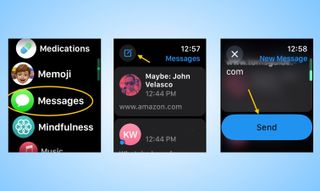
On your Apple Watch, you will need to send the URL to yourself by opening the Messages app , tapping the compose button , choosing yourself as the contact, and then typing the URL by using the on-screen keyboard or Siri voice dictation. Once you have the URL, tap the giant send button .
2. Launch the hidden Safari browser
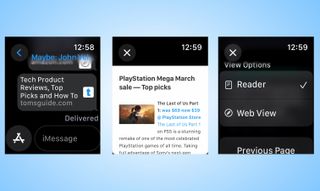
Once you’ve sent the URL to yourself, you’ll get a notification where you can instantly jump into the message. If not, simply open the Message app and tap on the preview window of the URL you sent. A new page should load on top of the Messages app. In certain instances, the browser will default to the Reader view, but you can change it to Web View by clicking the URL bar at the top.
3. Mail app can also launch Safari browser
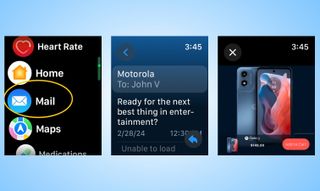
Alternatively, you can also access the Safari browser through links in the Mail app . When you click on them, a new page will overlay the mail app with the appropriate link.
Smartwatches like the Apple Watch aren’t meant to replace our smartphones. They’re extensions that let us access some of the most commonly used functions on our phones, like the way they discreetly show notifications.
This hidden Safari browser can be useful when you’re in a dire situation. While I was able to basically get to checkout on Motorola’s website for one of its phones, I really don’t recommend using it for this purpose — but rather — the option to quickly browse a webpage.
Sign up to get the BEST of Tom’s Guide direct to your inbox.
Upgrade your life with a daily dose of the biggest tech news, lifestyle hacks and our curated analysis. Be the first to know about cutting-edge gadgets and the hottest deals.
More from Tom's Guide
- Garmin Fenix 7 vs. Polar Vantage V3: Which rugged GPS smartwatch wins?
- I did the 12-3-30 treadmill workout for a month — here's my results
- OnePlus Watch 2 review — redemption, and then some

John’s a senior editor covering phones for Tom’s Guide. He’s no stranger in this area having covered mobile phones and gadgets since 2008 when he started his career. On top of his editor duties, he’s a seasoned videographer being in front and behind the camera producing YouTube videos. Previously, he held editor roles with PhoneArena, Android Authority, Digital Trends, and SPY. Outside of tech, he enjoys producing mini documentaries and fun social clips for small businesses, enjoying the beach life at the Jersey Shore, and recently becoming a first time homeowner.
Samsung Galaxy Watch 7 Ultra reportedly on the way as blood sugar monitoring rumors ramp up
I tested the Coros Pod 2 to see if it could improve my running — here's what happened
What is the Beautyrest Select mattress and should you buy it in Memorial Day sales?
Most Popular
- 2 Qualcomm Snapdragon 8 Gen 4 — Everything we’re expecting from the next big Android chipset
- 3 Mattresses for back pain — up to $2,600 off my top 7 picks from this weekend's sales
- 4 7 best superhero shows to stream right now
- 5 5 key signs you're sleep deprived and how to fix it — advice from an insomnia expert
How to Get Safari Like Web Browser on Apple Watch
Want to browse the internet on your Apple Watch but can’t find Safari in the list of apps? You aren’t alone. Apple Watch doesn’t include a Safari web browser that you can use freely. So what’s the solution? All you need to do is get a third-party Safari-like web browser app on your Apple Watch. Useful when you don’t have an iPhone on you like when you are on a run, in the gym, or in the pool.
You need to take the help of an app known as Parrity . It’s a web browser that can be used on iPhone and Apple Watch both. First, install the Parrity app on your iPhone from the App Store.
Once installed, open the Watch app on your iPhone. Scroll down to the apps section and tap on the Install button next to the Parrity app. The app will be installed on your Apple Watch.

Now, open the Parrity web browser on your Apple Watch (it should be in the list of apps) and you are ready to explore the world of the internet on your Apple Watch. Tap on the Globe icon in the app to open the address bar. Then, tap on the address bar.
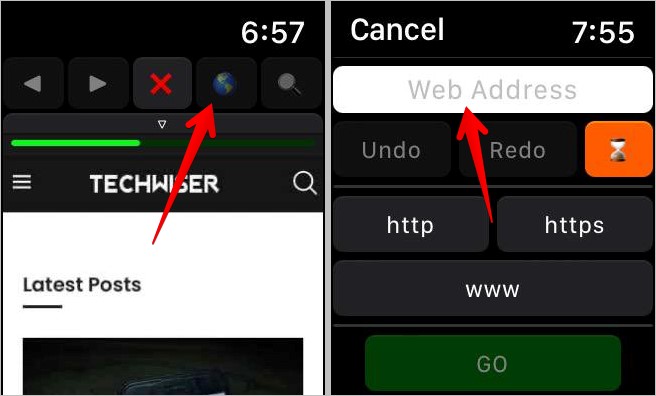
You will get options to enter the website URLs. You can enter it using voice typing or handwriting mode. The third option is to use your iPhone to type the text. Hit the Go button. Once a webpage opens, use the Digital Crown or swipe up and down to navigate around the webpage.
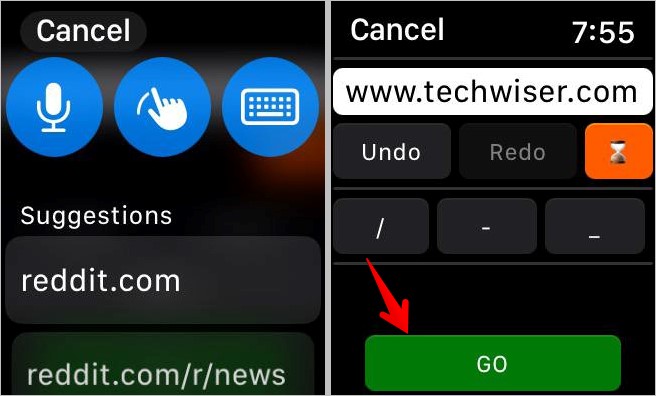
Of course, since the screen space is quite small, the experience isn’t as great as one would have on an iPhone or a laptop. Nevertheless, the app works great and can come in handy when you want to browse something on your Apple Watch.
Tip: Check out the best Apple Watch games .
You can also use the following workarounds to browse the internet on your Apple Watch:
- Send the link you want to open on your Apple Watch via the Messages or the Mail app to make it available on your Apple Watch. Then, click on the link and it should open in the hidden browser on your Apple Watch. Don’t get excited because you cannot manually enter links in the hidden browser of your Apple Watch.
- Use Siri to open popular sites like Google, Facebook, Amazon, etc. Activate Siri and then say the website name. Once the web results show up, scroll down and tap on Open web page.
Before you go, know how to put multiple pictures on Apple Watch .

Mehvish Mushtaq is a tech lover from Kashmir. With a degree in computer engineering, she's always been happy to help anyone who finds technology challenging. She's been writing about technology for over six years, and her favorite topics include how-to guides, explainers, tips and tricks for Android, iOS/iPadOS, Windows, social media, and web apps. You can also find her work on Make Tech Easier , Guiding Tech , and Nerds Chalk
You may also like
7 ways nfc tags made my life easier, lost your samsung galaxy buds how to find..., performance mode vs resolution mode on ps5: which..., 6 fixes for apple music not working on..., 6 fixes for ps5 controller not updating, how to download spotify podcasts on apple watch, 5 fixes for keyboard and mouse not working..., how to create your persona on apple vision..., 4 ways to type on apple vision pro, how to change environments on apple vision pro.
Screen Rant
How to use apple watch's hidden web browser: surf the web from your wrist.
Apple Watch has access to a web browser, but the company doesn't tell you how to find it or the three ways to start surfing from your wrist.
A lesser-known Apple Watch feature allows surfing the web and even using search engines. Despite being so small, Apple's wearable is powerful enough to include a web browser — though with no dedicated app, it’s only accessible indirectly. While reading on such a tiny screen isn't really ideal, it can be quite handy when wearing an Apple Watch with cellular capability and if your iPhone isn't as easily accessible.
There are at least three easy ways to open the hidden Apple Watch browser : using Siri, from Messages, and from Mail. The trick is to get a link to appear on the screen. After a Siri search, a list of web results will be shown, and tapping any of the links from the list will open the browser. In some cases, the browser defaults to Reader mode. If this happens, touching the website address at the top and then ' Web View ' will show the page more like it appears on the iPhone. Back, Forward, and Reload buttons are also revealed by tapping the address bar.
Related: Apple Watch Series 8 Vs. Watch Series 7: Should You Upgrade?
More Ways To Open Apple Watch's Browser
In addition to using Siri, Apple Watch's hidden web browser can also be opened through Messages and Mail. Tapping a link from an email or from a message opens the page in the Apple Watch browser. From there, users can read the contents of the link as they would normally (albeit on a very small screen).
As a workaround for deeper searches, a batch of links can also be sent to serve as starting pages, such as Bing, DuckDuckGo, or other search engines. Google's search engine doesn't work, though, as the button that launches the search is replaced with an ' X ' to clear the text if desired. And, unfortunately, there is no way to proceed after entering keywords. It's also possible to directly type a link on the watch using Messages and, after sending, users can tap on that link to open it on the Apple Watch.
Is There A Safari-Like App For Apple Watch?
To date, Apple has not released an official Safari app for the Apple Watch, nor are there dedicated apps for other major browsers such as Chrome. It’s easy to understand why — browsing on the tiny device, while it might be convenient in a pinch, would come with serious limitations to the experience. It's also worth noting the Apple Watch did not have a built-in full QWERTY keyboard until the Series 7 release, which would make typing a search query difficult. A Safari app would likely fall far short of Apple’s high standards, and the company isn’t one for releasing half-baked products.
There are a few third-party browser apps, but the selection is limited and some are not that well rated. Parrity appears to be the most popular third-party browser for the Apple Watch, but even it has a fair share of issues. At the time of publication, Parrity has a 3.8-star rating and hasn't been updated in a long time. While the built-in browser can be tricky to access, it will likely be the most reliable solution and can take advantage of features that third-party developers might not be able to.
You Can Also Watch YouTube On An Apple Watch
While the web browser on the Apple Watch is limited in its functionality, the good news is that Apple Watch users can now watch YouTube right on their wrist . There's still no official YouTube app available, but a third-party app called WatchTube enables users to watch YouTube videos. The handy little app is actually quite feature-packed. It not only lets users search for YouTube videos, but also enables liking and subscribing. In addition, it displays recommendations and includes a library, complete with watch history, likes, and channel subscriptions.
The app even supports closed captions, although they're likely to be too small to be readable on the Apple Watch's tiny display. On the App Store listing page , the developer notes that it's also added support for opening WatchTube from other applications. This means that if an Apple Watch user were to tap on a YouTube link in an app like Messages , the video might open and play in the WatchTube app.
Source: Apple , Parrity/App Store , WatchTube/App Store
- a. Send us an email
- b. Anonymous form
- Buyer's Guide
- Upcoming Products
- Tips / Contact Us
- Podcast Instagram Facebook Twitter Mastodon YouTube Notifications RSS Newsletter
How to Browse the Internet on Apple Watch Through watchOS 5's WebKit Integration
With watchOS 5, Apple has added support for WebKit, which is designed to allow you to view content from the web right on your wrist, something that's entirely new to the Apple Watch.
There's no full web browser so you're not going to see a Safari app for Apple Watch anytime soon, but you can now click on and open web links in apps like Mail and Messages.
WebKit in Messages
If someone sends you a link to your Apple Watch in the Messages app, you can tap on it to open up a little mini web browser right in the Messages app.

WebKit in Mail
Just like Messages, if you get an email with a web link in it, you can open it up using the Mail app. You can also view HTML emails on the Apple Watch for the first time thanks to the WebKit integration.
Using Google and Other Websites on Apple Watch
As we mentioned earlier, there's no built-in Safari app on the Apple Watch for browsing the web, but you can cheat. Here's how:
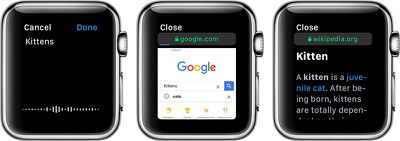
- From your iPhone or Mac, send yourself an iMessage with a link to Google.com (or any other search engine).
- On the Apple Watch, open up the Messages app.
- Tap on your name, and then tap on the Google.com link that you sent yourself.
- Wait for the Google site to load on the Apple Watch.
- Tap on the search field.
- Speak or spell out whatever you want to search for.
- Tap the search button.
You can load all kinds of websites on the Apple Watch, from Wikipedia to restaurant sites for finding menus, to airline check-in sites to websites like MacRumors.com. It's essentially a full browser that's been miniaturized for the wrist.
Some content will not load on the Apple Watch. You can't watch YouTube videos, for example, nor will other types of video content load. Complicated websites with a lot of content, such as news sites, can take awhile to load or can refuse to load all together, so simple browsing is best on the Apple Watch.
Where possible, the little Apple Watch browser will use Reader Mode for text heavy websites, so you will see simple, easy-to-view sites with no ads. Mobile optimized sites work the best on the Apple Watch.
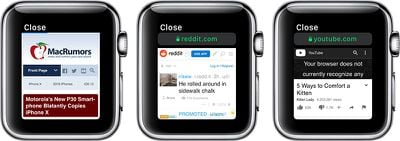
For browsing the web on the Apple Watch, you will always need to use the search cheat because Apple doesn't allow access to the URL bar. You can tap it, but there's no way to enter a web address.
WebKit Gestures
WebKit on Apple Watch supports several gestures, which are outlined below.

- Use the Digital Crown or a finger on the screen to scroll.
- Double tap to zoom in and double tap again to zoom out.
- Long press to access options for Back, Forward, Reload, and Reader Mode.
- Swipe to move forwards or backwards through different sites.
- Tap a text field to speak or spell out text.
How to Clear Website Data on Apple Watch
Being able to browse the web on the Apple Watch through Mail and Messages means that your Apple Watch is storing some website data. You can delete all of this data in the Settings app. Here's how:
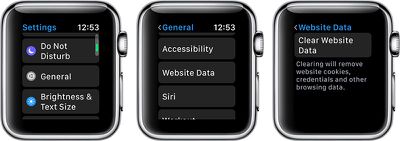
- Open the Settings app on Apple Watch.
- Choose General.
- Scroll down to Website Data.
- Select "Clear Website Data."
Using this option will remove all website cookies, credentials, and browsing data. It does not appear that Apple Watch stores any browsing history in a viewable format, so there's no option to clear just history.
Availability
According to Apple, WebKit integration is limited to Apple Watch Series 3 models. WebKit and websites will not load on the Apple Watch Series 1 and Series 2 models.
Get weekly top MacRumors stories in your inbox.
Top Rated Comments
This looks like something intended only for consistency between different platforms of iMessages or so. Even then, doesn't the watch need to be paired to a phone anyways?
Popular Stories

iOS 18 Rumored to Add These 10 New Features to Your iPhone

Apple ID Accounts Logging Out Users and Requiring Password Reset

Apple's Regular Mac Base RAM Boosts Ended When Tim Cook Took Over

The MacRumors Show: Apple's iPad Event Finally Announced!

Apple Event Rumors: iPad Pro With M4 Chip and New Apple Pencil With Haptic Feedback

Apple Announces 'Let Loose' Event on May 7 Amid Rumors of New iPads
Next article.

Our comprehensive guide highlighting every major new addition in iOS 17, plus how-tos that walk you through using the new features.

App Store changes for the EU, new emoji, Podcasts transcripts, and more.

Get the most out your iPhone 15 with our complete guide to all the new features.
A deep dive into new features in macOS Sonoma, big and small.

Revamped models with OLED displays, M3 chip, and redesigned Magic Keyboard accessory.

Updated 10.9-inch model and new 12.9-inch model, M2 chip expected.

Apple's annual Worldwide Developers Conference will kick off with a keynote on June 10.

Expected to see new AI-focused features and more. Preview coming at WWDC in June with public release in September.
Other Stories

3 days ago by Tim Hardwick

4 days ago by Joe Rossignol

4 days ago by MacRumors Staff

5 days ago by Joe Rossignol

6 days ago by Tim Hardwick
How To Use Safari On Apple Watch

- Software & Applications
- Browsers & Extensions

Introduction
Safari, Apple's native web browser, has made its way onto the Apple Watch, bringing the convenience of web browsing to your wrist. This integration allows users to access the internet directly from their wearable device, providing quick and easy access to information without needing to reach for their iPhone. With the small yet powerful Apple Watch display, users can now browse the web, check important information, and access their favorite websites with just a few taps.
The introduction of Safari on Apple Watch marks a significant step in the evolution of wearable technology. It opens up a world of possibilities for users, allowing them to stay connected and informed without being tethered to their iPhone or other devices. Whether you want to quickly check the weather, read a news article, or look up a recipe, having Safari on your Apple Watch makes it all possible with a simple flick of the wrist.
This new feature not only enhances the functionality of the Apple Watch but also reflects Apple's commitment to providing a seamless and integrated user experience across its range of devices. By bringing Safari to the Apple Watch, Apple has further expanded the capabilities of its wearable device, making it even more indispensable in the daily lives of its users.
In this article, we will explore the various aspects of using Safari on Apple Watch, including setting it up, navigating websites, using bookmarks and history, managing tabs, and leveraging Handoff with the iPhone. Additionally, we will share some valuable tips and tricks to help you make the most of Safari on your Apple Watch. So, let's dive in and discover how to harness the power of web browsing right from your wrist!
Setting up Safari on Apple Watch
Setting up Safari on your Apple Watch is a straightforward process that allows you to seamlessly access the web from your wrist. To begin, ensure that your Apple Watch is paired with your iPhone and is running the latest version of watchOS. Once these prerequisites are met, follow the steps below to set up Safari on your Apple Watch:
Accessing the Watch App : Open the Watch app on your iPhone, which provides a centralized platform for managing various settings and apps on your Apple Watch.
Navigating to My Watch Tab : Within the Watch app, navigate to the "My Watch" tab located at the bottom of the screen. This section allows you to customize and configure the settings for your Apple Watch.
Selecting Safari : Scroll down the list of installed apps until you find Safari. Tap on Safari to access its settings and configurations.
Enabling the Show App on Apple Watch Option : Toggle the "Show App on Apple Watch" option to enable Safari on your Apple Watch. This action ensures that the Safari icon will appear on your Apple Watch's home screen, granting you quick access to the web browser .
Customizing Glances : If desired, customize the Glances feature for Safari on your Apple Watch. Glances provide quick, at-a-glance information from apps, and configuring this feature for Safari can enhance your browsing experience on the Apple Watch.
Completing the Setup : Once you have made the necessary adjustments, the changes will be synchronized with your Apple Watch, and the Safari app icon will be added to your Apple Watch's home screen.
By following these simple steps, you can seamlessly integrate Safari into your Apple Watch, empowering you to browse the web directly from your wrist. With Safari now readily accessible on your Apple Watch, you are equipped to explore the vast expanse of the internet with unparalleled convenience and ease.
This seamless integration of Safari onto the Apple Watch exemplifies Apple's commitment to enhancing the functionality of its devices, providing users with a cohesive and interconnected ecosystem that seamlessly spans across their range of products. With Safari now at your fingertips, the possibilities for quick and convenient web browsing on your Apple Watch are endless.
Navigating websites
Navigating websites on the Apple Watch's Safari browser is a unique and intuitive experience, tailored to the device's compact yet powerful interface. Despite the smaller screen size, Apple has optimized the browsing experience to ensure seamless navigation and efficient access to web content. Here's a detailed look at how you can effectively navigate websites on Safari using your Apple Watch:
1. Using the Digital Crown and Touch Screen
The Digital Crown, a prominent feature of the Apple Watch, serves as a versatile tool for navigating websites. By rotating the Digital Crown, users can scroll through web pages, allowing for precise and controlled movement. Additionally, the touch screen functionality enables users to tap, swipe, and interact with on-screen elements, providing a familiar and intuitive browsing experience.
2. Zooming In and Out
When viewing web pages with small text or intricate details, users can zoom in for a closer look. By double-tapping the screen and then using the Digital Crown to zoom in or out, users can adjust the magnification level to suit their preferences, ensuring a comfortable and personalized browsing experience.
3. Interacting with Links and Buttons
Navigating through hyperlinks and interactive elements on web pages is effortless with the Apple Watch. Tapping on links or buttons directly on the screen allows users to seamlessly access different sections of a website, open new pages, or interact with various web-based functionalities, all with the convenience of a few taps on their wrist.
4. Scrolling and Reading Content
Despite the compact display, Safari on the Apple Watch offers a smooth scrolling experience, enabling users to effortlessly browse through articles, news, and other textual content. The ability to scroll through web pages with ease ensures that users can consume information quickly and efficiently, making the most of the available screen real estate.
5. Utilizing Reader Mode
Safari on the Apple Watch includes a Reader Mode feature, which presents simplified, text-focused versions of web pages, making it easier to read articles and long-form content. This mode eliminates distractions and focuses on the main textual content, enhancing the readability of web pages on the Apple Watch's display.
6. Managing Text Input
When interacting with web forms or search bars, users can input text using the Apple Watch's dictation feature or by selecting letters and characters using the on-screen keyboard . This functionality enables users to engage with web-based input fields, perform searches, and interact with various web services directly from their Apple Watch.
By leveraging these intuitive navigation features, users can seamlessly explore the web, access information, and interact with a wide range of online content directly from their Apple Watch. The optimized browsing experience on Safari reflects Apple's dedication to delivering a cohesive and user-friendly web browsing experience across its diverse range of devices.
Using bookmarks and history
Utilizing bookmarks and history on Safari for Apple Watch adds a layer of convenience to the browsing experience, allowing users to access their favorite websites and revisit previously viewed pages with ease. Despite the compact nature of the Apple Watch, Safari offers seamless access to bookmarks and a comprehensive browsing history, empowering users to navigate the web efficiently. Here's a detailed exploration of how you can effectively leverage bookmarks and history on Safari for your Apple Watch.
Accessing Bookmarks
Accessing bookmarks on Safari for Apple Watch is a streamlined process. By tapping on the bookmarks icon within the Safari interface, users can view a list of their saved bookmarks, organized for quick and easy access. This feature allows users to jump directly to their preferred websites without the need to manually enter URLs or perform extensive searches, saving valuable time and effort.
Adding and Managing Bookmarks
Adding new bookmarks on the Apple Watch is a straightforward task. When visiting a website that you wish to bookmark, simply tap the "Add Bookmark" option, enabling you to save the current page for future reference. Additionally, users can manage their existing bookmarks, organizing them into folders or deleting outdated entries directly from their Apple Watch, ensuring that their collection of bookmarks remains tidy and relevant.
Browsing History
Safari for Apple Watch also provides access to a comprehensive browsing history, allowing users to revisit previously viewed web pages. By accessing the history section, users can view a chronological list of their recent web activity, making it effortless to retrace their steps and revisit pages they have previously accessed. This feature is particularly useful for quickly returning to a website that was recently viewed without the need to perform a new search.
Streamlining Web Browsing
The integration of bookmarks and history into Safari for Apple Watch streamlines the web browsing experience, enabling users to access their preferred websites and revisit previously viewed content with remarkable ease. Whether it's accessing a frequently visited website or retracing steps to find a previously viewed article, the seamless access to bookmarks and history enhances the efficiency and convenience of web browsing on the Apple Watch.
By seamlessly integrating bookmarks and history into the Safari experience on the Apple Watch, Apple has further enhanced the functionality of its wearable device, ensuring that users can effortlessly access their preferred web content and revisit previously viewed pages with unparalleled ease. This seamless integration reflects Apple's commitment to delivering a cohesive and user-friendly web browsing experience across its diverse range of devices.
Managing tabs
Managing tabs on Safari for Apple Watch offers users the ability to multitask and efficiently navigate between multiple open web pages directly from their wrist. Despite the compact screen size, Safari on the Apple Watch provides a seamless tab management experience, empowering users to stay organized and access multiple web pages with ease. Here's a detailed exploration of how you can effectively manage tabs on Safari for your Apple Watch.
Opening and Closing Tabs
Opening a new tab on Safari for Apple Watch is a simple process. By tapping on the tab icon within the Safari interface, users can initiate a new tab, allowing them to access additional web pages without disrupting their current browsing session. This feature enables users to seamlessly transition between different websites, enhancing their ability to access diverse content from their Apple Watch.
Closing tabs on Safari for Apple Watch is equally straightforward. By navigating to the tab management interface and selecting the desired tab, users can close individual tabs with a simple tap, ensuring that their browsing session remains organized and clutter-free. This streamlined tab management process allows users to maintain a tidy and efficient browsing environment on their Apple Watch.
Switching Between Tabs
Safari for Apple Watch facilitates effortless navigation between open tabs, enabling users to switch between different web pages with ease. By accessing the tab management interface, users can swipe left or right to navigate through their open tabs, allowing for seamless transitions between various web pages. This intuitive tab switching functionality ensures that users can access and manage multiple web pages without unnecessary complexity.
Managing Tab Order
Users can rearrange the order of their open tabs on Safari for Apple Watch, providing them with the flexibility to prioritize and organize their browsing sessions according to their preferences. By tapping and holding on a tab within the tab management interface, users can drag and reposition tabs, customizing the order in which they appear. This feature empowers users to tailor their tab arrangement to suit their browsing habits, enhancing their overall browsing experience on the Apple Watch.
Streamlining Multitasking
The seamless tab management capabilities of Safari for Apple Watch streamline multitasking, allowing users to access and organize multiple web pages with remarkable ease. Whether it's opening new tabs, switching between existing tabs, or rearranging the tab order, the efficient tab management features of Safari on the Apple Watch enhance users' ability to multitask and access diverse web content directly from their wrist.
By seamlessly integrating robust tab management capabilities into Safari for Apple Watch, Apple has further enhanced the browsing experience on its wearable device, ensuring that users can efficiently manage and access multiple web pages with unparalleled convenience. This seamless integration reflects Apple's commitment to delivering a cohesive and user-friendly web browsing experience across its diverse range of devices.
Using Handoff with iPhone
Handoff is a powerful feature that seamlessly bridges the gap between the Apple Watch and the iPhone, allowing for a fluid transition between devices while maintaining continuity in tasks and activities. When it comes to using Safari on the Apple Watch, Handoff plays a pivotal role in enhancing the browsing experience and ensuring a seamless transition between the small screen of the Apple Watch and the larger display of the iPhone.
With Handoff, users can effortlessly transfer their browsing sessions from the Apple Watch to the iPhone and vice versa, enabling them to continue their web activities without interruption. This feature is particularly beneficial when users encounter content that may be better suited for viewing on a larger screen, such as detailed web pages, multimedia content, or complex web applications.
The process of utilizing Handoff with Safari on the Apple Watch is intuitive and streamlined. When browsing a web page on the Apple Watch and wishing to continue the session on the iPhone, a simple swipe-up gesture on the iPhone's lock screen displays the Safari icon, allowing users to seamlessly transition to the iPhone and pick up where they left off. Similarly, when browsing on the iPhone and wanting to continue the session on the Apple Watch, the Safari icon appears on the Apple Watch's watch face, enabling users to effortlessly switch devices and maintain continuity in their browsing experience.
This seamless handoff of web browsing sessions between the Apple Watch and the iPhone ensures that users can leverage the strengths of each device without encountering any disruptions. Whether it's the convenience of accessing information on the Apple Watch or the enhanced visual experience on the iPhone, Handoff empowers users to seamlessly transition between devices, optimizing their web browsing experience based on their immediate needs and preferences.
By integrating Handoff with Safari on the Apple Watch, Apple has created a cohesive and interconnected web browsing ecosystem that transcends the limitations of individual devices. This seamless continuity in web browsing reflects Apple's commitment to delivering a unified user experience across its range of devices, ensuring that users can effortlessly transition between the Apple Watch and the iPhone while maintaining a consistent and uninterrupted browsing experience.
In summary, Handoff serves as a powerful tool for seamlessly transferring web browsing sessions between the Apple Watch and the iPhone, providing users with a fluid and uninterrupted browsing experience that adapts to their device preferences and usage scenarios.
Tips and tricks for using Safari on Apple Watch
Voice Search : When faced with the task of entering text on the Apple Watch's small screen, consider using the voice search feature. By tapping the microphone icon on the search bar, you can dictate your search queries, saving time and effort while ensuring accurate input.
Utilize Handoff : Take advantage of Handoff to seamlessly transfer web browsing sessions between your Apple Watch and iPhone. This feature allows you to continue browsing on a larger screen when necessary, ensuring a smooth and uninterrupted experience across devices.
Reader Mode : When reading articles or long-form content, engage the Reader Mode feature to simplify the layout and focus on the main textual content. This enhances readability and reduces distractions, making it easier to consume information on the Apple Watch's display.
Customize Glances : Tailor the Glances feature for Safari on your Apple Watch to display relevant information at a glance. This allows you to access key browsing details, such as page load progress or website security indicators, without delving into the full browser interface.
Use Handoff for Multimedia : When encountering multimedia content, such as videos or interactive elements, consider using Handoff to seamlessly transition to your iPhone for a more immersive viewing experience. This ensures that you can enjoy multimedia content on a larger screen without interruption.
Bookmark Frequently Visited Sites : Save time by bookmarking frequently visited websites. This allows for quick access to your preferred web destinations without the need for manual entry or extensive searching, streamlining your browsing experience on the Apple Watch.
Explore Voice Commands : Familiarize yourself with voice commands for navigating Safari on the Apple Watch. By mastering voice interactions, you can efficiently perform tasks such as opening tabs, accessing bookmarks, and initiating searches, all through simple voice prompts.
Stay Updated with Notifications : Enable Safari notifications on your Apple Watch to stay informed about website updates, news alerts, or important notifications from web-based services. This keeps you connected to the web's latest developments directly from your wrist.
By incorporating these tips and tricks into your Safari browsing experience on the Apple Watch, you can optimize your web interactions, streamline your browsing habits, and make the most of the browser's capabilities on your wearable device.
Leave a Reply Cancel reply
Your email address will not be published. Required fields are marked *
Save my name, email, and website in this browser for the next time I comment.
- Crowdfunding
- Cryptocurrency
- Digital Banking
- Digital Payments
- Investments
- Console Gaming
- Mobile Gaming
- VR/AR Gaming
- Gadget Usage
- Gaming Tips
- Online Safety
- Software Tutorials
- Tech Setup & Troubleshooting
- Buyer’s Guides
- Comparative Analysis
- Gadget Reviews
- Service Reviews
- Software Reviews
- Mobile Devices
- PCs & Laptops
- Smart Home Gadgets
- Content Creation Tools
- Digital Photography
- Video & Music Streaming
- Online Security
- Online Services
- Web Hosting
- WiFi & Ethernet
- Browsers & Extensions
- Communication Platforms
- Operating Systems
- Productivity Tools
- AI & Machine Learning
- Cybersecurity
- Emerging Tech
- IoT & Smart Devices
- Virtual & Augmented Reality
- Latest News
- AI Developments
- Fintech Updates
- Gaming News
- New Product Launches
Learn To Convert Scanned Documents Into Editable Text With OCR
Top mini split air conditioner for summer, related post, comfortable and luxurious family life | zero gravity massage chair, when are the halo awards 2024, what is the best halo hair extension, 5 best elegoo mars 3d printer for 2024, 11 amazing flashforge 3d printer creator pro for 2024, 5 amazing formlabs form 2 3d printer for 2024, related posts.
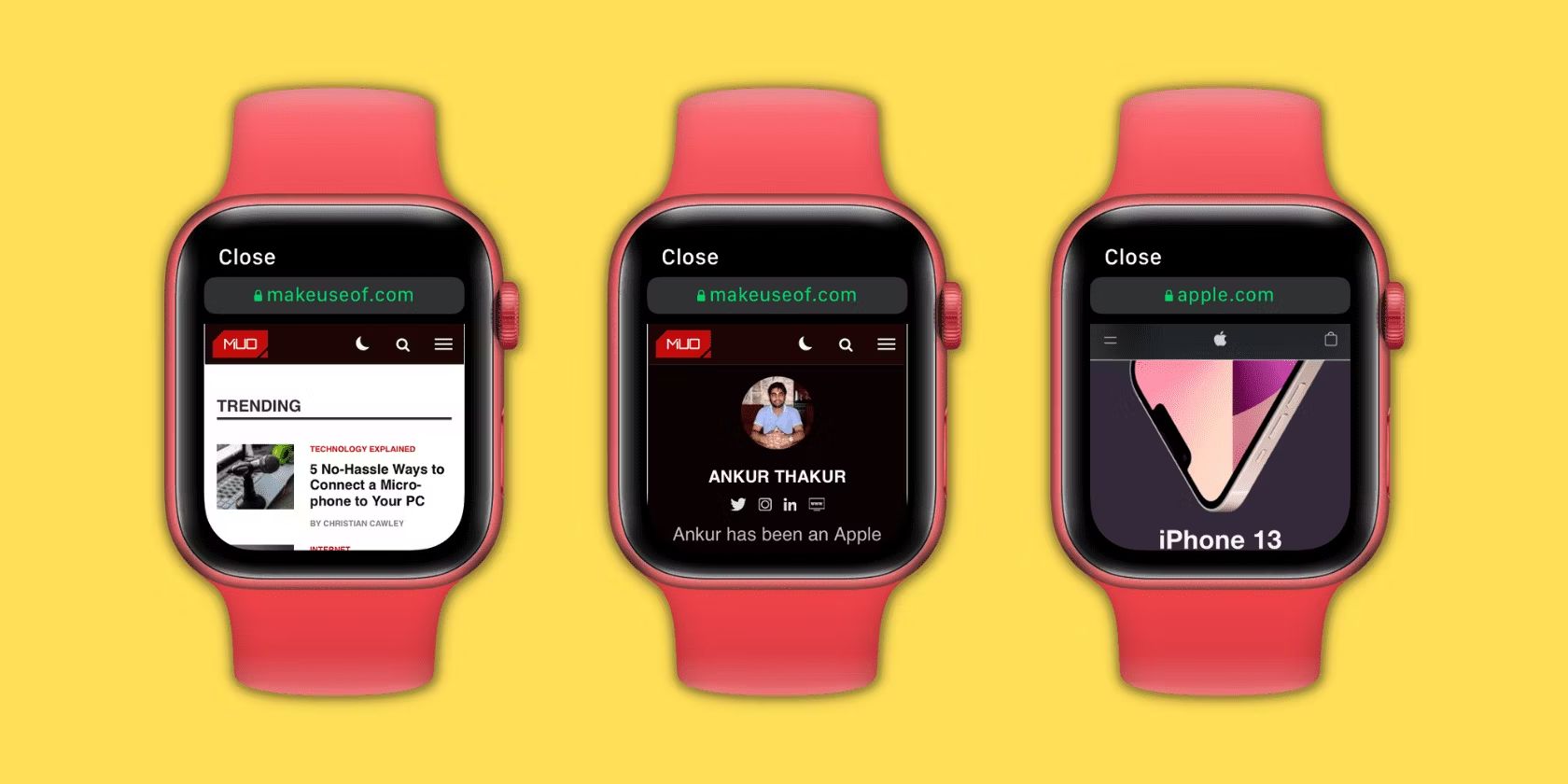
How To Add Safari To Apple Watch
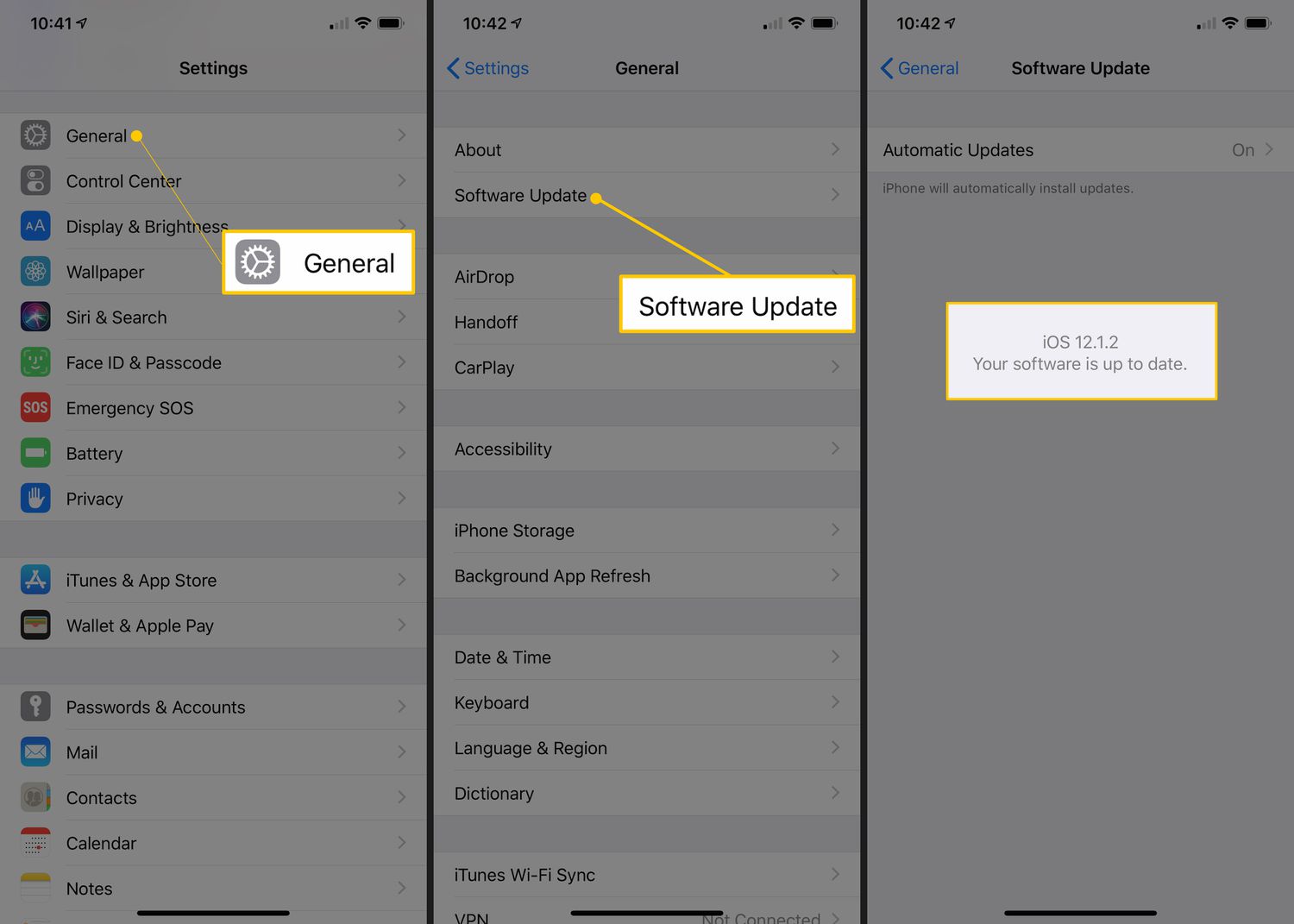
What Is The Newest Version Of Safari

How To Watch Free Movies On Apple TV

How To Use Safari On Apple TV

Why Can’t I Watch Netflix On Safari

How To Stream Safari To TV
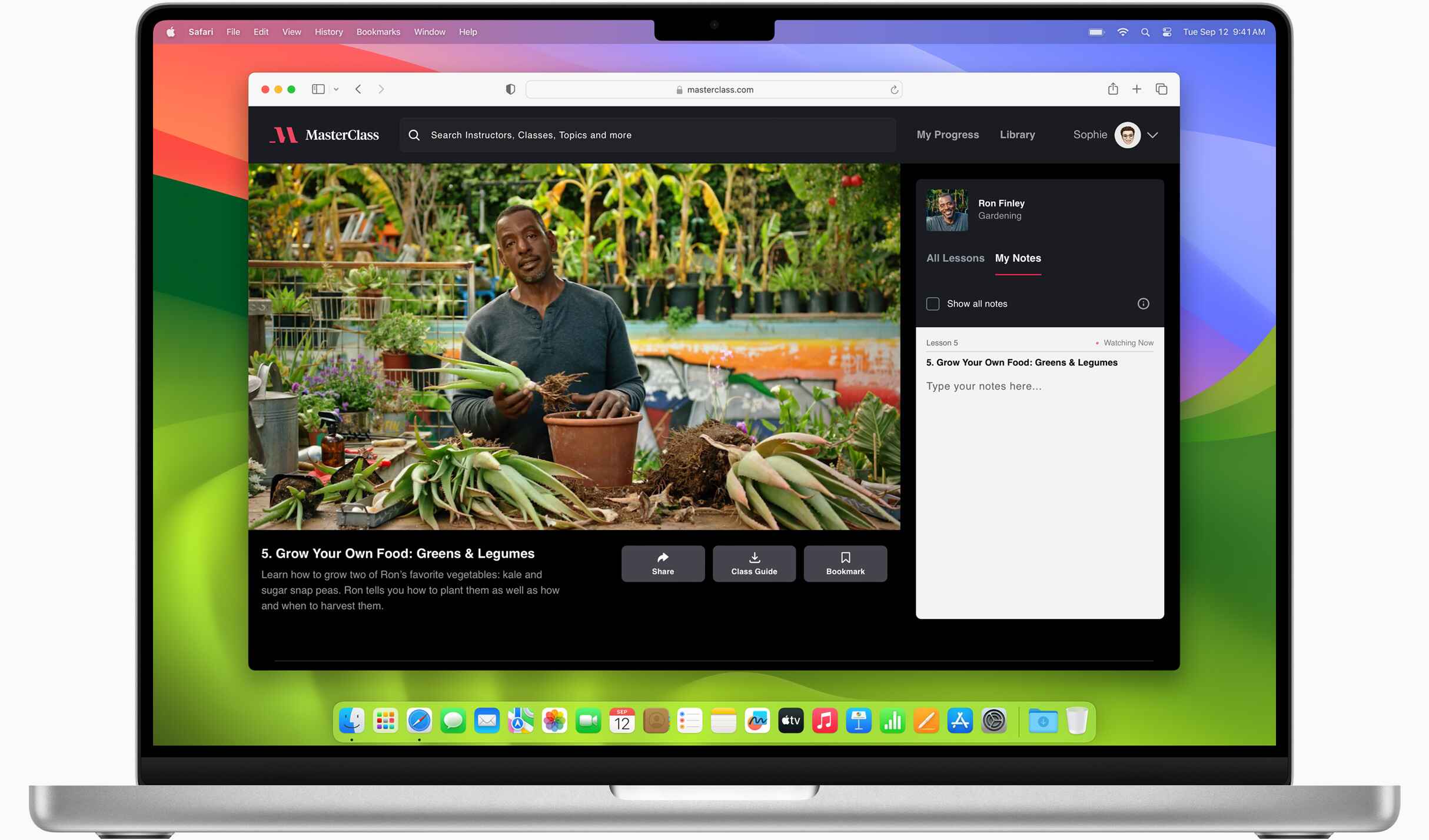
Why Does Apple Use Safari
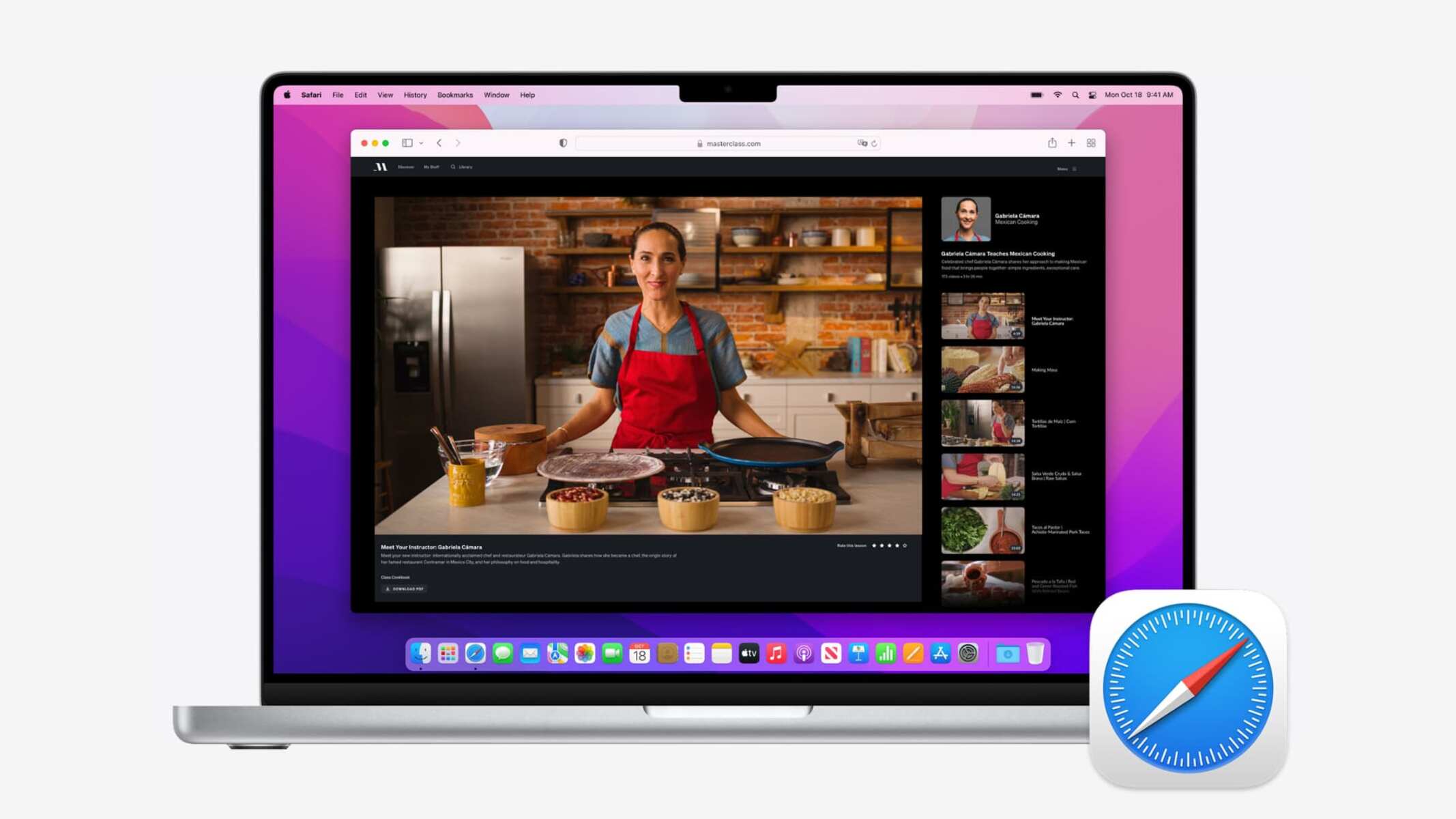
How To Make Safari Open In Full Screen On Mac
Recent stories.

Fintechs and Traditional Banks: Navigating the Future of Financial Services

AI Writing: How It’s Changing the Way We Create Content

How to Find the Best Midjourney Alternative in 2024: A Guide to AI Anime Generators

How to Know When it’s the Right Time to Buy Bitcoin

Unleashing Young Geniuses: How Lingokids Makes Learning a Blast!

- Privacy Overview
- Strictly Necessary Cookies
This website uses cookies so that we can provide you with the best user experience possible. Cookie information is stored in your browser and performs functions such as recognising you when you return to our website and helping our team to understand which sections of the website you find most interesting and useful.
Strictly Necessary Cookie should be enabled at all times so that we can save your preferences for cookie settings.
If you disable this cookie, we will not be able to save your preferences. This means that every time you visit this website you will need to enable or disable cookies again.
There’s a secret way to browse the web from your Apple Watch
It is possible—barely.
By David Nield | Published Feb 15, 2022 2:00 PM EST

Have a look through the apps on your Apple Watch and you won’t find the Safari web browser. This seems like a reasonable choice considering the small size of the screen and the limited input options.
But if you need to get a webpage up on your smartwatch, know that it is possible. There’s a hidden browser app already on the watch, and you’ll also find a couple of third-party options available to install.
A warning, though—You’ll definitely come up against limitations and the experience is nowhere as good as it is on a phone or a laptop.
Using the built-in Apple Watch browser
You can’t launch the web browser built into the Apple Watch from the standard grid or list of apps. Instead, you’ll have to access it by opening up a link from another smartwatch app. You can use the Mail and Messages apps for this, and all you have to do is send yourself an email or message containing the URL that you want to visit.
[Related: Apple Watch Series 7 Review: Living Larger ]
This might seem like a long-winded way of getting online—and it is, really. But just in case you ever need it, you can make things easier by emailing yourself a list with the websites you regularly need access to, for example.
Another way of getting to a website is by using Siri on your Apple Watch. Say “Siri, go to…” followed by the URL you want to visit. A list of web results will appear—just tap Open Page underneath the link you want to open it. This works well for sites with simple URLs that can be easily spoken out, like apple.com or google.com.
When it comes to entering text into websites, you can use the usual methods available on your watch, including voice dictation, the scribble handwriting feature, and the on-screen keyboard. It’s not ideal for entering large amounts of text, but it’ll do if you need to search for a few keywords, for example.
Bear in mind that not all websites will load properly (or even at all) on such a tiny screen, and it can be difficult navigating around menus and pop-up dialogs. In some cases, the built-in browser will switch to a simpler view, like the Reader View in Safari on the desktop, so you’ll just get the text and nothing else. Tap on the URL at the top to switch between these views.
You can also navigate backward and forward by tapping on the address bar. Other gestures you can take advantage of are using the Digital Crown or a finger on the screen to scroll, and double-tapping on the screen to zoom in and out. To clear all the collected browsing data, open Settings and choose General , Website Data , and Clear Website Data .
Using third-party programs
The built-in web browser on the Apple Watch is probably your best bet when it comes to loading up webpages, as Apple has access to parts of the smartwatch’s code that third-party apps can’t get to. Nevertheless, if you want a more fully-fledged experience, you’ve got options.
[Related: How to navigate your Apple Watch with hand gestures using AssistiveTouch ]
First up is the free Parrity app, which actually uses a connected iPhone to load and render pages before transferring the results over to your Apple Watch. You can still interact with pages on your wrist, enter new URLs, and even go back on your browsing history, but your iPhone will always need to be around for anything to happen.
Then there’s µBrowser , which will set you back $1. This works entirely independently on the watch and does a very decent job of rendering websites, albeit with some issues (support for multiple fonts is rather limited, for example). You can search the web, enter URLs, and go back to pages that you’ve recently visited.

David Nield is a freelance contributor at Popular Science, producing how to guides and explainers for the DIY section on everything from improving your smartphone photos to boosting the security of your laptop. He doesn't get much spare time, but when he does he spends it watching obscure movies and taking long walks in the countryside.
Like science, tech, and DIY projects?
Sign up to receive Popular Science's emails and get the highlights.
How to use the hidden Apple Watch web browser to browse the web
Apple Watch supports viewing web content on your wrist, and in this tutorial, we’ll show you how to use the hidden watchOS browser to visit any website you like.

How it works
Apple Watch doesn’t have a visible Safari browser. Therefore, you won’t find it in your app list. However, Apple’s WebKit engine is integrated into watchOS, making it possible to use the internet on your wrist.
So, how do you access the web if there is no Safari browser?
How to visit websites on your Apple Watch
- Open the Messages or Mail app on your iPhone and send yourself the link you want to access on your Apple Watch. This also works if someone has already sent you a text or email with a website URL.
- Press the Digital Crown to see all your apps. From here, open the Messages or Mail app.
- Tap the link , and it will open that web page.
- When you’re done, hit Close to exit web browsing and return to the Mail or Messages app.
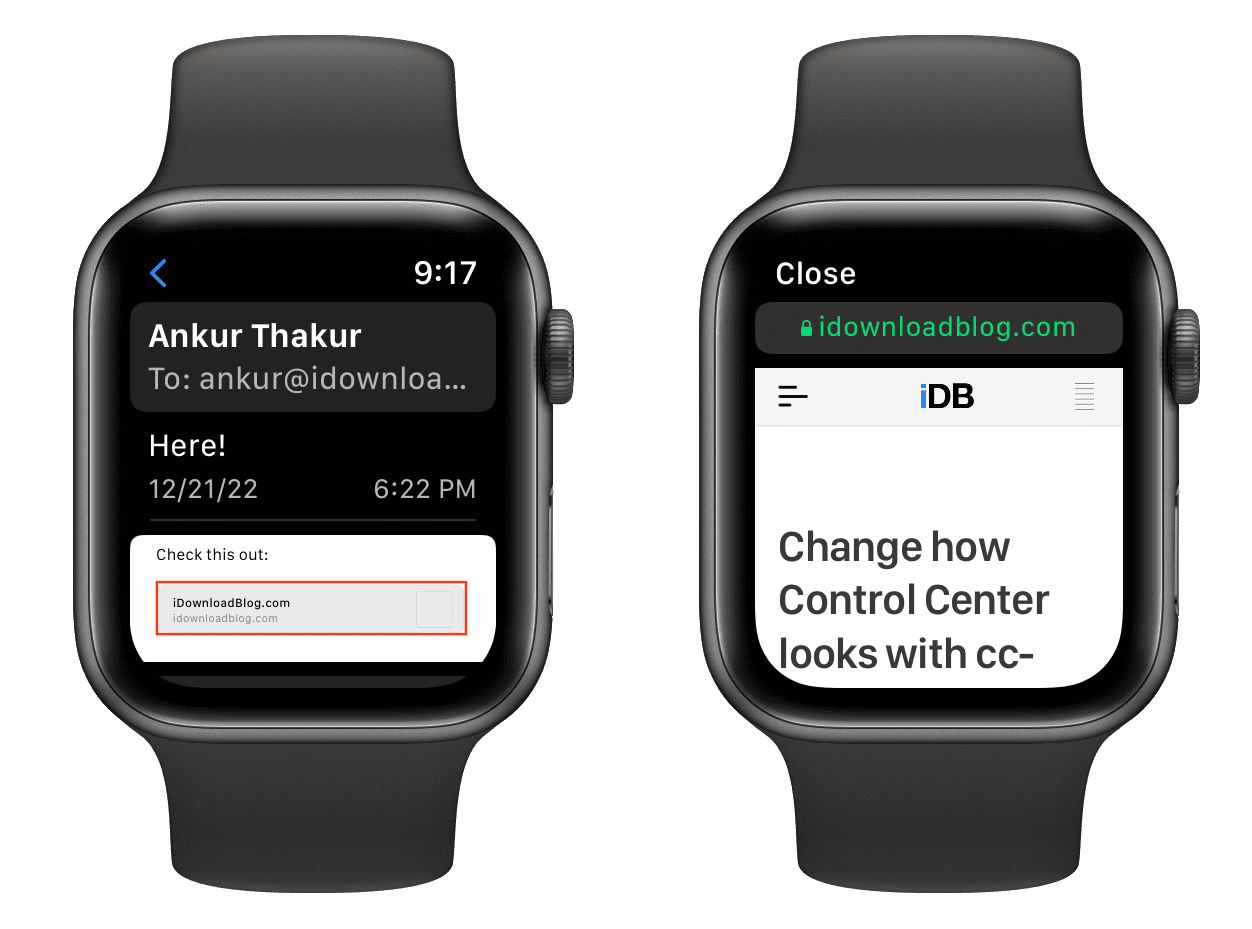
Controls while browsing on Apple Watch
You can interact with the web view using these gestures:
- Scroll: Move your finger on the screen or rotate the Digital Crown.
- Zoom: Double-tap to zoom in, and double-tap again to zoom out.
- Follow hyperlinks: Tap a web link to load the underlying webpage.
- Enter text: Tap a text field to type, speak, or spell out some text.
- Back or Forward: Swipe left/right from the edge of the screen.
- Normal Web View or Reader View: Tap the URL bar at the top.
- Reload page: Tap the URL bar at the top.
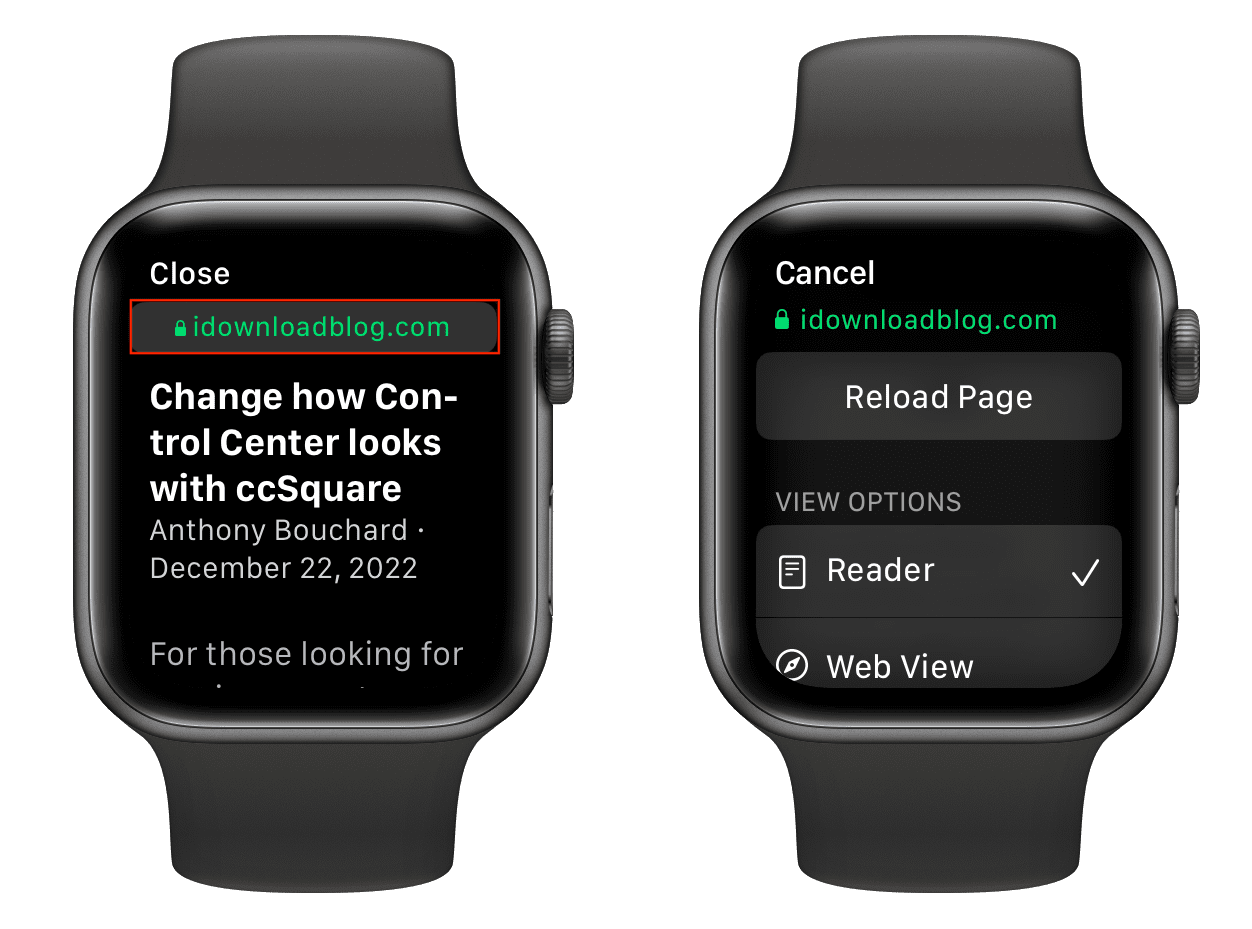
Note: Apple made the right choice by defaulting to Safari Reader. In case you haven’t yet tried Reader Mode in Safari , it strips articles of annoying ads, navigation bars, custom stylesheets, and other distractions, leaving you with pure text and images.
Can I type in the URL bar?
Once a web page opens, you’ll see an address bar at the top which shows the site URL you’re currently on. Sadly, tapping that URL box doesn’t pop open the keyboard, and you can’t enter any other site name or address manually. However, you can tap any link on the current webpage, and it will work. For example, if iDownloadBlog is open on your Apple Watch, you can tap a link you see there (say for a post), and it will open.

How to open Google on Apple Watch
Just send yourself the google.com link and open it on your watch. A mobile-optimized Google search page will show up. You can type the search query in the search box with the QWERTY keyboard (on Series 7 & later), scribble or dictate your query, as well as select the desired item from the Google homepage.
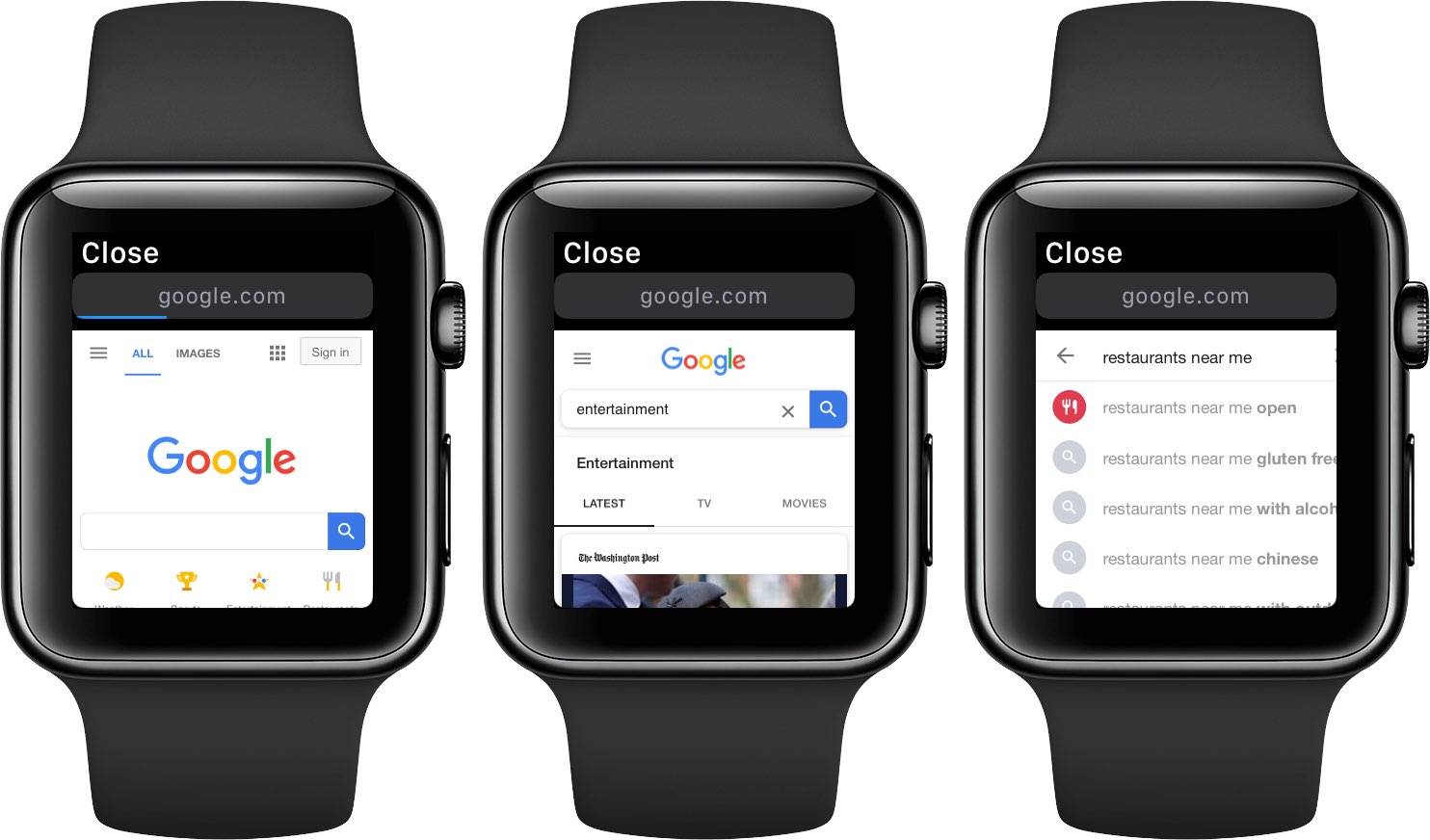
WebKit integration on Apple Watch: What’s the use?
Implementing support for WebKit is a monumental achievement. The Cupertino technology giant doesn’t feel like browsing the web on such a tiny screen would make sense—that’s why Apple Watch doesn’t ship with Safari. That said, it’s possible for your Apple Watch to render web content, albeit in a limited fashion. For example, you can check out a restaurant menu or read a quick news article without pulling an iPhone out of your pocket.
In other words, the lack of manual input significantly reduces the web browsing ability on your Apple smartwatch. However, if there are links that you must open on your wrist for any reason, then you can send yourself the link via messages or email and visit it later. Besides that, if someone sends you a link in iMessage or email, the WebKit integration allows you to have a quick look from your watch, and for a deeper experience, you can always visit that link later on your iPhone.
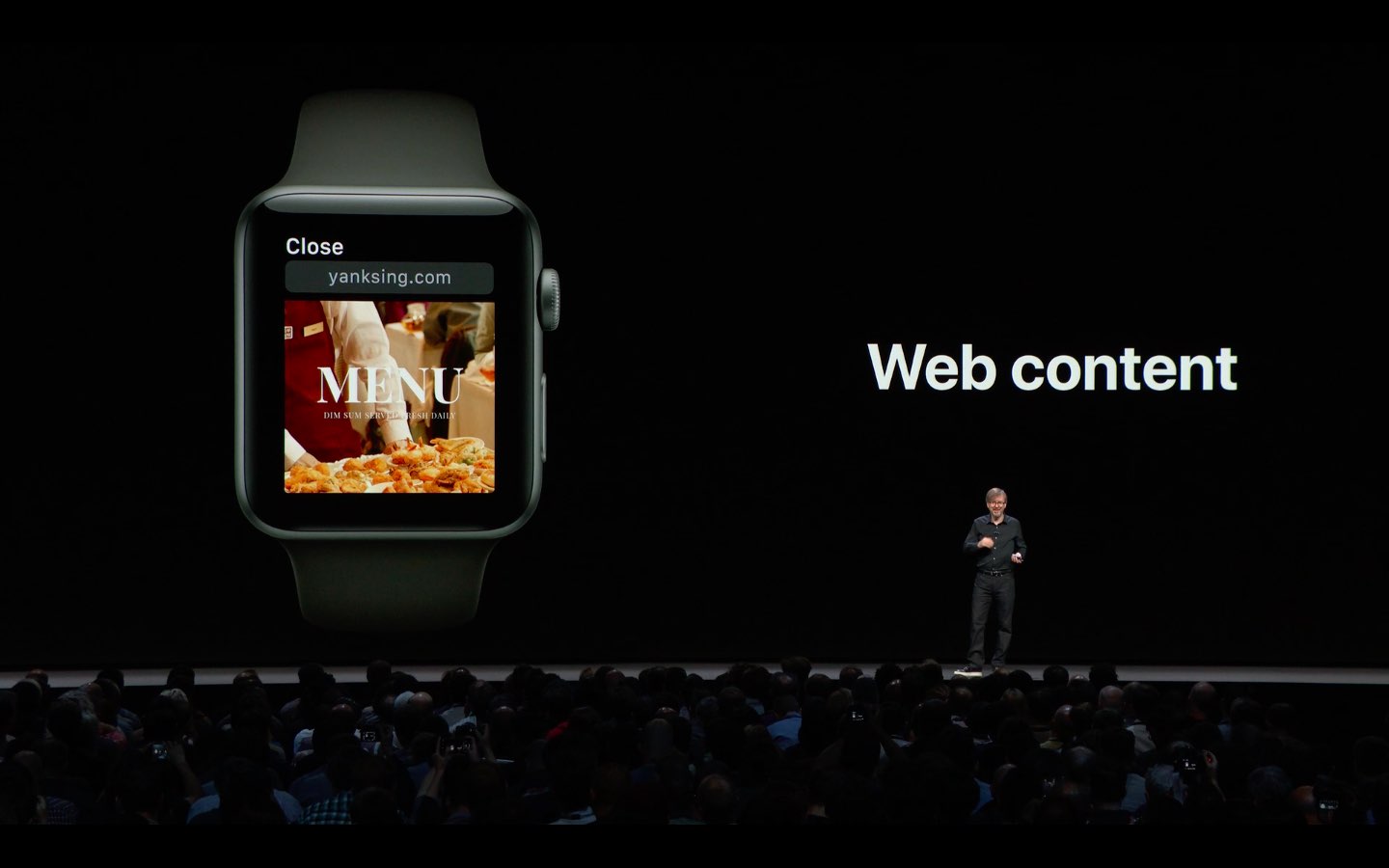
Old Apple Watch?
Series 2 , Series 1 , and Series 0 models aren’t supported. Attempting to open an attached link on an unsupported model yields an error message saying, “This link isn’t viewable on Apple Watch, but you can open it on your iPhone.”
Web pages not loading on Apple Watch
Don’t expect the watch to render all websites properly. In our experience, webpages with complex layouts with embedded widgets and JavaScript code might get stuck, resulting in a blank page or refusing to load at all. Still, it’s nice knowing that limited web content support is there should you ever need it.
Third-party browsers for Apple Watch
Apple doesn’t offer Safari on Apple Watch, but you can use a third-party app to access the web. Here are two mini browsers you can try:
- µBrowser : $0.99
- Parrity : Free
Check out next:
- How to clear your browsing history on Apple Watch
- How to watch YouTube videos on your Apple Watch
- How to force-quit apps on your Apple Watch
For more, download the official iPhone Islam app from the Apple Store

Use the hidden Safari browser on the Apple Watch and add other browsers
When you press the Digital Crown on your Apple Watch, you won't find the Safari app in the watchOS app list. This might make you think that there is no way to surf the internet on the watch. But on the contrary, there is already a browser that you may need at some point, and you can download a standalone app for browsing the Internet on the Apple Watch, and using the guide below, you can open web pages on the Apple Watch in a secret Safari browser already built into the watchOS system, you may need to use Internet on the Apple Watch at one time.
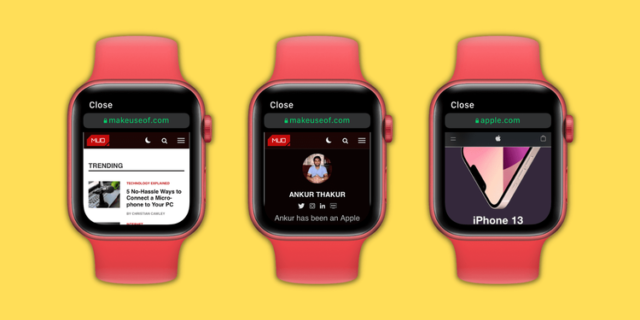
How to Browse the Internet Using Safari on Apple Watch
Although there is no visible browser on the Apple Watch, if you receive a link in Messages or Mail, you can tap to open it and view it on the watchOS version's Safari browser. Here's how to open any specific page:
Use your iPhone or Apple Watch to send the requested link to yourself or a loved one via message or email.
Open the Messages or Mail app on your Apple Watch.
Within the Messages or Mail app, go to the conversation or email that was just sent.
Click on the link, it will open in the secret Safari browser.
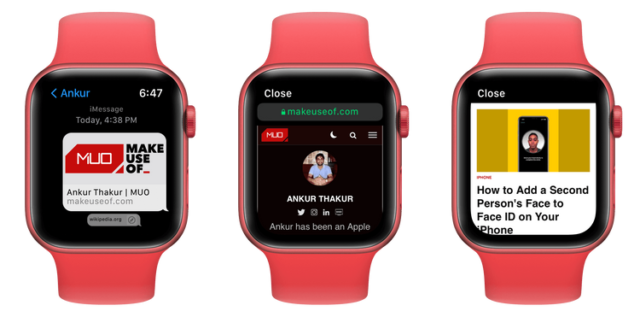
To send a link to yourself, open the Messages app on the iPhone, press the compose button, and in the recipients section, type the phone number or email, then type or paste the desired link and press send.
You can also type the site address directly into a message conversation using the full keyboard on the Apple Watch 7, and on other models, use dictation and say something like “iphoneislam.com.”
Please note that if you use the Scribble feature to enter a website address, the 'o' for 'com' is often recorded as '0' (zero). So, use your iPhone's watch, dictation, or iPhone keyboard to send the link.
Important points for browsing the Internet on the Apple Watch
The browsing experience on the Apple Watch is not as feature-rich as on the iPhone, and you should keep these points in mind to get the most out of them:
scroll : Use one finger or rotate the Digital Crown to scroll up or down on a web page. Similar to the iPhone, on the Apple Watch, tapping the top of the screen usually takes you to the top of the current page, but doing the same with a webpage open does nothing.
Opening new pages: You can click on the nested links on the webpage to continue visiting the new links.
Use the search box on the page: If the webpage has a search box, you can click it and use typing or dictation, as normal.
Enter a new address manually: You cannot click the address bar to enter a new address, you need to use only the links on the page itself.
Navigating between web pages: To go back or forward, swipe left or right from the edge of the watch screen.
Zoom web page: You cannot use two fingers to zoom in or out on the page like on the iPhone. But you can double-tap to zoom in and out, and once you've zoomed in on a web page, drag it with one finger to move around.
Reload the page: Click on the address bar at the top and click on Reload Page, this screen also displays the option to go to the previous page.
Change display: Tap the address bar at the top and choose Reader View or Web View, not every site offers these options.
multitasking: You can click the digital crown to use other apps, the web page will remain open unless you close the Messages app on the watch or Mail.
Pictures: The web browser on your Apple Watch might not display some images or take a long time to load them. Additionally, clicking on the image may not open it in full view mode.
lines: Likewise, many types of custom fonts may not be displayed, only standard fonts will be used. As a result, a familiar website may look different on an Apple Watch than on an iPhone or Mac.
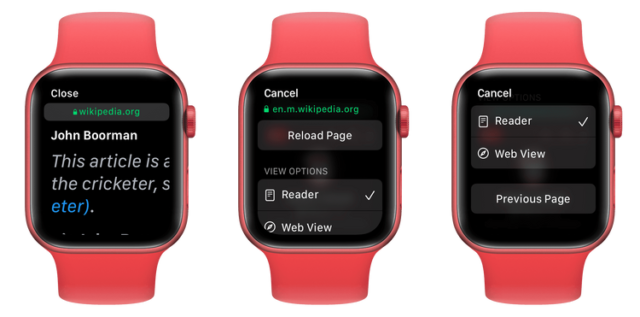
How to clear web history on Apple Watch
An Apple Watch needs a companion iPhone to sync things like watch screenshots or voice memos you take. But the Apple Watch browsing history does not sync or merge with the Safari history of the paired iPhone.
Here's how to delete Apple Watch cookies, credentials, and other browsing data from the Apple Watch itself:
Open Settings on the Apple Watch.
Click General.
Scroll down and tap Location Data.
Click Clear website data and confirm by clicking Clear data.
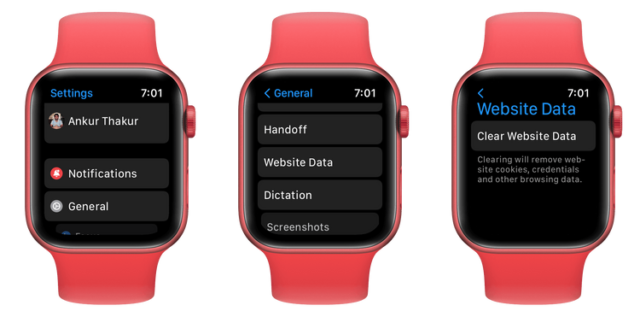
Why doesn't the Apple Watch have a standard web browser?
Apple does not display the Safari icon on the Apple Watch. The main reasons for this are the small screen and its battery.
Compared to the smallest smartphone, the largest Watch 7 still has a small screen. For this reason, it is not convenient to type the address of the site and view web pages on it. Additionally, due to other watchOS limitations, it is not possible to fill out forms, upload files, and other online interactions from the watchOS browser.
The Apple Watch also has a small battery that is barely enough for a full day with heavy use of existing apps and features, and if a regular web browser is added, viewing feature-rich websites will drain the battery faster. And if watchOS tries to reduce the battery-draining rich content of a web page, it will provide a poor experience for users.
Browsers for Apple Watch other than Safari
The developers do not have much interest or incentives in creating a browser for the small screen of the watch, however, if you need a web browser on the Apple Watch, you can use Parrity Browser which is a free browser for the Apple Watch that you can try.
Will Apple add a full Safari browser in the future?
It's hard to say the answer, at least for now, as Apple doesn't even allow you to listen to music on the watch's internal speakers. You must connect them to your AirPods or other Bluetooth earbuds to play the music added to your Apple Watch. All this to extend battery life and keep you going all day. So, the chances of adding a full web browser where people can access sites like YouTube seems very unlikely.
But if battery technology reaches a point of strength where it can allow it in its small form, we might get a full Safari app on the Apple Watch.
Share this topic:
- Click to share on Facebook (Opens in new window)
- Click to share on Twitter (Opens in new window)
- Click to share on Telegram (Opens in new window)
- Click to share on WhatsApp (Opens in new window)
- Clicking to email a link to a friend (Opens in new window)
- Click to share on Reddit (Opens in new window)
Related articles
Thanks for the great article 🌹
How can I surf the Internet when my watch does not support XNUMXG SIM when I am away on WiFi?
Safari not working iPhone 6s + Is the fault in the iPhone flash, for example?
If the situations that prompt a person to resort to a browser are mentioned in a screen that barely covers the thumb space for some people😂
Why might there be a browser on the Apple Watch when your phone is always close to you??
Can i play youtube per hour?
Yes, his name is MiniYT.
Good method and thanks for the article. Is there a way to add a browser on Apple TV? Thank you
Leave a comment Cancel Reply
Notify me of follow-up comments by email.
Notify me of new topics by e-mail.
- Accessories
- Meet the team
- Advertise with us
- Privacy Policy

Key Takeaways
- To browse the web on your Apple Watch, you ask Siri to open a website by saying their name followed by “.com” like google.com. It will display search results, and tapping “Open Page” under the correct link launches the hidden Safari browser.
- Additionally, there are third-party browsing apps for Apple Watch, such as Browser, Parrity, and Squint AI
Surprisingly, there is no app for Apple’s default browser, Safari, in the whole bunch of apps available for the Apple Watch. However, that doesn’t mean you can’t browse the internet on Apple Watch. In fact, you can do more than surf the net; let me show you how.
How to open a website on your Apple Watch
While there is no Safari app icon, Apple Watch secretly boasts a Safari browser that comes alive when you click a link received in the Mail or Message app.
- Open the mail/message with the link on your Apple Watch.
- Tap the URL . The secret Safari browser will open up.
- Tap Close once you are finished reading.
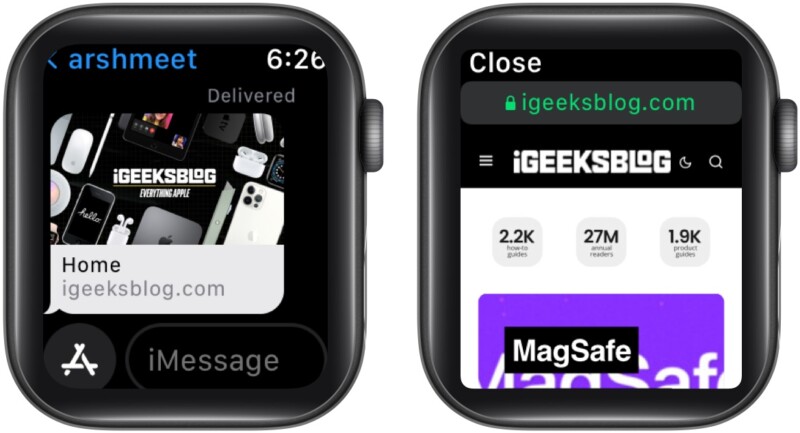
Don’t have a URL in the message or Mail app? No worries, try these tricks.
Open Safari browser on Apple Watch using Siri
- Press the Digital Crown to invoke Siri .
- Ask Siri to open the website, for instance, iGeeksBlog.com .
- In the results, scroll down and tap Open Page .
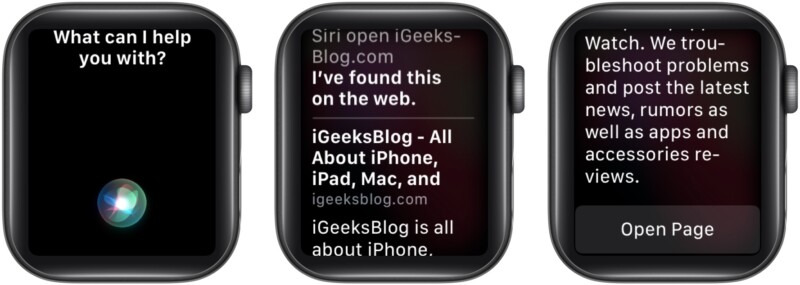
Note : Always say .com after the website name, or Siri will only show generic search results and not the website.
Access webpages on Apple Watch via the Message or Mail app
The idea is to self send the desired URL to click it and invoke the hidden Apple Watch Safari browser.
- Open the Message/Mail app on Apple Watch.
- Create a new message or mail .
- Type the URL using scribble, Apple Watch 7’s QWERTY keyboard, or any third-party keyboard app.
- Tap the microphone button and dictate the URL. While you can leave out the WWW. part, remember to add .com in the end; otherwise, the trick won’t work.
- Once done, Send the message/mail.
- Now, open the message/mail you just sent yourself and tap the URL to visit the link.
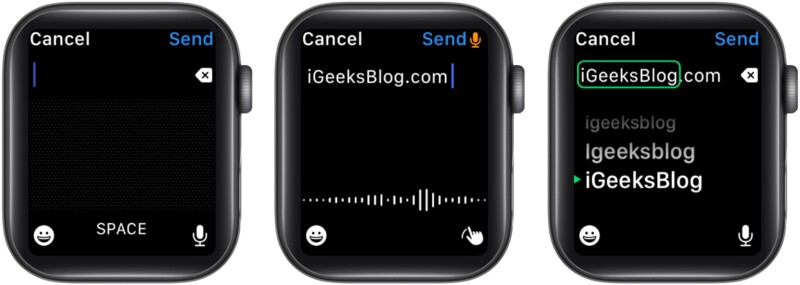
I know this one is a tad bit complex, but you gotta do what you gotta do. However, I do have a trick that’ll make things much easier.
Create a message/mail on your iPhone/Mac with all your most frequently visited websites and send it yourself. And when you need to view any of them, open the message/mail on your Apple Watch and tap the link.
How to search the web on your Apple Watch
One has to put so much effort into opening a website. How can you think about doing a Google search on that small screen? Because, if I can help it, nothing would be out of bounds for my readers. And if you want to Google something on my Apple Watch, here’s what you need to do.
- Use any of the methods mentioned above to open Google.com .
- Tap the search bar once Google’s website is loaded.
- Tap the microphone button to dictate the query, or
- Scribble or type in (Apple Watch 7)
- Tap Search .
- Select the search query from the options presented.
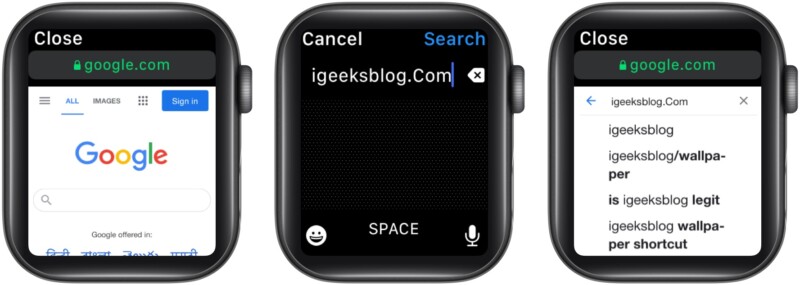
And that’s how it’s done. While I am sharing tricks, let me introduce you to some more hacks to improve your Apple Watch browsing experience.
Tricks to browse a website on Safari browser on Apple Watch
- Scroll up or down – You can either use your finger or the Digital Crown to move up and down the webpage.
- Search the website – Only possible if the website boasts a search box. Tap the search box, type/scribble/speak your query, and tap Search.
- Visit interlinks – If the page has interlinks (underlined blue text), tap to visit that link.
- Reload Page
- Previous Page
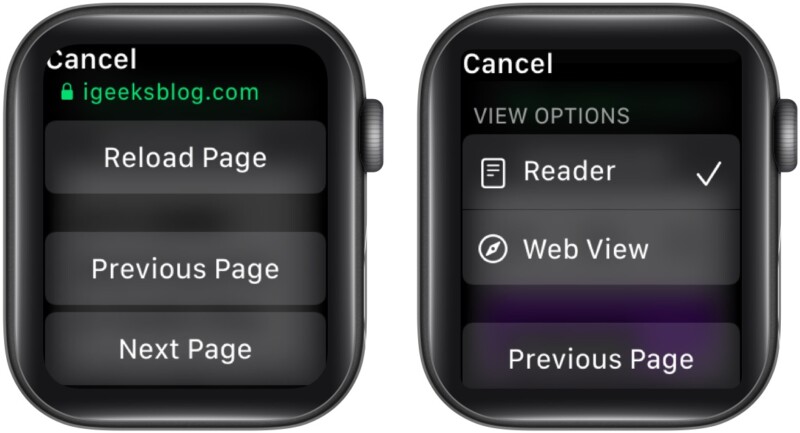
Note : You can also switch between the current and previous page by swiping right or left from the screen’s edge.
- Zoom in or out – Double-tap anywhere on the screen to zoom in/out. Navigate the zoomed-in page by dragging your finger.
- Switch to reader view – Tap the address bar from the top and if a reader view is available for the website, select the option. You can return to the web view by following the same steps.
Clear the browsing history on Apple Watch
Now, isn’t this funny? Apple doesn’t have a default browser app in the Apple Watch, but it has a setting allowing you to clear your browsing history. Well, that’s because the apps on your Apple Watch connect to the internet and leave behind cookies, cache, credentials, history, etc.
This step helps you get rid of that data to save storage and speed up the watch. Notably, this will not affect the usage of any app.
- Go to Apple Watch Settings .
- Tap General .
- Scroll and select Website Data .
- Tap Clear Website Data .
- Select Clear Data to confirm the deletion.
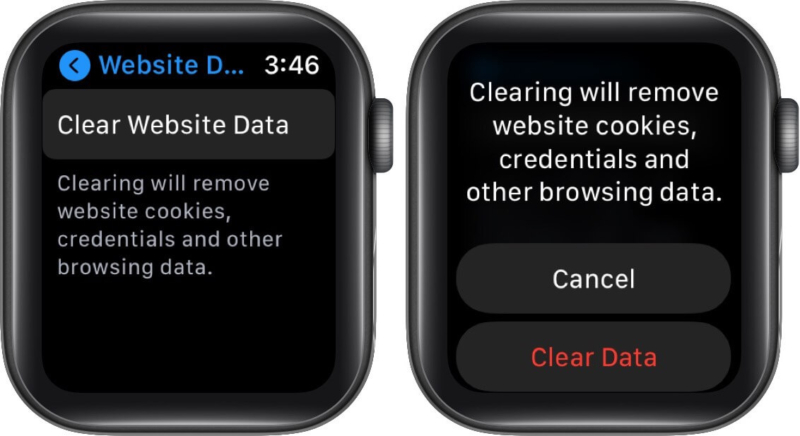
Restrictions for using Safari browser on Apple Watch
While we have figured out a way to surf the web on Apple Watch, there are some limitations. The first and foremost is that you’ll be unable to use the Message or Mail app (depending on where you’ve to click the link from) while using the Safari browser.
Plus, you can’t open multiple tabs, and some images and fonts won’t be displayed properly. However, that doesn’t mean you’ll be deprived of a smooth browser experience because if not Safari, there are third-party browsing apps that you can use.
Best web browser apps for Apple Watch
1. µbrowser.
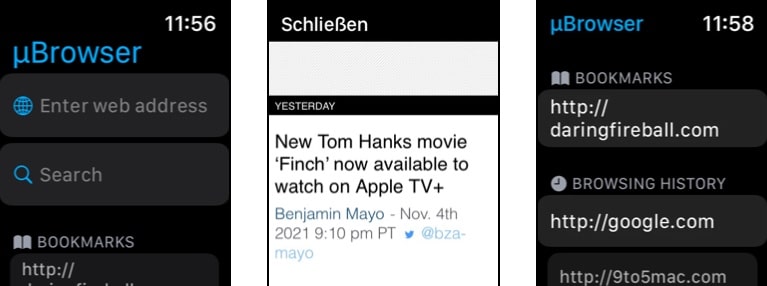
A micro-browser for Apple Watch, µBrowser is designed to enable and smoothen basic browsing. You can easily open any desired URL, search with DuckDuckGo and check out the last visited pages.
You can even save a page to favorites from history and manage these bookmarks from the companion iPhone app for quicker access. What’s more? It even boasts a handy watch face complication.
Price : $0.99
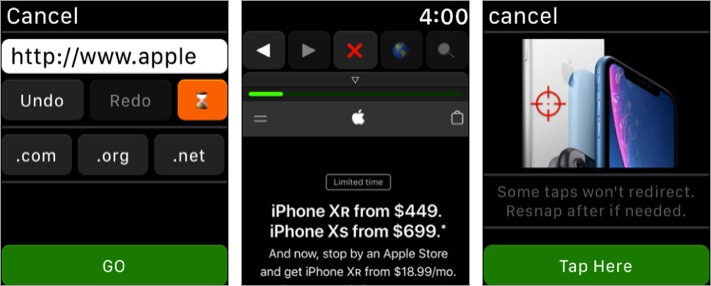
Parrity utilizes the paired iPhone’s power to create rich web content. This content is then broadcasted to the watch, enabling a fully operable, minified web browser experience.
You can either connect and interact with the browser live, save it for later, pre-load it on iPhone, and push it on Apple Watch. The app also supports most popular search engines such as Google, DuckDuckGo, Wikipedia, IMDb, and Amazon. Moreover, the Apple Watch app is totally free.
Price : Free
3. Squint AI
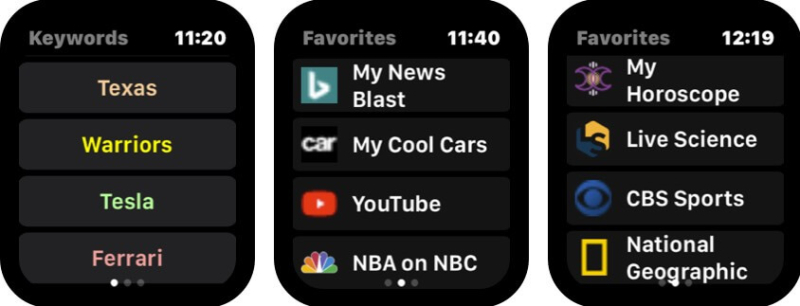
Squint AI is an Artificial-Intelligence based app that lets you add up personal keywords and web favorites on your iPhone, and they show up on your wrist.
The idea is to allow you to explore your favorite websites and search commonly used keywords quickly and effortlessly.
To load the data to the watch, ensure the Squint app is open and the Squint button is illuminated. The iPhone executes the Squint feature and sends the results, including pictures, back to the Smartwatch.
Price : $1.99
Signing off
There is no doubt that any of these Safari browser tricks or third-party apps can compete with the iPhone/iPad browsing experience. But you’ll have to understand the limitations of the small screen and make do with what we have and get.
The idea is not to leave you stranded in a pinch, and you can browse the web from your Apple Watch if you’ve forgotten the iPhone at home or it is inaccessible. And that, I guess, is manageable; what’s your take? Let me know in the comment section below.
Want to explore other superpowers of your Apple Watch? Check these now:
- All Apple Watch Icon and Symbol Meanings (A Complete Guide)
- How to use Memoji on Apple Watch in watchOS 8
- watchOS 8: How to use AssistiveTouch on Apple Watch
- Apple watch won’t turn on? 8 Fixes
A self-professed Geek who loves to explore all things Apple. I thoroughly enjoy discovering new hacks, troubleshooting issues, and finding and reviewing the best products and apps currently available. My expertise also includes curating opinionated and honest editorials. If not this, you might find me surfing the web or listening to audiobooks.
View all posts
🗣️ Our site is supported by our readers like you. When you purchase through our links, we earn a small commission. Read Disclaimer .
LEAVE A REPLY Cancel reply
Save my name, email, and website in this browser for the next time I comment.
Related Articles
How to fix notifications not working on iphone after ios 17.4.1 update, how to change your app store country (2024 guide), how to fix iphone touch screen not working issue, how to fix iphone ‘liquid detected in lightning connector’ alert.
Want to highlight a helpful answer? Upvote!
Did someone help you, or did an answer or User Tip resolve your issue? Upvote by selecting the upvote arrow. Your feedback helps others! Learn more about when to upvote >
Looks like no one’s replied in a while. To start the conversation again, simply ask a new question.
APPLE WATCH SAFARI
apple watch can browse on a website?
Apple Watch Series 2, watchOS 4.2
Posted on Dec 16, 2017 12:52 PM
Posted on Dec 17, 2017 1:44 AM
Apple Watch does not include a Safari web browser.
Some third-party web browser apps are available via the App Store. For example:
WatchWeb - The Web Browser for your Watch on the App Store
To search for apps with results automatically filtered to list only results that include an app for Apple Watch, use the App Store or Search tabs in the Watch app on your iPhone.
Siri on Apple Watch also offers some search-related functionality, as detailed here:
watchOS - Feature Availability - Apple
Loading page content
Page content loaded
Dec 17, 2017 1:44 AM in response to ema000000
Dec 16, 2017 12:55 PM in response to ema000000
Apple Watch is not yet capable of Surfing the web, and chances are it won't happen. The closest you can get is with Siri who will give basic background information on Places, People and "Things" in general.
- Tips & Tricks
- Buying Guides
- Wearable Explained
6 Best Web Browsers for Apple Watch in 2022 (Free & Paid)
- January 21, 2022 January 22, 2022
Apple Watch is a benchmark for the smartwatch market. With Watch OS, it brings all health and productivity features that one would need to the table. While the Apple Watch does not get a built-in Safari, it supports third-party apps, meaning you can install web browsers on it with ease. In this article, let’s look at some of the best web browsers you can install on your Apple Watch, including both free and paid options.
Related | 3 Best Web Browsers for Wear OS Smartwatches (2022)
Table of Contents
Free Web Browsers for Apple Watch
A web browser will add to your overall experience with the Apple Watch. Here are some of the top free web browser apps you can install on Watch OS.
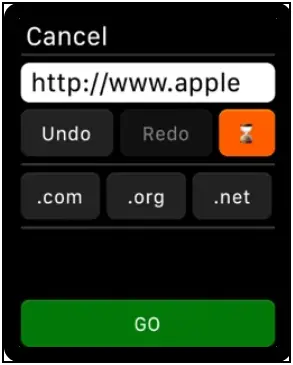
Parrity is a fully operable web browser that you can use directly on your Apple Watch or operate it from your iPhone. It has a minified web UI with easy-to-use control buttons. You can visit sites using Siri or Scribble with a convenient URL positioning UI and you can also share sites from Safari using the share panel.
The browser supports dozens of popular search engines like Google, Wikipedia, Amazon, IMDb, etc. It uses caching that allows faster reloading of pages. Along with that, it also supports basic history management that keeps a record of visited pages which you can clear anytime.
You can pre-load web pages on your iPhone and send them to the watch for better convenience. This feature can be helpful in urgent events like signing in. Lastly, it also has a watch face widget for quick access to the browser.
Key Features:
- Site sharing with iPhone
- Minified Web UI for Smartwatches
- Supports Multiple Search Engines
- Basic History Management
- Pre-load Web Pages
- Watch Face Widget for Quick Access
- Siri and Scribble Voice Support
Check on App Store: Parrity Web Browser
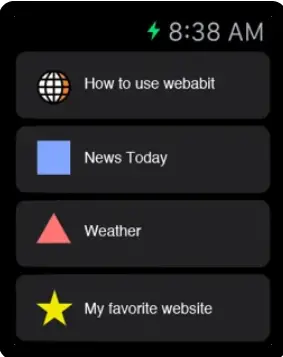
Webabit is a simple and limited web browser for Apple Watch. It does not have many features and only allows basic browsing. There’s no search engine support here but it can load specific websites that you can sync through Safari on your iPhone.
You can bookmark any site on the Safari browser which you can access on the watch later through Webabit. It’s an ideal option if you’re looking for a lightweight browser that suits your basic page-viewing requirements on Apple Watch.
- Simple-to-use Interface
- Access any Website on the go
- Access Links from Safari
- Easy linking with Phone
- Bookmark websites for Quick Access
Check on App Store: Webabit Simple Browser
Paid Web Browsers for Apple Watch
1. µbrowser.
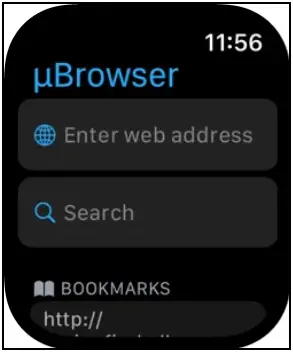
µBrowser is a mini web browser for the Apple Watch made for urgent browsing. It does not support many search engines but you can use it for basic browsing when you don’t have any other device around you.
You can open any URL by typing and can also search anything on the web with DuckDuckGo engine. It allows you to visit your previously visited pages and you can also add pages from history to favorites for easy access.
The µBrowser also supports complications to quickly access the browser from the watch face. There’s also a µBrowser browser companion app available for iPhone through which you can manage bookmarks.
- Quick Access Mini Browser
- Web search with DuckDuckGo
- Better Keyboard Optimization for Series 7
- Add Favorites from History
- Quick access from Watch Face
- Companion app to Manage Bookmarks
Check on App Store: µBrowser Mini Browser
2. iBrowserWeb
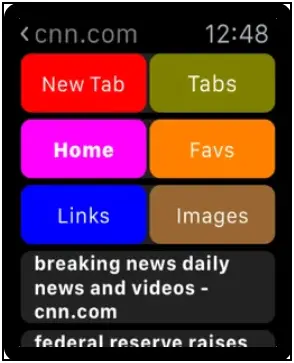
iBrowserWeb is a premium web browser for Apple Watch that comes with a premium price tag. It comes equipped with a fully functional keyboard that lets you search anything on the web through this browser instantly.
You can search anything like websites or about any general knowledge question with its search engine. The browser can open new tabs and save your favorite websites and links to access them easily in future without searching for it again.
While it offers several features, the UI may feel childish to some people. And given the price tag of around $20, we would suggest you first try the other free and paid options available in the article.
- Fully Functional Keyboard
- Search Anything on the Watch
- Create New Tabs
- Watch Latest News
- Save Links and Favorite Websites
- Support Tickets Available
Check on App Store: iBrowseWeb – Browser & Search Engine for Apple Watch
3. Squint Browser
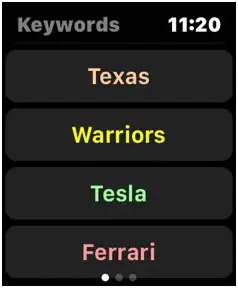
Squint browser is a complete web browser that instantly discovers your searched content on any website in any language. It works with popular search engines like Google, Yahoo, Bing, and DuckDuckGo.
This browser can be set on the watch face for quick access and can also work with Siri. You can add or edit keywords and favorites on your iPhone and sync them to your watch.
You can access three different sections in the browser by swiping left and right, keywords, favorites and results. The browser also supports voice commands, allowing you to do tasks like reading articles, pause and resume reading, etc, handsfree.
For less than $2, it’s a quite feature-rich browser that you can install on your Apple Watch.
- Fully-functional Web Browser
- Supports Popular Search Engines
- Works with Voice Assistant
- Easy Access to Different Sections
- Seamless Integration with iPhone
- Voice Commands for Quick Tasks
Check on App Store: Squint Browser
Hidden Web Browser on Apple Watch
Apart from downloading third-party web browsers from App Store on the Apple Watch, you can also use the hidden web browser onboard. There are two ways you can use it, given below.
1. Open Links Using Messages (Webkit Integration)
The Apple Watch comes with built-in messaging and calling support. You can use web browse search on the watch by sending a link on messages to the Apple Watch. To do so:
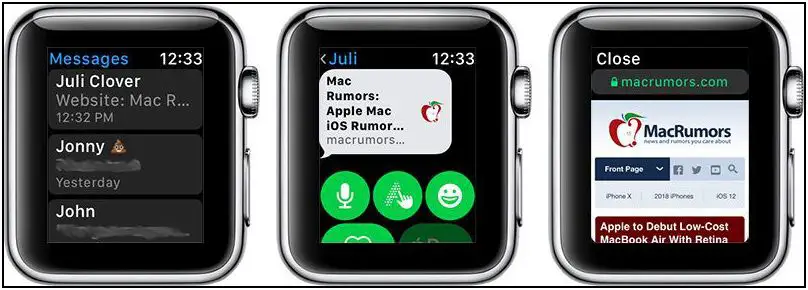
Step 1: Send the link you want to open on your watch via messages or email.
Step 2: Click the link on your watch.
Step 3: It will open the link in the browser inside the messages app.
It offers a similar webpage experience to an iPhone with a mini screen.
Note: Webkit Integration is limited to the Apple Watch Series 3. Websites will not load on Apple Watch Series 1 and Series 2.
2. Open Webpage Using Siri on Apple Watch
The other way is to use Siri voice assistant, elaborated below:

Step 1: Toggle Siri and say “Hey Siri, search web”.
Step 2: It will show you some web pages options like Google, Amazon, Twitter, Facebook, Reddit, and more.
Step 3: Choose the website you want to browse.
Using this method, you can browse websites on your Apple Watch without any tweaks or apps. To search for general queries, select Google, and then input your query.
Browsing Web on Apple Watch
These were some of the best web browsers for the Apple Watch including free and paid apps. Besides, we’ve also mentioned how you can use the hidden web browser to browse the internet on your Apple Watch without any third-party app or tweak. Stay tuned for more such tips, tricks, and apps around wearables you use.
Himanshu Kansal
Himanshu roams around the Internet to find the latest happenings in Tech Industry to stay updated about everything Tech. Apart from being a Tech Writer, he also makes content on YouTube and is passionate about Smartphones and Gadgets.
Related Posts

How Does a Smartwatch Measure Heart Rate? Check Accuracy!

9 Best Urban Fit Z Tips & Tricks That You Must Try!

5 Ways to Fix Raise to Wake Not Working on Galaxy Watch

Trusted Reviews is supported by its audience. If you purchase through links on our site, we may earn a commission. Learn more.
How to browse the web on an Apple Watch
How to browse the web on an Apple Watch: While Apple does offer a hidden browser, a new mini web browser is bringing the web to your wrist.
Apple doesn’t include its Safari browser on the Apple Watch for obvious reasons. It’s doesn’t believe you can achieve a worthy World Wide Web experience on a 45mm display.
There is a hidden browser of sorts that’s a product of Apple’s own WebKit API, introduced in watchOS 5. That comes into play when you receive a URL link within the Messages and Mail apps. Tap those links and you will see a functional web page where you can tap links and browse through websites, using the Digital Crown to scroll through pages.
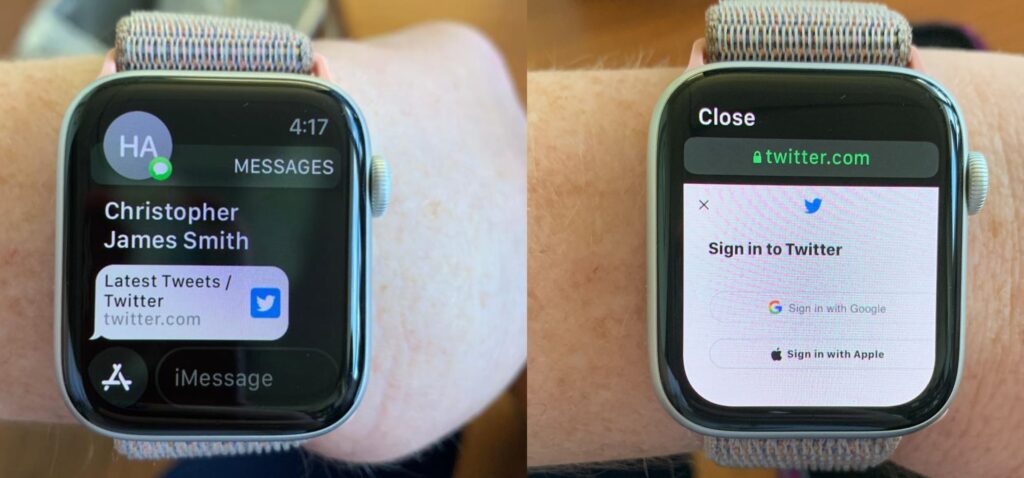
This also applies with links that appear within Siri search results. MacRumors also points out a little hack where you can send yourself a link to Google via iMessages, perform the web search there and browse whatever you want.
Download the µBrowser for Apple Watch
While there is no Safari, where there’s a will, there’s the intrepid developer community. The µBrowser is described as a Mini Browser on your Watch and arrived on the App Store last week to great acclaim, with a 4.8 rating out of 5 so far. It only costs $0.99/£0.99 too.
You can download the µBrowser app for Apple Watch here .
It enables you to type in web addresses directly on the display or enter search terms to enjoy a micro browsing experience. The companion iPhone app also enables you to set up bookmarks to your favourite sites to avoid having to type them in.
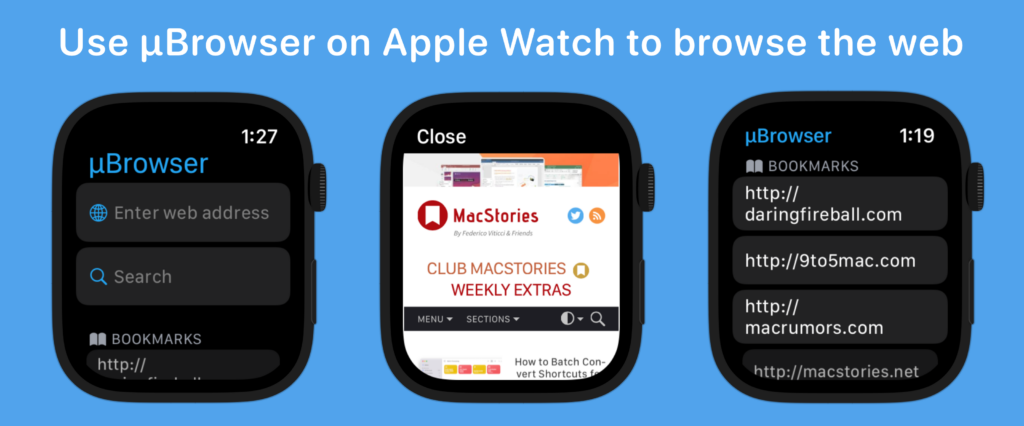
You will need watchOS 8 installed on your Apple Watch and iOS 15 on your iPhone in order to use this app. It should work nicely on all of phones compatible with the latest update, although the larger displays available in the newer generations will naturally be best.
There are some issues, naturally, with readability on home websites, while 9to5Mac reports that images can take a while to launch, if they launch at all. Users do have to confirm they want to browse to that page after it launches.
You might like…
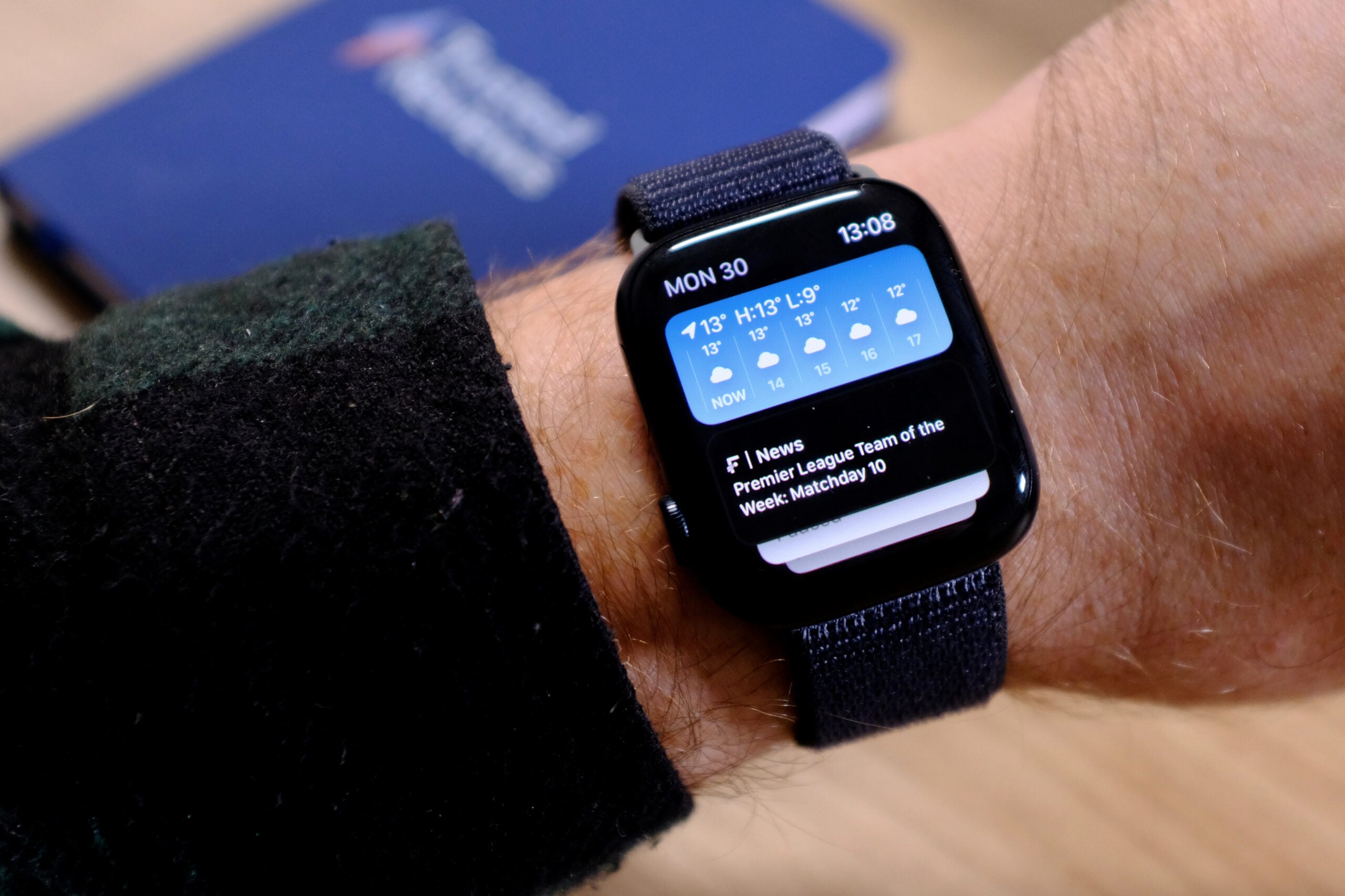
Best Apple Watch 2024: The top four picks to consider

Best Smartwatch 2024: The top wearables we’ve tested

Trusted Reviews Awards 2021: The Galaxy Watch 4 is this year’s Best Smartwatch
Developer, the app-tly named Arno Appenzeller writes : “I believe that µBrowser can be the perfect emergency browser when you are on the go and don’t have your phone with yourself. It is a start and I hope watchOS will improve so I can add new features to µBrowser. I’m pretty interested in deliver the best possible web experience on iOS.”

Chris Smith is a freelance technology journalist for a host of UK tech publications, including Trusted Reviews. He's based in South Florida, USA. …
Why trust our journalism?
Founded in 2003, Trusted Reviews exists to give our readers thorough, unbiased and independent advice on what to buy.
Today, we have millions of users a month from around the world, and assess more than 1,000 products a year.
Editorial independence
Editorial independence means being able to give an unbiased verdict about a product or company, with the avoidance of conflicts of interest. To ensure this is possible, every member of the editorial staff follows a clear code of conduct.
Professional conduct
We also expect our journalists to follow clear ethical standards in their work. Our staff members must strive for honesty and accuracy in everything they do. We follow the IPSO Editors’ code of practice to underpin these standards.

Sign up to our newsletter
Get the best of Trusted Reviews delivered right to your inbox.
How to add apps to your Apple Watch through the App Store or Watch app
- You can add apps to your Apple Watch directly through the App Store, or through your iPhone's Watch app.
- Your Apple Watch comes with an App Store that you can use to add thousands of apps.
- The Watch app lets you add apps to your Apple Watch that you've already installed on your iPhone.
Apple Watches come preloaded with a library of apps, including Activity, which tracks your exercise goals ; mindfulness app Breathe; a Calendar that you can track events, holidays, and meetings on, and more.
These preloaded apps are great for getting started, but there are also thousands of third-party apps you can add to your Apple Watch — just like you do on your iPhone.
If you want to make your Apple Watch a little more personalized, here's how to add apps to it through the App Store or the Watch app.
How to add apps to your Apple Watch through the App Store
1. Press your Apple Watch's Digital Crown to open the Apps screen.
2. Tap on the App Store icon, and if prompted, tap "Continue" on the privacy warning. Here, you'll find all the most popular Apple Watch apps. Turn the Digital Crown to browse the curated or featured apps list, or use the search feature to quickly find the app you want to download.
3. Select the app you want to download and on the app page, tap the blue "Get" button. For paid apps, the blue button will feature the cost of the app.
4. Double-click the side button to finalize the download and install the app to your Apple Watch. In some cases, you might also need to enter your Apple Watch or Apple ID password.
How to add apps to your Apple Watch using your iPhone
1. Open the Watch app on your iPhone.
2. Select the My Watch tab and scroll through the Available Apps section to find an app you want to install. Any apps under the "Installed on Apple Watch" heading are already on your Watch, ready to use.
3. Tap Install to the right of any app to add it to your Apple Watch.
4. Once installed, the apps will appear under the "Installed On Apple Watch" section.
- Main content
Add, use, and share boarding passes, tickets, and other passes in Apple Wallet
With the Wallet app, you can add and use boarding passes, movie tickets, coupons, rewards cards, and more. You can also share some passes and tickets.
How to add a boarding pass, ticket, or other pass to Apple Wallet on your iPhone
Open the app, email, notification, or other communication that contains your boarding pass, ticket, or other pass.
Tap Add to Apple Wallet.

Follow the instructions on the screen.
If necessary, tap Add in the upper right corner.
If you don't see an option to add your boarding pass, ticket, or other pass to the Wallet app, contact the merchant or company that issued it to make sure they support passes in the Wallet app.
When you add a boarding pass, ticket, or other pass to the Wallet app on your iPhone, you automatically add it to the Wallet app on your paired Apple Watch.
Learn how to remove a pass or ticket from the Wallet app .
Use a boarding pass, ticket, or other pass in Apple Wallet
When you add a boarding pass, ticket, or other pass to the Wallet app, you can use it with your iPhone or Apple Watch.
How to use a boarding pass, ticket, or other pass on your iPhone
Open your pass:
If you receive a notification, tap it. If prompted, authenticate with Face ID, Touch ID, or your passcode.
Otherwise, double-click the side button (iPhone with Face ID) or double-click the Home button (iPhone with Touch ID). If prompted, authenticate with Face ID, Touch ID, or your passcode.
If needed, tap your default payment card to see your other cards. Then tap your boarding pass, ticket, or other pass, and authenticate.
Scan or tap your iPhone at the contactless reader, or present it to the attendant.
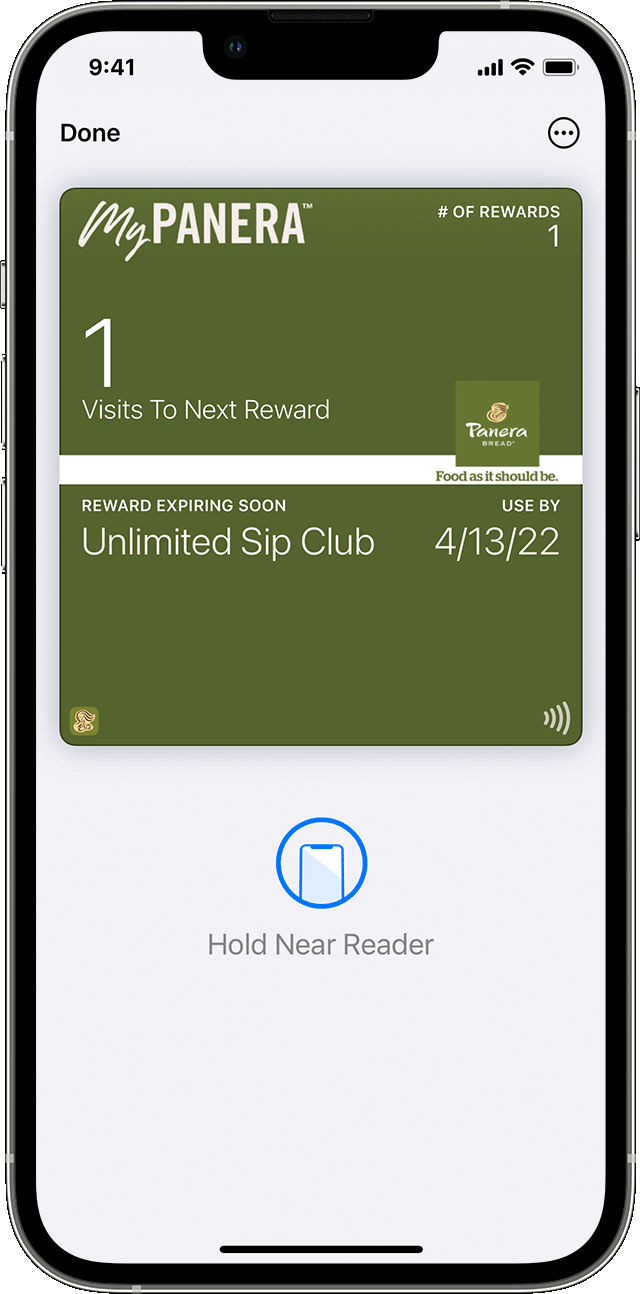
How to use a boarding pass, ticket, or other pass on your Apple Watch
If you receive a notification, tap it.
Otherwise, double-click the side button, then scroll down to find the boarding pass, ticket, or other pass that you want to use and tap it.
Scan or tap the display of your Apple Watch at the contactless reader, or present it to the attendant.
You might be able to use Express Mode with some passes and tickets in the Wallet app .
You might need to unlock your device to show your pass or ticket before scanning or tapping it.
How to share a pass or ticket in Apple Wallet
You can share some passes and tickets in the Wallet app with other iPhone or Apple Watch users.
Send a pass or ticket using Messages or Mail
On your iPhone, open the Wallet app.
Tap the pass or ticket that you want to share.
If you don't see the share icon, the merchant or company that issued the pass or ticket hasn't enabled sharing in the Wallet app. Check their app or website to see if they provide options to share a pass or ticket.
Share a pass or ticket with nearby iPhone users
Tap the pass or ticket that you want to share, then hold your iPhone a few centimeters from the top of the other person's iPhone. A glow will appear on both iPhones that indicates a connection is being made.
Hold the devices near each other until the pass appears, then tap Share.
Make sure your iPhone has the latest version of iOS installed to use this feature.
Information about products not manufactured by Apple, or independent websites not controlled or tested by Apple, is provided without recommendation or endorsement. Apple assumes no responsibility with regard to the selection, performance, or use of third-party websites or products. Apple makes no representations regarding third-party website accuracy or reliability. Contact the vendor for additional information.

Related topics
Explore Apple Support Community
Find what’s been asked and answered by Apple customers.
Contact Apple Support
Need more help? Save time by starting your support request online and we'll connect you to an expert.
How-To Geek
How to find and install apps on your apple watch.
Once you get the hang of installing apps on your new Apple Watch it's no big deal, but if you've just peeled the protective film off you're probably left a bit puzzled as to how your new watch works.
Quick Links
Locating apple watch compatible apps, manually installing apple watch apps, enabling automatic installation.
Once you get the hang of installing apps on your new Apple Watch it's no big deal, but if you've just peeled the protective film off you're probably left a bit puzzled as to how your new watch works. Let's take a look at how to get apps from your iPhone to your watch.
Related: How to Add Third Party Complications to your Apple Watch
If you're smartphone veteran, be it on iPhone or Android doesn't matter, you're used to the routine. Open the app store application for your device, find the app you want, click "Install" and you're done.
When it comes to installing applications on your Apple Watch, however, things are a little trickier than simply selecting the application in the App Store. Let's take a look at how to find apps and install them on your watch.
Not all iOS applications are inherently compatible with the Apple Watch platform (Watch OS) but there are certainly lots of developers on board with the watch. You can find apps for your watch via two methods. First, you can look for them via the traditional method in the App Store application on your iOS device or by browsing application listings on the Apple web site.
When you're browsing apps via the App Store application any app that has a companion Apple Watch/Watch OS app will have a designation beneath it, "Offers Apple Watch App" like so.
By combining search terms like "fitness tracker" and "apple watch" you'll quickly turn up lists of apps with the "Offers Apple Watch App" designation.
It's far more expedient, however, to search from the actual Apple Watch application as it has a built-in App Store interface fine tuned just for Watch OS apps.
If you open the Apple Watch app and tap the "Featured" star in the bottom navigation panel, you'll launch the watch-centric app store with suggested apps and app genres just like the full-fledged app store.
We've been meaning to see if there is an app for our favorite to-do list software, Todoist, so let's search for that now with the search feature.
Great! There is a watch app! Now here's where it gets a little tricky. The "Open" button would make it seem like we already have the watch app installed, yes? If you tap open, however, it opens the Todoist app on our iPhone and has nothing, really, to do with the Watch OS app. In order to get the app on our watch we need to install it manually from the Apple Watch app. Let's look at how to do that now.
Continuing with the example above of the Todoist watch app, let's look at the Apple Watch application and how to install the Watch OS app. To do so we need to open up the Apple Watch app and scroll down the main screen past the default entries like "App Layout" and "General" down into the list of Watch OS applications until we find the name of the application whose Watch OS companion app we wish to install.
Select the application.
In the application submenu you'll always find the entry "Show App on Apple Watch", and often find "Show in Glances" (although not every application offers support for the Glances view on the Apple Watch).
At minimum you need to toggle "Show App on Apple Watch" to install the application and, if you wish, you can add it to the list of Glances by toggling "Show in Glances".
Once it finishes installing you'll find the application on your Apple Watch by tapping on the digital crown of your watch and selecting the app from the displayed applications, as seen above. Once the app is launched you can use the crown and/or on screen touch navigation, depending on what the developer has enabled; in the final screenshot above you can see us accessing our Todoist project list, for example.
One final tweak you may wish to enable is to toggle on automatic installation so that as you install applications on your iPhone that have companion Apple Watch apps then those apps will be automatically installed on the watch.
To do so simply open the Apple Watch app on your iPhone and select "General".
Then under the General settings select "App Install".
Toggle "Automatic App Install" on and in the future all companion apps will be automatically installed on the Apple Watch with no intervention on your behalf.
Have a pressing Apple Watch or iOS question? Shoot us an email at [email protected] and we'll do our best to answer it.
How to Install and Dual Boot Ubuntu With Windows
Setting up a dual boot is less daunting than it sounds, and it’s perfect for trying out Ubuntu.
Quick Links
Before you begin, preparing a bootable ubuntu usb, booting into the usb, setting up and installing ubuntu, key takeaways.
- Dual booting Ubuntu alongside Windows gives you the best of both worlds.
- You'll need a flash drive which is larger than 2GB to make the USB installer.
- Make sure to back up all important files before attempting to install Ubuntu.
If you've ever wanted to make the switch to Linux, but are reluctant to ditch Windows at the same time, dual booting is a great option. Learn how you can install Ubuntu on your PC without completely removing Windows.
Before you get started, you'll need a couple of things ready:
- At least 25GB of free storage on the PC that you are installing Ubuntu on.
- A flash drive or any other form of removable media that's larger than 2GB.
- The latest Ubuntu disk image .
Before you try installing Ubuntu, make sure to back up any important files that you might have. Any mistakes made during the following steps could result in permanent data loss, so exercise caution.
First, you'll need to create a bootable drive from where your PC can boot the Ubuntu disk image from. You can do so by following these steps:
These steps will completely erase your USB drive, so make sure to back up any important files first.
- Download and install the latest version of Rufus .
- Plug-in your USB drive.
- Open Rufus and select your USB drive under the Device drop-down menu.
- Click START to begin the process.
Now that you have created your bootable USB drive, you can boot into Ubuntu.
- Shut down your computer while holding the Shift key.
- You'll now need to access the boot menu. The method to do this varies depending on your computer's manufacturer. Usually, you'll need to press a key like F12 , F10 , Esc , or Del during the startup process. This guide from wikiHow may help.
- When the computer boots from the flash drive, you'll see a menu prompting you to either Try Ubuntu or Install Ubuntu . If you want to get a feel for how Ubuntu works, select the first option, otherwise go for the second.
Your computer should now boot into Ubuntu, and the installer should automatically open on startup.
- Follow the on-screen instructions to choose your language, keyboard layout, and Wi-Fi settings. It is optional to connect to a network, but it is highly recommended to do so.
- You'll see a slider that allows you to allocate disk space between Windows and Ubuntu. Use the slider to adjust the partition sizes according to your preference. As you adjust the slider, you'll see the allocated space for each operating system change.
Once everything is installed, you'll need to restart your computer. When it turns back on, you'll see a boot menu where you can choose to use Windows or Ubuntu. Dual booting might mess up your Windows timezone, but you can fix it by following our guide .
Dual-booting Ubuntu is a smart choice for anyone interested in trying out Linux without giving up their Windows setup entirely. It lets you have both operating systems on your computer, giving you the best of both worlds.
With Ubuntu, you get access to lots of free software and a helpful community. And you can still use Windows for anything you need that's not available on Linux.

How To Stream Music To Your Apple Watch Using Spotify
B eing able to listen to your favorite songs while you're out and about is a great perk. In most cases, you should be able to do this through your mobile phone, provided you have the necessary audio-streaming apps installed. However, in case your smartphone runs out of battery and you don't have a power bank handy, the less bulky option is to stream music through your smartwatch. One of the options that offers this capability is the Apple Watch.
Provided that you own Bluetooth headphones or speakers and have an Apple Watch Series 3 or newer, you should be able to stream songs with or without your iPhone . Just make sure that you properly pair your listening device to your timepiece. Follow your earphones' or speakers' instructions on entering pairing mode and then go to Settings on your Apple Watch to find your output gadget from the list of detected Bluetooth devices. In addition, make sure all your gadgets are fully charged to ensure a successful connection process.
Once your listening device has been paired, the next step is to ensure that you have your preferred music service installed on your Apple Watch. You can use Apple's own Music app or try other popular third-party audio-streaming services like Spotify.
Read more: 12 Smart Gadgets You Didn't Know Existed
How To Install Spotify On The Apple Watch
To gain access to Spotify on your Apple Watch, the easiest way to install the app is through an iPhone, if you have one. Here's how :
- On your iPhone, launch the Watch app. If you've never paired an Apple Watch to your mobile phone before, you may be prompted to do so.
- From the bottom navigation bar, select the My Watch tab.
- Go to the Available Apps section.
- Look for the Spotify app and tap the Install button next to it.
If you don't have an iPhone, you can install Spotify through the App Store on your Apple Watch:
- Press the Digital Crown, then tap the App Store app that appears on the home screen.
- Hit Search to find the Spotify app, either by using the watch's Scribble or Dictation feature. Alternatively, you can also try scrolling down the app list to see if it appears straight off.
- Tap the Spotify app and hit the Get button to install.
- When prompted, double-click the side button below the digital Crown to confirm the app installation.
You'll know if the Spotify app is successfully installed on your Apple Watch when it appears with your other apps after you press the Digital Crown.
How To Start Playing Spotify Songs On The Apple Watch
Once you have the Spotify app installed on your Apple Watch, you should be able to control Spotify on other devices — like your mobile phone, TV, or tablet — from your timepiece. You should also be able to use Siri to and control music and podcast playback using voice commands.
However, in order to actually stream music, podcasts, and audiobooks from the Spotify platform directly through your Apple Watch, you'll need to be a Spotify Premium subscriber. If you happen to have a free account, consider upgrading to one of the available Spotify Premium plans .
In addition, as previously mentioned, you also have to own an Apple Watch Series 3 or newer that is running on at least watchOS 7.0 as well as Bluetooth headphones that have been paired to the watch. If you intend to play Spotify content directly from your watch without your phone, you'll also require stable WiFi, or a cellular connection if your Apple Watch comes with a data plan.
How To Control Spotify Playback On The Apple Watch
If you are an experienced Spotify user, some of the symbols that appear on the Apple Watch app should be familiar to you, such as the play, pause, and skip to previous or next track icons. There's also a heart icon you can tap (or untap) to add (or remove) the currently playing track to your library — and into the Liked Songs playlist — and a phone icon to change the output device for your playback.
Below is a list of other gestures you can do on the Spotify App for the Apple Watch:
- Turn the Digital Crown to modify volume levels.
- From the main playback screen, swipe from the left toward the right to get to the Home screen. Here, you should see all your playlists, including the one currently playing. When you open a playlist, there should be additional shuffle and repeat buttons you can tap to control how the playlist's songs are played.
- From the main screen, swipe from the right toward the left to access your Spotify library and recently played tracks. If you have any downloaded content, they can also be found on this page.
How To Download Spotify Music And Podcasts To The Apple Watch
An important Spotify Premium perk that extends to the Apple Watch is the ability to download content for offline listening. Depending on your watch model, you may be able to download around ten hours of songs and podcasts while you still have a reliable internet connection and then listen to them later regardless of connectivity.
To transfer Spotify music to your Apple Watch, you'll need to create a new playlist and put all the tracks you want into it since you won't be able to download specific songs or albums or any playlist curated by Spotify. Podcast episodes can be downloaded individually, but if you don't own an iPhone, placing these audio tracks into a new playlist as well is recommended.
To download Spotify content for your Apple Watch via an iPhone:
- Launch the Spotify mobile app and go to a playlist or podcast you'd like to port over to your Apple Watch.
- Tap the three-dot icon.
- Select Download to Apple Watch.
- To hasten the transfer process, keep Spotify open on the watch and download via WiFi instead of Bluetooth. To ensure this, temporarily turn off Bluetooth from the Settings app, not the Control Center.
You can also download Spotify song or podcast playlists directly through your watch:
- Launch Spotify on your Apple Watch.
- Swipe from the left toward the right to access Spotify's Home screen.
- Tap a playlist you want to make available offline.
- Hit the download (downward arrow) button.
All Spotify tracks downloaded to the watch should appear in the Downloads folder, which you can access by navigating to the Home screen. Do note that there's a limit of 100 downloads per playlist. Furthermore, downloading Spotify audiobooks for offline listening is currently not doable on the Apple Watch.
Read the original article on SlashGear .


IMAGES
VIDEO
COMMENTS
Inside the Messages or Mail app, go to the conversation or email you just sent. Tap the URL. It'll open in the secret Safari browser. Tip: To send the URL to yourself, open the iPhone Messages app, tap the compose button, and in the recipient section, type the phone number or email associated with iMessage.
On your Apple Watch, you will need to send the URL to yourself by opening the Messages app, tapping the compose button, choosing yourself as the contact, and then typing the URL by using the on ...
Have you ever wondered why there is no Safari app on your Apple Watch? Or how to be able to browse some web pages or to google search some informations on th...
To access the Apple Watch browser, you'll need to tap a link. There are three surefire ways of getting a link using stock apps within watchOS. There may be more if you use third-party apps, which you can install using the Watch app on your iPhone or on the Watch directly. Related: How to Install Apps Directly on Your Apple Watch. 1. Use Siri
First, install the Parrity app on your iPhone from the App Store. Once installed, open the Watch app on your iPhone. Scroll down to the apps section and tap on the Install button next to the Parrity app. The app will be installed on your Apple Watch. Now, open the Parrity web browser on your Apple Watch (it should be in the list of apps) and ...
App Store Link: https://apps.apple.com/us/app/µbrowser/id1590622755In this video I show you how to browse the web on your app watch! You can visit any websit...
There are at least three easy ways to open the hidden Apple Watch browser: using Siri, from Messages, and from Mail. The trick is to get a link to appear on the screen. After a Siri search, a list of web results will be shown, and tapping any of the links from the list will open the browser. In some cases, the browser defaults to Reader mode.
Step 2: Install Safari on Apple Watch Installing Safari on your Apple Watch is a straightforward process that brings the power of web browsing directly to your wrist. With Safari readily available on your wearable device, you can effortlessly access the internet, perform quick searches, and browse websites without needing to reach for your ...
On the Apple Watch, open up the Messages app. Tap on your name, and then tap on the Google.com link that you sent yourself. Wait for the Google site to load on the Apple Watch. Tap on the search ...
Safari on the Apple Watch includes a Reader Mode feature, which presents simplified, text-focused versions of web pages, making it easier to read articles and long-form content. This mode eliminates distractions and focuses on the main textual content, enhancing the readability of web pages on the Apple Watch's display.
Safari doesn't appear on the Apple Watch apps list—but don't let that stop you. Daniel Korpai / Unsplash SHARE. Have a look through the apps on your Apple Watch and you won't find the Safari ...
Enter text: Tap a text field to type, speak, or spell out some text. Back or Forward: Swipe left/right from the edge of the screen. Normal Web View or Reader View: Tap the URL bar at the top. Reload page: Tap the URL bar at the top. Note: Apple made the right choice by defaulting to Safari Reader.
Reload the page: Click on the address bar at the top and click on Reload Page, this screen also displays the option to go to the previous page. Change display: Tap the address bar at the top and choose Reader View or Web View, not every site offers these options. multitasking: You can click the digital crown to use other apps, the web page will ...
Access webpages on Apple Watch via the Message or Mail app. The idea is to self send the desired URL to click it and invoke the hidden Apple Watch Safari browser. Open the Message/Mail app on Apple Watch. Create a new message or mail. Now, you have two options: Type the URL using scribble, Apple Watch 7's QWERTY keyboard, or any third-party ...
The Apple Watch is an incredibly capable little device. One thing it was lacking, though, was a web browser. That's changed now, thanks to a new $.99 app called µBrowser, which brings a decent web browser to your Apple Watch. Related: How to Make Chrome the Default Web Browser on iPhone and iPad While µBrowser certainly won't replace browsing the web on your phone or tablet, it could be ...
Posted on Dec 17, 2017 1:44 AM. Hi. Apple Watch does not include a Safari web browser. Some third-party web browser apps are available via the App Store. For example: WatchWeb - The Web Browser for your Watch on the App Store. To search for apps with results automatically filtered to list only results that include an app for Apple Watch, use ...
Step 1: Toggle Siri and say "Hey Siri, search web". Step 2: It will show you some web pages options like Google, Amazon, Twitter, Facebook, Reddit, and more. Step 3: Choose the website you want to browse. Using this method, you can browse websites on your Apple Watch without any tweaks or apps.
To install apps on your Apple Watch, press the Digital Crown to open the Apps screen. Here, locate the new "App Store" icon and tap on it. You'll see that the entire Apple Watch app store is here on your wrist, listing all the watchOS specific apps. The App Store's landing page includes a search bar at the top and a curated list of apps below.
The µBrowser is described as a Mini Browser on your Watch and arrived on the App Store last week to great acclaim, with a 4.8 rating out of 5 so far. It only costs $0.99/£0.99 too. You can ...
1. Open the Watch app on your iPhone. 2. Select the My Watch tab and scroll through the Available Apps section to find an app you want to install. Any apps under the "Installed on Apple Watch ...
Get apps with the iPhone that's paired with the Apple Watch. On your iPhone, open the Watch app. Tap the My Watch tab. Scroll to the app that you want to add. Apps that you can install appear in the Available Apps section. To add an app to your watch, tap Install.
Tap Add to Apple Wallet. Follow the instructions on the screen. If necessary, tap Add in the upper right corner. If you don't see an option to add your boarding pass, ticket, or other pass to the Wallet app, contact the merchant or company that issued it to make sure they support passes in the Wallet app. When you add a boarding pass, ticket ...
To do so we need to open up the Apple Watch app and scroll down the main screen past the default entries like "App Layout" and "General" down into the list of Watch OS applications until we find the name of the application whose Watch OS companion app we wish to install. Select the application.
Select Install Ubuntu alongside Windows Boot Manager, and click Continue. You'll see a slider that allows you to allocate disk space between Windows and Ubuntu. Use the slider to adjust the partition sizes according to your preference.
To download Spotify content for your Apple Watch via an iPhone: Launch the Spotify mobile app and go to a playlist or podcast you'd like to port over to your Apple Watch. Tap the three-dot icon.