

Tips to Help You Fight the Urge to Check Your Phone While on DND
I magine this: you put your phone on Do Not Disturb (DND) to stay focused, tune out the world, or not get a notification when someone you don’t want to talk to reaches out. You took a step in the right direction, but every 10 minutes you’re picking up the phone to see if anyone disturbed you.
If this sounds like you, you’re not alone. While the Do Not Disturb feature offers a much-needed break from communication, the temptation to sneak a peek at your device can be tempting. Here are some empowering tips to help you resist the urge and truly disconnect while on Do Not Disturb.
Staying Undisturbed on DND
Mastering the art of disconnecting can be a powerful act of self-care. By implementing these tips and making the most of the Do Not Disturb feature, you can reclaim precious moments of peace and focus on what truly matters in your life.
Set Clear Boundaries
Begin by establishing clear guidelines for when you activate the Do Not Disturb mode. Whether it’s during meals, family time, or your daily workout, having defined periods will make it easier to resist the urge to check your phone. Communicate these boundaries with those around you to garner support and understanding.
Customize DND Settings
Take advantage of the customizable settings within the Do Not Disturb feature. Prioritize calls or messages from specific contacts, allowing only the most important notifications to break the silence. This way, you can stay connected to loved ones while enjoying a break from the constant stream of updates.
Create a Relaxing Routine
Use DND as an opportunity to establish a calming routine. Engage in activities that promote relaxation, such as reading a book, practicing mindfulness, or enjoying a soothing bath. Therefore, focusing on these will make you less inclined to reach for your phone out of habit.
Designate Tech-Free Zones
Identify specific areas in your home or workplace as tech-free zones. This could be your bedroom, dining table, or a cozy reading nook. By consciously designating these spaces, you’ll reinforce the idea that certain areas preserve relaxation and disconnection.
Embrace the Power of Notifications
Rather than fearing missing out, embrace the power of notifications by curating them to suit your needs. Prioritize essential apps and services and turn off non-essential notifications. This way, when you decide to check your phone, you’ll be greeted with only the most relevant updates.
Utilize Screen Time and App Limits
Take advantage of features like Screen Time (on iOS) or App Limits (on Android) to set restrictions on your phone usage. By pre-determining how much time you can spend on certain apps, you’ll be less likely to mindlessly scroll during DND periods.
Establish Tech-Free Rituals
Create rituals that signify the beginning and end of your tech-free time. This could be as simple as a brief meditation session, a gratitude journaling practice, or enjoying a cup of herbal tea. These rituals will serve as cues for your brain to transition into and out of the Do Not Disturb mode.
The post Tips to Help You Fight the Urge to Check Your Phone While on DND appeared first on 21Ninety .

How to turn on Do Not Disturb on iPhone
Need some peace and quiet? Here's how to turn on Do Not Disturb on iPhone

Learning how to turn on Do Not Disturb on iPhone is important for any iOS user. In today's online world, we're bombarded with notifications, messages, calls etc. Sometimes, you just need to shut the world out in order to get stuff done or just take a break from your stressful schedule.
Do Not Disturb mode allows you to cut out bothersome notifications from your iPhone. You can customize the mode to block certain apps from bothering you, while allowing others — such as phone calls, etc. You can also allow or block notifications from certain people. As Do Not Disturb is now a Focus Mode, we've covered how to customize it fully in our guide on how to set up a Focus Mode on iPhone . If you haven't already done so, it's worth checking that article out to learn all about Focus Modes as, in my opinion, they're a super useful feature that make the iPhone of the best phones around.
If you're just looking for how to quickly turn the mode on, however, this guide has you covered. Here's how to turn on Do Not Disturb on iPhone.
1. Swipe down from the top right of your display to open Control Center.
2. Long tap Focus .
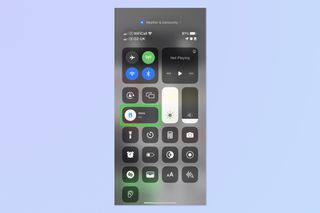
3. Tap Do Not Disturb .
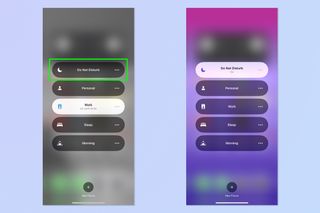
Easy right? If you'd like more tips for using your iPhone, we have you covered with our wide range of tutorials. We can help you switch to a new iPhone with our guide on how to transfer data from iPhone to iPhone . We can show you how to speed up a sluggish iPhone with our tutorial on how to clear RAM on iPhone . And we can also show you how to give your contacts book a clean by teaching you how to delete multiple contacts on iPhone . Sick of pesky ads? Learn how to block ads on iPhone for free . And if you're wanting to screengrab something but aren't sure how, then here's how to screenshot on iPhone .
Sign up to get the BEST of Tom’s Guide direct to your inbox.
Upgrade your life with a daily dose of the biggest tech news, lifestyle hacks and our curated analysis. Be the first to know about cutting-edge gadgets and the hottest deals.

Peter is Reviews Editor at Tom's Guide. As a writer, he covers topics including tech, photography, gaming, hardware, motoring and food & drink. Outside of work, he's an avid photographer, specialising in architectural and portrait photography. When he's not snapping away on his beloved Fujifilm camera, he can usually be found telling everyone about his greyhounds, riding his motorcycle, squeezing as many FPS as possible out of PC games, and perfecting his espresso shots.
iPhone 16 Pro Max could use a denser battery with a stainless steel case — here’s why that’s good news
Popular Circle to Search feature may come to Google Chrome for iOS
The best Xbox VPN in 2024
Most Popular
- 2 Huge Nintendo Switch sales at Amazon, Best Buy and Walmart — 19 games I'd buy now
- 3 Early Memorial Day sale at Amazon sees essential PS5 games start from $11 — here’s 15 deals I’d buy
- 4 Epic Amazon weekend sale just launched — 31 deals I'd get on OLED TVs, apparel and more
- 5 Google Pixel 8a can connect to external displays via USB-C — and it’s all thanks to Android 15 beta
How to use Do Not Disturb on an iPhone to silence notifications and limit distractions
- You can use the Do Not Disturb feature on your iPhone whenever you want to block any calls, texts, or other notifications from making your phone ring.
- The notifications and alerts will still be stored on your phone, and you can check them at any time, but your iPhone won't light up or ring.
- You can use Do Not Disturb by turning it on manually, or schedule it to turn on automatically at certain times of day.
Thanks to our iPhones , we're now hyper-aware of who is trying to communicate with us throughout the day. We see notifications for phone calls, text messages, social media mentions, and an exhausting list of pings from all sorts of apps and services.
Even if you mute your phone, you still see your screen light up with incoming notifications, making it hard to truly "check out" from the online world.
That's why Apple offers Do Not Disturb, a mode that silences your iPhone completely (with some exceptions — read on). When enabled, Do Not Disturb quiets all audible notifications and keeps the screen dark as well. Yes, the notifications are still coming in, and if you manually turn the screen on, you can see them. But left alone, the phone will give you a break from the online world.
There are two ways to use Do Not Disturb. You can switch it on at a moment's notice, like when you're walking into a movie theater, or have it automatically turn on every day, such as at bedtime. See the two methods below.
How to manually use Do Not Disturb on an iPhone
1. Swipe up from the bottom of the screen to pull up the Control Center. If you have an iPhone X or later, or have an iPad with iOS 12 or later, you should instead swipe down from the upper right corner of the screen to pull down the Control Center.
2. Tap the Do Not Disturb icon. Do Not Disturb is now turned on — and no notifications will bother you — until you return to the Control Center and tap the icon to turn it off.
3. If you want to further customize Do Not Disturb, deep press the icon when you turn it on. You'll have three choices: To enable it for an hour, until the evening, or until you leave your current location.
4. Tap the Do Not Disturb button to instantly turn the feature on – or deep press the button to get more scheduling options.
That's all you need to do – Do Not Disturb is now turned on. But there are a lot of ways to tweak what can sneak through the Do Not Disturb barrier, letting you see exactly how much you want. For details on how to do that, see Customizing Do Not Disturb below.
How to schedule Do Not Disturb on an iPhone to automatically use it at a certain time every day
1. Tap the Settings icon and then tap "Do Not Disturb."
2. Tap "Scheduled" to turn on the scheduling mode.
3. Tap the From – To option and set the time you want Do Not Disturb to begin and end every day. For example, you might want it to begin every evening at 10 PM and end in the morning at 7 AM. Tap Back to keep those changes.
4. Make any other changes to your Do Not Disturb Settings (see Customizing Do Not Disturb below) and then tap Settings to go back to the main Settings screen. It's now scheduled to run daily.
How to customize Do Not Disturb on an iPhone
Your iPhone lets you tweak the Do Not Disturb feature in a lot of ways from the above scheduling page:
- Bedtime mode will enforce Do Not Disturb for hours at a time. Turn it on and it'll keep notifications off the lock screen all night, so if you turn on your phone, you still won't see any notifications. (They'll still be in the Notification Center if you absolutely must check them at 2AM.)
- The Silence section is where you can also choose how silent your phone should be. Choose between "Always" (the phone will always be silent when in Do Not Disturb mode) and "While iPhone is locked" (it will still make sound if the phone is turned on and in use).
- The Phone section lets you decide who the phone will ring through. You can choose to allow calls from "Everyone" (which, if we may editorialize for a moment, kind of defeats the purpose of Do Not Disturb), "No One," or only people in your "Favorites."
- Do Not Disturb While Driving lets you set Do Not Disturb to automatically activate, as you might guess, when driving. For that to work, you need a car with Bluetooth capabilities.
Finally, there is one other Do Not Disturb option. It's called Emergency Bypass, and it resides in the Contacts app. If you enable Emergency Bypass for a specific contact, calls from that person will ring and vibrate even during Do Not Disturb times. To do that, open the desired contact in the Contacts app and tap "Ringtone." On the Ringtone screen, turn on "Emergency Bypass."
Related coverage from Tech Reference :
'what does the half-moon icon mean on an iphone': how to turn off do not disturb mode, or unmute a specific conversation in messages, ios 13 lets you automatically close tabs in the safari browser on an iphone after a set period of time — here's how to do it, ios 13 has a new feature that limits the data usage on your iphone — here's how to use low data mode, how to copy and paste using gestures on an iphone with ios 13, and edit text in an instant.
Insider Inc. receives a commission when you buy through our links.
Watch: Here are all the best features that just came to the iPhone
- Main content
Android Police
How to use do not disturb mode on android.
There's more to it than you might think
Android’s Do Not Disturb feature stops notifications from calls, text messages, and more. You can also use Android System Intelligence to schedule Do Not Disturb. The option is available on Android phones, tablets, and all our favorite Chromebooks , meaning you can use your device without distractions.
How to mute a group text
How to turn on do not disturb on an android device.
You can turn on Do Not Disturb on your Android phone or tablet with a few steps. It's worth noting that older versions of Android may not support Do Not Disturb, or the option may be in a different place. You can check this by searching "Do Not Disturb" in the Settings app.
- Open the Settings app .
- Scroll down and tap Sound .
You may not want to mute everything on your phone, so Do Not Disturb allows you to add exceptions. Tap the options below the Turn on now button to add exceptions for people, apps, or alarms.
There's also a quick settings option to toggle Do Not Disturb on and off. You can access this by swiping down from the top of your screen and tapping the Do Not Disturb button. Long press this button to find the full range of DND settings.
To quickly access Do Not Disturb, swipe down twice from the top of your screen. Then, tap the Do Not Disturb tile.
How to turn on Do Not Disturb on a Chromebook
Do Not Disturb works across many Google products, including Chromebooks. DND on ChromeOS has the same functionality as Android. Here's how to activate it and customize it for individual apps:
How to schedule Do Not Disturb
You can schedule Do Not Disturb to turn and off automatically at certain times of the day. But you can also have it turned off when you're doing something on your device, such as playing a game, watching a YouTube video, or when your phone connects to Android Auto in your car.
These can be combined with exceptions to ensure you only receive the notifications you want when you want.
- Scroll down and tap Schedules .
- Sleeping : Silence notifications during manually set hours.
- Event : Silence notifications during calendar events.
- Gaming : Silence notifications while you're playing games on your phone.
- Driving Mode : Silence notifications when your phone detects you're driving.
To customize these schedules, tap the schedule's name. For example, you can change the time when you go to sleep or choose a series of recurring events.
How to turn off Android smartwatch notifications
Android notifications are even better with do not disturb.
Swiping down from the home screen is the easiest way to set up Do Not Disturb on Android. You won’t be distracted by annoying notifications after you schedule it to turn on and off automatically. Snoozing the notifications should offer you a brief respite if there’s an app that spams you. You can also mute notifications for that app.
Search results for
Affiliate links on Android Authority may earn us a commission. Learn more.
How to use Do Not Disturb mode on Android
Published on March 3, 2023
We’re constantly bombarded by notifications of texts, emails, social media accounts, and so much more. Did you know there is a setting on your phone you can turn on that limits or completely silences those pesky interruptions? It’s called Do Not Disturb mode, and here’s how to use it on your Android device.
Also: Android settings you should change right away
QUICK ANSWER
Do Not Disturb mode can be turned on or off by going to Settings > Notifications > Do Not Disturb . Then, select Turn on now or Turn off now .
JUMP TO KEY SECTIONS
What is Do Not Disturb mode?
- How to use it
- Customize Do Not Disturb mode
Editor’s note: These instructions were assembled using a Google Pixel 7 Pro running Android 12. Some steps might differ depending on your hardware and software. The mode will look slightly different on older versions of Android before 9.0 Pie.

Do Not Disturb mode is essentially a “silent” mode for your phone, but you can easily customize what “silent” means to you. In other words, you can choose which notifications are allowed, while muting everything else.
Do Not Disturb mode is excellent for when you don’t want to be distracted by notifications on your phone continuously. For example, you can use it while sleeping, so you are not woken up by unnecessary notifications. It’s also helpful if you’re going into an important meeting, taking an exam, or focusing on a big assignment for school or work.
The easiest way to turn the mode on or off is from the notification quick toggles.
How to use Do Not Disturb mode from the quick settings
- Swipe down to pull up your notification area.
- Swipe down again to see more quick settings.
- Tap on the Do Not Disturb toggle.
- Tap on the Pencil icon if you don’t see the Do Not Disturb toggle.
- Find the Do Not Disturb toggle, tap and hold on to it, and drag it to the active tiles above.
- Now Do Not Disturb will show up on your active quick toggles.

If you prefer going the traditional route and changing options from the Settings app, you can also do that. This method also allows you to customize your experience with extra settings.
How to use Do Not Disturb mode from the Settings app
- Open the Settings app.
- Go into Notifications .
- Tap on Do Not Disturb .
- Hit Turn on now or Turn off now.
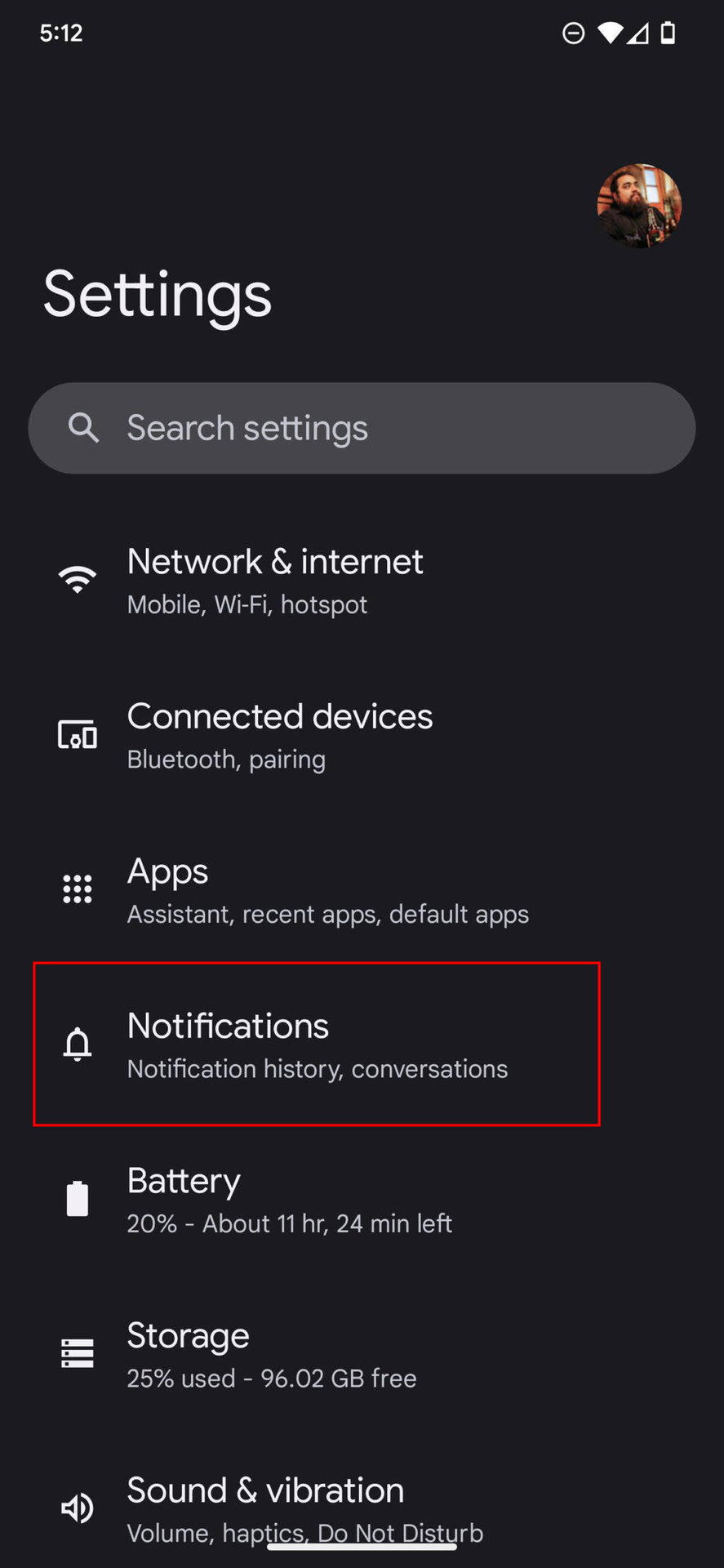
How to customize the mode
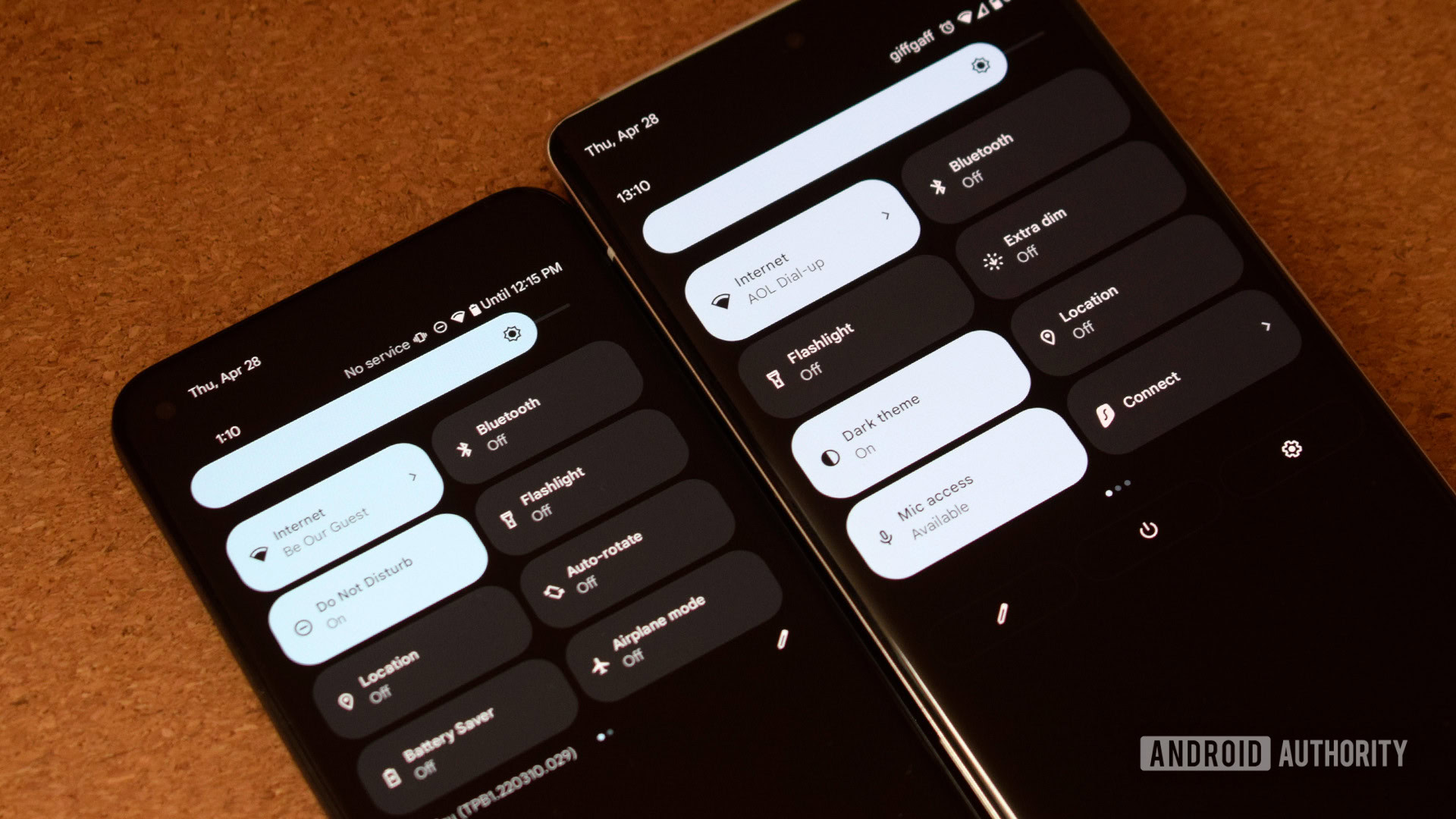
There are many neat ways you can incorporate Do Not Disturb mode into your everyday life. With all the functions listed below, you can customize exactly how you want this service to work for your Android device.
Schedule Do Not Disturb to turn on and off automatically
You can make specific schedules, and Google has created some popular ones for you to use immediately. For example, there is a “Sleeping” schedule, which will turn on Do Not Disturb mode during the night. This is one of the most popular uses for the schedule function, but it isn’t the only one, and you can even create your own.
- Hit Schedules .
- You can either tap on a schedule to edit a listed schedule, or tap Add more to create your own.
- Choose your schedule type.
- Type a name and select Add .
- Customize your schedule.
- Make sure the Use schedule toggle is turned on.
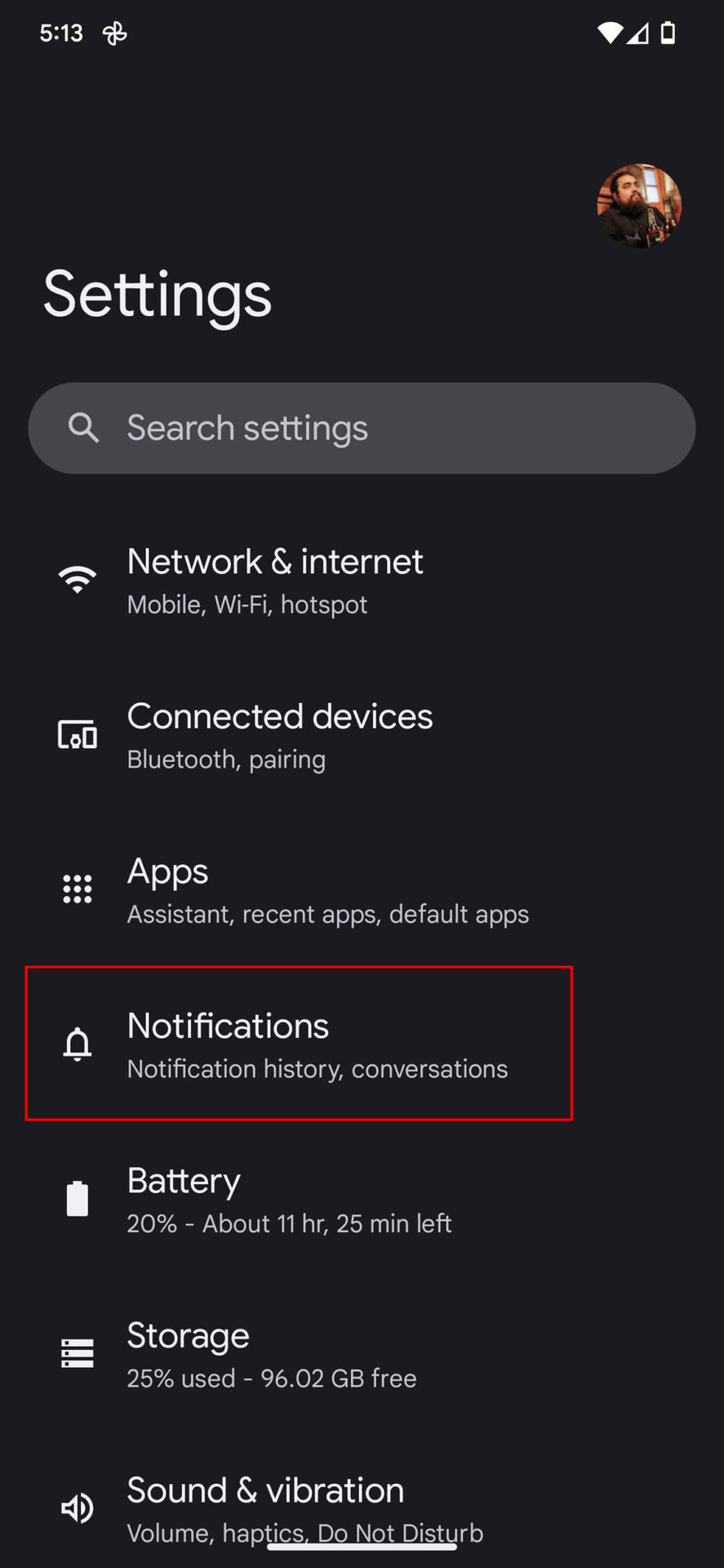
Set a specific duration for Do Not Disturb mode
While schedules prove useful in Do Not Disturb mode, so does duration. If you’re going into a one-time meeting, you’re probably not going to make a schedule for it. It’s helpful to utilize the Duration function within the settings for such situations. Remember that this feature only works when using Do Not Disturb from the quick toggles.
- Select Duration for Quick Settings .
- Make your selection and hit OK .
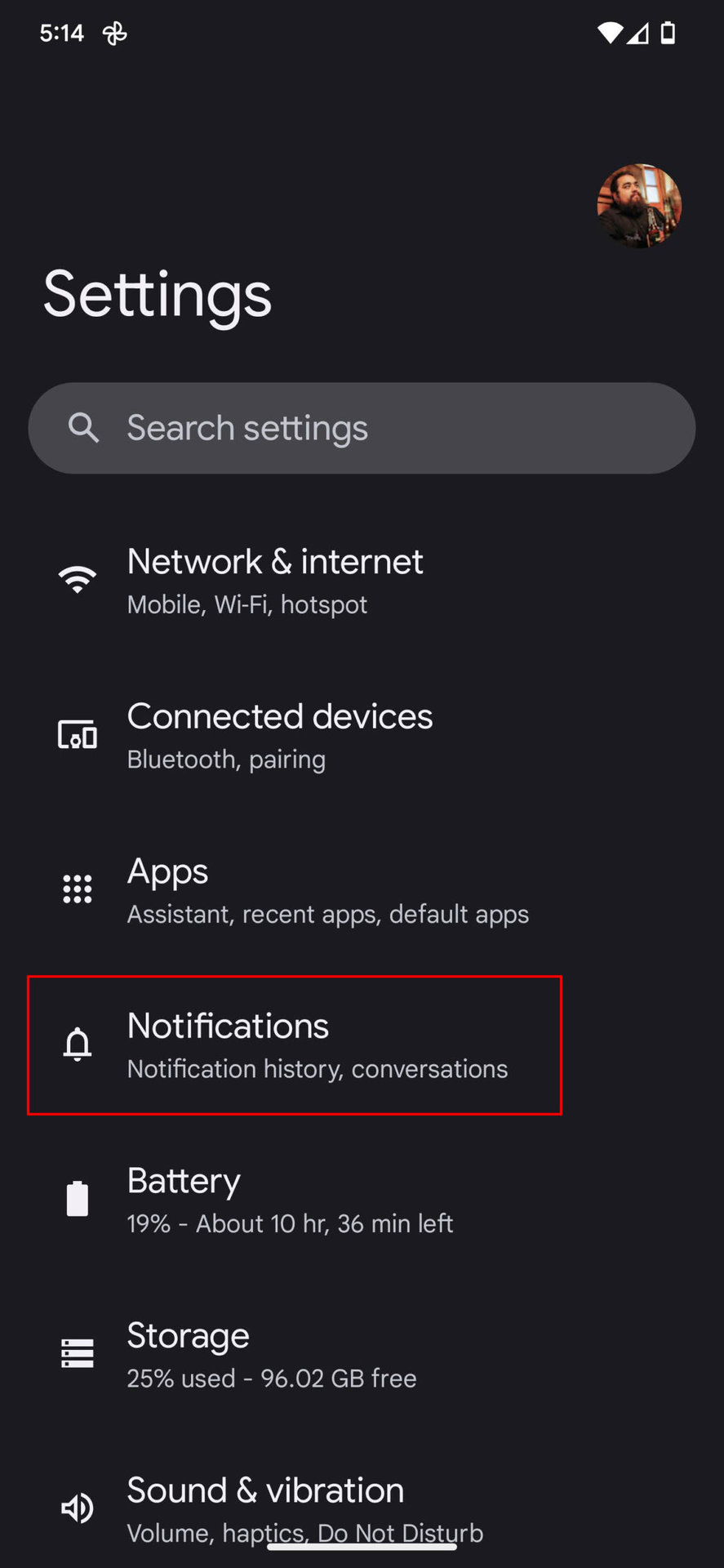
Choose which notifications you want to hide or show
Here, you can choose which notifications, if any, you want to see while your phone is in this mode. Of course, you won’t be able to mute critical notifications regarding your phone’s system. But there are still many ways to customize how notifications show up while you’re in Do Not Disturb mode.
- Go into People to choose which Calls and Messages you want to go through.
- Go back to the Do Not Disturb menu and select Apps to choose which applications you want to go through.
- Head back to the Do Not Disturb menu and into Alarms & other interruptions to choose extra interruptions you want to go through.
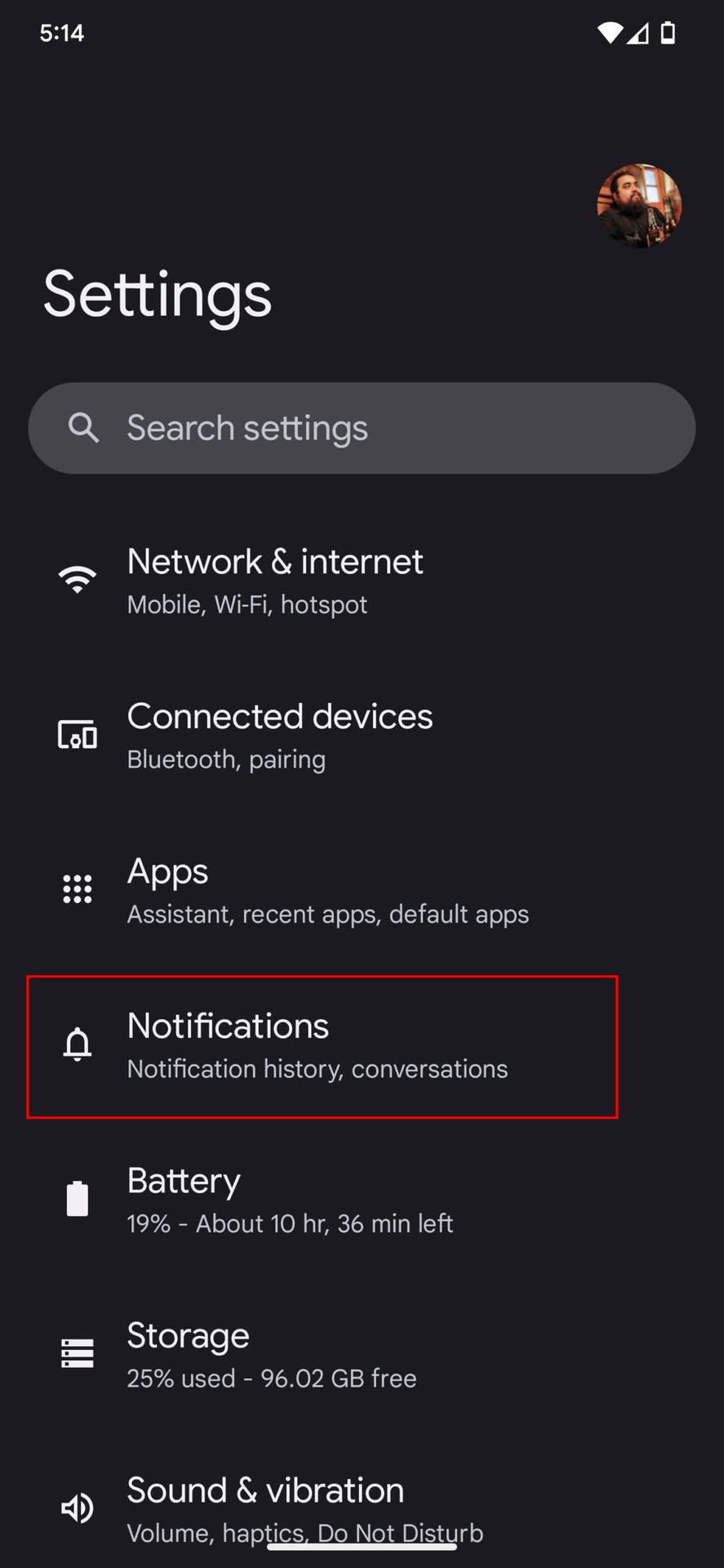
Decide whether to hide notifications or not
Do Not Disturb is all about stopping interruptions, so its primary function is to mute notifications. You might still want to see these notifications on your screen, though.
- Hit Display options for hidden notifications .
- Select No sound from notifications if you still want to see notifications.
- Select No visuals or sound from notifications to see or hear nothing.
- Tap on Custom to create your own experience.
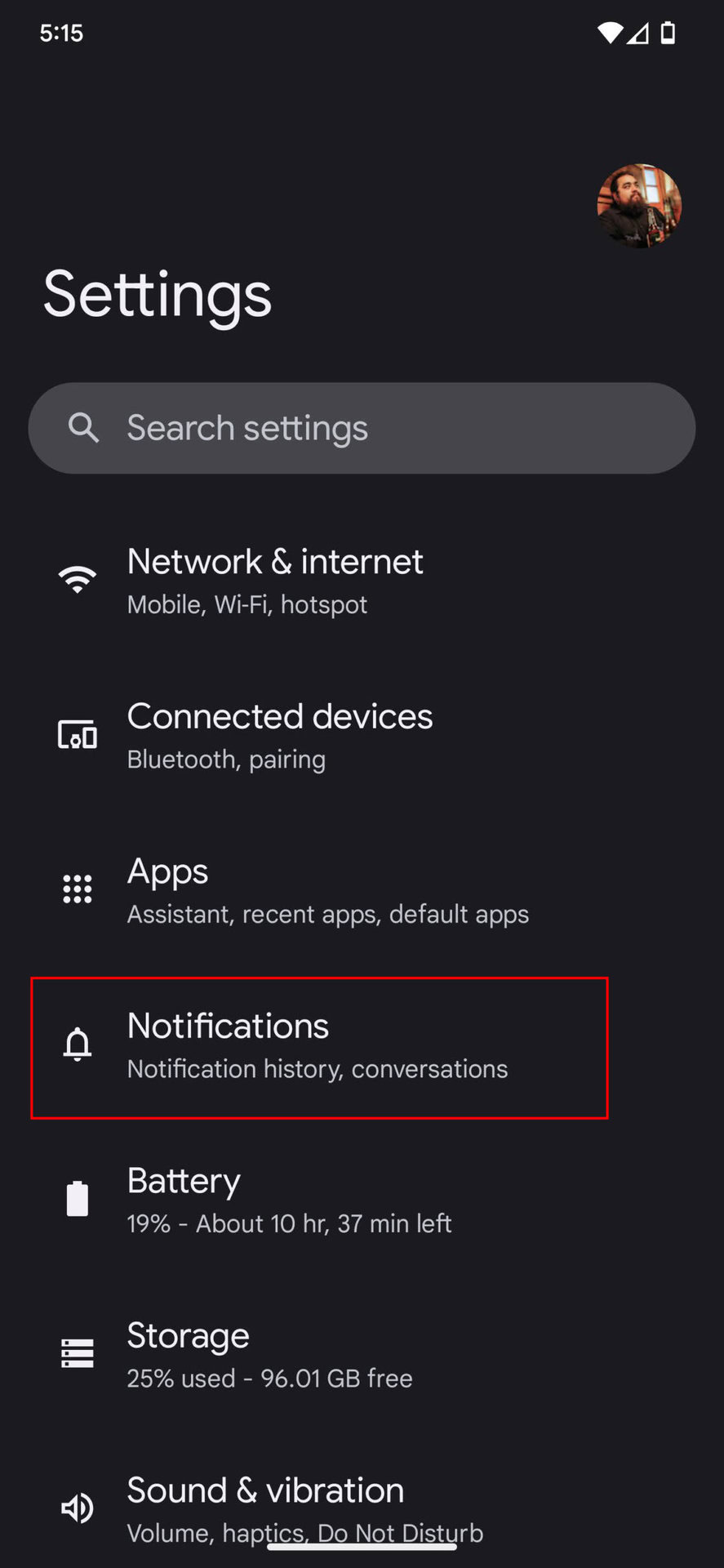
Next: Take a look at our favorite privacy apps
All your notifications will be muted and hidden. You can make exceptions and edits, but this will require going into the options.
Yes! There’s a toggle available. It’s usually one of the main ones, but you can add it to your active quick settings if it isn’t by default.
Yes. You can customize Do Not Disturb schedules by calendar events, times, and while driving.
Yes. You can customize Do Not Disturb to let certain notifications through. This includes people, applications, alarms, etc.
You might like
Mitel 5320e Using Do-Not-Disturb (DND)
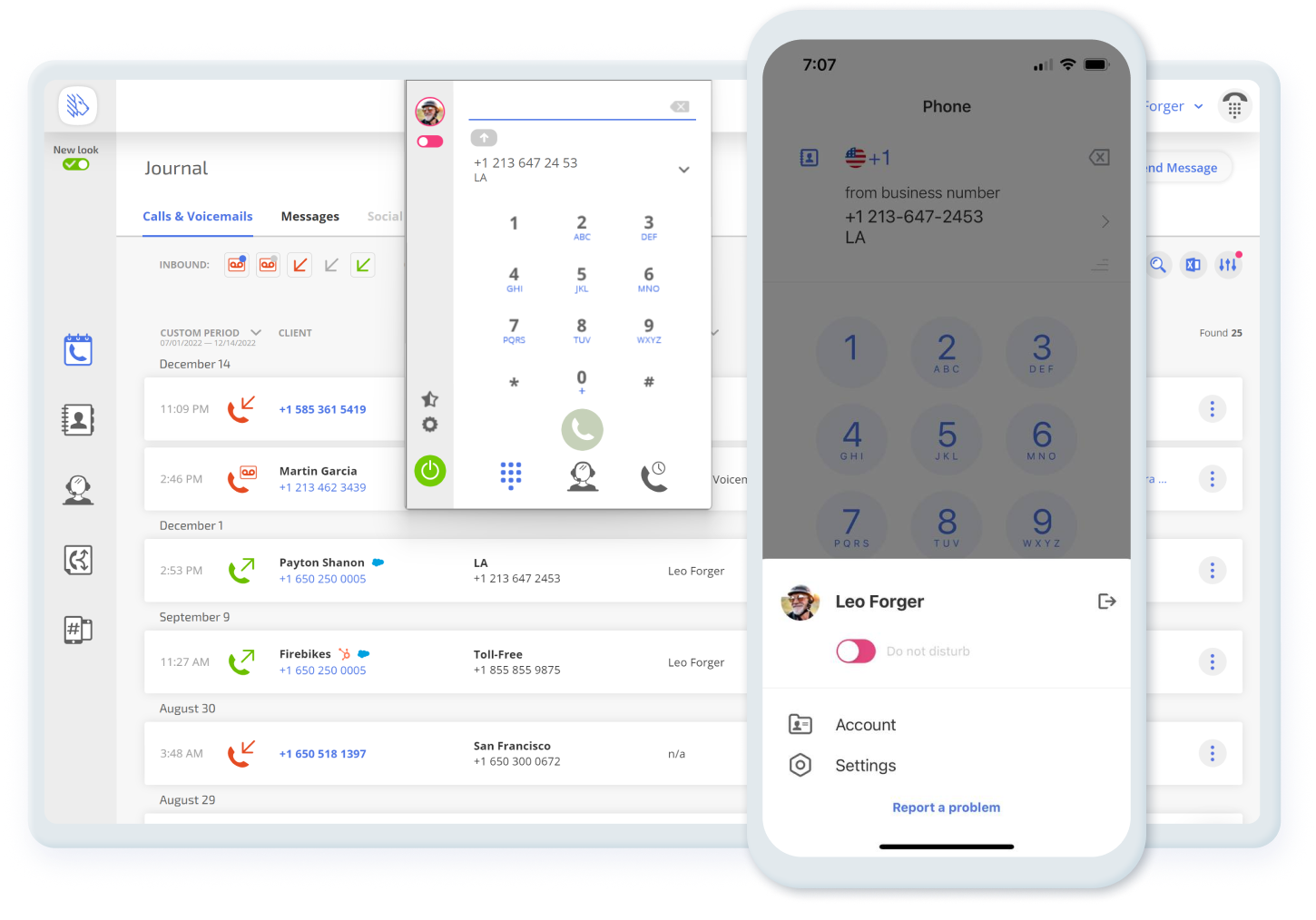
Do Not Disturb Mode on Your Phone
Do not disturb (dnd) puts the power over your schedule back in your hands..
Wishing you no longer had to worry about untimely calls cutting into your meetings? Need to politely refuse calls so that you can focus? The Do Not Disturb feature on your phone lets you do those things while also providing alternatives for callers, like being sent to voicemail.
- Agent Report
- Supervisor Workspace
- Warm Transfer
- Cold Transfer
- Conference Calls
- Ring Groups
- Call Center Agent Workspace
- Dial-By-Name
- Call Transfer
- User Extensions
Navigation:
Play a Message and Disconnect
So you want to inform callers that you are not able to speak and then you want to automatically end the call. Here’s how to go about doing it:
- Click the silhouette on the top right. It will open up a drop down.
- On the drop down, click “My Profile”. This will open a new page.
- On this page, click “Answering Rules”.
- Under DND, click the Gear next to the play icon.
- From the pop-up that appears, select the message you would like to play. If none suits you, click one of the three different green buttons to upload and/or record a new message. When you’ve picked, select Choose.
- Next, click the dots in the top right of the blue box under the play icon. Then, select “Disconnect”.
- When you’re done, be sure to hit save changes.
Play a message and have the caller leave one too
So you want to inform callers that you are not able to speak but now, you want them to leave a message. No problem:
- Start in the My Profile section that we were in in the aforementioned walkthrough.
- Click the gear next to the play icon, select a message, and click Choose.
- Be sure to hit Save Changes.
No longer worry about missing an important call
So you know that an important call is coming in *sometime* today – but you have no idea what time it’s actually happening. If you turn on the mode, you in turn turn the tables by making sure that it’s irrelevant whether or not you miss the call. The person can be induced to leave a message, and as a result you can hear whatever it is they had to say.
No longer interrupt important meetings
Nothing is more mortifying than sitting in a meeting when someone is talking just to hear a phone start to go off – and it turns out that it’s yours. Business nightmare! But with Do Not Disturb mode, this is a thing of the past – your phone will *never* go off in a meeting again because it literally cannot! You simply redirect the caller, disconnect them, or listen to their message later.
For when you have busy days
You’re running around like mad at your business – lots of customers, lots of meetings. Maybe no one can man the phone, or even if you work alone, maybe you can’t. If you’re starting to get overwhelmed – or your employees are – simply turn the feature on to show that you are busy and proverbially lift the phone off the receiver for a bit so you can focus on what you have to do now. Being able to focus on what you’re doing right at this very minute, instead of listening for an endlessly ringing phone can be critical.
You do not want to work right now
Maybe it’s your break or you have to step away from business for a moment. Maybe you simply just do not want to come to the phone right now, under any circumstances. For those moments, Simply put your phone on DND, it will help you not to pay attention to what the world is trying to throw at you at that given moment and let you take a few minutes for yourself. You’ll probably end up working more efficiently that way anyway.
For example, during your working hours, your status is set to “Available” so that you can accept calls. However, you know that you have some meetings during the day, so manually changing your status ensures you will not be distracted. Plus, you will still be able to get back to your customers if they leave a voicemail while you are unavailable. Also, you can always see your teammates’ statuses in the “Team” section.
If you need to apply this mode on your landline manually, without using MightyCall’s business feature, here’s how. For mobile devices, see the info below.
Most landline phone systems operate similarly, though depending on your provider turning on the mode may require other steps. Generally speaking, however, the process is extremely simple, and most landlines have access to this feature.
To activate Do Not Disturb, simply dial *78. To deactivate Do Not Disturb, dial *79.
Turning on the feature on your phone may be a slightly different process depending on your model and make (though they are generally very similar). If you have MightyCall’s mobile app , the process is very straightforward.
How to turn on Do Not Disturb on iPhone
- On iPhones, the mode is under the Focus setting. To turn this on or off:
- Head to Settings.
- Tap on the feature. This will take you to the page, where you can also change those specific settings (things like how long it should be on, and if you want any exceptions to be made).
- It is important to note that, depending on your iOS, this mode may either not exist or be dramatically different.
How to turn on DND on Android
- Android devices are made by many different companies, which means that models may have wildly different ways of turning on this mode, and System UI’s will vary. But generally speaking, to use DND on mobile:
- Head to the Control Center. This can be done by dragging down from the top of the screen, but for some devices, it’s in Settings.
- Tap on the DND phone icon. This symbol can vary depending on your model, so you might want to consult with your instructions to know for sure if you are uncertain.
- Redirect : Redirecting a call means to send the call from your phone to someone else’s. It’s easier if you think of your phone sort of receiving a package but stamping a new address on it and telling the postman to send the package to the new address instead.
- VoIP : What ties the entire system together is VoIP – Voice over internet protocol. It’s what enables you to control your entire virtual phone system, from your presence indicator down to where your calls go, over the internet and on your internet-connected devices.
- Available : When your status is set to available, it means that you can receive personal and business calls. Depending on your system, your coworkers might also see that you are ready to take calls.
- SMS : SMS is a famous acronym, but not many people know what it stands for: Short Messaging Service. Nowadays we mostly call it texting, but both mean the same thing ultimately.
So, what is DND on your phone? It’s a feature which allows you to effortlessly deflect calls in a way which lets you get back to them when you have time so that you can run your business the way you want to.
Do Not Disturb is key for the modern and busy business person. But it’s not the only feature you need. You need world class reliability, 24/7 security, a dedicated support staff, and dozens of other carefully designed features. You don’t just need a business phone system with a presence indicator – you need MightyCall. So why not start today?
Related Posts
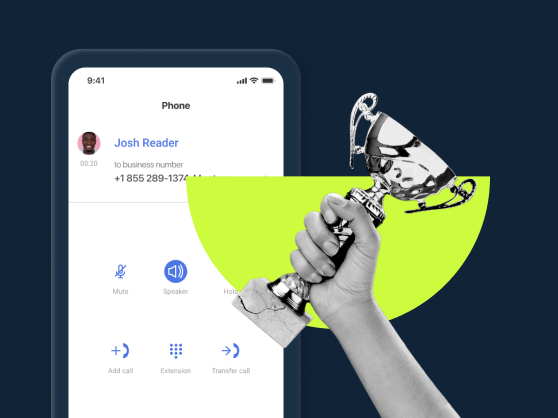
15 Best Softphone Apps for Business in 2024
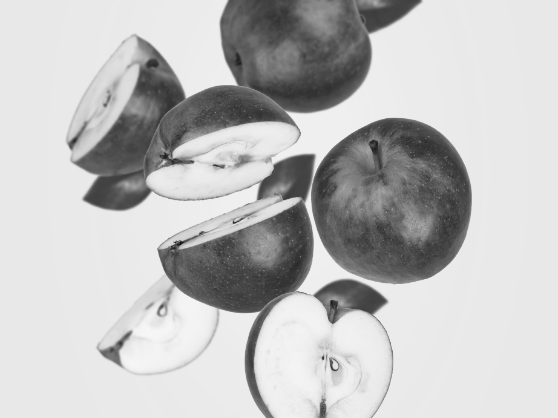
10 Best Softphones for Mac in 2024

Remote Phone System: Working from Home is Easy
- Business Communications

Should You Use Your Personal Phone for Work?
Trusted by 10 000+ businesses
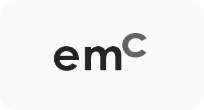
Got questions?


Does DND mode need to be activated on all devices individually?
Does do not disturb require extra fees, mightycall lets you run business communications your way: simple efficient organized.
See how MightyCall can help your business
No hassle. No commitment. A 7-day test drive
What Happens When Your Phone Is on Do Not Disturb
Do Not Disturb is a feature that has been available on smartphones for quite some time now. But do you know how exactly the feature works? What happens when you put your Android or iPhone in Do Not Disturb mode? In this post, we’ll answer all the questions you might have. So, let’s get started.
Table of Contents
What Happens to Incoming Calls, Text Messages, and Other App Notifications When DND Is Active
Even when DND mode is enabled, you continue to receive calls, text messages, and other notifications on your phone. The only difference is that your phone will not ring or vibrate in response to those calls and notifications. You’ll see all those missed calls, text messages, and notifications when you use your phone.
Can I Make Calls, Send Messages, and Use Apps While Do Not Disturb Is Active
Yes, you can make calls, send text messages, and use apps as you’d normally do. Enabling DND has no effect on any of those activities.

Will Others Be Able to Tell if I Enable Do Not Disturb on My Phone
No, others will not be able to tell if your phone is in DND mode. When someone calls you, their call will go to voicemail as usual. The only time people can tell your phone is on DND is when you use it while driving because it sends an automatic message.
How to Enable or Disable Do Not Disturb on Android and iPhone
Now, let’s see how you can enable or disable DND mode on your Android and iPhone.
How to Enable DND on Android
Although we’ve used a Samsung phone for this article, the steps below will work on most Android devices.
1. Open the Settings app and navigate to Notifications > Do not disturb . If you don’t see the Do not disturb option, use the Setting app’s search bar to find it.

2. Turn on the switch next to Do not disturb .

3. You can also configure your phone to activate DND on schedule. For that, tap on Add schedule . Type in a name for your DND profile and define when it should kick in. Then, tap on Save .
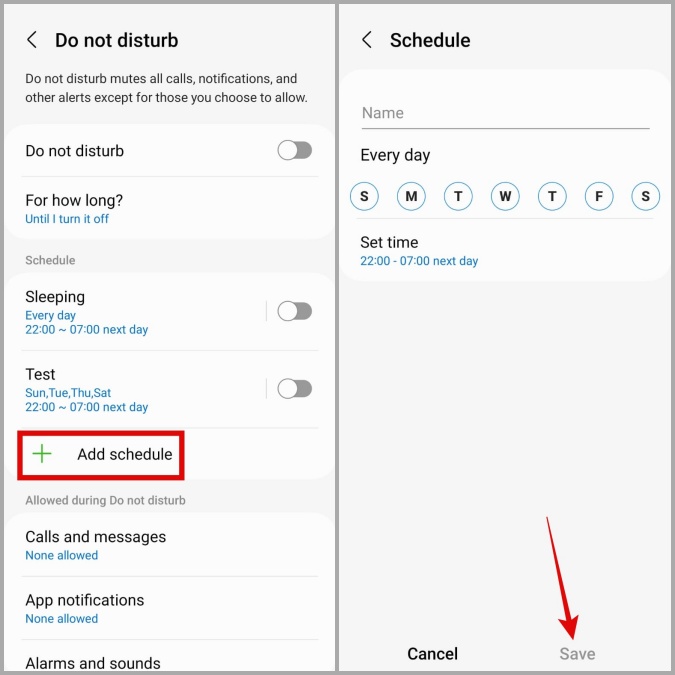
Once created, you can enable or disable this profile from the Do not disturb menu.
How to Enable DND on iPhone
1. Swipe down from the top right corner of the screen to bring up the Control Center . For older iPhones, swipe up from the bottom of the screen to pull up the Control Center.
2. Tap on Focus and then tap on Do Not Disturb to enable it.

3. If you want to schedule Do Not Disturb to activate automatically, tap the kebab menu (three-dot menu) next to the Do Not Disturb option and select Settings .
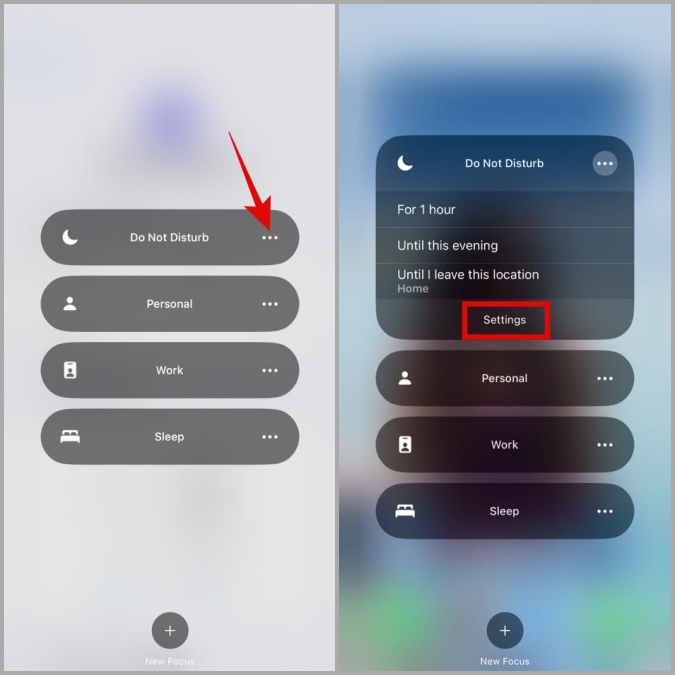
4. Under Turn on automatically, tap on Add Schedule to configure Do Not Disturb to activate automatically based on time, location, or app usage.

How to Allow Someone to Bypass Do Not Disturb on Android or iPhone
Although DND mode provides peace of mind, you may not want to miss calls or text messages from important people. Thankfully, you can allow calls and messages from specific people to ring even when DND is activated. Here’s how:
Add Exceptions for DND Mode on Android
1. Open the Settings app and navigate to Notifications > Do not disturb .
2. Under Allowed during Do not disturb , tap on Calls and messages . Tap on Add contacts and add people who can reach you while DND is active.

Add Exceptions for DND Mode on iPhone
1. Open the Settings app and navigate to Focus > Do Not Disturb .
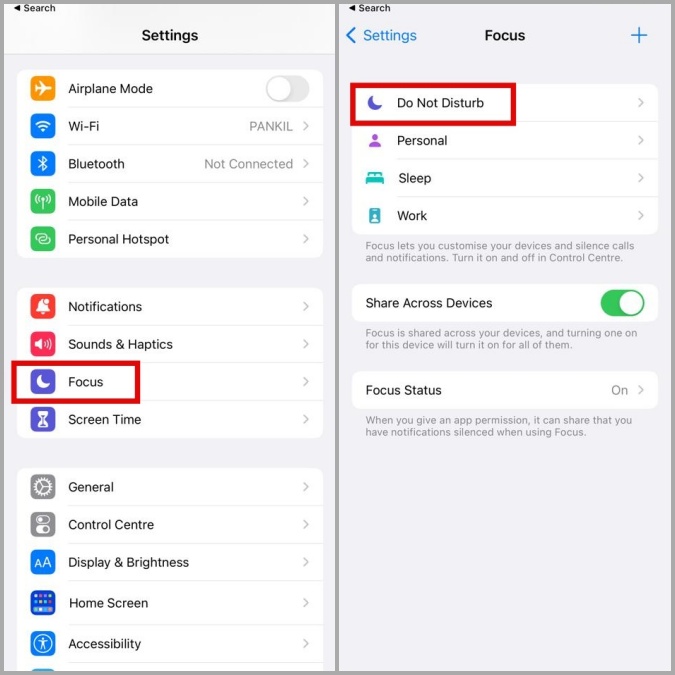
2. Under Allow Notifications , tap on People and add contacts who can reach you while Do Not Disturb is active.
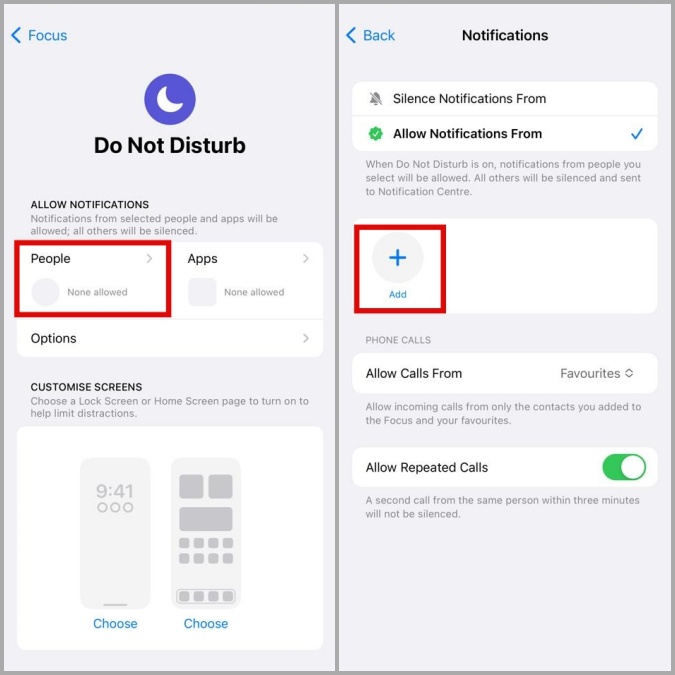
Why Does My Phone Ring Even When Do Not Disturb Is Turned On
On the iPhone, DND is set to allow calls through if the same number calls again within three minutes. This allows you to receive urgent calls even if DND is turned on. If you wish, you can disable this feature on your iPhone. To do so, head over to Settings > Focus > Do Not Disturb . Toggle off the switch next to Allow Repeated Calls .

Similarly, an Android phone may ring while in Do Not Disturb mode if the same person calls twice within 15 minutes. To disable this setting, go to Settings > Do Not Disturb . Tap on Calls and messages and toggle off the Repeated callers option.
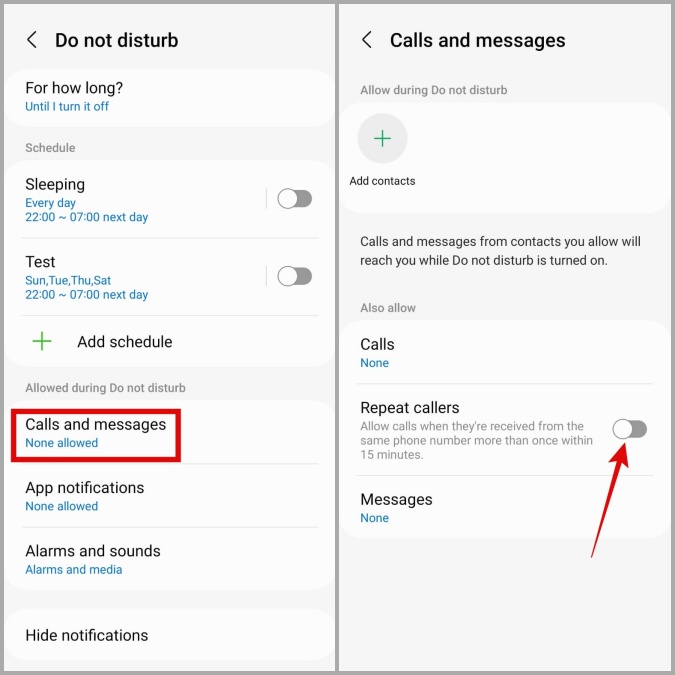
Difference Between Do Not Disturb and Focus Mode on iPhone
Starting with iOS 15, the Do Not Disturb mode is now a part of the Focus feature on iPhone . You can think of Focus mode as a more advanced version of Do Not Disturb mode, with more options. For instance, Focus mode gives you control over what your home screen and lock screen should look like when you use specific Focus profiles.
Does Do Not Disturb Mode Work Across Multiple User Profiles on Android
Most Android phones support multi-user mode , allowing multiple users to use the same phone with different settings. If you enable DND on your phone and then switch to another user profile, your Android will follow the settings defined by the other user. So, if the other person has disabled DND for their profile, DND will be disabled when you switch to that profile.
No More Disturbance
Do Not Disturb is an excellent feature to use when you want to disconnect from the outside world and focus on your work. Aside from Do Not Disturb, there are numerous focus apps that can help you stay away from your phone .

Pankil Shah
Pankil is a Civil Engineer by profession who started his journey as a writer back in 2016. He joined TechWiser in March 2021 as a freelance writer to cover buying guides, explainers, and tips & tricks for Android, iOS, Windows, and Web.
You may also like
2 ways to silence your iphone based on..., 9 best iphone icon packs (free and paid)..., boost your android’s battery life with these 6..., 10 cool nothing os 2.5 features you should..., how to get google circle to search on..., how to check battery health on android, 2 ways to hide navigation gesture bar on..., what do icons and symbols mean on apple..., how to set a song as an alarm..., how to enable double/triple back tap on samsung....
Enabling/Disabling Do Not Disturb
Do Not Disturb forwards all calls directly to your voice mailbox; therefore, you are not disturbed by a ringing phone. If you do not have a voice mailbox set up, the callers will get a busy signal.
Note : When Do Not Disturb is enabled, *DND ON* alternates with the date on the phone’s display. If both Call Forward and Do Not Disturb are on, *DND ON* alternates with the time on the display.
Note : You cannot change the Do Not Disturb settings while on a call.
Note : You can also use your phone to enable or disable Do Not Disturb. R efer to each phone's reference guide for more information. See About Supporting Documentation to access the appropriate guide.
To enable or disable Do Not Disturb:
On the Web Configuration Tool home page, click Feature Configuration .
Do one of the following:
To enable Do Not Disturb, select On from the Do Not Disturb drop-down list.
To disable Do Not Disturb, select Off from the Do Not Disturb drop-down list.
Click Apply . A confirmation screen appears.
Click OK . The information is updated.
Related Topic
About the Feature Configuration Page

Enable/Disable Do Not Disturb From Your Desk Phone
This article explains how to enable/disable do not disturb using your grandstream desk phone.

Updated on: 01/10/2024
Was this article helpful?
Share your feedback
- Share full article
Advertisement
Supported by
How Not to Let Your Phone Ruin Your Vacation
Strategies for traveling without letting your phone keep you from enjoying your trip.

By Catherine Price
Now that summer is in full swing, a lot of people have been asking me the same question: How can you take your phone with you on vacation without letting your phone ruin your vacation?
It’s a modern quandary: Phones are obviously useful tools, especially when you’re on the road. But too often, a quick check turns into an hourlong scroll session. And if you’re going to spend your trip trolling Instagram or responding to emails, what’s the point of leaving home?
It might seem absurd to have to strategize how to set boundaries with your smartphone. But the reward — a vacation that feels like a vacation — is well worth the work. Here are some useful tips on how to use your phone on vacation, without letting it hijack your trip.
Before You Leave: Prepare Yourself
Define your goal. Ask yourself — and your companions — what’s the point of the trip? To relax? To experience new things? To spend time together? To escape your routine? In other words, what do you actually want to spend your time doing? (I’m willing to bet that you won’t say “obsessively checking my work email.”) Write down your goal, take a photo of it, and set it as your lock screen image (or use one of these ) so that you’re reminded of it when you instinctively reach for your phone.
Identify what you want to use your phone for. To take photos? Navigate? Check in with the office? Knowing what you want to use your phone for makes it easier to catch yourself when you’re using your phone for something that’s not on your list.
Don’t fall for your brain’s tricks. It is likely that your brain is going to concoct all sorts of “reasons” you have to check, or scroll, or post while you’re on vacation. That’s because checking our phones triggers the release of dopamine, a neurotransmitter that encourages us to repeat behaviors that our brains have judged to be rewarding (it’s no coincidence that dopamine plays a major role in addictions). What’s more, not checking your phone can cause your body to release stress hormones such as cortisol — a double whammy. So whenever you feel yourself reaching for your phone because you “need” to do something, ask yourself whether it’s an actual need — or if it’s an excuse.
Every time you find yourself about to check your phone on vacation, ask yourself: What is the best thing that could be waiting for you? At the very least, checking your phone will distract you. And if you find bad news waiting for you, it can ruin your day.
Remember: when you “check in,” you check out. Mentally and physically, we can’t be two places at once. So every time you turn your attention to your phone, you are turning your attention away from everything else.
Before You Leave: Prepare Your Phone
Delete your “problem apps”— that is, the ones that often leave you wondering what happened to the last 45 minutes of your life. The most likely culprits are social media, email, dating, games, shopping and the news, all of which offer novelty, unpredictability and the potential for a reward — just like slot machines. (If your phone won’t let you delete them, hide them in a folder off your home screen.)
You can always check these platforms through your phone’s internet browser if you must, and you can reinstall them at any time — but why not use your vacation as a chance to see what life is like without Facebook?
Create a temptation-free home screen. Rearrange your apps so that your home screen contains only practical apps that won’t suck you in (for example, the camera, maps or a translation app). Those are your “tools,” and you can use them freely.
Put your other apps into folders on an interior page to prevent yourself from being tempted by their icons.
Turn off all notifications, except for the ones you actually want to receive while you’re on vacation. (I particularly recommend disabling the news.) Note: those little red circles that pop up on apps’ icons are also notifications, called “badges.” Turn those off, too — including for email.
Reduce FOMO (the fear of missing out) by setting up vacation auto-responses for your email, voice mail and text messages. (To set up an automatic text message response on iPhones, use the customized option for “Do Not Disturb While Driving”; for Android, download a third-party app such as Lilspace .) Update your status on social media accounts so that your friends and followers know that you’re away. Then shed a tear for the fact that this is a cause of anxiety to begin with.
If you don’t want to be checking your phone all day, but want to be reachable in an emergency:
Define “Emergency.” Are you talking about a family crisis back home? Or a problem at the office?
Use “Do Not Disturb” mode to limit incoming calls and texts, and tell people what they need to do to break through:
On iPhones: create a list of “Favorites” (for example, the people you’re traveling with, or family members back home) whose texts and calls you want to receive even when your phone is on “Do Not Disturb.” Note that if someone calls you twice within three minutes or texts “urgent” to you, it will break through “Do Not Disturb” — even if they’re not on a list.
On Android devices: set your “Priority Notifications” to allow calls and texts only from certain people. You can also enable a feature that will allow calls to come through if the same person calls you twice within 15 minutes.
Go old school. Give people the name, address and telephone number where you will be staying. True, this means that you won’t get the message till you get back to your lodging. But perhaps by then, the situation will have been resolved.
Get over yourself. When people say that they “have” to be constantly checking their phones, I think of a quote by Tina Fey: “It’s a burden, being able to control situations with my hypervigilance, but it’s my lot in life.” In other words, we all have an exaggerated sense of our own importance.
If you are a slave to your email:
Consider not checking your email at all while you’re away. Honestly, if you’ve set up a good auto-response and have left instructions for your co-workers, what’s the worst that could happen? (If your answer is that you’ll miss a firestorm, then your “worst-case” scenario is actually a best-case scenario.)
If total abstinence sounds too extreme, commit to checking your email only once or twice a day, ideally from an actual computer. To keep yourself on track, put your phone on airplane mode while you’re out — or, better yet, delete your email app entirely, reinstall it when you want to check, and delete it again when you’re done (or delete the email app and check through the clunky browser version instead).
You may also want to install an email management app or extension, such as Inbox Pause (part of Boomerang, it allows you to have your emails batch-delivered at a time and frequency of your choosing) or Inbox When Ready (which hides your inbox, while still allowing you to compose new messages and to search your archives — a great option if you need to write an email but don’t want to get sucked in to answering messages). Also, use time differences to your advantage: You probably do not need to check your inbox when people at home are sleeping.
If there are people whose emails you feel you simply cannot miss — for example, your family or your boss — create V.I.P. lists (you can follow these instructions ). Then adjust your notification setting to receive notifications only for messages sent by your V.I.P.s. (On Apple devices, V.I.P. emails will appear in their own separate mailbox. I recommend deleting all of your other mailboxes for the duration of your trip so that you see messages only from your V.I.P.s. You can always reinstall the others later.)
If you’re worried about missing emails from potential clients or anyone else whom you can’t pre-identify as a V.I.P., make sure your auto-response says when they can expect to hear back from you. If you must, you could include your phone number and instruct them to call — but do you really want to be courting new business while you’re on vacation?
If you’re worried about coming back to an overflowing inbox, consider taking the approach of the German automaker Daimler, which offers employees the option of automatically deleting all messages that arrive while they’re away. Senders get an auto-response saying that the recipient is on vacation and that their email will be deleted without being read. The auto-response provides contact information for someone who can help immediately, and says that if the message is important but not urgent, the sender should simply resend their email when the person has returned from vacation. (To do this on your own, write an auto-response and then set up a filter on your email account so that any message sent to your address will automatically be deleted.)
If you are addicted to social media:
If at all possible, don’t use it. Social media apps are specifically designed to draw us in, which is why I recommend posting a status update saying that you’re away and then deleting the apps for the duration of the trip. This may make you feel anxious, especially if it’s a major work or leisure activity, or you have a large following — but it’s an excellent opportunity for self-reflection. Why do you feel so compelled to share photos of experiences you’re in the middle of having?
When I think about vacations and social media, I’m reminded of that old saying about a tree falling in a forest: If something happens on vacation and you don’t immediately post it to Instagram, did it happen at all? (Answer: Yes. It did.)
If you’re traveling with other people:
Establish phone etiquette guidelines. (This is important even if you’re traveling by yourself.) The great thing about agreeing on a group etiquette ahead of time is that it can prevent conflict on the trip itself. It’s like the Quiet Car on Amtrak: the fact that everyone knows the rules makes it hard to defend yourself if you’re caught breaking them.
For example, you could decide not to allow phones at meals, or to leave phones behind in the hotel lockbox when you go out to dinner, or to not post photos to social media till you’re back from your trip. To prevent mutiny, you can also decide upon a time each day when everyone can use their phones freely — say, the hour before dinner.
Turn it into a game. Feel free to get creative — the point is to make following the rules feel like a friendly competition. For example:
For friends/colleagues: The first person to pull their phone out at the table has to cover the tax or tip.
For families with small kids: Agree to pay a fine every time your kids catch you breaking the rules — an amount that’s small enough that you’ll actually pay it, but big enough that you’d prefer not to. At the end of the trip, put the money toward an activity — of your children’s choosing — that you all do together.
For friends, colleagues or families with older children: Create a pool of money that everyone can compete to win (the buy-in amount can be personalized based on age and allowance). Next, set your exchange rate — for example, a quarter per chip. Every time someone violates the rules, they have to hand over a chip to the person who caught them. (You can hand out actual chips or keep track on paper.) At the end of the trip, everyone cashes in their chips.
If you want to take your phone with you for practical purposes, but don’t want to get sucked into a digital black hole:
Pack a travel alarm clock. If your phone is your alarm clock, you are guaranteeing your phone will be the first thing you touch when you wake up.
Give yourself options. Let’s face it: you’re going to crave your phone. So be sure to pack alternatives for those moments when you find yourself reaching for it. For example: a deck of cards, a game, a book or e-reader, a knitting project, a journal, a sketchpad.
Plan ahead. Download maps ahead of time so that they’re available offline, and take screenshots of information or tickets that you know you’re going to need. That way you can put your phone on airplane mode when you leave your hotel, avoiding the potential for distractions but also giving yourself access to the information that you need. You might also want to consider investing in a stand-alone camera.
Limit your access to the internet. Turn off cellular data so that you can use the internet only when connected to Wi-Fi. Or put it on airplane mode so that your internet access is cut off completely. It can also be useful to install an app blocker, such as Freedom for iOS and Stay Focused for Android and setting a schedule for when — and for how long — you can have access to particular websites or apps.
Find alternate ways to get information. If you’re desperate to catch up on the news, buy a newspaper. If you need to find a place to eat, or are lost and need directions, ask for help from a real live person. (Don’t underestimate the power of a good pantomime.) The only way to truly experience a different culture is to interact with it.
Remember: there’s more to life than the internet . We have a tendency to think that the only experiences worth having are the ones that have five-star ratings. But the most memorable experiences will never be found on Yelp. Allow for serendipity.
If you’re interested in (but sort of scared of) taking a total break:
You could always just leave your phone at home. But if that sounds too extreme, try this: Every day, pick a time or activity when you will leave your phone behind. Then notice what it feels like to be without your digital appendage.
You’ll probably feel anxious at first, but as time passes, you may feel a strange sense of calm (likely because being tethered to our phones raises our baseline rates of adrenaline , especially when notifications are enabled) or a feeling that time has slowed down. For the full effect, I recommend trying a full 24 hours — but even 30 minutes can be eye-opening.
If you want to take your new vacation habits home with you:
Vacations are a great opportunity to reset — especially when it comes to our relationships with our phones. Before you automatically go back to your normal routine, take a moment — either on your own, or with your traveling companions — to reflect on whether there is anything you’d like to keep doing now that you’re home.
For example, you could keep your notifications turned off, or refrain from automatically reinstalling the apps that you’ve deleted, or charge your phone outside your bedroom, or schedule a time each day to go without your phone. Experiment enough, and you may be able to maintain a vacation-like sense of freedom during your normal life as well.
Catherine Price is the author of “ How to Break Up With Your Phone: The 30-Day Plan to Take Back Your Life. ”
How to Make Your Smartphone Better
The process of backing up your smartphone has become so simplified that it takes just a few screen taps to keep copies of your photos, videos, and other files stashed securely in case of an emergency.
These days, smartphones include tools to help you more easily connect with the people you want to contact — and avoid those you don’t. Here are some tips .
Trying to spend less time on your phone? The “Do Not Disturb” mode can help you set boundaries and signal that it may take you a while to respond .
To comply with recent European regulations, Apple will make a switch to USB-C charging for its iPhones. Here is how to navigate the change .
Photo apps have been using A.I. for years to give you control over the look of your images. Here’s how to take advantage of that .

Do Not Disturb (DND)
Information about utilizing the dnd mode on your phone in the shoretel sky phone system. sep 5, 2023 • informational, information.
NOTE: This article is applicable to ShoreTel Sky customers only. If you are a Mitel MiCloud Connect customer, see the user guide for your phone or the Connect Client User Guide for instructions on using the Do Not Disturb feature.
DND, which is a telephony acronym for Do Not Disturb, changes the behavior of call routing when incoming calls are received on your phone in the ShoreTel Sky phone system. When the Do Not Disturb mode is enabled on a phone, incoming calls do not ring the phone and are sent to voicemail ( when call forwarding options are set to their default values ).
However, when DND is enabled on a phone, if the Always call forwarding option is set to Forward the call to another phone number, all incoming calls are forwarded to that number. Otherwise, if the Always call forwarding option is set to Ring my phone , then the setting selected for the If call is not answered after X rings option determines the functionality that is followed when X number of rings is reached. The following shows each If call is not answered after X rings option and the associated functionality:
- Forward the call - All incoming calls are forwarded to another phone number.
- Send to voicemail - All incoming calls are sent to voicemail.
- Keep ringing - All incoming calls ring indefinitely with no option to leave a voicemail.
For more information about all call forwarding options, see the Call Forwarding article.
Enable Do Not Disturb
To enable Do Not Disturb mode, press the DND soft key on your 400-series or Cisco 7900-series phone. To disable DND, press the DND soft key again.
NOTE : If you have a line button on your phone that is programmed as a shared line on another phone, the other phone will ring even if you have enabled Do Not Disturb mode on your phone.
Additional Information
Attachments, related articles.
- Number of Views 290.23K
- Number of Views 86.17K
- Number of Views 141.82K
- Number of Views 70.9K
- Number of Views 33.54K
- Skip to main content
- Keyboard shortcuts for audio player
The huge solar storm is keeping power grid and satellite operators on edge

Geoff Brumfiel
Willem Marx

NASA's Solar Dynamics Observatory captured this image of solar flares early Saturday afternoon. The National Oceanic and Atmospheric Administration says there have been measurable effects and impacts from the geomagnetic storm. Solar Dynamics Observatory hide caption
NASA's Solar Dynamics Observatory captured this image of solar flares early Saturday afternoon. The National Oceanic and Atmospheric Administration says there have been measurable effects and impacts from the geomagnetic storm.
Planet Earth is getting rocked by the biggest solar storm in decades – and the potential effects have those people in charge of power grids, communications systems and satellites on edge.
The National Oceanic and Atmospheric Administration says there have been measurable effects and impacts from the geomagnetic storm that has been visible as aurora across vast swathes of the Northern Hemisphere. So far though, NOAA has seen no reports of major damage.

The Picture Show
Photos: see the northern lights from rare, solar storm.
There has been some degradation and loss to communication systems that rely on high-frequency radio waves, NOAA told NPR, as well as some preliminary indications of irregularities in power systems.
"Simply put, the power grid operators have been busy since yesterday working to keep proper, regulated current flowing without disruption," said Shawn Dahl, service coordinator for the Boulder, Co.-based Space Weather Prediction Center at NOAA.
NOAA Issues First Severe Geomagnetic Storm Watch Since 2005

- LISTEN & FOLLOW
- Apple Podcasts
- Google Podcasts
- Amazon Music
- Amazon Alexa
Your support helps make our show possible and unlocks access to our sponsor-free feed.
"Satellite operators are also busy monitoring spacecraft health due to the S1-S2 storm taking place along with the severe-extreme geomagnetic storm that continues even now," Dahl added, saying some GPS systems have struggled to lock locations and offered incorrect positions.
NOAA's GOES-16 satellite captured a flare erupting occurred around 2 p.m. EDT on May 9, 2024.
As NOAA had warned late Friday, the Earth has been experiencing a G5, or "Extreme," geomagnetic storm . It's the first G5 storm to hit the planet since 2003, when a similar event temporarily knocked out power in part of Sweden and damaged electrical transformers in South Africa.
The NOAA center predicted that this current storm could induce auroras visible as far south as Northern California and Alabama.
Extreme (G5) geomagnetic conditions have been observed! pic.twitter.com/qLsC8GbWus — NOAA Space Weather Prediction Center (@NWSSWPC) May 10, 2024
Around the world on social media, posters put up photos of bright auroras visible in Russia , Scandinavia , the United Kingdom and continental Europe . Some reported seeing the aurora as far south as Mallorca, Spain .
The source of the solar storm is a cluster of sunspots on the sun's surface that is 17 times the diameter of the Earth. The spots are filled with tangled magnetic fields that can act as slingshots, throwing huge quantities of charged particles towards our planet. These events, known as coronal mass ejections, become more common during the peak of the Sun's 11-year solar cycle.
A powerful solar storm is bringing northern lights to unusual places
Usually, they miss the Earth, but this time, NOAA says several have headed directly toward our planet, and the agency predicted that several waves of flares will continue to slam into the Earth over the next few days.
While the storm has proven to be large, predicting the effects from such incidents can be difficult, Dahl said.
Shocking problems
The most disruptive solar storm ever recorded came in 1859. Known as the "Carrington Event," it generated shimmering auroras that were visible as far south as Mexico and Hawaii. It also fried telegraph systems throughout Europe and North America.

Stronger activity on the sun could bring more displays of the northern lights in 2024
While this geomagnetic storm will not be as strong, the world has grown more reliant on electronics and electrical systems. Depending on the orientation of the storm's magnetic field, it could induce unexpected electrical currents in long-distance power lines — those currents could cause safety systems to flip, triggering temporary power outages in some areas.
my cat just experienced the aurora borealis, one of the world's most radiant natural phenomena... and she doesn't care pic.twitter.com/Ee74FpWHFm — PJ (@kickthepj) May 10, 2024
The storm is also likely to disrupt the ionosphere, a section of Earth's atmosphere filled with charged particles. Some long-distance radio transmissions use the ionosphere to "bounce" signals around the globe, and those signals will likely be disrupted. The particles may also refract and otherwise scramble signals from the global positioning system, according to Rob Steenburgh, a space scientist with NOAA. Those effects can linger for a few days after the storm.
Like Dahl, Steenburgh said it's unclear just how bad the disruptions will be. While we are more dependent than ever on GPS, there are also more satellites in orbit. Moreover, the anomalies from the storm are constantly shifting through the ionosphere like ripples in a pool. "Outages, with any luck, should not be prolonged," Steenburgh said.

What Causes The Northern Lights? Scientists Finally Know For Sure
The radiation from the storm could have other undesirable effects. At high altitudes, it could damage satellites, while at low altitudes, it's likely to increase atmospheric drag, causing some satellites to sink toward the Earth.
The changes to orbits wreak havoc, warns Tuija Pulkkinen, chair of the department of climate and space sciences at the University of Michigan. Since the last solar maximum, companies such as SpaceX have launched thousands of satellites into low Earth orbit. Those satellites will now see their orbits unexpectedly changed.
"There's a lot of companies that haven't seen these kind of space weather effects before," she says.
The International Space Station lies within Earth's magnetosphere, so its astronauts should be mostly protected, Steenburgh says.
In a statement, NASA said that astronauts would not take additional measures to protect themselves. "NASA completed a thorough analysis of recent space weather activity and determined it posed no risk to the crew aboard the International Space Station and no additional precautionary measures are needed," the agency said late Friday.

People visit St Mary's lighthouse in Whitley Bay to see the aurora borealis on Friday in Whitley Bay, England. Ian Forsyth/Getty Images hide caption
People visit St Mary's lighthouse in Whitley Bay to see the aurora borealis on Friday in Whitley Bay, England.
While this storm will undoubtedly keep satellite operators and utilities busy over the next few days, individuals don't really need to do much to get ready.
"As far as what the general public should be doing, hopefully they're not having to do anything," Dahl said. "Weather permitting, they may be visible again tonight." He advised that the largest problem could be a brief blackout, so keeping some flashlights and a radio handy might prove helpful.
I took these photos near Ranfurly in Central Otago, New Zealand. Anyone can use them please spread far and wide. :-) https://t.co/NUWpLiqY2S — Dr Andrew Dickson reform/ACC (@AndrewDickson13) May 10, 2024
And don't forget to go outside and look up, adds Steenburgh. This event's aurora is visible much further south than usual.
A faint aurora can be detected by a modern cell phone camera, he adds, so even if you can't see it with your eyes, try taking a photo of the sky.
The aurora "is really the gift from space weather," he says.
- space weather
- solar flares
- solar storm

IMAGES
VIDEO
COMMENTS
And I see 'em goin' left, but I'm with my brother, wrong or right. And my panoramic ceilin' let me see the stars at night (Ooh-ooh, yeah) [Chorus: Vory] Take a trip and put your phone on "Do Not ...
I told her put her phone on DND, don't give no lip to me And I know they gon' hate, don't give no company to misery [Chorus] Take a trip and put your phone on "Do Not Disturb" Puttin' in O.T., but you keep workin' my nerves Not tryna go back and forth 'bout who hurt who first You ain't gotta question it, oh, baby, it's yours [Bridge]
Imagine this: you put your phone on Do Not Disturb (DND) to stay focused, tune out the world, or not get a notification when someone you don't want to talk to reaches out. You took a step in the ...
Choose your style of travel. Bring the environment to life. Interact with your party. 1. Choose your style of travel. The style of travel you choose will affect how you describe and run the journey. You might opt for a quick montage, providing succinct but flowery descriptions of the party's journey.
Simply cast Teleportation Circle in all of your guilds/kingdoms and then either use more castings of TP to travel or use a Teleport. Note: For short messages Sending should work and you could give them/allow them to make a Helm of Teleportation if they don't feel like burning a 7th level slot every time they need to send a physical item.
How to turn on Do Not Disturb on iPhone. 1. Swipe down from the top right of your display to open Control Center. 2. Long tap Focus. (Image credit: Future) 3. Tap Do Not Disturb. (Image credit ...
Tap the Settings icon and then tap "Do Not Disturb." 2. Tap "Scheduled" to turn on the scheduling mode. Set the time you want Do Not Disturb to turn on and off each day under "Scheduled." Dave ...
148K likes, 1,653 comments - realcj_ on April 30, 2021: "TAKE A TRIP & PUT YOUR PHONE ON DND"
Open the Settings app . Scroll down and tap Sound . Tap Do Not Disturb . Close. Scroll down and tap Schedules . You'll see a list of named schedules. Toggle the switch next to any you want to turn ...
59K likes, 207 comments - nadiaskhar on July 2, 2023: "Take a trip and put your phone on DND ️". 59K likes, 207 comments - nadiaskhar on July 2, 2023: "Take a trip and put your phone on DND🕊️". Something went wrong. There's an issue and the page could not be loaded. Reload page ...
Tap on Do Not Disturb. Go into People to choose which Calls and Messages you want to go through. Go back to the Do Not Disturb menu and select Apps to choose which applications you want to go ...
parties try to call you, their disp lays show "IN MEETING UNTIL 3:30.". To turn on DND: 1. Press the DND button. SELECT DND MSG # (01-20) appears. 2. Do one of the following: • Press (Up) or (Down) to scroll through the messages. • Enter the two-digit number for the DND message from the preceding table.
The Do Not Disturb function works by automatically redirecting incoming calls elsewhere, either so that callers can leave a message or call to another number. The "automatic" part is the most crucial aspect of the feature. Your cell phone not going off suddenly is the whole "disturb" part of "do not". When it works effectively, you ...
1. Open the Settings app and navigate to Notifications > Do not disturb. If you don't see the Do not disturb option, use the Setting app's search bar to find it. 2. Turn on the switch next to Do not disturb . 3. You can also configure your phone to activate DND on schedule. For that, tap on Add schedule .
To enable or disable Do Not Disturb: On the Web Configuration Tool home page, click Feature Configuration. Do one of the following: To enable Do Not Disturb, select On from the Do Not Disturb drop-down list. To disable Do Not Disturb, select Off from the Do Not Disturb drop-down list. Click Apply. A confirmation screen appears. Click OK. The ...
The symbol looks like this: If you press the mute button on your phone, while not on a call, you will enable DND. See the button locations for these phones below: Standard phone: Deluxe phone: Wireless: Reception phone: Please note, if the phone is part of a ring group, ALL CALLS will go to the alternate destination if even 1 phone is on DND mode.
Yes, it could just be that the player is just quietly on their phone and it's really OP's problem. But it could also be that they are on their phone obnoxiously, watching videos with the volume on or playing games. There's not really much information in the post to adequately dismiss either side. 4.
Use "Do Not Disturb" mode to limit incoming calls and texts, and tell people what they need to do to break through: On iPhones: create a list of "Favorites" (for example, the people you ...
430 likes, 105 comments - m4maniiii._ on August 9, 2022: "take a trip & put your phone on DND.".
To enable Do Not Disturb mode, press the DND soft key on your 400-series or Cisco 7900-series phone. To disable DND, press the DND soft key again. NOTE: If you have a line button on your phone that is programmed as a shared line on another phone, the other phone will ring even if you have enabled Do Not Disturb mode on your phone.
thegooddoktorjones. •. Having phones is perfectly fine if the players aren't dicks. If they are dicks, then not having phones won't fix it. Handling device usage in public is just a modern manners issue, if someone can't handle it they will have a lot more problems than disturbing a d&d game. Reply reply.
dymdabarbie on August 9, 2022: "take a trip and put your phone on DND ".
Around the world on social media, posters put up photos of bright auroras visible in Russia, Scandinavia, the United Kingdom and continental Europe.Some reported seeing the aurora as far south as ...
3,379 likes, 95 comments - thetaylor.morganAugust 13, 2022 on : "Take a trip and put your phone on DND 🌴🫥". thetaylor.morgan • Follow. 3,379 likes. thetaylor.morgan. Take a trip and put your phone on DND 🌴🫥 ... Wow your feet 😍😍😍😍 ...