How to Use a YouTube Ad Blocker on iPhone
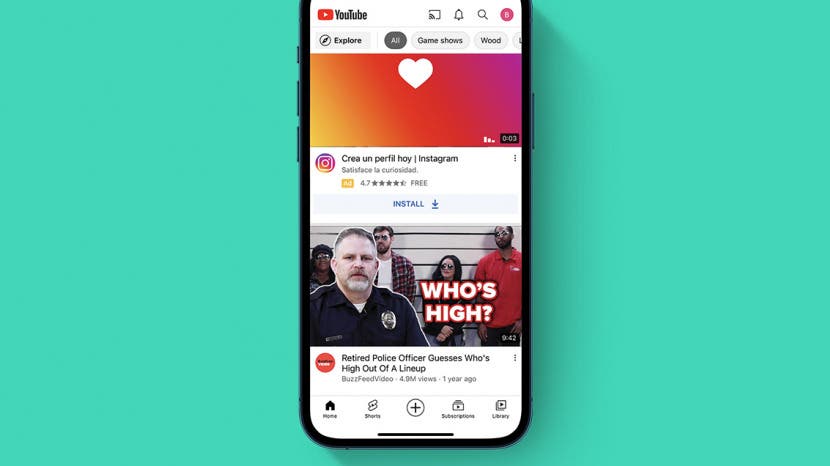
YouTube is the most widely-used platform for sharing and watching videos, but no one enjoys its ads, which are annoying, intrusive, and often unskippable. There are two main options for viewing YouTube without ads, and they each have have their pros and cons. In this guide, we'll help you pick one and show you how to set them up.

Choosing a Method
Creating a google account, signing up for youtube premium, using an ad blocker for youtube.
Before proceeding, you should decide whether you want to remove ads by subscribing to YouTube Premium or by using an ad blocker.
YouTube Premium
- Pros: Ad-free video watching, play videos in the background, download videos, YouTube Music Premium access, monetized YouTubers you watch still receive compensation.
- Cons: Monthly cost ($15.99/month for an individual membership, or $22.99/month for a family plan), must sign up for a Google account.
Ad blockers
- Pros: Available for free, ad blocking tools can help you on other sites in addition to YouTube, no need to sign up for a Google account.
- Cons: May not always work, requires additional setup, requires downloading additional apps.
How to Remove Ads with YouTube Premium
If money isn't a concern, the simplest solution is to subscribe to YouTube Premium. The downside of this solution is obvious: the cost ($15.99/month for an individual membership, or $22.99/month for a family plan). The upsides are varied: ad-free video watching, videos continue to play even while the app is in the background, the ability to download videos to watch later, and access to YouTube Music Premium.

Before you can sign up for YouTube Premium, you must have a Google account. If you already have one, you can skip to the next section .
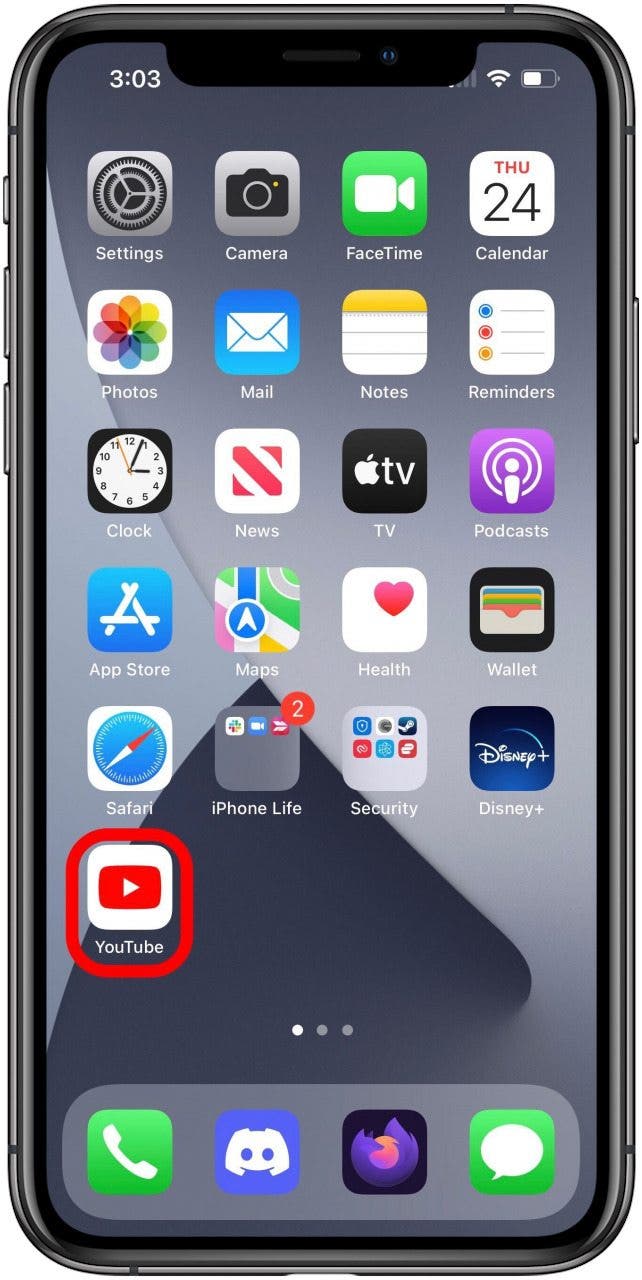
At this point you will be redirected to your browser and the Google site to sign in to your account. Follow the on screen directions to create a new account. After this, you should automatically be sent back to YouTube, now logged in to your new Google account.
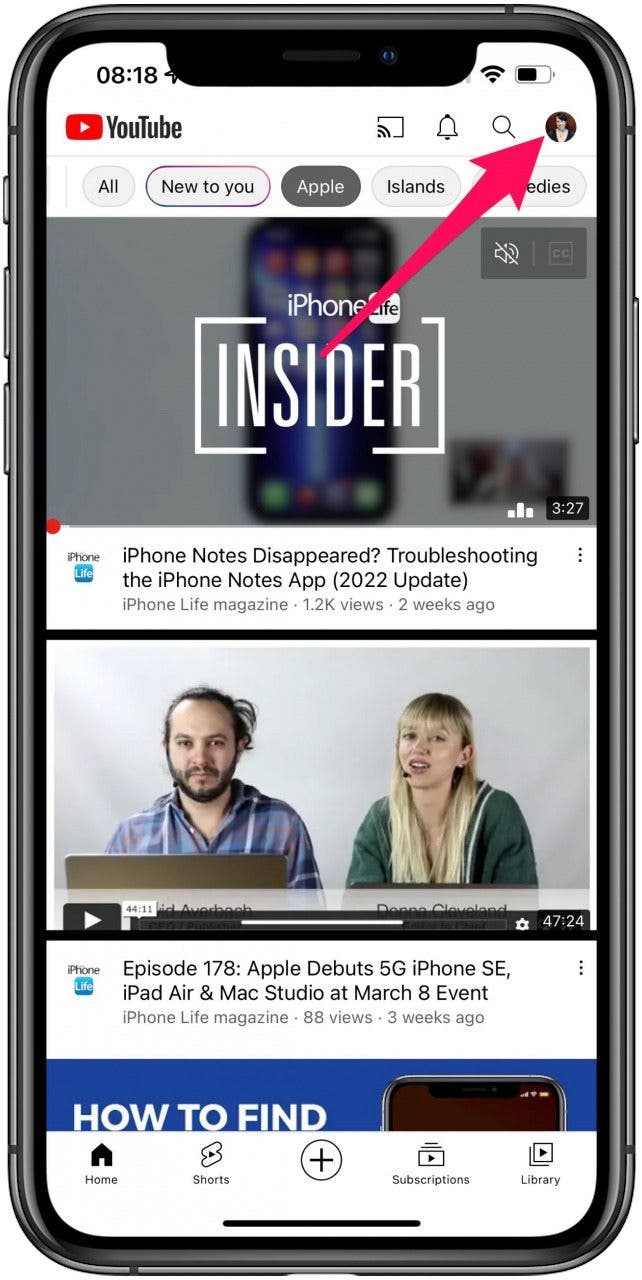
Both options for Premium plans currently offer a one month free trial, so if you're on the fence about whether the cost is worth it, you can try it out before you have to spend any money (just don't forget the date when you'll start being charged). If you need a free option for whatever reason, ad blockers are also an option.
Using ad blocking software on an iPhone is not always as easy as it is on other platforms, but it is still an option, and while the ability to block YouTube ads specifically is not always completely reliable (as YouTube is always working on new ways to stop blockers from working), they also offer the benefit of blocking annoying intrusions on other sites. Aside from the possibility that it will not always work as desired, the other downside is that this solution requires using third-party apps and does not allow viewing YouTube videos in the official YouTube app.
There are two different apps I have tested that seem work well for this. If you need some additional guidance for downloading, installing, and managing apps, we have a guide on this very topic that you may find useful, and be sure to sign up for our free Tip of the Day newsletter for other short, useful guides.
Watching YouTube with Firefox Focus
Firefox Focus is a privacy-focused web browser developed by Mozilla (developers of the original Firefox). Ad-blocking is always on with this browser app, so you can start browsing without ads right away.
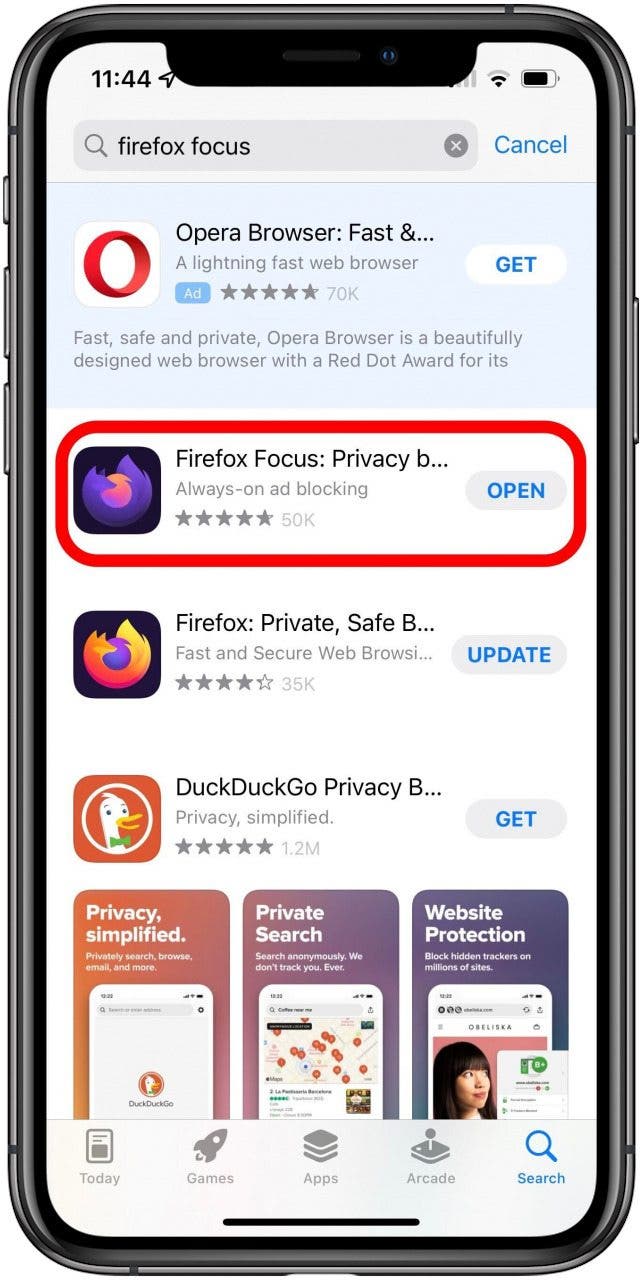
From here, you can use YouTube as you would from any mobile browser. I have tested used Firefox Focus to watch YouTube videos and initial testing was at least successful at blocking the ads that appear at the start of many videos.
Using 1Blocker to Block Ads in Safari
Unlike Firefox Focus, which is its own browser, 1Blocker is a browser extension for Safari. It can block ads, web trackers, social media widgets, and more, depending on how you configure it.
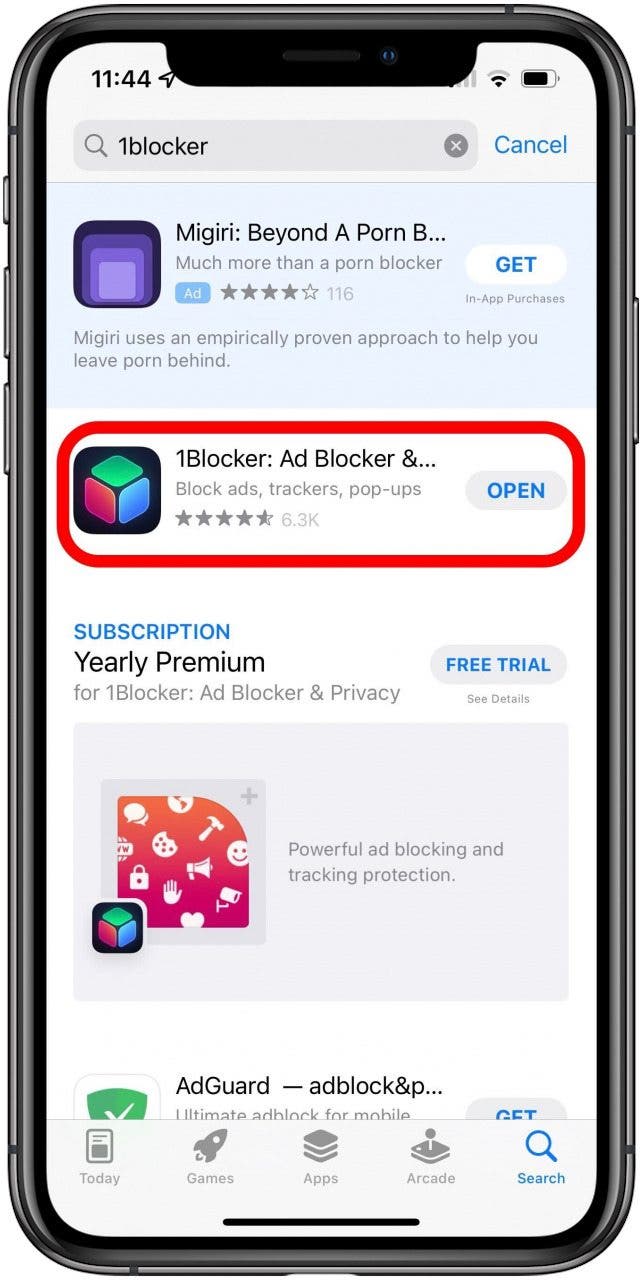
Remember that your luck may very with these third-party ad blockers, as YouTube and other sites are always trying to find ways to disable them. Some of our staff had luck with 1Blocker while others didn't. Hopefully, you have found this guide helpful and now have a way to watch YouTube in a way that will allow you avoid those annoying ads, whether that's by attempting to adblock YouTube, or by subscribing to YouTube Premium.
Author Details

Brian Peters

Featured Products

Now you can try Informant 5 for free and experience a productivity boost by managing projects with tasks and notes, syncing your calendar among all your devices, enjoying a user-friendly 30-day calendar view, and so much more. Informant 5 features SmartBar navigation which makes it so much easier to use and master this calendar app. Plus, you can use it almost anywhere thanks to Dark Mode. With a dark background, you can check in on your tasks and schedule anywhere, even the movie theater. Upgrade to the best calendar app and task manager for iOS! Download Informant 5 today and get organized!
Most Popular

How to Tell If Someone Blocked Your Number on iPhone

10 Simple Tips To Fix iPhone Battery Drain

How to Tell If a Dead iPhone Is Charging

How to Schedule a Text Message on iPhone

How To Put Two Pictures Together on iPhone

How to Hide an App on Your iPhone

Why Is Find My iPhone Not Working? Here’s the Real Fix

How To Turn Off Flashlight on iPhone (Without Swiping Up!)

The Fastest Way to Type Numbers on iPhone

Step Counter: How To Show Steps on Apple Watch Face

Convert a Picture to a PDF on iPhone, Even Without Apps

Can iPhones Get Viruses? How to Detect & Remove Malware (iOS 17)
Featured articles, why is my iphone battery draining so fast 13 easy fixes.

Identify Mystery Numbers: How to Find No Caller ID on iPhone

Apple ID Not Active? Here’s the Fix!

How to Cast Apple TV to Chromecast for Easy Viewing

Fix Photos Not Uploading to iCloud Once & for All (iOS 17)

There Was an Error Connecting to the Apple ID Server: Fixed

CarPlay Not Working? 4 Ways to Fix Apple CarPlay Today
Check out our sponsors.

- Each email reveals new things you can do with your phone (and other devices) with easy-to-follow screenshots.
- Enter your email to get your first tip immediately!
How to Block YouTube Ads on iPhone, iOS & iPad
YouTube is not the only source of irritating commercials – they come from browsers, system apps, games, etc. If you want to know if there’s a way to block all ads on iPhone once and for all, we’ve got you.
Use an Ad Blocker Browser for iOS
Pick the best youtube ad blocker for iphone, how to stop youtube ads on iphone with adlock .
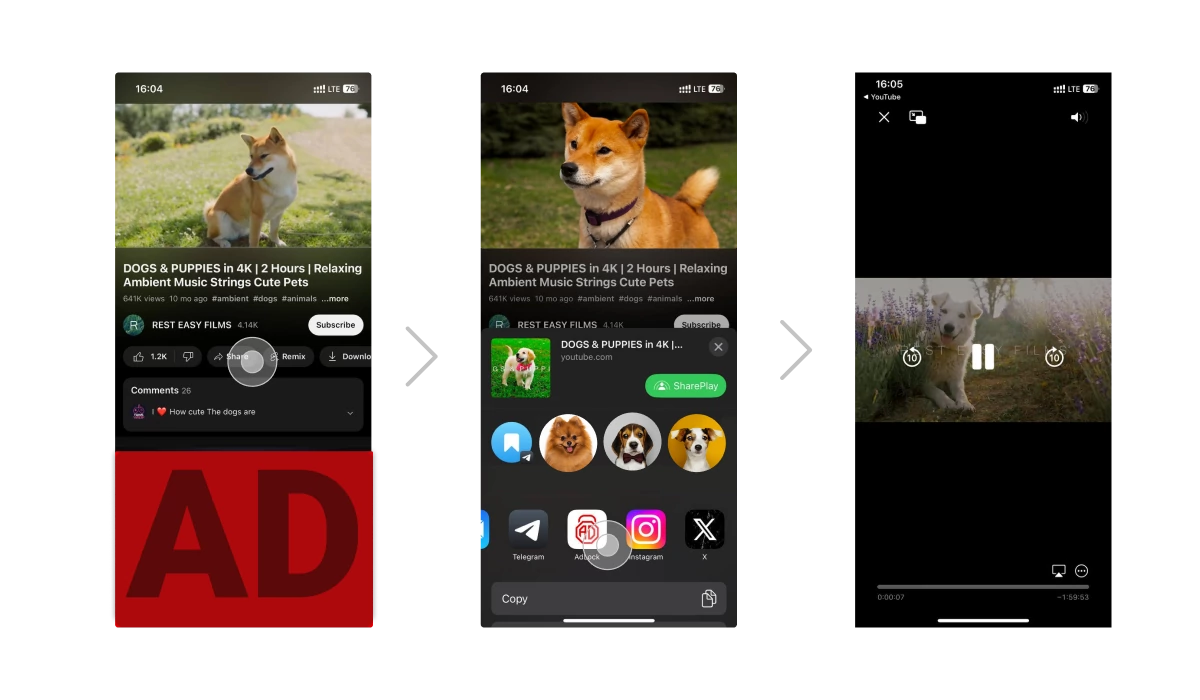
5 Types of YouTube Ads on iPhone
Advertisement issue is quite common for all platforms and there are different ways of addressing it. If you also want to find out ways to block YouTube ads on Android , then you definitely should read our article and get insight!
Get Rid of Ads with a Premium YouTube Account
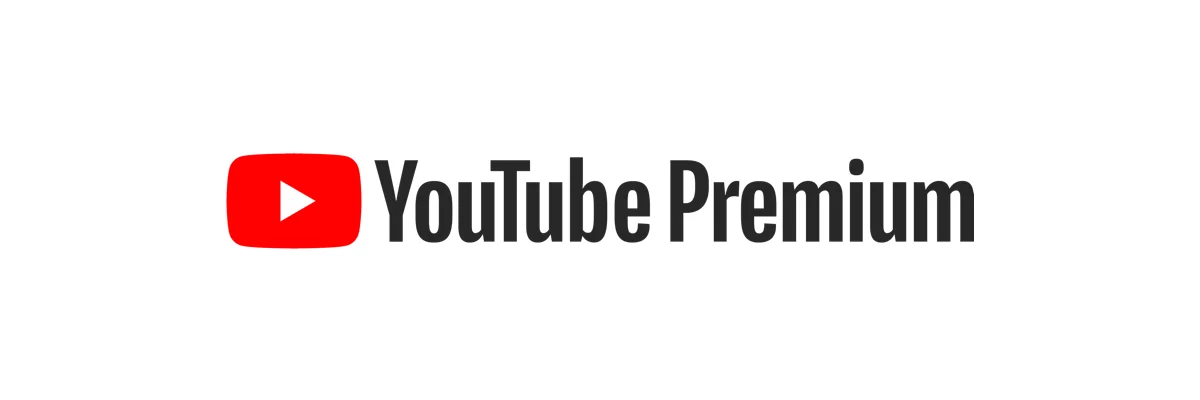
Additional Methods for Blocking YouTube Ads on iPhone
Skip ads automatically on youtube with app, download youtube videos on iphone, is it possible to completely get rid of youtube ads on iphone, does youtube ad blocking fail after ios update on iphone, is it possible to block youtube ads with built-in ios settings, is there a free adblocker for youtube app on iphone, is it possible to make auto-skip youtube ads on iphones, is it possible to get a youtube ad blocker for iphone 14, do you like this post share it.
Arina Serezchenko
Most popular news.
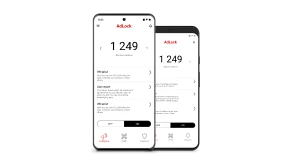
AdLock for Android
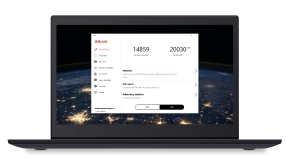
AdLock for Windows
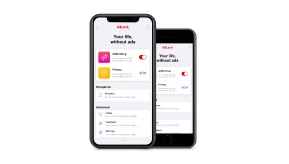
AdLock for iOS
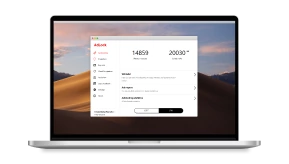
AdLock for macOS
How to Block Youtube Ads on Safari
Key points:.
- YouTube ads can be annoying and intrusive, and some users may want to block them on Safari.
- There are different methods to block YouTube ads on Safari, such as subscribing to YouTube Premium, ad blocker extensions, and browsers with ad block.
- Ghostery is a YouTube ad blocker extension for Safari that’s free and powerful, and lets you block ads and trackers on YouTube and other websites.
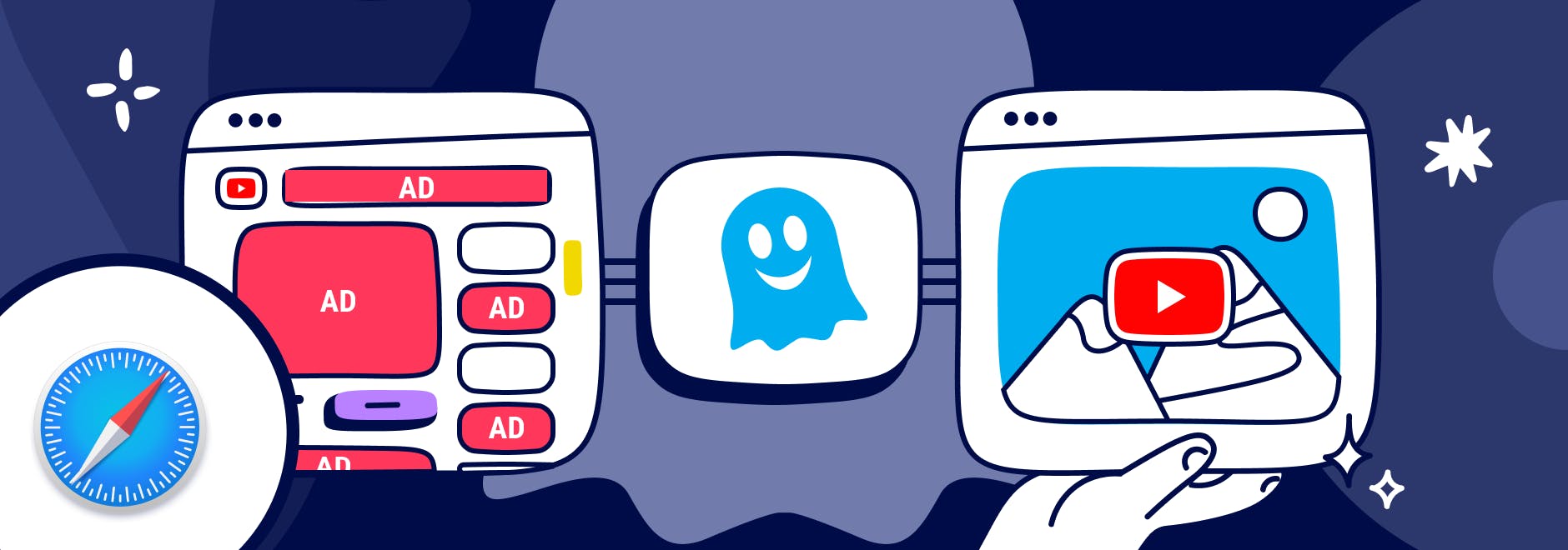
Block Youtube Ads on Safari
YouTube is one of the most popular video-sharing platforms in the world.
By June 2022, more than 500 hours of video were uploaded to YouTube every minute, which is about 30,000 hours of uploaded content per hour .
However, videos are interrupted often by ads, and they’re often irrelevant to your interests.
And while Safari comes with some built-in tracking protection , it does not block ads without using a browser extension.
We’ll explain different ways to block YouTube ads, including subscribing to YouTube Premium, using an ad blocker, or downloading a browser with ad blocking built-in.
Why Block YouTube Ads
YouTube ads are a way for the platform to generate revenue and support its creators, but some ads are more intrusive than others.
The main form of YouTube ads are:
- Pre-roll ads: Play before the video starts. They can be skippable or non-skippable, and they can last from 5 seconds to 20 seconds or more.
- Mid-roll ads: Play during the video, usually at a predetermined time. They can also be skippable or non-skippable, and they can interrupt the flow of the video.
- Post-roll ads: Play after the video ends. They are usually skippable, but they can still be annoying if you want to watch another video right away.
These types of ads can negatively affect your YouTube experience in several ways.
For example, YouTube ads:
- Waste your time and bandwidth by forcing you to watch something you are not interested in.
- Interrupt your concentration and enjoyment by breaking the continuity of the video.
- Expose you to unwanted or inappropriate content that may not match your preferences or values.
- Track your online activity and collect your personal data for advertising purposes.
So you may wonder, “Can you block ads on YouTube?”
Here’s how to automatically skip ads on YouTube.
Methods to block YouTube ads on Safari
There are different ways to block YouTube ads for Safari.
YouTube Premium
YouTube Premium is a subscription service that offers several benefits for YouTube users. You can:
- Videos without ads: Watch any video on YouTube ad free.
- Offline videos: Download videos to watch them later without an internet connection.
- Background play: Play videos in the background while using other apps or when your screen is off.
- YouTube Music: Access a music streaming service with millions of songs and playlists.
- YouTube Originals: Watch exclusive shows produced by YouTube.
YouTube Premium includes a one-month free trial for new users.
Ad blocker Extensions for Safari
Another way to block YouTube ads on Safari is to use an ad blocker extension for Mac , iPhone , and iPad . An ad blocker extension is a software that blocks or filters out unwanted ads from websites.
There are many ad blocker extensions available for Safari, and one of the best ones is Ghostery Ad Blocker . Ghostery’s Safari YouTube ad blocker is a powerful tool that blocks ads on YouTube and other websites.
With Ghostery’s ad blocker extension, you can:
- Block ads on YouTube, including pre-roll, mid-roll, post-roll ads.
- Stop trackers that may slow down your browser or compromise your privacy.
- Whitelist specific websites that you want to support or see ads from.
Ghostery’s ad blocker extension is free and easy to install.
How to Install Ghostery's Ad Blocker Extension on Safari
To install Ghostery’s Safari ad block extension:
- Go to our website and click on Get Ghostery .
- Follow the on-screen instructions to add the extension to your browser.
- Enjoy an ad-free browsing experience with Ghostery!
Never installed a browser extension on Safari? Check out our instructions on how to get started or watch our YouTube video guide .
Once you’re finished, you can block YouTube ads on Safari on almost any website you visit.
Browsers with Ad Block
If you do not want to add an extension to Safari, then another option to block YouTube ads is to use a browser with ad block. An ad-blocking browser is a web browser that has a built-in ad blocker that automatically blocks ads from websites.
One of the best ad-blocking browsers is the Ghostery Private Browser .
Ghostery Private Browser is a fast, private browser that offers a smooth and ad-free browsing experience. With it, you can:
- Block ads on YouTube and other websites without installing any extensions or making further configurations.
- Protect your privacy and security with features such as private browsing windows and anti-phishing protection .
- Browse faster and save data by reducing page loading time and bandwidth consumption.
Ghostery’s Private Browser is free and easy to use. You can download it here .
TIP: Click here for ways to protect your privacy on Safari.
Final Thoughts
YouTube ads can be a nuisance for many users who want to enjoy their favorite videos without interruptions or distractions. Fortunately, you can block ads on YouTube using Safari by:
- Signing up for YouTube Premium and getting ad-free videos and other benefits.
- Installing Ghostery’s ad blocker extension to stop ads and trackers on YouTube and other websites.
- Downloading Ghostery Private Browser with a built-in ad blocker feature.
Whichever way you choose, you can start blocking ads on most websites.
Get in touch if you have any questions. We’re always happy to help.
Related articles
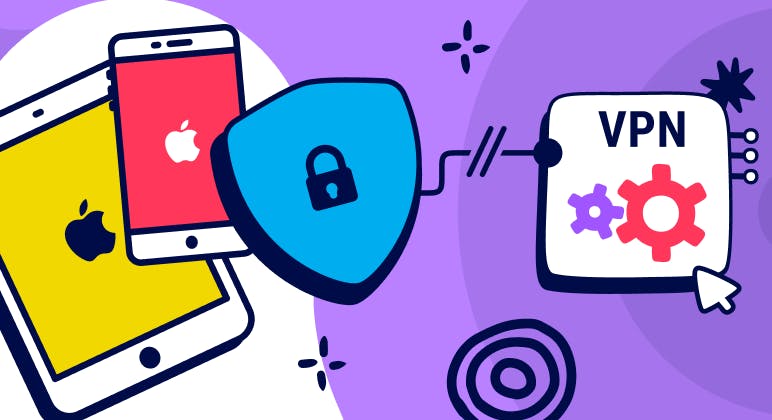
Unveiling the Reality: Why You Don't Need a VPN on Your iPhone
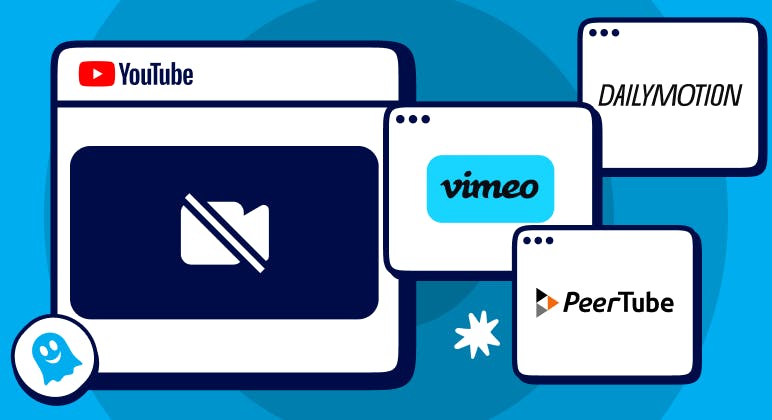
Top YouTube Alternatives
The Ultimate Anti-Tracking Guide for 2024
How to Block YouTube Ads on iPhone
With YouTube aggressively cracking down on iPhone ad blockers, it’s getting harder to block ads without signing up for a Premium account. The site’s also pushing several 15- to 30-second unskippable promotions per video. If you find this setup annoying, follow these effective solutions to control and hide YouTube ads.
How Do I Permanently Block Ads on YouTube?
You can influence the ad content you see through My Ad Center, but you can only permanently block ads if you pay for YouTube Premium. That said, some unofficial ad blockers and privacy browsers can effectively hide ads on free accounts. Just note that they might stop working once YouTube detects them.
How Do I Block Ads on YouTube iPhone App?
Here are some proven ways to block YouTube ads on your iPhone without subscribing to a Premium plan.
1. Download Ad Blockers
Time needed: 10 minutes
Most free ad blockers block either in-stream or in-feed ads, but not both. Take AdGuard as an example. It removes in-stream ads on the YouTube app by opening a third-party browser player. However, in-feed ads still appear. Meanwhile, using it as a Safari extension blocks sponsored in-feed ads, but videos still push in-stream promotions. You can choose whatever method you want. Here’s how to enable ad-blockers like AdGuard on Safari and YouTube:
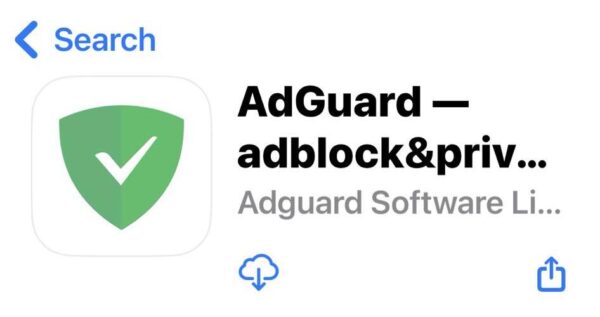
2. Use Privacy Browsers
Several privacy browsers claim to block YouTube ads on iPhones. While you’re free to explore them all, I suggest starting with Brave. It effectively blocks in-stream and in-feed ads.
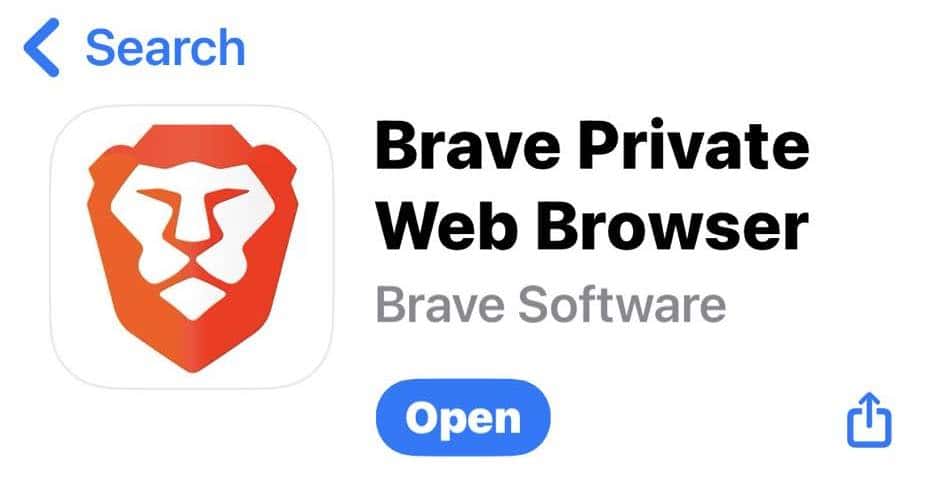
- Go to YouTube .
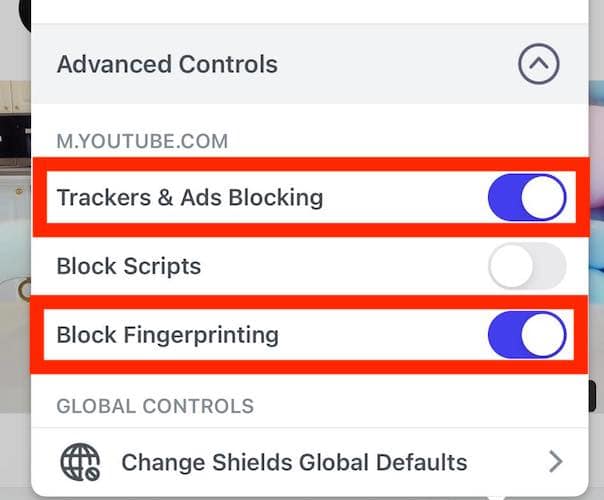
- Leave Block Scripts disabled, or else the videos won’t load altogether.
3. Block Individual Ads
Stop specific ads from popping up in your feed and videos through My Ad Center.
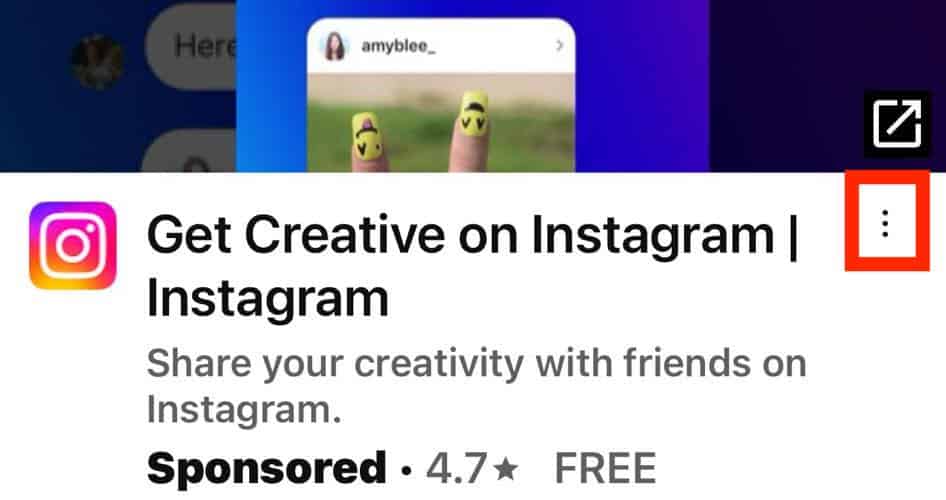
4. Customize the My Ad Center Settings
Adjust your ad preferences in My Ad Center to filter and limit the types of ad content that YouTube shows.
- Tap the vertical ellipsis icon (⋮) on any in-feed ad to open My Ad Center .

Why Is YouTube Not Allowing Ad Blockers?
YouTube disables ad blockers because most of its revenue comes from AdSense . It’s one of the most successful ad businesses across social media platforms—even content creators have made millions from it. Blocking ads through unofficial workarounds instead of a Premium plan directly affects the site’s earnings.
These methods should control or block YouTube ads on your iPhone without video playback interruptions—try other ad blockers if they fail. You can also explore ways to hide YouTube ads on your Mac .
Leave a Reply Cancel reply
You must be logged in to post a comment.
This site uses Akismet to reduce spam. Learn how your comment data is processed .
- Jose Luansing Jr.
YouTube’s New Anti-AdBlock Walls
You may have noticed that YouTube now shows anti-ad block walls to users. While our teams are working hard to figure out what we can do to continue offering a superior user experience, AdBlock continues to block pop-ups and other annoying ads for you across the web.
Block YouTube Ads with AdBlock
YouTube is one of the most popular destinations on the Internet. But unskippable ads that run before, during, and after videos can make YouTube unbearable. With AdBlock, you can block YouTube ads and take control over your YouTube experience .
YouTube Ad Blocking Options
AdBlock blocks YouTube ads by default, and we provide powerful tools to customize how you block ads on YouTube.
YouTube Channel Allowlisting AdBlock is the only YouTube ad blocker with an easy-to-use option for allowing ads on your favorite channels, making it simple to support content creators.
Pause/Unpause Use AdBlock's Pause feature to turn AdBlock off temporarily. Please note: you will see ads when AdBlock is paused.
Prefer YouTube in dark mode? Prefer YouTube in dark mode? AdBlock includes an optional dark mode theme for the AdBlock menu and Options pages.
Blocking Ads on YouTube
We block billions of YouTube ads per month, which is why we are one of the best ad blockers for YouTube . Install AdBlock today and say goodbye to:
- Unskippable video ads
- Sidebar ads
Block YouTube Ads Wherever You Go
Take control of your YouTube experience no matter how you choose to browse. Block YouTube ads in Chrome, Firefox, Edge, Safari, Android or iPhone .
More Than a YouTube Ad Blocker
AdBlock does more than block YouTube ads, it actually makes YouTube better! Use AdBlock to decrease page load times, protect yourself from malware and adware , and more.
Install AdBlock and experience:
- Faster video loading
- Malware protection
- Uninterrupted playlists
In order to provide you with the best experience, we use some cookies on our website. Using our site means you are aware that we are using cookies and grant us permission to do so. You may change these permissions any time. Learn more.
Used to remember your privacy preferences. They cannot be switched off.
We use these to analyze website traffic.
Newsletters
- Our sponsors
- Watch Store
- Hot topics:
- Apple legal battles
- Apple deals
- Editor’s picks
- Buying guides
Block all YouTube ads with the best Safari extension ever [Awesome Apps]
By D. Griffin Jones • 8:00 am, November 16, 2023
- Top stories
![Block all YouTube ads with the best Safari extension ever [Awesome Apps] Vinegar running on iOS](https://www.cultofmac.com/wp-content/uploads/2023/11/Vinegar-1536x1152.jpg)
If you love YouTube but hate YouTube ads, Vinegar is the best Safari extension you can download. It blocks all ads on YouTube and restores many iOS-native features like playing videos in the background, picture-in-picture, and more on iPhone, iPad and Mac alike.
YouTube ads are freaking insufferable. But if you don’t want to put down the dough for YouTube Premium (currently $13.99 per month), you can pay a one-time fee of just $1.99 to buy Vinegar for all your Apple devices.
If you ever watch YouTube, Vinegar is life-changing. Get it now on the App Store for iOS, iPadOS and macOS .
Vinegar: Block YouTube ads with native video playback on iPhone, iPad and Mac
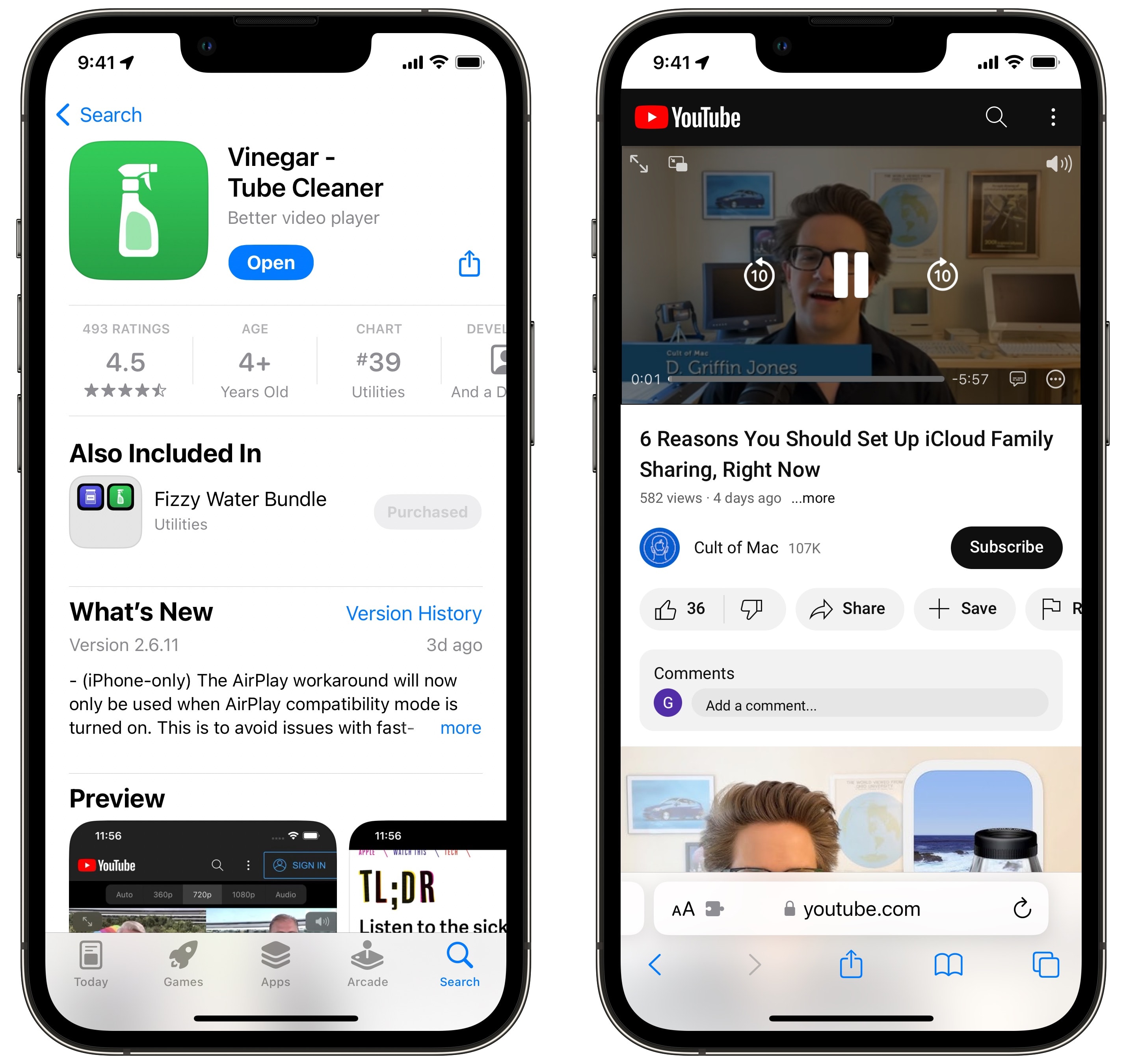
Effectively, what Vinegar does is really simple. It replaces the YouTube video player with the built-in iOS (or macOS) video player. That gives you all kinds of benefits.
First of all, you won’t see any ads. Nothing before the video, nothing interrupting the video, nothing in the sidebar. Need I say more? With Vinegar, you always jump straight into the YouTube content you want to watch.
Second, you get a bunch of features back that YouTube takes away from you. You can play a video picture-in-picture to keep watching while you send a text, scroll through social media or play a game. Or, you can play audio in the background without the video: Just start a video, go back to the Home Screen and hit the play button from Control Center.
Finally, if you care about such things, Vinegar uses Apple’s own video player instead of the YouTube interface. It’s a matter of personal preference, but I’m biased toward Apple’s design. I find the YouTube player cluttered and messy.
What’s the catch? Not much.
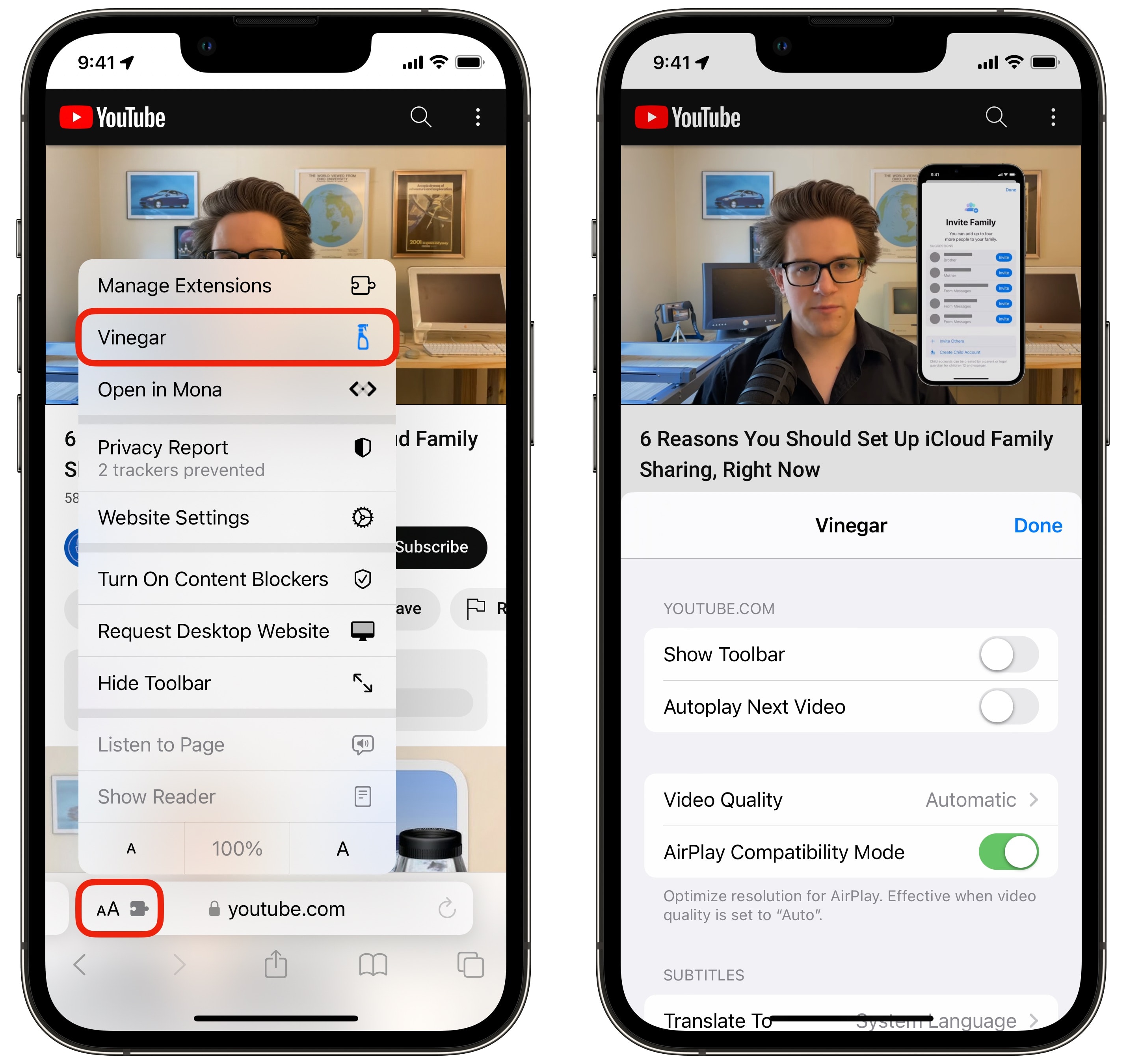
Keep in mind that, since Vinegar is a Safari extension, this only works on the youtube.com website, not the YouTube app. For best results, you should actually uninstall the YouTube app to prevent links from opening in it instead of Safari. That’s the only major downside to using Vinegar.
On a more minor note, some YouTube-specific features don’t work — information cards that show up in the middle of a video and endscreen buttons. But that’s a small price to pay in exchange for ad-free watching, in my opinion.
This YouTube ad blocker is astonishingly cheap
The literal price you must pay for Vinegar is $1.99, an absolute steal compared to the $13.99 monthly subscription fee for YouTube Premium. Vinegar has a totally clean App Privacy Report, with no data collected at all. And it’s a universal purchase that supports Family Sharing, so you only have to buy it once for your whole household to enjoy ad-free YouTube on all their devices.
Vinegar is a no-brainer to block YouTube ads on iPhone, iPad and Mac. I recommend it for everyone.
Download from: App Store
Daily round-ups or a weekly refresher, straight from Cult of Mac to your inbox.

Cult of Mac Today
Our daily roundup of Apple news, reviews and how-tos. Plus the best Apple tweets, fun polls and inspiring Steve Jobs bons mots. Our readers say: "Love what you do" -- Christi Cardenas. "Absolutely love the content!" -- Harshita Arora. "Genuinely one of the highlights of my inbox" -- Lee Barnett.

The Weekender
The week's best Apple news, reviews and how-tos from Cult of Mac, every Saturday morning. Our readers say: "Thank you guys for always posting cool stuff" -- Vaughn Nevins. "Very informative" -- Kenly Xavier.
Popular This Week
Macs with ai-focused m4 chip launching this year, anker’s new power bank moonlights as wall charger, how to change the size and color of the mac pointer, 5 essential mac settings you should change, humane ai pin review roundup: it’s a disaster, use your iphone to scan and fax documents with this multipurpose scanning app [deals], iphone users around the world warned they are specific target of spyware, how to quickly queue songs on apple music (and clear the queue), dark matter trailer unveils a multiverse mystery, ios 17.5 brings apple’s new quartiles word game.
Adblock Plus for Safari (ABP) 4+
Block bad, disruptive ads.
- 4.4 • 7.1K Ratings
Screenshots
Description.
The easy way to block ads on your iPhone and iPad. Annoying ads like pop-ups, video ads, banners and ads disguised as content are things of the past thanks to Adblock Plus (ABP)! Safari users enjoy a peaceful and delightful web experience when using Adblock Plus, the world’s number 1 ad blocker. No disruptive ads. No tracking. No nasty viruses. REPUTABLE Adblock Plus has been the most downloaded, free ad blocker on the market since 2006. Its unique Acceptable Ads feature, turned on by default, shows occasional ads that aren’t disruptive in order to help support great content creators. You can choose to block these ads by simply turning off the Acceptable Ads feature in the ABP settings. SAFE AND PRIVATE Browse more safely and securely. Adblock Plus for Safari: - Prevents nasty stuff like malware and tracking that can hide behind ads - Reduces the risk of malware infection - Enhances your privacy CONSCIOUS BROWSING Ads can cause pages to load slower, thus eating up your data plan and consuming your battery. By using Adblock Plus for Safari you: - Save data - Save battery life Download Adblock Plus for Safari on iOS - it’s FREE! By downloading and installing the application, you agree to our Terms of Use. https://adblockplus.org/terms ------ About the people behind Adblock Plus for Safari on iOS We are a globally distributed, yet tight-knit group of developers, designers, writers, researchers, and testers. By supporting a fair and profitable Internet, we remain optimistic about the future of the web. Our mission is to create a sustainable product that makes your everyday life a little easier. ------ Enjoying the app? Please leave us a 5-star review! Facebook: https://www.facebook.com/adblockplus Twitter: https://twitter.com/adblockplus YouTube: https://www.youtube.com/user/AdblockPlusOfficial Instagram: https://www.instagram.com/adblockplus
Version 2.2.14
**Please open ABP after updating so that the new filter lists are immediately synced!** What's New? - Improved ad blocking quality Questions or feedback? Send us a message at [email protected]. Like the app? Write a review :)
Ratings and Reviews
7.1K Ratings

Failed on first two websites
I turned this on in Safari Private Mode and see ads all over CNN and FOX8. Three or more per page. Then I turned off acceptable ads. All but the most annoying ad disappeared. Does not block NPR Paywall overlay.
The Best Ad Blocking Tool
I’ve used Adblock Plus for Safari for about two years, along with two other ad blockers. Recently I upgraded my iPad to iOS17. Suddenly got ads all over the place! I checked the Adblock Plus and readjusted my enabled websites list, and closed the iPad, then re-opened it after a few minutes. Voilá— no more ads! This app is much more efficient than the other two ad blockers I used before. My suggestion to anyone having ad problems after installing an iOS update is just to check and recalibrate your Adblock Plus, and close your device, then re-open it. I really hate ads, so I love this app.
Stopped Working
After updating to iOS 17, this app has become completely useless. The thing I loved most about this app is that it would stop ads from opening their own tab in safari but it no longer prevents that from happening & just all around stopped blocking ads for me. Hoping it gets fixed cause this is the only adblocker I’ve ever liked. Other apps block pop up windows but they still open & say “this content is blocked” which you then have to close the tab. That never happened with Adblock Plus, it would literally prevent an advertiser from opening a window PERIOD. Hence why it’s my fav 🙁
App Privacy
The developer, Eyeo GmbH , indicated that the app’s privacy practices may include handling of data as described below. For more information, see the developer’s privacy policy .
Data Not Linked to You
The following data may be collected but it is not linked to your identity:
- Diagnostics
Privacy practices may vary, for example, based on the features you use or your age. Learn More
Information
English, Arabic, Dutch, French, German, Greek, Hungarian, Italian, Japanese, Korean, Polish, Portuguese, Russian, Simplified Chinese, Spanish, Turkish
- App Support
- Privacy Policy
More By This Developer
Crystal Adblock – Block unwanted ads!
You Might Also Like
AdLock: Ads Blocker & Privacy
Ad Remover - Ad Blocker
Lockdown Privacy: AdBlock VPN
Turn Off the Lights for Safari
BlockSite: Block Apps & Focus
SkyBlue Ad Blocker for Safari
Best ad blockers for iPhone and iPad in 2022
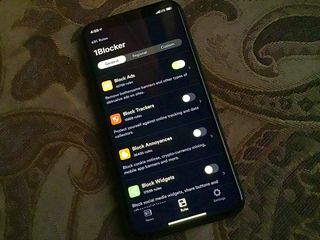
If you're tired of all the ads but don't want to use Reader View every time you surf the web, you can add content blockers to your iPhone or iPad, which will put them out of sight and help keep your activities private while you're online.
Ad blockers work in Safari and are only available on devices that support 64-bit architecture. In order to use an ad blocker after you've downloaded it, you'll need to enable it in Settings on your iPhone or iPad.
How to block ads on your iPhone and iPad
Here are the best ad blockers for iPhone and iPad.
- AdBlock Pro
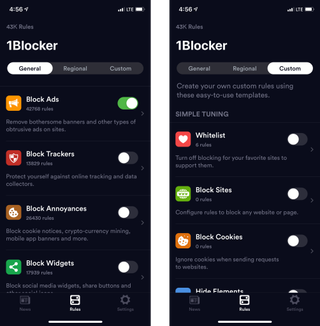
1Blocker is really customizable. You can set different rules for blocking ads, trackers, cookies, website comments, Twitter and Facebook widgets, adult websites, and more. Plus, you can add your favorite sites to the Whitelist ( ahem , iMore) and block specific websites from access at all. You can also customize whether to block or allow cookies and page elements from specific sites.
1Blocker is free to download, but it's really more of a trial version. For a $4.99 in-app purchase, you'll be able to unlock the ability to use more than one feature at a time. If your ad-blocking needs are minimal, you'll have a great experience with the free download and just blocking ads or trackers. But if you're looking at 1Blocker, it's probably because you want the advanced features, like custom rules, a Whitelist extension for Safari, and iCloud syncing so your ad block settings are synced across all your iOS devices.
If you really want to customize your web browsing experience, and like the idea of being able to set up rules for different websites, the full, in-app purchase of 1Blocker is worth it.
Master your iPhone in minutes
iMore offers spot-on advice and guidance from our team of experts, with decades of Apple device experience to lean on. Learn more with iMore!
Free with in-app purchases - Download now
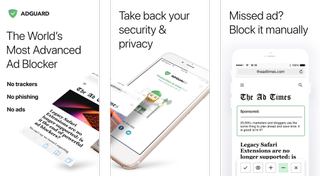
AdGuard blocks dozens of different types of ads to speed up your Safari browsing on iPhone and iPad. You can set up rules for specific websites and manually block ads from sites as you visit them using the Share sheet in Safari. You can also use at least two dozen preset filter lists, like EasyList, Malware Domains, and EasyPrivacy, on top of the AdGuard filters. It blocks trackers from social media sites and basically cleans up Safari so your browsing experience is smoother.
With the pro version of AdGuard for $1.99, you can add the ability to use a local DNS proxy to block ads outside of Safari in other web browsers and apps.
Get AdGuard for a clean, fast web browsing experience in Safari.
Free - Download now
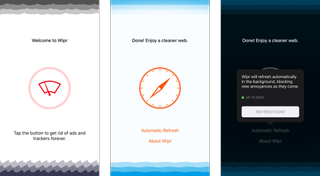
If you want a simple ad blocker for iOS Safari, then you should give Wipr a try. This lightweight blocker provides hassle-free blocking just by activating it. Wipr automatically updates itself to make sure that you don't see unwanted ads. However, due to the barebones simplicity that Wipr is known for, you won't find any customizable settings or whitelist options for the sites that you want to support. And best of all, Wipr does not take money in order to let certain ads show up, unlike some other ad blockers that have caused controversy in the past.
Wipr also has an active developer who is always available for support if you have issues.
$2 with in-app purchases - Download now
AdBlock Pro for Safari
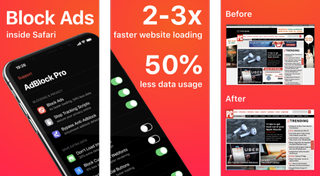
If you're serious about blocking ads and want the best feature set, then AdBlock Pro for Safari is what you need. AdBlock will improve your overall Safari experience by blocking all ads, including normal ads and banners, autoplay ads, those pesky fake "x" button ads, scrolling banners, timed popups, redirects to "xxx" sites, YouTube ads in Safari, and no more online tracking. With all of these available ad-blocking options, you will get 2x faster browsing in Safari and over 50 percent lower data usage. AdBlock Pro can even bypass those anti-adblock detectors, sync your settings between devices via iCloud, and much more.
AdBlock Pro is a beefy ad-blocker that gives you a ton of options to improve your online experience. It may have a higher price tag than you would expect, but it's well worth the cost to have a little less annoyance in your online life.
$9 - Download now
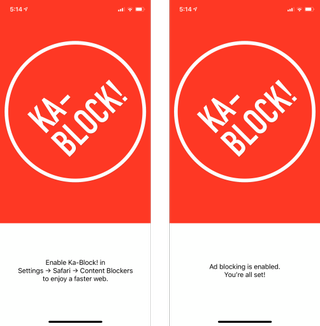
Ka-Block! is an open-sourced content blocker for iOS that works with Safari through an extension. With Ka-Block!, you're going to find a fast and curated filter list that will eliminate pretty much all of those annoying ads you'll find on the Internet. The pesky trackers are also blocked with Ka-Block!, so you don't need to worry about those.
With Ka-Block!, you're getting a fast and lightweight content blocker that costs nothing and is constantly updated.
How do you block ads?
Do you have a favorite ad blocker for iPhone and iPad? Which one do you use and why does it stand out? Let us know in the comments.
November 2019: Added Wipr, AdBlock Pro, and Ka-Block! Removed Crystal and Purify due to lack of update.

○ iPhone 12 and 12 Pro Deals ○ iPhone 12 Pro/Max FAQ ○ iPhone 12/Mini FAQ ○ Best iPhone 12 Pro Cases ○ Best iPhone 12 Cases ○ Best iPhone 12 mini Cases ○ Best iPhone 12 Chargers ○ Best iPhone 12 Pro Screen Protectors ○ Best iPhone 12 Screen Protectors

○ iOS 14 Review ○ What's new in iOS 14 ○ Updating your iPhone ultimate guide ○ iOS Help Guide ○ iOS Discussion

Lory is a renaissance woman, writing news, reviews, and how-to guides for iMore. She also fancies herself a bit of a rock star in her town and spends too much time reading comic books. If she's not typing away at her keyboard, you can probably find her at Disneyland or watching Star Wars (or both).
This Mac app is the best way to visualize your family tree
Nowhere to hide — X Premium checkmarks can no longer be hidden, even if you never asked for yours
Apple's major iPhone AI upgrade could have no cloud processing — initial wave of iOS 18 features "will work entirely on device"
Most Popular
- 2 Want better iPhone photo quality without taking up lots of storage? You’re not using your 48MP camera properly unless you use this HEIF Max tip
- 3 2024 "might be a turning point for Apple" — suppliers look elsewhere as Apple faces "frightening" question with no clear answer
- 4 Apple's entire M4 Mac lineup just leaked — here's where Apple is taking computing next
- 5 You can now play Game Boy games on your iPhone after Apple's App Store changes
- Tech Gift Ideas for Mom
- Hot Tech Deals at Target Right Now
How to Block Ads in Safari on the iPhone
There are some built-in tools, but you'll likely need a content blocker plug-in
:max_bytes(150000):strip_icc():format(webp)/SamCostello-d7fcf106ec2048ccb06d1e2190b3396d.jpg)
- Ithaca College
In This Article
Jump to a Section
- Block Ads on iPhone
- Install Content Blocking Apps
- Choose an Ad-Blocking Plug-In
- Block Pop-Ups
Why You Should Block Ads
- Why You Shouldn't Block Ads
What to Know
- Download and set up an ad blocker app. Then, on iPhone: Settings > Safari > Content Blockers ( on ).
- Suggested ad blockers: 1Blocker, Crystal Adblock, Norton Ad Blocker, Purify.
- Natively block Safari pop-ups on iPhone: Settings > Safari > Block Pop-ups ( on ).
This article explains how to use content blockers to block ads in Safari on iPhones with iOS 9 or higher.
Your phone must have iOS 9 or higher to use content blockers. Update the iPhone OS to ensure it has the most up-to-date version with current security patches.
How to Block Ads on iPhone With Safari
Using an ad blocker for your iPhone means your browser won't download ads. This usually means faster page loads, a longer-lasting battery, and less wireless data usage. If you don't want to see pop-up ads, there is a way to block these ads. Here's how to do so using the Safari web browser for iPhone.
Content blockers are apps that add new features that your default web browser doesn't have. These are like third-party keyboards —separate apps that work inside other apps that support them. This means that to block ads, you need to install at least one of these apps.
Most iPhone content blockers work the same way. When you go to a website, the app checks a list of ad services and servers. If it finds these on the site you're visiting, the app blocks the website from loading those ads on the page. Some apps take a comprehensive approach by blocking the ads and tracking the cookies used by advertisers based on those cookies' URLs .
How to Install Content Blocking Apps
To block ads with Safari content blocker apps, install the app, and then enable it from the iPhone Settings app.
Go to the App Store and download a content-blocking app to your iPhone. The example here is Norton Ad Blocker, but all ad-blocking apps work similarly. See the list below for other suggested apps.
Open the ad blocker app and follow the instructions to set it up. Every app is different, but each offers instructions to turn on the ad-blocking abilities.
On the iPhone home screen, open the Settings app.
Select Safari > Content Blockers .
Move the toggle switch next to the ad-blocker app you installed to On (green).
Choose an Ad-Blocking Plug-In for Safari
There is a sizable market for ad-blocking Safari plug-ins. The following options can get you started:
- 1Blocker : Free, with in-app purchases. In addition to more than 50,000 built-in blocker rules, this app supports custom rules to block sites and cookies and to hide other elements.
- Crystal Adblock : At $0.99, the developer claims that this ad blocker loads pages four times faster and uses 50 percent less data. This app also lets you opt to view ads on some sites to support those sites.
- Norton Ad Blocker : This free ad-blocking app from the company behind the popular and long-running antivirus software also lets you add exceptions.
- Purify : Grab this content blocker for $1.99 to block ads and tracking software. It includes a list (typically called a whitelist) to allow you to see ads on some sites if you like. According to the developer, after blocking Safari ads with this app, you can expect a fourfold increase in page load speeds and your web browsing data usage to be cut in half.
How to Block Pop-Ups on the iPhone Using Built-In Tools
Ad-blocking apps can block all kinds of ads and trackers used by advertisers. If you only want to block intrusive pop-ups, you don't need to download an app because pop-up blocking is a built-in feature in Safari. Here's what you need to do:
On the iPhone home screen, select Settings > Safari .
Toggle the Block Pop-ups switch to On (green), if it isn't already.
You can enable the Safari pop-up blocker on your computer, too.
The main benefit of blocking ads is that you don't see advertising. However, there are other key benefits to using these anti-advertisement apps:
- Websites load faster : Ads are extra elements on the page that have to load, and ads often stream video or play animations. It takes time for the page to fully download and often causes other things like non-ad images and videos to take longer to display.
- You'll be more secure : Many ads are vectors for malware. Infected ads hit a network, even a legitimate one, to disrupt your device.
- You use less data : When you no longer see ads, you won't use your monthly data allowances to load ads. Some ad-blocking apps claim to save you lots of data. While their numbers may be inflated, you'll reduce your data usage to some degree because ad images and videos don't download to your phone.
- A longer-lasting battery : Downloading ads, just like downloading anything in Safari, requires energy. One way to have a longer-lasting battery is to stop downloading so much data, which is what happens when you use an ad blocker.
Why You Shouldn't Block Ads
One downside you might encounter when you block ads on your iPhone is that some websites don't load properly. Some sites detect whether their ads load, and if ads don't load, you can't use the site until you unblock their ads.
Almost every site on the internet makes the majority of its money by showing advertising to its readers. If the ads are blocked, the site doesn't get paid. The money made from advertising pays writers and editors, funds server and bandwidth costs, buys equipment, pays for photography and travel, and more. Without that income, it's possible that a site you visit every day could go out of business. Consider supporting your favorite sites by whitelisting them, so ads on those sites still display.
Get the Latest Tech News Delivered Every Day
- How to Stop Ads When Playing Games on iPhone
- The 14 Best Plugins (Extensions) for Chrome in 2024
- How to Block Ads on Your iPad
- How to Block Websites on the iPhone
- How to Block YouTube Ads on Android
- How to Fix a YouTube Black Screen
- How to Block Websites on Your Android Phone or Tablet
- What Is Safari?
- How to Enable the Safari Pop-up Blocker
- The Top 10 Internet Browsers for 2024
- 10 Best Free Firewall Programs
- The 6 Best Antivirus Apps for iPhones in 2024
- 9 Best Safari Extensions of 2024
- How to Block Pop-Up Ads in Your Web Browser
- How to Turn Off AdBlock on Mac
- How to Use App Tracking Transparency on iPhone
Free ad blocker for Safari
Download Adblock Plus for Safari and experience a cleaner and faster web:
- Block annoying ads and pop-ups
- Stop viruses and malware hidden in ads
- Acceptable Ads are allowed by default to support websites ( learn more ) [ 1 ]
By clicking the button below, you agree to our Terms of Use .
Get ad blocker for Safari
Faster, more enjoyable browsing.
We’ve designed the Safari ad blocker to be fast and ultra-light on your Mac’s resources.
Support fair publishers
Websites need money to stay free. Support them by allowing Acceptable Ads (on by default).
Want to block all ads? No problem. Learn how
- Participants cannot pay to avoid the criteria . Every ad must comply.
- For transparency, we add all Acceptable Ads to our forum so that our community of users can provide feedback.
- We listen to our users. If an Acceptable Ads proposal is flagged by our community for a legitimate reason, we will remove it from the whitelist.
- We are able to keep our open source product free by charging large entities a fee for whitelisting services. For the other roughly 90 percent of our partners, these services are offered free of charge.
Cookie notice We use some cookies to give you the best experience on our website. By using our site you are aware that we are using cookies and you can change this any time. Learn more
Necessary cookies
Used to remember your privacy preferences. They cannot be switched off.
Tracking cookies
We use these to analyze website traffic.
We use some cookies to give you the best experience on our website. Read more
Change settings
Cookie preferences
How To Add Adblock To Safari On IPhone

- Software & Applications
- Browsers & Extensions

Introduction
Are you tired of intrusive ads popping up while you browse the web on your iPhone's Safari browser? If so, you're not alone. The good news is that you can enhance your browsing experience by adding an ad blocker to Safari on your iPhone. With the right ad-blocking extension, you can bid farewell to those pesky ads and enjoy a cleaner, more streamlined browsing experience.
In this guide, we'll walk you through the process of adding an ad blocker to Safari on your iPhone. By following these simple steps, you'll be able to take control of your online experience and say goodbye to unwanted advertisements. Whether you're concerned about privacy, annoyed by disruptive ads, or simply seeking a smoother browsing experience, adding an ad blocker to Safari can make a world of difference.
So, if you're ready to reclaim your browsing experience and bid farewell to intrusive ads, let's dive into the step-by-step process of adding an ad blocker to Safari on your iPhone. With just a few simple steps, you can customize your browsing experience and enjoy a cleaner, more enjoyable time spent online. Let's get started!
Step 1: Download Adblock for Safari
To begin the process of enhancing your browsing experience on Safari, the first step is to download an ad-blocking extension. Fortunately, adding an ad blocker to Safari on your iPhone is a straightforward process. Here's how you can do it:
Open the App Store on your iPhone and tap on the "Search" tab located at the bottom of the screen.
In the search bar, type "Adblock for Safari" and press the "Search" button. This will display a list of ad-blocking extensions available for Safari.
Look for a reputable ad-blocking extension such as "Adblock Plus" or "AdGuard" and tap on the "Get" button next to the extension's name. This will initiate the download and installation process.
Once the ad-blocking extension is successfully downloaded and installed, you can proceed to the next step of enabling it in Safari's settings.
By following these simple steps, you can easily download and install an ad-blocking extension for Safari on your iPhone. With a variety of ad-blocking options available on the App Store, you can choose the extension that best suits your preferences and browsing habits. Once the ad-blocking extension is successfully installed, you'll be one step closer to enjoying a cleaner and more streamlined browsing experience on Safari.
Adding an ad blocker to Safari on your iPhone is a proactive step towards taking control of your online experience. With the right ad-blocking extension, you can bid farewell to intrusive ads and enjoy a more pleasant and distraction-free browsing experience. Now that you've successfully downloaded an ad-blocking extension for Safari, it's time to move on to the next step of enabling it in Safari's settings. Let's continue the process and customize your ad-blocking experience to suit your preferences.
Step 2: Enable Adblock in Safari Settings
Now that you've successfully downloaded an ad-blocking extension for Safari on your iPhone, it's time to enable it in Safari's settings. By following these simple steps, you can activate the ad blocker and enjoy a cleaner, ad-free browsing experience on your iPhone.
Open the "Settings" app on your iPhone and scroll down to find "Safari" in the list of installed apps.
Tap on "Safari" to access its settings.
Scroll down to find the "Content Blockers" option and tap on it. This will display a list of installed ad-blocking extensions on your iPhone.
Enable the toggle switch next to the ad-blocking extension you downloaded in the previous step. This will activate the ad blocker for Safari.
Once the ad-blocking extension is enabled, you can close the Settings app and open Safari to experience ad-free browsing.
Enabling the ad blocker in Safari's settings is a crucial step towards customizing your browsing experience and eliminating unwanted ads. By following these simple steps, you can seamlessly integrate the ad-blocking extension into Safari and enjoy a cleaner, more streamlined browsing experience on your iPhone.
With the ad blocker enabled, you can bid farewell to intrusive ads and enjoy a more pleasant and distraction-free browsing experience. Whether you're concerned about privacy, annoyed by disruptive ads, or simply seeking a smoother browsing experience, enabling the ad blocker in Safari's settings puts you in control of your online experience.
Now that you've successfully enabled the ad blocker in Safari's settings, you're one step closer to enjoying a cleaner and more enjoyable time spent online. With the ad blocker activated, you can browse the web on Safari without the interruptions of unwanted ads, allowing you to focus on the content that matters to you.
Next, let's move on to the final step of customizing the ad-blocking settings to suit your preferences and browsing habits. By fine-tuning the ad-blocking extension, you can further enhance your browsing experience and ensure that it aligns with your individual preferences. Let's proceed to the next step and customize the ad-blocking settings to maximize the benefits of ad-free browsing on Safari.
Step 3: Customize Adblock Settings
Customizing the ad-blocking settings allows you to tailor your browsing experience to align with your individual preferences and browsing habits. By fine-tuning the ad-blocking extension, you can maximize the benefits of ad-free browsing on Safari and ensure a seamless and personalized online experience.
Here's how you can customize the ad-blocking settings to suit your preferences:
Access Adblock Settings : After enabling the ad blocker in Safari's settings, open the Safari browser on your iPhone. Tap on the "AA" icon located in the address bar to access the ad-blocking settings for the installed extension.
Custom Filter Lists : Within the ad-blocking settings, you'll find options to customize filter lists. These lists determine which types of ads and content are blocked while you browse. You can choose from default filter lists or add custom filters based on your specific preferences.
Whitelisting : In some cases, you may want to allow ads on certain websites to support content creators or access specific features. The ad-blocking extension allows you to whitelist websites, ensuring that ads are displayed when visiting those sites while still blocking ads on other webpages.
Advanced Settings : Depending on the ad-blocking extension you've installed, there may be advanced settings available for further customization. These settings can include options to block specific ad formats, disable tracking scripts, or customize the level of ad blocking based on your preferences.
Update Filter Lists : It's important to regularly update the filter lists to ensure that the ad-blocking extension is equipped to handle the latest ad formats and tracking methods. Most ad-blocking extensions provide an option to automatically update filter lists, keeping your browsing experience optimized for ad-free content.
By customizing the ad-blocking settings, you can take full control of your browsing experience on Safari. Whether you prefer a comprehensive ad-blocking approach or selective filtering based on your browsing habits, the customization options empower you to tailor the ad-blocking extension to suit your needs.
With the ad-blocking settings personalized to your preferences, you can enjoy a seamless and ad-free browsing experience on Safari, allowing you to focus on the content that matters to you without the interruptions of unwanted ads.
Customizing the ad-blocking settings is a valuable step towards optimizing your online experience and ensuring that your browsing habits are aligned with your preferences. By leveraging the customization options available within the ad-blocking extension, you can create a tailored and enjoyable browsing environment on Safari.
Now that you've customized the ad-blocking settings to suit your preferences, you're ready to embrace a cleaner, more personalized, and ad-free browsing experience on Safari. With the ad-blocking extension fine-tuned to your preferences, you can navigate the web with ease, free from the distractions of intrusive ads.
Congratulations! By following the simple steps outlined in this guide, you've successfully added an ad blocker to Safari on your iPhone, empowering yourself to take control of your browsing experience. With the ad-blocking extension seamlessly integrated into Safari, you can now enjoy a cleaner, more streamlined, and ad-free browsing experience.
By downloading a reputable ad-blocking extension from the App Store and enabling it in Safari's settings, you've taken proactive steps to eliminate intrusive ads and enhance your online privacy. The ability to customize the ad-blocking settings further empowers you to tailor your browsing experience to align with your individual preferences and habits.
With the ad blocker activated, you can bid farewell to disruptive ads that often detract from your browsing experience. Whether you're concerned about privacy, annoyed by intrusive ads, or simply seeking a smoother browsing experience, adding an ad blocker to Safari on your iPhone puts you in control of your online journey.
The benefits of ad-free browsing extend beyond the absence of intrusive ads. By eliminating distractions, you can focus on the content that matters to you, whether it's staying informed, researching topics of interest, or simply enjoying online entertainment without interruptions.
Furthermore, the customization options available within the ad-blocking extension allow you to fine-tune your ad-blocking preferences, ensuring that your browsing experience is tailored to your specific needs. Whether you prefer comprehensive ad blocking or selective filtering, the ability to customize filter lists and whitelist specific websites empowers you to create a personalized and enjoyable browsing environment.
As you navigate the web on Safari with your newly added ad blocker, you can experience a seamless and ad-free browsing experience, allowing you to make the most of your time online. With unwanted ads out of the picture, you can browse with ease, knowing that your online experience is optimized for privacy, efficiency, and enjoyment.
In conclusion, by adding an ad blocker to Safari on your iPhone and customizing its settings, you've taken a proactive step towards reclaiming your browsing experience. Enjoy the benefits of a cleaner, more personalized, and ad-free browsing experience on Safari, and make the most of your time spent online.
Leave a Reply Cancel reply
Your email address will not be published. Required fields are marked *
Save my name, email, and website in this browser for the next time I comment.
- Crowdfunding
- Cryptocurrency
- Digital Banking
- Digital Payments
- Investments
- Console Gaming
- Mobile Gaming
- VR/AR Gaming
- Gadget Usage
- Gaming Tips
- Online Safety
- Software Tutorials
- Tech Setup & Troubleshooting
- Buyer’s Guides
- Comparative Analysis
- Gadget Reviews
- Service Reviews
- Software Reviews
- Mobile Devices
- PCs & Laptops
- Smart Home Gadgets
- Content Creation Tools
- Digital Photography
- Video & Music Streaming
- Online Security
- Online Services
- Web Hosting
- WiFi & Ethernet
- Browsers & Extensions
- Communication Platforms
- Operating Systems
- Productivity Tools
- AI & Machine Learning
- Cybersecurity
- Emerging Tech
- IoT & Smart Devices
- Virtual & Augmented Reality
- Latest News
- AI Developments
- Fintech Updates
- Gaming News
- New Product Launches
- AI Writing How Its Changing the Way We Create Content
- How to Find the Best Midjourney Alternative in 2024 A Guide to AI Anime Generators
Related Post
Ai writing: how it’s changing the way we create content, unleashing young geniuses: how lingokids makes learning a blast, 10 best ai math solvers for instant homework solutions, 10 best ai homework helper tools to get instant homework help, 10 best ai humanizers to humanize ai text with ease, sla network: benefits, advantages, satisfaction of both parties to the contract, related posts.
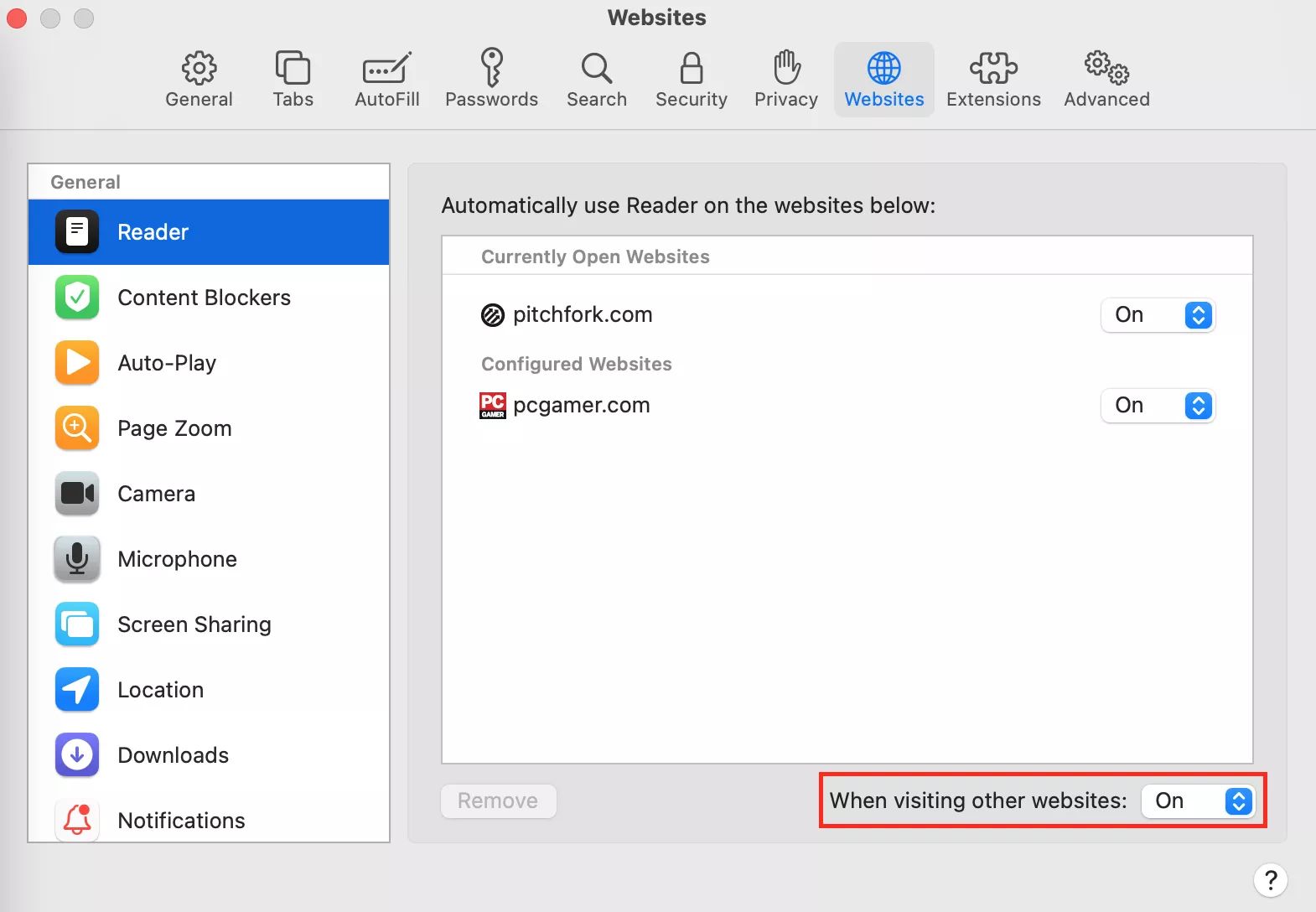
How To Get Adblock For Safari
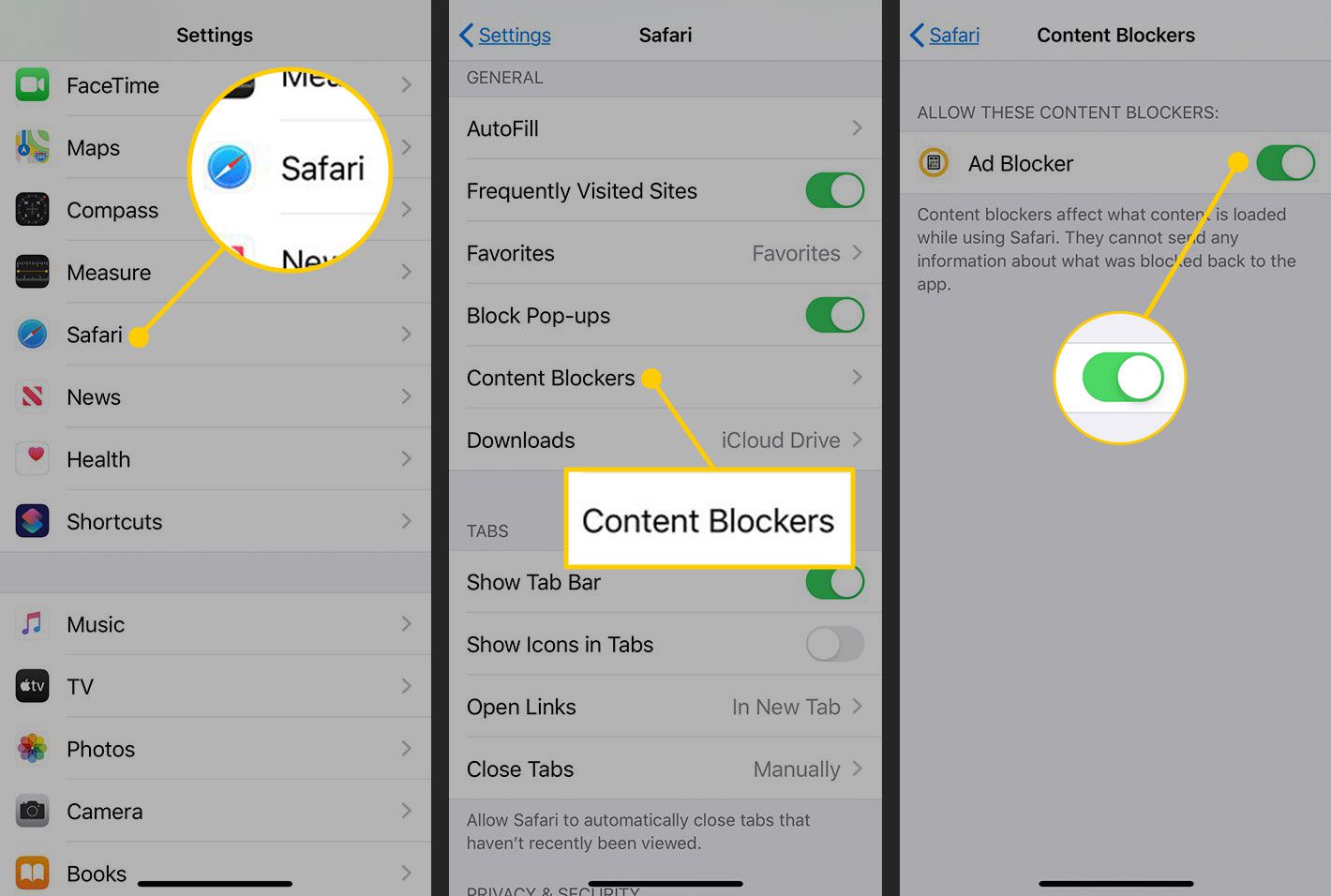
How To Use Adblock On Safari

How To Block YouTube Ads On Safari
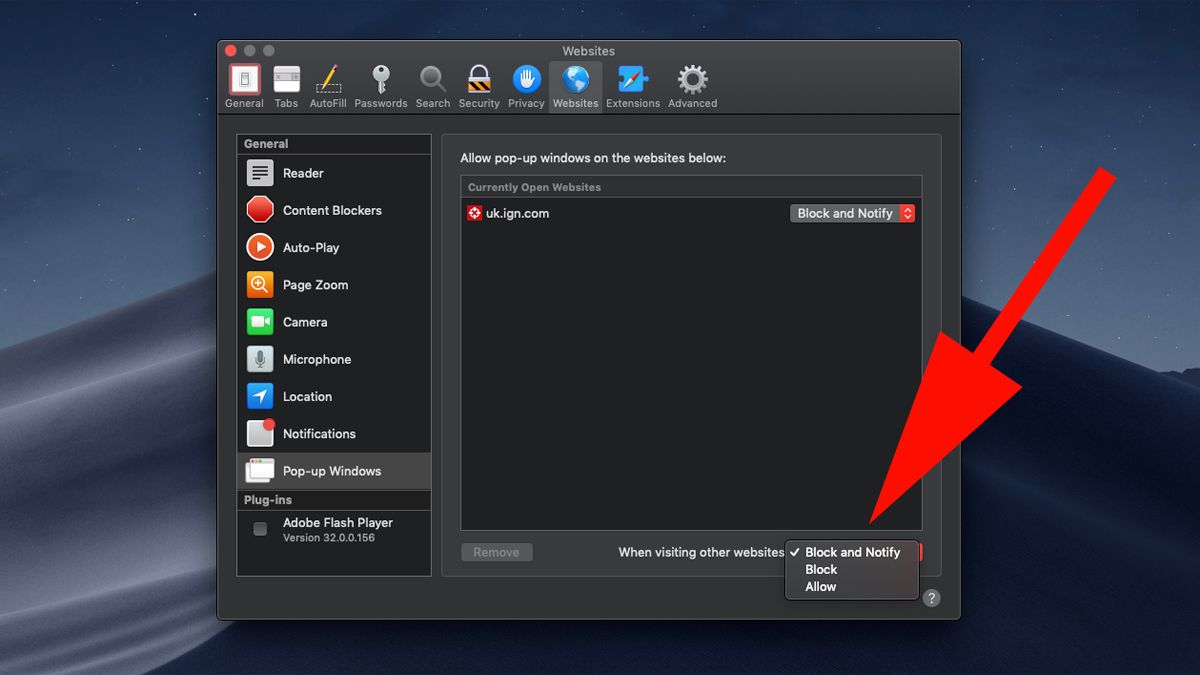
How To Get Adblock On Safari

How To Use Adblock In Incognito Mode
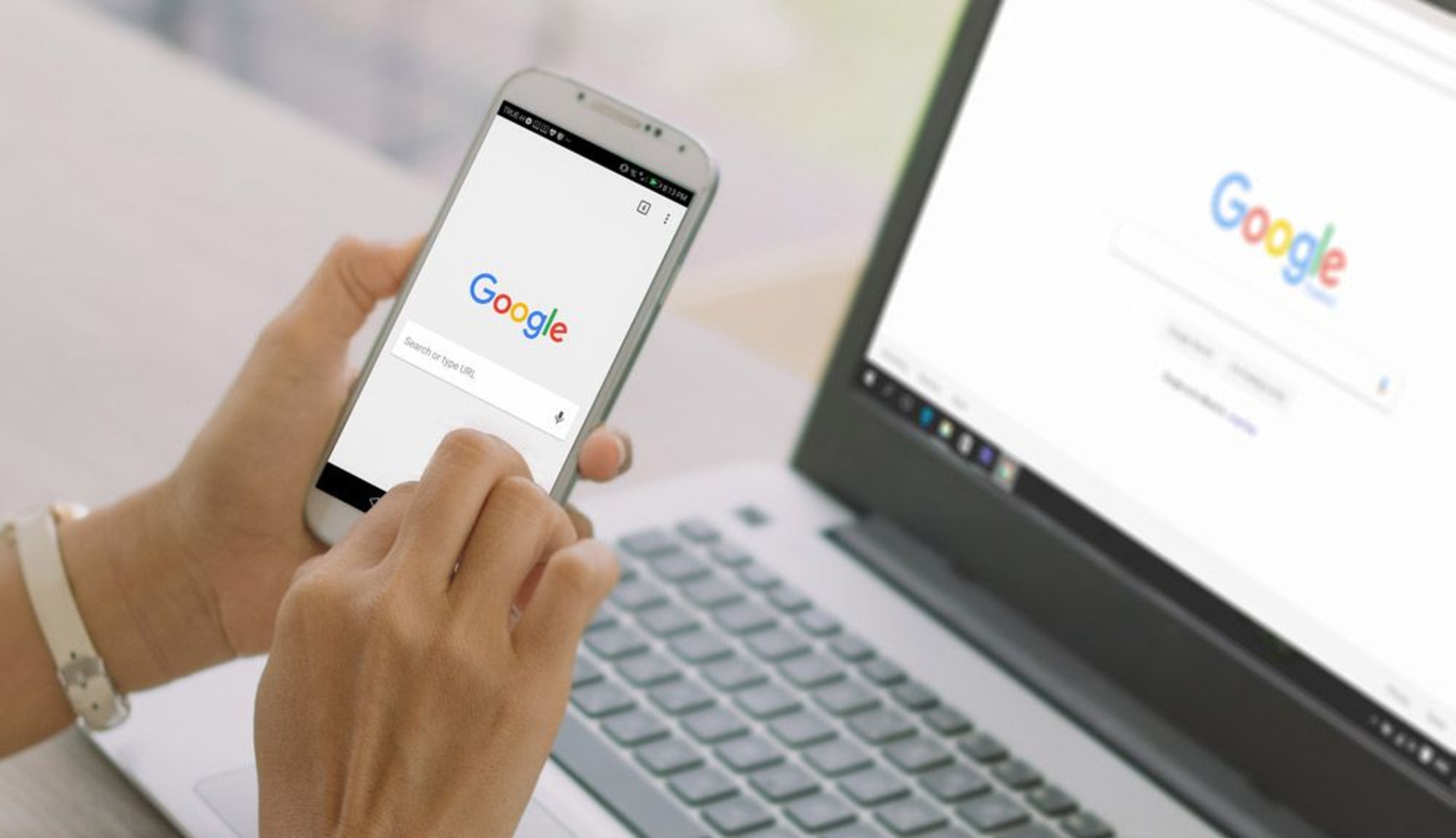
How To Completely Erase Browser History

How To Block YouTube Ads On Safari Mac

How To Use Chrome Extensions On Iphone
Recent stories.

How to Find the Best Midjourney Alternative in 2024: A Guide to AI Anime Generators

How to Know When it’s the Right Time to Buy Bitcoin

How to Sell Counter-Strike 2 Skins Instantly? A Comprehensive Guide

10 Proven Ways For Online Gamers To Avoid Cyber Attacks And Scams

- Privacy Overview
- Strictly Necessary Cookies
This website uses cookies so that we can provide you with the best user experience possible. Cookie information is stored in your browser and performs functions such as recognising you when you return to our website and helping our team to understand which sections of the website you find most interesting and useful.
Strictly Necessary Cookie should be enabled at all times so that we can save your preferences for cookie settings.
If you disable this cookie, we will not be able to save your preferences. This means that every time you visit this website you will need to enable or disable cookies again.
- PC & Mobile
How to Block YouTube on an iPhone
Lee Stanton Lee Stanton is a versatile writer with a concentration on the software landscape, covering both mobile and desktop applications as well as online technologies. Read more March 10, 2022
Perhaps you want to limit the amount of time a child spends on YouTube. Or maybe you find yourself constantly getting distracted by the app when trying to complete important tasks. Whatever your reason, it’s a good idea to know how to successfully block YouTube from your phone.
In this guide, we’ll show you how to block YouTube on your iPhone in a few easy steps.
These days, both kids and adults alike spend a significant amount of time on YouTube. And who can blame them? From documentaries and cat videos to makeup tutorials and how-to videos, YouTube has something for literally anyone. However, as the saying goes: too much of anything is bad for you.
Fortunately, there are a few different ways to go about blocking YouTube on your iPhone. The first method we’ll be looking at is by using Screen Time in your settings. Just follow these steps:

- The iPhone will now only display apps that have an age rating of 12+. YouTube has an age rating of 17+ so it will be automatically blocked.

Another way to block YouTube from an iPhone is to delete the app and restrict the installation of new apps. Here’s how:

You can also block YouTube from your iPhone by blocking the app in Safari and other phone browsers. In order to do this, you must do the following:

If you don’t want to completely block YouTube but want to restrict your use, then you have the option of adding a time limit. When the time limit is exceeded, YouTube blocks itself for the rest of the day.
Here’s what you’ll need to do to enable this feature:

How to Block Ads on YouTube on My iPhone
We’ve all been there. You’re just about to watch a video on YouTube when you suddenly get bombarded with (oddly specific in some cases) ads. Luckily, there is a way to restrict the ads on your YouTube account.
As always, the easiest solution is also a pricey one. For $11.99 a month, YouTube Premium members can enjoy ad-free content across YouTube. However, if you don’t want to spend money it is still possible to block YouTube ads from your iPhone.
There are a bunch of third-party apps that are available in the AppStore. Once an ad blocker has been installed, it needs to be added to Safari’s content blocker list. Here’s how:

- Ads should now be blocked from your device.
AdLock is a great example of a YouTube ad blocker for iPhones. It’s also the most popular option. Unlike some other third-party ad blockers, AdLock does not come with list of “good” ads. Instead, it blocks all forms of communication from YouTube after it is activated in Safari’s settings.
AdLock doesn’t just block YouTube, but all online ads and pop-ups. If you have installed this blocker, here’s how to go about blocking YouTube ads from your iPhone:

Can you be tracked by ad blockers?
Yes and no. Naturally, it’s good to be cautious of some ad-blockers. In most cases, when an ad blocker is free, there is usually a bigger partner involved. Paid ad blockers are generally more trustworthy as they support the developer. The developer’s job is to ensure you have the safest online experience possible.
What is restricted mode on an iPhone?
Also known as parental mode, restricted mode helps you restrict and manage certain types of content, apps, and features on your iPhone. This handy feature is available on all iPhones, no matter the model.
Are there any other options for blocking YouTube ads on my iPhone?
You can also block ads by jailbreaking your phone (although this isn’t recommended). For the best possible option, it’s a good idea to go for third-party apps that are paid. These are the most reliable options available.
How do I remove general ads from my iPhone?
To switch off personalized ads on your iPhone, you can head to “Settings.” From there you simply need to tap “Privacy” then “Apple Advertising.” Opt to switch off personalized ads.
Is AdBlock free to download?
Yes, AdBlock is free for users to download onto their iPhones. The app can be found by heading over to Apple’s AppStore.
Can you lock an iPhone while watching YouTube?
Yes, it is possible to lock your iPhone while watching YouTube. To enable this feature, you need to head to “Settings” and navigate your way to where it says “Accessibility.” From there, tap on “Guided Access” then “Time Limits.” There, you will be able to set your display to lock automatically during guided access.
Avoid Distractions
There are many benefits to having access to YouTube. For some, it even aids in their study sessions or work. However, oftentimes, this worldwide app acts as a distraction for many people. Not only that but modern kids spend a considerable amount of time scrolling through this app, which may not always be good for them.
Fortunately, blocking YouTube from your iPhone is a relatively straightforward process. We hope that this step-by-step guide has helped you in doing this.
Have you tried blocking YouTube on your iPhone? If so, how did you find the process? Let us know your thoughts in the comments section below.
Related Posts

Disclaimer: Some pages on this site may include an affiliate link. This does not effect our editorial in any way.

Paras Rastogi March 15, 2024

Lee Stanton March 4, 2024

Paras Rastogi March 3, 2024
Send To Someone
Missing device.
Please enable JavaScript to submit this form.
- Services & Software
iOS 17.4 Brings All These Features to Your iPhone
The update includes new emoji, additional Stolen Device Protection options and much more.

- Apple software beta tester, "Helps make our computers and phones work!" - Zach's grandparents
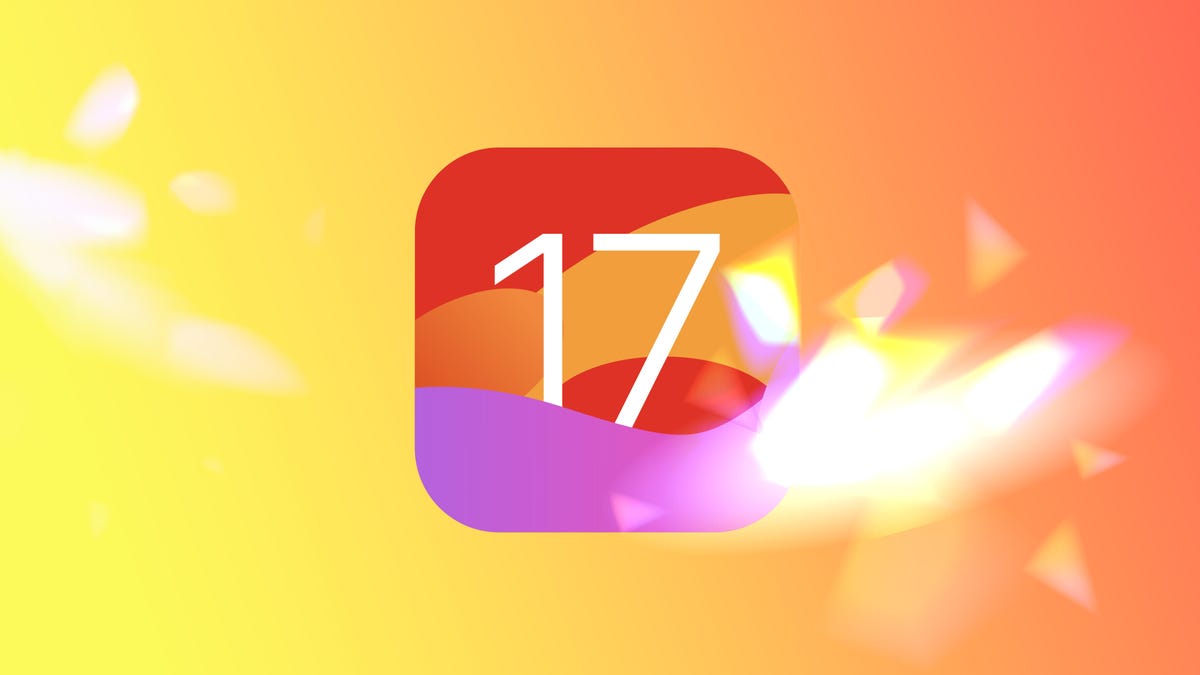
Apple released iOS 17.4 on March 5, more than a month after the tech giant released iOS 17.3 to the general public. This major iOS update brings new features, including major changes for people in the European Union and new emoji , as well as important bug fixes to your iPhone. Apple later released iOS 17.4.1 on March 21, but that update patched a couple of zero-day vulnerabilities on your iPhone and didn't include any new features.

To download the update, go to Settings > General > Software Update , tap Install Now and follow the onscreen prompts.
Here's what iOS 17.4 brings to your iPhone.
Read more: You Should Really Update to iOS 17.4.1 Right Now
Downloading other app stores in the EU
Apple introduced a significant change to Safari, the App Store and iOS with iOS 17.4, but only for people in Europe. With iOS 17.4, people in the EU can download an alternative app store and apps from outside the App Store. As CNET's Katie Collins reports , this marks one of the largest changes to the App Store since its inception in 2008. People in the EU will also be given new default app controls, giving them more ways to customize their iPhone experience.
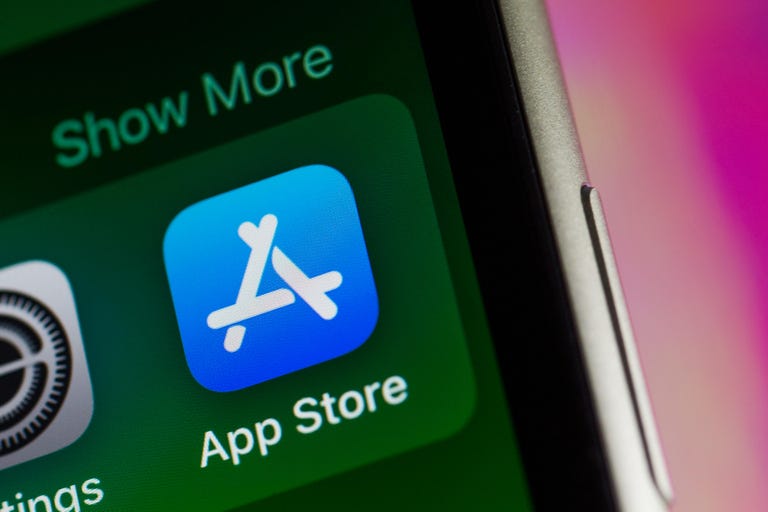
People in the EU have access to other app stores and more now.
Apple made these changes , which were announced in January, to comply with the EU's Digital Markets Act.
Read more: Apple Will Allow Installation of Rival App Stores On iPhones In Europe
More options for in-app payments
Apple introduced more ways to make in-app payments with iOS 17.4. If you go to Settings > Privacy & Security , you'll see an option called Contactless & NFC , or near-field communication . If you tap the new option, you'll be taken to a mostly blank page that has a small disclaimer that says the page will show apps that have requested the ability to use contactless and NFC payments in the future. Apple announced these options alongside the changes for people in the EU, and there's no word on whether this will be used by apps outside that region.
At least 100 new emoji
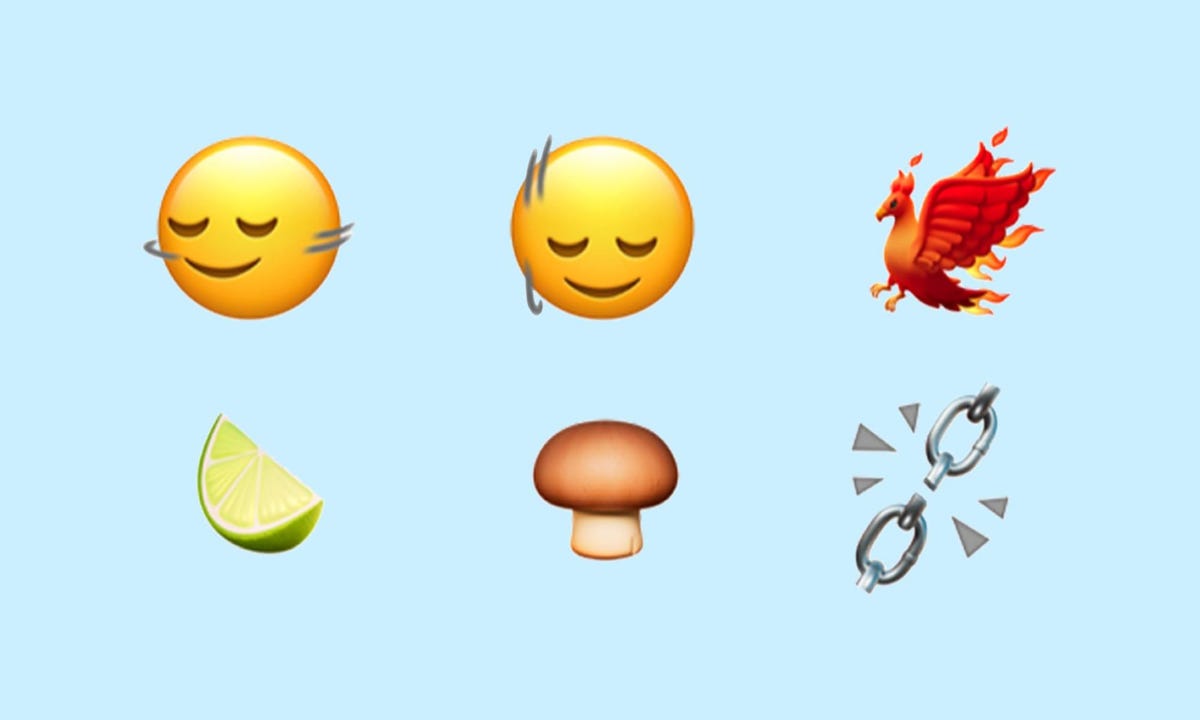
Some of the new emoji in iOS 17.4 include a phoenix, a slice of lime and broken chains.
Apple introduced over 100 new emoji to iPhone users with iOS 17.4. Those emoji include heads shaking up and down or left and right, a phoenix and a slice of lime. These emoji were announced in 2023, and some Android devices, including the latest Samsung phones , already have them.
Improved iMessage security against future threats
With iOS 17.4, your iMessage chats get a security boost to protect them from cyberattacks that involve quantum computing. According to CNET's David Lumb , Apple said it hasn't seen these kinds of cyberattacks yet, but the company wants to get ahead of the potential threat now.
Read more: Apple's Next iOS Update Protects iMessage Against Future Quantum Computing Attacks
Podcasts can now show transcripts
You can now read a transcript of your favorite podcasts with iOS 17.4.
In iOS 17.4, you can read the transcripts of your favorite podcasts as you listen to them. To see the transcripts, go into the Podcasts app and start listening to a show, then tap the media player across the bottom of your screen. There's a new button in the bottom left corner of your screen that looks like a speech bubble with quotes inside it. Tap this button and you'll see the transcript of the show you're listening to.
You can search within the transcript, too, so if someone mentions a book or movie title and you only remember part of it, you can search the part you do know and find the whole title.
Read more: What to Know About Podcast Transcripts on iOS 17.4
Virtual card numbers come to Apple Cash
Your Apple Cash gets an upgrade with iOS 17.4, too. Now you can view virtual card numbers for your Apple Cash which lets you shop at online stores that don't accept Apple Pay. This card comes with its own number, expiration date and three-digit security code, like a physical card. You can also easily request a new card number if you think your card has been compromised.
Read more: How to View Your Apple Cash's Virtual Card Numbers
Another digital clock widget
In iOS 17.4, Apple introduced a new digital clock app widget called City Digital. This widget displays the time as well as a set location as opposed to wherever your iPhone is at the moment. This can be helpful if you're traveling or live far from family and friends but want to keep in touch without waking them up in the middle of the night.
Apple introduced the digital clock widget to iPhones with the release of iOS 17.2 .
More Stolen Device Protection options
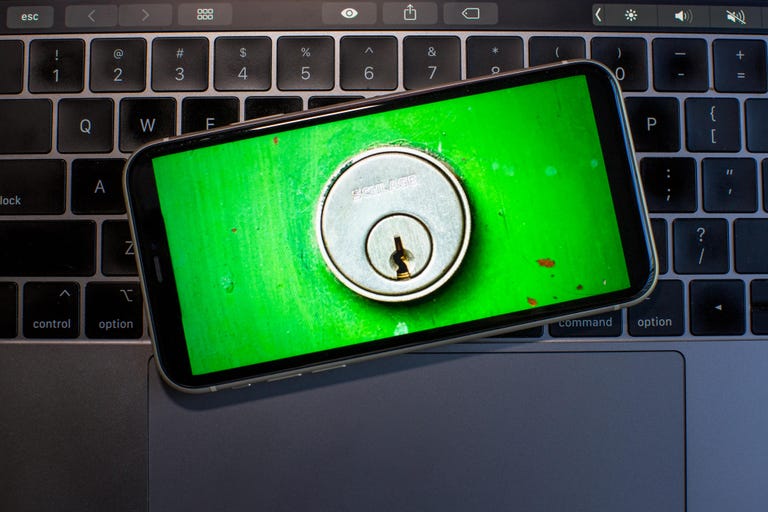
Stolen Device Protection now lets you always require a security delay, or only when you're away from locations like your home.
Apple introduced a few new options in Stolen Device Protection with iOS 17.4. The new options let you choose whether you want to always require a 1-hour security delay to access certain settings or make changes, or to only require the delay when you're away from a familiar location like your home.
Apple introduced Stolen Device Protection with iOS 17.3 with the intent to protect some of your data if your device is stolen or falls into nefarious hands. The feature doesn't protect all your data, but Apple still recommends everyone turn it on.
Read more: How to Give Your iPhone's Stolen Device Protection a Boost
New Battery Health readout for iPhone 15 models
With iOS 17.4, iPhone 15 models get a new Battery Health readout. If you go to Settings > Battery, you'll see a new option that tells you the status of your battery's health in a word, like Normal or Service. You can also tap this option for more details about your battery, like its cycle count and maximum capacity. Before, your iPhone would show a percentage correlating to your battery's health without any indication of what it means.
Read more: iOS 17.4's New Tool Shows if Your iPhone 15's Battery Health Is Normal
New Home button in the Music and Books apps
Apple introduced a Home button in Apple Music and the Books app with iOS 17.4. If you open either app and look at the bottom of your screen, the Home button is in the far-left corner. This button replaced Listen Now in Apple Music and Read Now in Books.
If you're an Apple Music subscriber and tap the button, you're taken to a page that shows you menus, like Recently Played, and recommendations based on artists you've listened to. If you tap this button in the Books app, you see menus like Current Bestsellers and Start Reading for Free.
Previous iOS updates brought Home buttons to the Podcasts and Apple TV apps, so this change is likely Apple trying to apply some uniformity across its apps.
Siri can read messages in multiple languages
In iOS 17.4, Apple gave Siri the ability to read messages in multiple languages . Once enabled, Siri can read messages in languages like Spanish, dialects of Mandarin and Thai. Apple writes that this won't change the primary language Siri listens and responds in.
Read more: How to Enable Siri to Read Messages in More Languages
New Apple CarPlay and Maps experience in certain vehicles

Certain Apple CarPlay-supported vehicles will show a new Maps instrument cluster with iOS 17.4.
With iOS 17.4, if you use Apple CarPlay with Maps in certain supported vehicles, you'll see a new instrument cluster.
"With supported CarPlay vehicles, Apple Maps will present a new instrument cluster experience with information about upcoming maneuvers," Apple wrote online . "Users will be able to swap the desired display type between the main and instrument cluster screen by tapping the map configuration button on the upper right of the Maps main screen."
Apple didn't say which vehicles support this new feature, and the company didn't respond to a request for comment.
Here are the full release notes for iOS 17.4.
Emoji New mushroom, phoenix, lime, broken chain, and shaking heads emoji are now available in the emoji keyboard. 18 people and body emoji add the option to face them in either direction. Apple Podcasts Transcripts let you follow an episode with text that highlights in sync with the audio in English, Spanish, French and German. Episode text can be read in full, searched for a word or phrase, tapped to play from a specific point and used with accessibility features such as Text Size, Increase Contrast and VoiceOver. This update includes the following enhancements and bug fixes: Music recognition lets you add songs you have identified to your Apple Music Playlists and Library, as well as Apple Music Classic. Siri has a new option to announce messages you receive in any supported language. Stolen Device Protection supports the option for increased security in all locations. Battery Health in Settings shows battery cycle count, manufacture date, and first use on iPhone 15 and iPhone 15 Pro models. Call Identification displays Apple-verified business name, logo and department name when available. Business updates in Messages for Business provide trusted information for order status, flight notifications, fraud alerts or other transactions you opt into. Apple Cash virtual card numbers enable you to pay with Apple Cash at merchants that don't yet accept Apple Pay by typing in your number from Wallet or using Safari AutoFill. Fixes an issue where contact pictures are blank in Find My. Fixes an issue for Dual SIM users where the phone number changes from primary to secondary and is visible to a group they have messaged. Some features may not be available for all regions or on all Apple devices. For information on the security content of Apple software updates, please visit this website: https://support.apple.com/kb/HT201222
For more on iOS 17, here's what could be coming in iOS 17.5 and what you should know about iOS 17.4.1 . You can also check out our iOS 17 cheat sheet .

Services and Software Guides
- Best iPhone VPN
- Best Free VPN
- Best Android VPN
- Best Mac VPN
- Best Mobile VPN
- Best VPN for Firestick
- Best VPN for Windows
- Fastest VPN
- Best Cheap VPN
- Best Password Manager
- Best Antivirus
- Best Identity Theft Protection
- Best LastPass Alternative
- Best Live TV Streaming Service
- Best Streaming Service
- Best Free TV Streaming Service
- Best Music Streaming Services
- Best Web Hosting
- Best Minecraft Server Hosting
- Best Website Builder
- Best Dating Sites
- Best Language Learning Apps
- Best Weather App
- Best Stargazing Apps
- Best Cloud Storage
- Best Resume Writing Services
- New Coverage on Operating Systems
- Hostinger Coupon Codes
- HR&R Block Coupons
- ShutterStock Coupon Codes
- FedEx Office Coupons
- Coursera Coupons
- Autodesk Coupons
- Codeacademy Coupon Codes
- iolo Techologies Coupons
- Norton Coupon Codes
- Rediscover Pokemon Go
Pokemon Go is set to undergo a number of groundbreaking updates in the coming weeks, updating the visual presentation of the game, new map design, Avatar customization additions, Snapshot tweaks, and more!
This page acts as a comprehensive breakdown of the Rediscover Pokemon Go updates.

Rediscover Yourself
Releasing on April 17th, 2024 , the Rediscover Yourself update adds a host of new customization options and general updates to further make your avatar wholly your own. The Style Shop is also set to receive several updates.
Rediscover Your World
Releasing on April 22nd, 2024 , the Rediscover Your World update will completely overhaul the look of the game , bringing refreshed visuals across the board, including an updated map that more accurately depicts your real-world surroundings.
Rediscover Kanto
Releasing on April 22nd, 2024 , this update allows you to find Pokemon that were first discovered in Kanto , now located in certain appropriate biomes.
Rediscover Your Reality
Releasing on May 7th, 2024 , this update revamps the Go Snapshot feature , allowing for even more interaction between you and the virtual Pokemon Go world, snapping shots alongside your best buddies!
Up Next: Upcoming and Current Events in Pokemon Go
Top guide sections.
- List of Pokemon (Pokedex)
- Upcoming and Current Events in Pokemon Go
- Pokemon Go Party Play
Was this guide helpful?
In this guide.


IMAGES
VIDEO
COMMENTS
Tap the Extensions option. Ensure that the 1Blocker - Block Ads toggle is on (green) though I prefer to turn all blockers on and only unblock things if they cause issues. Tap the Safari tab at the bottom of the screen. On the Safari filters screen, make sure the Block Ads toggle is turned on (green).
Go to youtube.com; Tap the "Share" button; Choose "AdLock". 2. Use our custom YouTube player — a unique solution that combines simplicity, convenience, and a bunch of features: Launch the native YouTube app; Choose the video to watch; Tap "Share" under the video; Then tap "AdLock".
YouTube Music: Access a music streaming service with millions of songs and playlists. YouTube Originals: Watch exclusive shows produced by YouTube. YouTube Premium includes a one-month free trial for new users. Ad blocker Extensions for Safari. Another way to block YouTube ads on Safari is to use an ad blocker extension for Mac, iPhone, and iPad.
Go to YouTube. Tap the lion icon beside the address bar and toggle on the buttons for Trackers & Ad Blocking and Block Fingerprinting. Leave Block Scripts disabled, or else the videos won't load ...
AdBlock blocks YouTube ads by default, and we provide powerful tools to customize how you block ads on YouTube. ... Firefox, Edge, Safari, Android or iPhone. More Than a YouTube Ad Blocker. AdBlock does more than block YouTube ads, it actually makes YouTube better! Use AdBlock to decrease page load times, protect yourself from malware and ...
Vinegar: Block YouTube ads with native video playback on iPhone, iPad and Mac. It works on every YouTube video, like this one. Screenshot: D. Griffin Jones/Cult of Mac. Effectively, what Vinegar ...
🌐Diferent links to Block YouTube Ads on Safari:1️⃣ AdGuard Ad Blocker: https://geni.us/adguard2️⃣ Extension "Adblock for Youtube": https://apps.apple.com/us...
To install it, scroll a bit down and tap "Allow Untrusted shortcut" (yeah, we know, it doesn't sound too good). Now open YouTube in Safari. Click on the bottom icon in the middle, scroll to the end and select Block YouTube Ads (by AdGuard). Tap "Allow" in the appeared notification. All done!
How to block ads in the YouTube app . Open the YouTube app. Choose a video and tap Share.; Tap More, then select Block YouTube Ads (by AdGuard).; AdGuard will open its ad-free video player. How to block ads on YouTube in Safari
Method 1: Using AdBlock Extension. One of the most popular and user-friendly methods to block YouTube ads on Safari is by utilizing the AdBlock extension. This powerful tool is designed to effectively filter out unwanted advertisements, providing a seamless and uninterrupted viewing experience. To get started, simply navigate to the Safari ...
Download AdGuard — adblock&privacy and enjoy it on your iPhone, iPad, and iPod touch. AdGuard is an ultra-efficient ad blocker for Safari. It will not only remove annoying ads but also secure your privacy with advanced tracking protection. AdGuard for iOS is an open source app, it's totally transparent and safe to use.
The easy way to block ads on your iPhone and iPad. Annoying ads like pop-ups, video ads, banners and ads disguised as content are things of the past thanks to Adblock Plus (ABP)! Safari users enjoy a peaceful and delightful web experience when using Adblock Plus, the world's number 1 ad blocker. No disruptive ads. No tracking. No nasty viruses.
Learn how to block ads for free in Safari for iOS. Block ads easily and quickly on your iPhone on thousands of websites, including YouTube.com. Enjoy!(Discla...
If you're serious about blocking ads and want the best feature set, then AdBlock Pro for Safari is what you need. AdBlock will improve your overall Safari experience by blocking all ads, including normal ads and banners, autoplay ads, those pesky fake "x" button ads, scrolling banners, timed popups, redirects to "xxx" sites, YouTube ads in ...
Download and set up an ad blocker app. Then, on iPhone: Settings > Safari > Content Blockers ( on ). Suggested ad blockers: 1Blocker, Crystal Adblock, Norton Ad Blocker, Purify. Natively block Safari pop-ups on iPhone: Settings > Safari > Block Pop-ups ( on ). This article explains how to use content blockers to block ads in Safari on iPhones ...
The most effective ways to block ads in iOS (ranked by percentages of ads blocked): Chrome (when using a wifi that has ad blocker DNS) - 93%, Brave (using its native Brave Shield) - 59%, Safari (using AdBlock Pro extension) - 44%, Chrome (no adblocker, not using DNS-based ad blocker wifi) - 11%.
I still use Safari, but my main browser is FF. I use vinegar extension to skip ads that's not a abblocker but you won't even notice the difference. I use adguard but I also have youtube premium (got it for cheap via vpn). Vinegar has worked great for me for years. See this post talking about Anti-Adblock Killer (List).
Download Adblock Plus, a free ad blocker for Safari, and block annoying ads, pop-ups, trackers & more! Fast ad blocker for macOS. Download; About; Premium; Help; English (US) ... We've designed the Safari ad blocker to be fast and ultra-light on your Mac's resources. The app blocks annoying ads such as pop-ups, video ads and banners ...
5. Wipr. Wipr is an easy-to-use ad-blocker for iOS and macOS. It's a dedicated ad-blocker for iOS and macOS operating systems. Wipr is available exclusively on macOS and iOS. It is designed to be set up once and left alone to run on Safari in the background, with its blocklist automatically updating twice a week.
Download the app, open a youtube video in the youtube app and hit share > more > select "Block ads on YouTube (by AdGuard)". It'll open the video in fullscreen in desktop mode so accessing quality options, closed captions etc is not as intuitive as the buttons are extremely small, but hey that's a pretty small sacrifice for having no ads.
Here's how you can do it: Open the App Store on your iPhone and tap on the "Search" tab located at the bottom of the screen. In the search bar, type "Adblock for Safari" and press the "Search" button. This will display a list of ad-blocking extensions available for Safari. Look for a reputable ad-blocking extension such as "Adblock Plus" or ...
Here's how: From the iPhone's home screen press and hold down the YouTube icon. Select "Remove App" and confirm your action. From there, go to "Settings.". Tap "Screen Time," then ...
Tired of intrusive ads while browsing on your iPhone 15 or 15 Pro Max running iOS 17? Say goodbye to annoyances with our comprehensive guide on blocking ads ...
This major iOS update brings new features, including major changes for people in the European Union and new emoji, as well as important bug fixes to your iPhone. Apple later released iOS 17.4.1 on ...
Pokemon Go is set to undergo a number of groundbreaking updates in the coming weeks, updating the visual presentation of the game, new map design, Avatar